Send SMS & MMS globally with n8n
ClickSend & n8n
n8n helps technical and non-technical people to streamline and automate repetitive tasks. Using our native integration with n8n, you can automate sending SMS and MMS messages to customers worldwide.
This guide will help you get set up to send messages with n8n and ClickSend.
Prerequisites
- You'll need an n8n account. Sign up for an n8n account here.
- You'll need a ClickSend account. Sign up for a ClickSend account here.
You'll get free test credits when you sign up for a new account with ClickSend.
Authentication
When you create a workflow with ClickSend, you’ll need to use your username and API key.
You can find your ClickSend API credentials here.
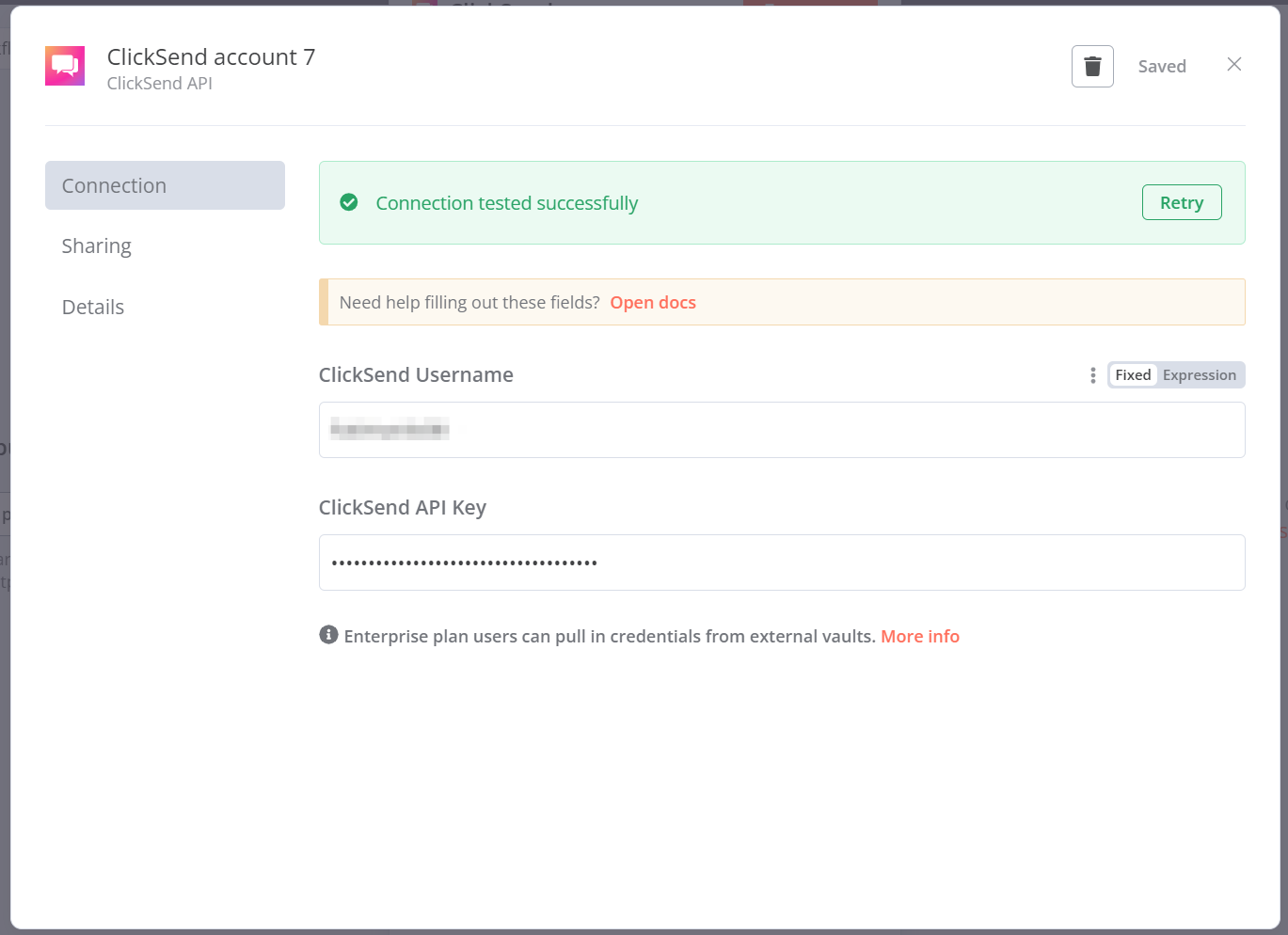
Once you’ve entered the correct API credentials, a ‘connection tested successfully’ message will appear.
How to ‘send SMS’ from n8n
- To send an SMS, you need to provide the recipient's phone number along with the content of the message. The phone number must be in international format, such as +61411111111 for Australia. The content of your message can contain up to 1,224 standard characters. More Info
- The Sender Name is the Sender ID you are using to send your outbound SMS from. You can use a range of number types including TFN, 10DLC, alpha tag and validated own number. More info
- A Custom String is an optional field. It acts as a reference for your SMS. This can be a specific or variable value. You’ll see this custom string in reports such as delivery reports.
- You can also choose to schedule your SMS by providing date and time.
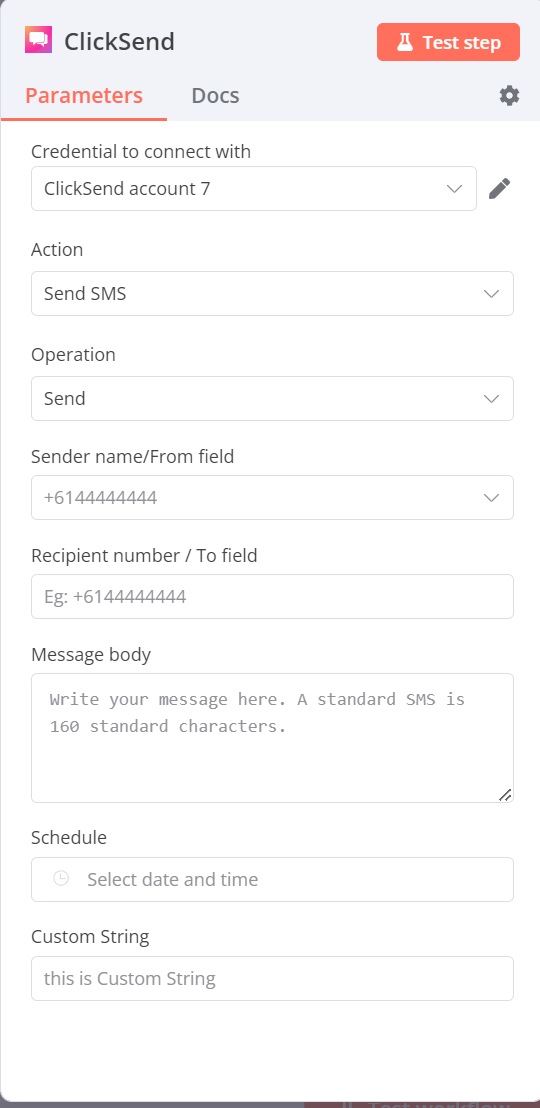
How to ‘send MMS’ from n8n
- To send an MMS, you need to provide the recipient's phone number, the message, Image URL and the subject line. The phone number must be in international format, such as +61411111111 for Australia. The message can contain up to 1,500 standard characters. More Info
- Only one Image URL is allowed in the field. It must be a public URL and in .jpeg format.
- The subject line is a required field and can contain up to 20 standard characters.
- Sender Name is the Sender ID of your outbound MMS. Unlike SMS, it only supports TFNs, 10DLCs and assigned shared numbers.
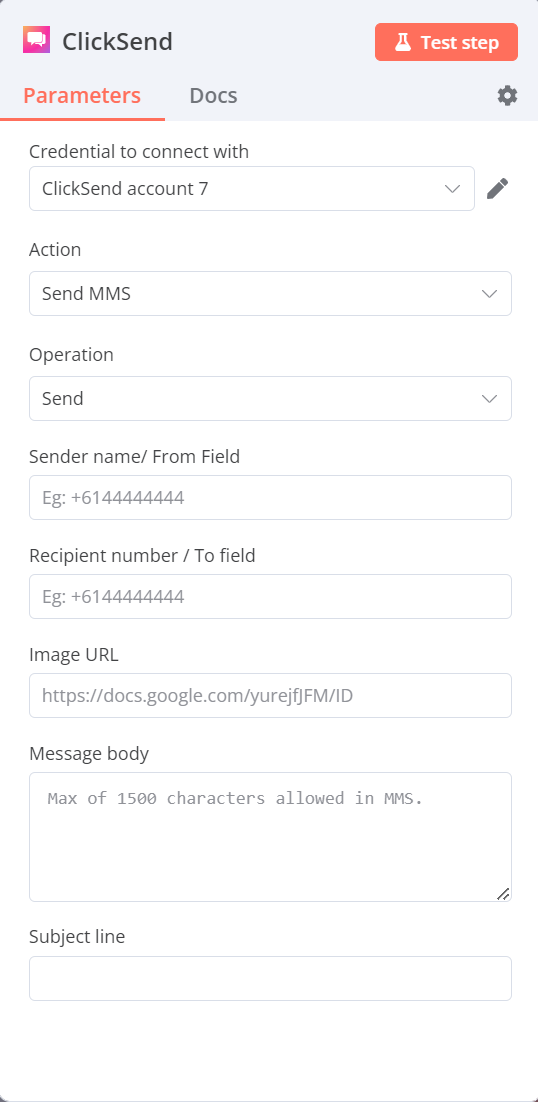
Troubleshooting
If you’re having problems, please check the following:
- Check your Authentication. It should be using your ClickSend username and API key.
- Make sure you have credit in your account. Check your account and top up here.
- Change the local phone numbers to international format.
- Fill in all required fields in the configuration. Required values are recipient number and message for SMS and recipient number, message, image URL, message and subject line for MMS.
- If you are using as alpha tag as a Sender ID and it's not functioning as expected, please review the following:
- Exceeded characters. Only 11 characters without any spaces is allowed for an alpha tag.
- Global sending may be disabled on the country you are sending to. Please reach out to support for assistance. More info
- The country you are sending to do may not support alpha tags.
FAQs
- Can I send messages from an alpha tag?
- Yes, however some countries do not support alpha tags. Find out which countries support sending via alpha tag here.
- Note that your alpha tag needs to be 11 characters or less, without spaces.
- Note that alpha tag does not support inbound SMS. - How do I add an alpha tag as the sender of my messages?
-Type in your 11 character business name under Sender Number field when setting up SMS.
Other available products in n8n
Apart from sending SMS and MMS, we also support the following actions in n8n:
- Send Fax
- Send Voice
- Send Postcard
- Send Letter / Direct Mail
- Inbound SMS trigger. This is a trigger in the ClickSend app which allows you to perform any supported cloud app actions whenever you receive an inbound SMS on your TFNs and 10DLCs.