Food & Beverage Communication Templates
Opt-outs:
As many of the customer-focused messages can be classed as marketing, we have added an Opt-out message to those messages. Opt-out messages can also be added by clicking on the "Add Opt Out" button below the message content field in the dashboard once you have pasted the template content in to the message field.
Data templates:
We have included some data templates as well (which should automatically download when you click each link), to help you save your contact information in a format that will work with the field references in each message template. Each data template has column headers in row 1, a description of the required data in row 2, and an example of the data in row 3. Make sure you delete the contents of rows 2 and 3 before adding your contact data, but do not delete the content in row 1 (unless you want to change the header name and the placeholders in the message).
This article explains how placeholders work. Read this article to see how to use the templates if you are using your own data files.
1. Text-in ordering
In a time of heightened demand for takeaway food, a text-in ordering service provides your customers with a convenient, interactive method of ordering which does not require someone to man a phone-line. This is exceptionally useful if you are unable to maintain a full complement of staff and need to find ways to automate your business where possible.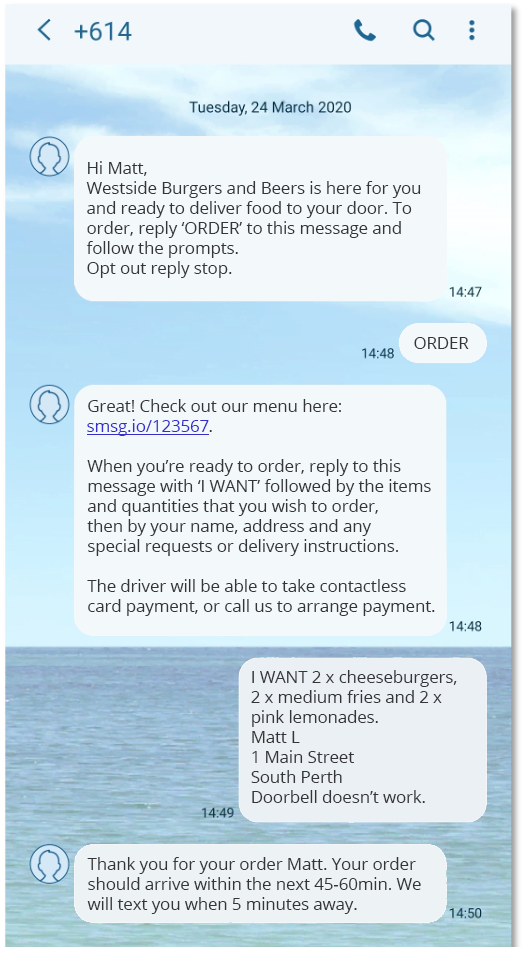
This template is based on an automated response flow and is outlined in the templates below.
Placeholders:
- (First Name) - the first name of your recipient.
Variable fields:
- <business name> - this is where you need to put the name of your business
- <URL> - this is where you need to add the link to the location where recipients can view the information referenced in the message (e.g. your company website).
- <delivery window> - the time in which you anticipate delivery will be made (e.g. "in 45 to 60 minutes")
Template (text-in ordering):
Dear (First Name),
<Business name> is here for you and ready to deliver food to your door. To order, reply "ORDER" to this message and follow the prompts.
Opt out reply stop.
Auto Response 1 (triggered by "ORDER" as a keyword in the inbound message)
Great! Check out our menu here: <URL>.
When you’re ready to order, reply to this message with ‘I WANT’ followed by the items and quantities that you wish to order, then by your name, address and any special requests or delivery instructions.
The driver will be able to take contactless card payment, or call us to arrange payment.
Auto Response 2 (triggered by "WANT" as a keyword in the inbound message)
Thank you for your order (First Name). Your order should arrive within the next <delivery window>. We will text you when 5 minutes away.
For a user-guide on how to create multi-part, automated conversations using our autoresponder, read this article.
2. Service changes
Purpose:
This template can be used to notify customers of changes to services. There are two templates - the first referring to a delivery-only service and ordering avenues (phone/website), and the second referring to a takeaway only service with ordering avenues and requirements for store pickups. Each includes a "No Cash" statement which can be removed if preferred.
These templates require you to add a URL (i.e. the web address) for a link to further information (e.g. an event website). You may need to use our URL shortener to limit the web address to 13 characters in order to keep your message clean; bearing in mind the 160 character limit for a single SMS.
Placeholders:
- (First Name) - the first name of your recipient.
- This template also includes a custom field "date", populated with the time of the shift in question. Please note - be careful when inputting dates in Excel, as sometimes the format will be converted to a number. In the attached template, the example given is written in a text format. When uploading your CSV file during your contact import, ensure that you match this column to Custom 1.
- "phone" - your business phone number. This may vary by location - if not, no need to include it as a placeholder field. In the template below, it is matched to Cust. 2 custom field.
Variable fields:
- <business name> - this is where you need to put the name of your business
- <URL> - this is where you need to add the link to the location where recipients can view the information referenced in the message (e.g. your company website).
Supporting Data Template:
You can use this template example to save your contact data to work with this message template if preferred:
Contact Data Template - Service Change2.xlsx
Template (delivery only service - traditional methods):
Dear (First Name)
From (Cust. 1), <business name> will become a delivery-only service. To order, call (Cust. 2) or visit <URL>. NO CASH - please pay by credit card when ordering. We can leave your order at your door - please specify on ordering. Thank you.
Opt out reply stop.
Template (takeaway service):
Dear (First Name)
From (Cust. 1), <business name> will be a takeaway-only service. NO CASH - contactless payments only. Please do not visit our establishment if you are unwell - you can order for delivery at <URL> or by calling (Cust .2). Thank you.
Opt out reply stop.
3. Reduced Hours
Purpose:
This template can be used to notify customers of changes to opening hours in the event of a need to streamline overheads such as staff hours, or to minimise risk of exposure during peak foot-traffic times.
These templates require you to add a URL (i.e. the web address) for a link to further information (e.g. an event website). You may need to use our URL shortener to limit the web address to 13 characters in order to keep your message clean; bearing in mind the 160 character limit for a single SMS.
Placeholders
- (First name) - the first name of your recipient.
- The template also utilises a custom field called "date", populated with the date from which your services will change. Please note - be careful when inputting dates in Excel, as sometimes the format will be converted to a number. In the attached template, the example given is written in a text format. When uploading your CSV file during your contact import, ensure that you match this column to Custom 1.
- The template also utilises a custom field called "phone", populated with your business phone number (this may vary by location). When uploading your CSV file during your contact import, ensure that you match this column to Custom 2.
- The custom field "service" refers to the service to which you are limiting your hours, e.g. Dinner, lunch, morning coffees etc. (this may vary by location). When uploading your CSV file during your contact import, ensure that you match this column to Custom 3.
- The custom field "hours" is for the revised trading hours (this may vary by location); when uploading your CSV file during your contact import, ensure that you match this column to Custom 4.
Variable fields:
- <business name> - this is where you need to put the name of your business
- <URL> - this is where you need to add the link to the location where recipients can view the information referenced in the message (e.g. your company website).
Supporting Data Template:
You can use this template example to save your contact data to work with this message template if preferred:
Contact Data Template - Reduced Services.xlsx
Template:
Dear (First name),
From (Cust. 1), <business name> will only be opening for (Cust. 2) from (Cust. 3). You can pre-order on (Cust. 4). NO CASH - contactless payments only. For the safety of others, please do not visit our establishment if you are unwell. Thank you.
Opt out reply stop.
4. Staff communication - shift cancellation
Purpose:
This template can be used to notify staff of any changes/cancellations to shifts, and to provide a link to an additional information source such as a website.
These templates require you to add a URL (i.e. the web address) for a link to further information (e.g. an event website). You may need to use our URL shortener to limit the web address to 13 characters in order to keep your message clean; bearing in mind the 160 character limit for a single SMS.
Field references:
- (First name) - the first name of your recipient.
- The template also utilises a custom field called "shifttime", populated with the time of the shift. Please note - be careful when inputting times in Excel, as sometimes the format will be converted to a number. In the attached template, the example given is written in a text format. When uploading your CSV file during your contact import, ensure that you match this column to Custom 1.
- The template also utilises a custom field called "shiftdate", populated with the date of the shift. Please note - be careful when inputting dates in Excel, as sometimes the format will be converted to a number. In the attached template, the example given is written in a text format.
- You can also use this field for a set period (e.g. "Weekdays" or "Weekends")
- If the shift change affects all days, you can remove the date field altogether
Variable fields:
- <URL> - this is where you need to add the link to the location where recipients can view the information referenced in the message (e.g. your company website).
Supporting Data Template:
You can use this template example to save your contact data to work with this message template if preferred:
Contact Data Template - Shift Update.xlsx
Template:
Hi (First Name). Regrettably all staff rostered on from (Cust. 1) on (Cust. 2) are no longer required. We sincerely apologise for the inconvenience and will provide updates as more information becomes available. For more information visit <URL>
Thank you for all of your hard work.
Still not sure what to write? Our team of message experts is on hand and will be happy to help you plan and create your message strategy. Simply click on the face in the bottom right corner of your screen to chat to one of our friendly customer support team members - they are available 24/7.