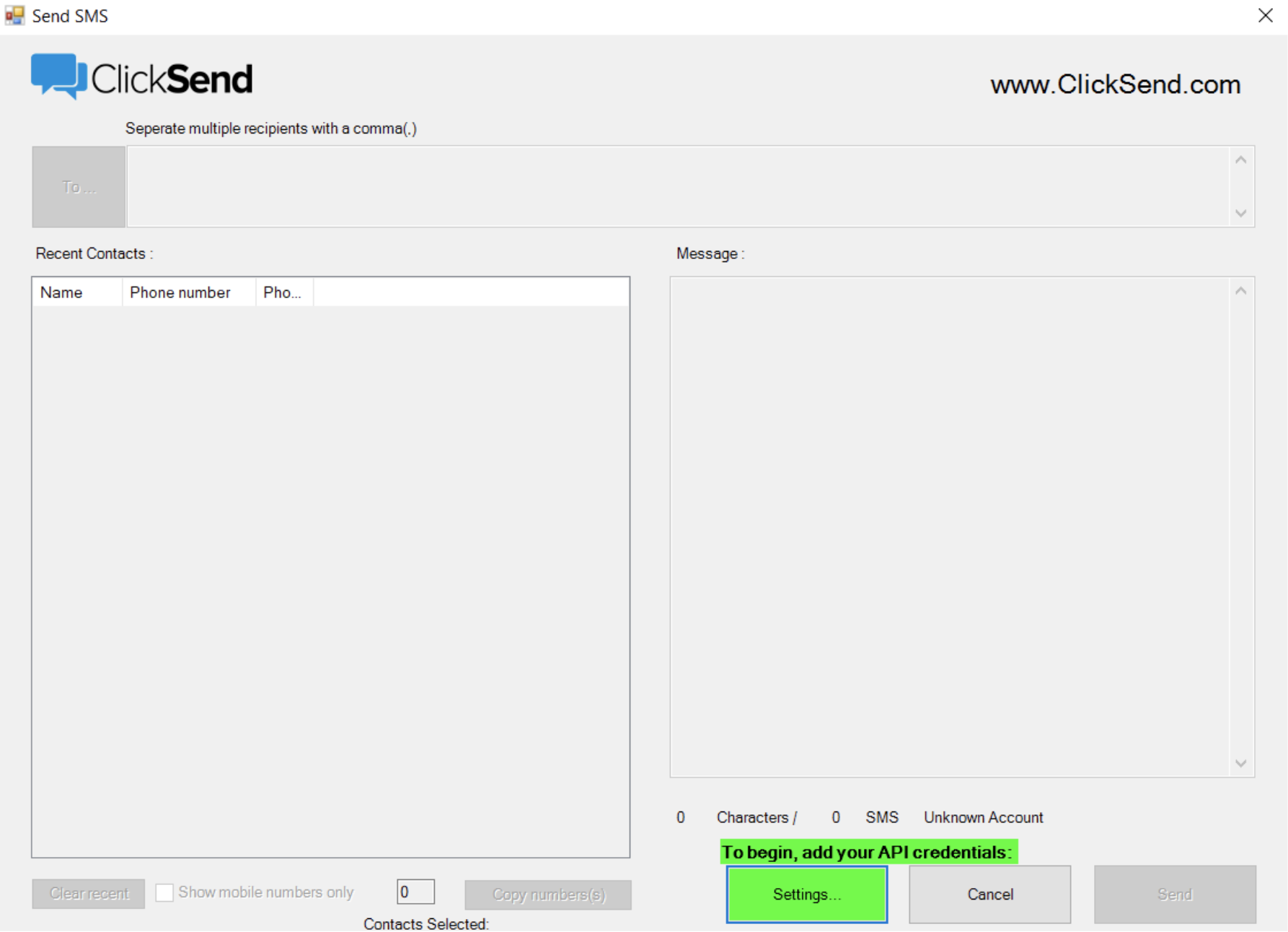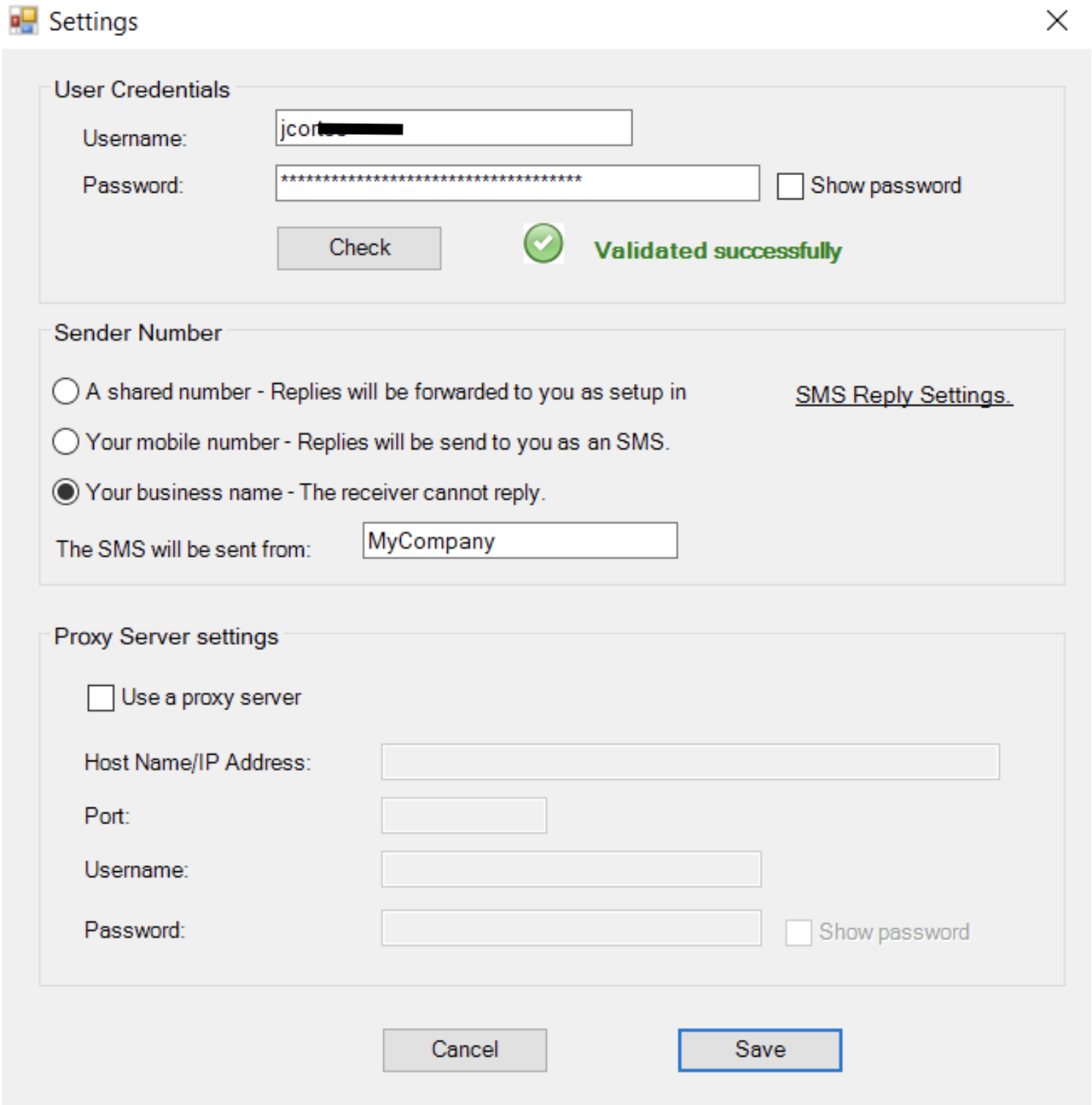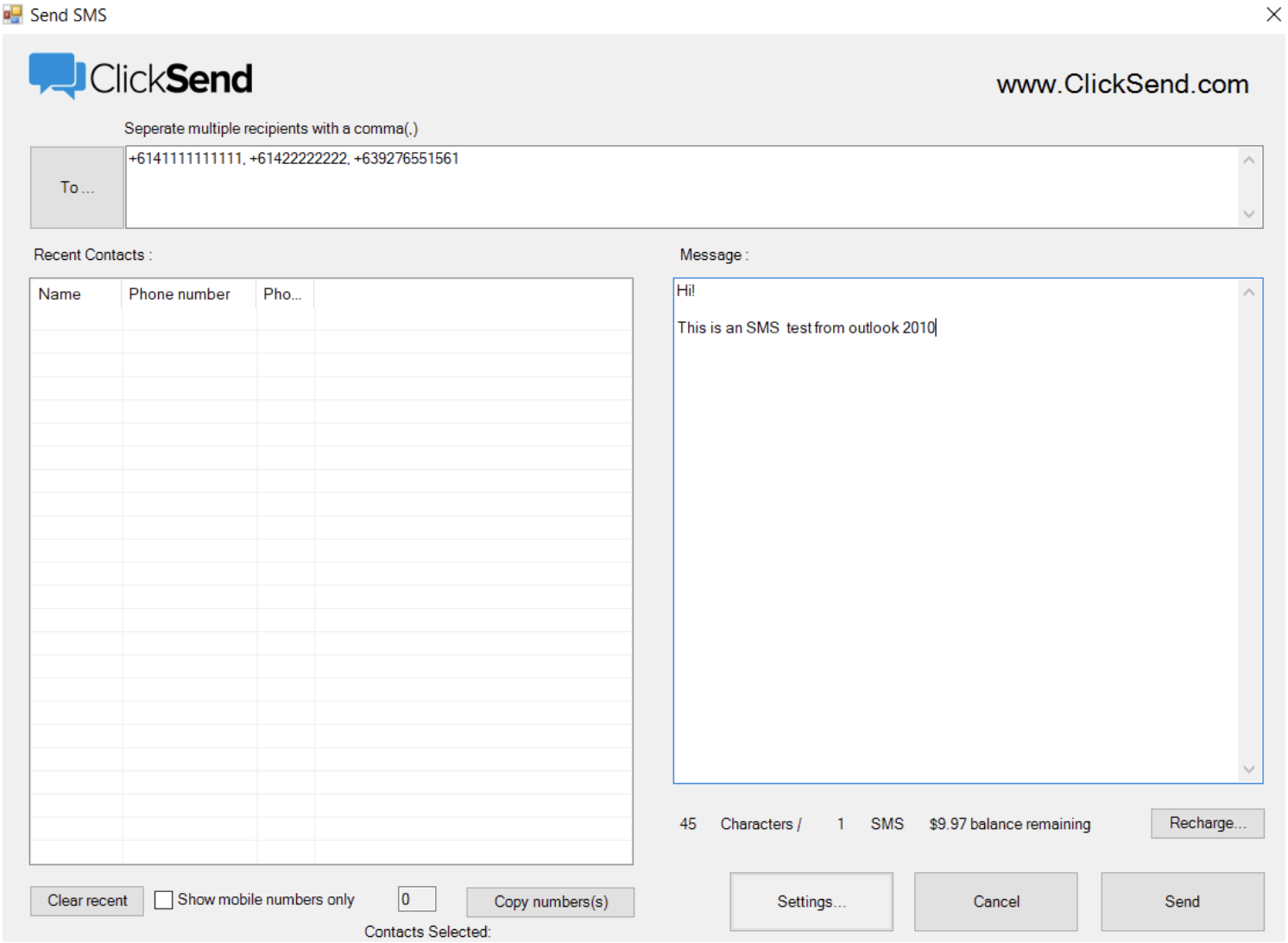How to send SMS via our Outlook plugin
Important: We’ve made the decision to stop supporting our Outlook plugin. You can still access this plugin however our teams won’t be doing any work to update or maintain it. Please contact our support team if you need help. Or, check out our other integrations.
About Microsoft Outlook
Microsoft Outlook is a personal information manager from Microsoft, available as a part of the Microsoft Office suite. Though primarily an email client, Outlook also includes such functions as calendaring, task managing, contact managing, note-taking, journal logging, and web browsing.
Now you can add SMS function and send text messages from Outlook.
Supported versions: Outlook 2007, Outlook 2010, Outlook 2013, Outlook 2016, Outlook 2019, Outlook 365
Requirements:
- .NET Framework 4.5.
- Visual Studio 2010 Tools for Office Runtime: https://www.microsoft.com/en-us/download/details.aspx?id=48217
Download instructions
Step 1: Download the Outlook Plugin Zip.
Step 2: Extract the zip and run the exe file.
Step 3: Download the Key Checker and install it.
Step 4: Open your Microsoft Outlook and there should be a new 'Send SMS' button under Add-ins. Click this button then click 'Settings'.
Step 5: Enter your credentials. Your credentials are found here.
Step 6: Click the 'Save' button. You're now ready to start sending SMS!
Screenshots of our Outlook Plugin