Podio - Receive MMS
Podio organizes any aspect of business operations, from team communication to project management and even scrum-like software development.
On this article we'll walk you through on how to receive MMS on your Podio app.
Prerequisite
- ClickSend MMS number. Get one by creating a ClickSend account here.
- A Podio Premium Plan to access Workflow Automation. See Podio pricing here.
Setup
- Login to your Podio account and from your app, open Workflow Automation.
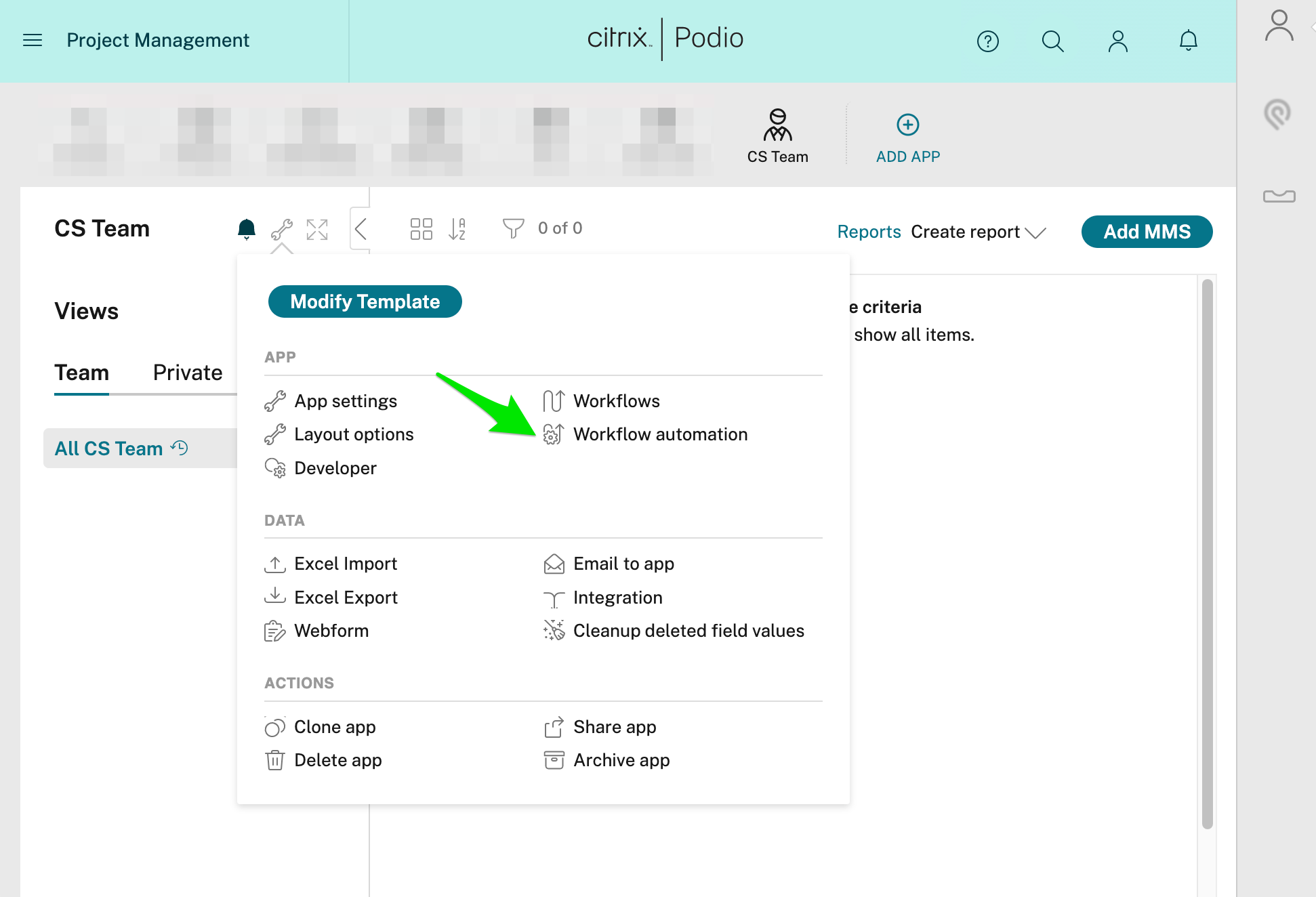
- Select Webhooks from your list of workflows and add a new flow.
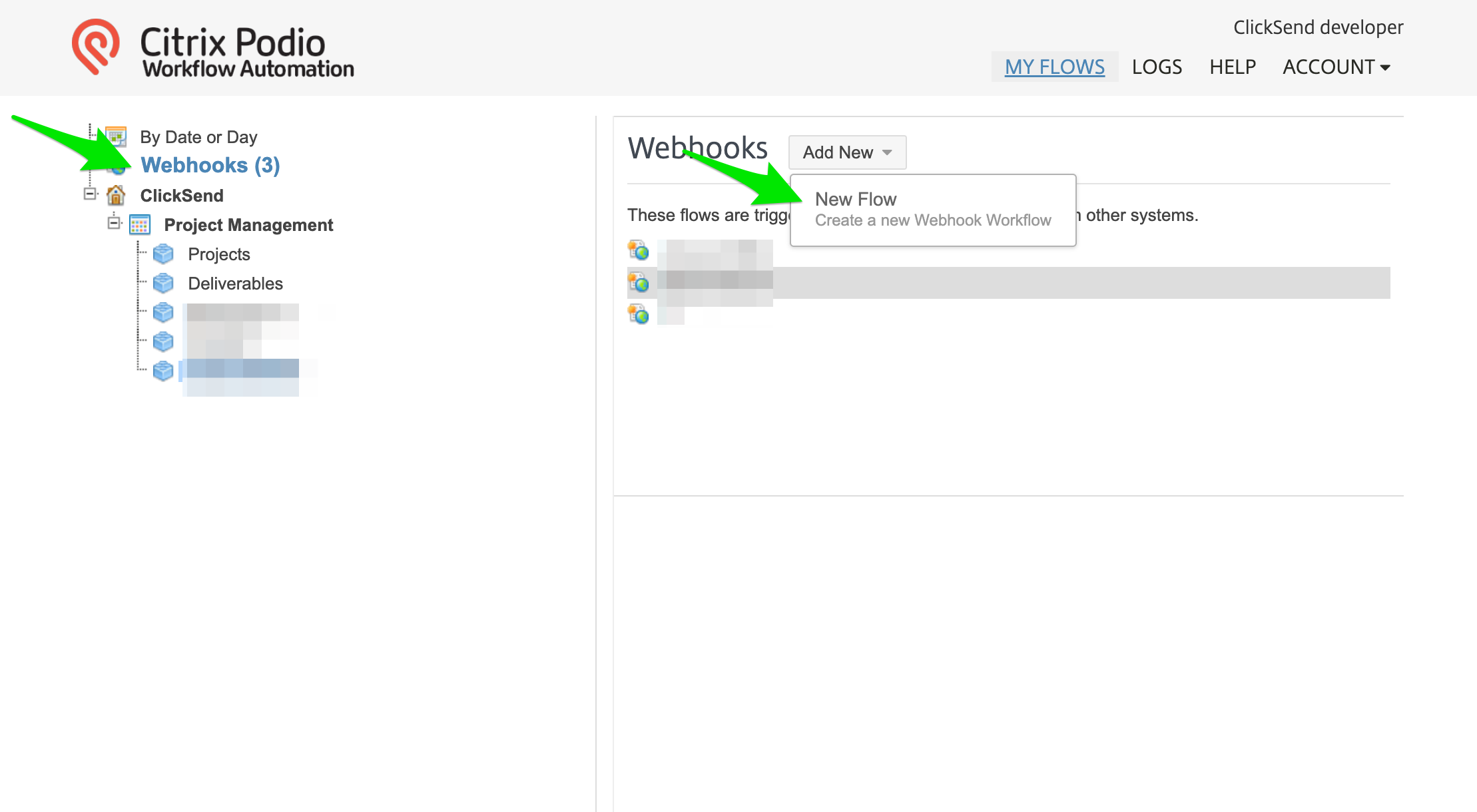
- Podio will generate a webhook URL when you add a new flow. Copy the URL and open ClickSend's Message Settings.

- Add a new rule. Name your rule for your reference and select the MMS number you preferred receiving incoming MMS with. From the Action dropdown field, select URL and paste the Podio's webhook URL. Click Add Test Reply to post test data on the webhook.
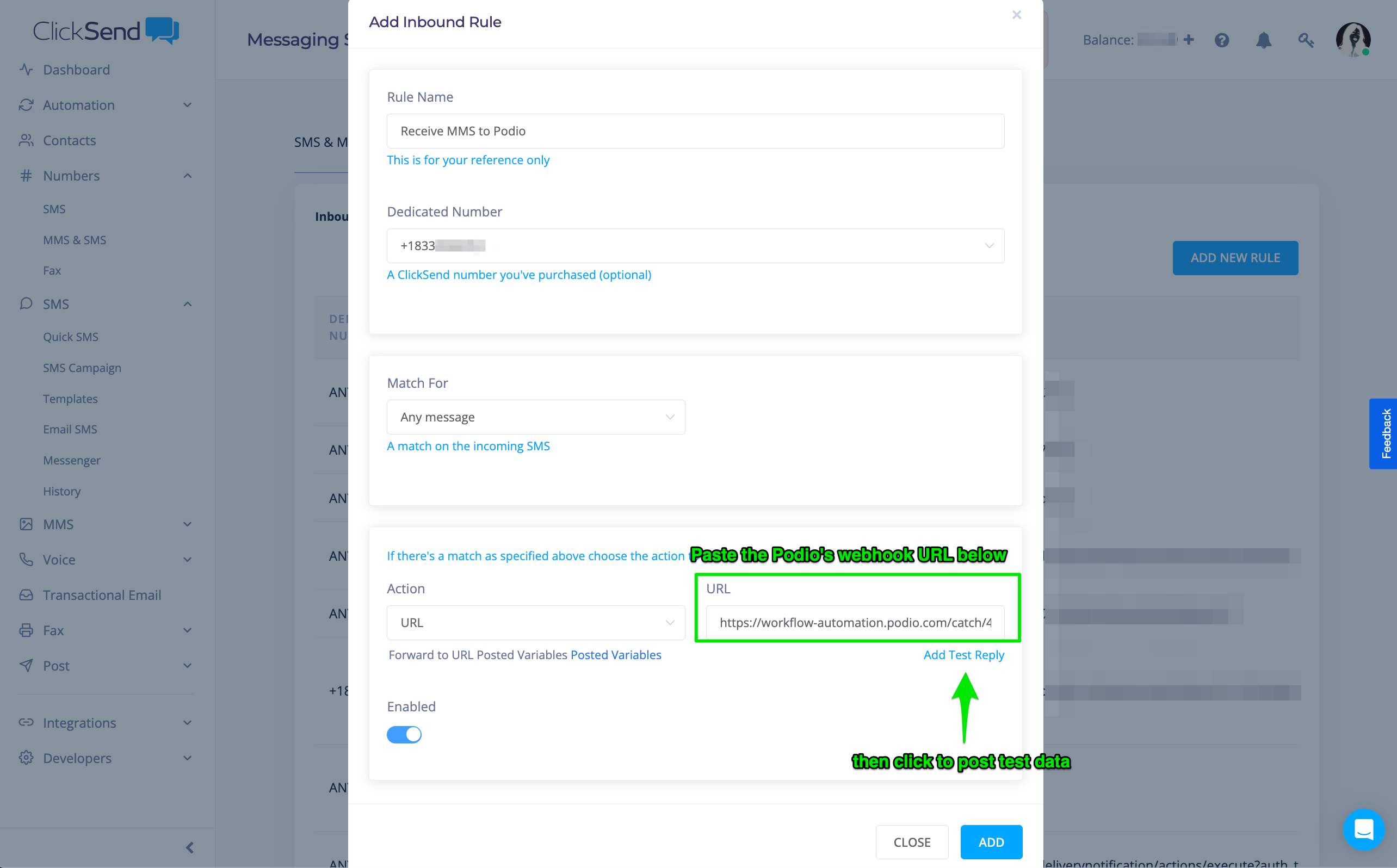
- Going back to Podio's Workflow Automations, click refresh to view post test data. You can dynamically map these data and post it on your Podio's app.
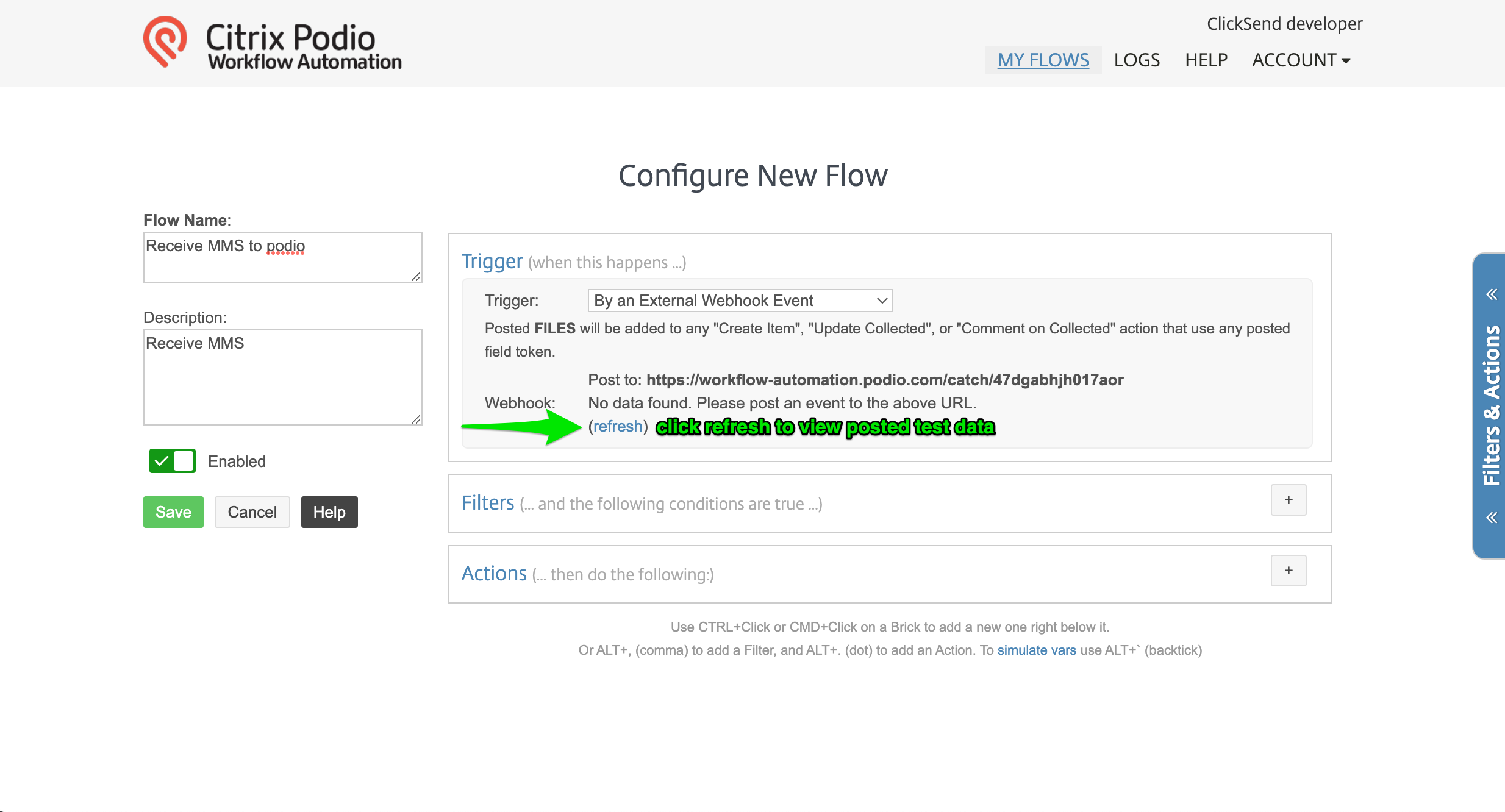
- Add an action and select Create Item. Optionally, you can filter incoming MMS according to your requirement.

- Map the inbound message by adding dynamic fields as values. Select a field available from your Podio app (Example is Title) and map the inbound message content to it (Example is from and body). You can view dynamic values by clicking the field icon pointed by the arrow below.
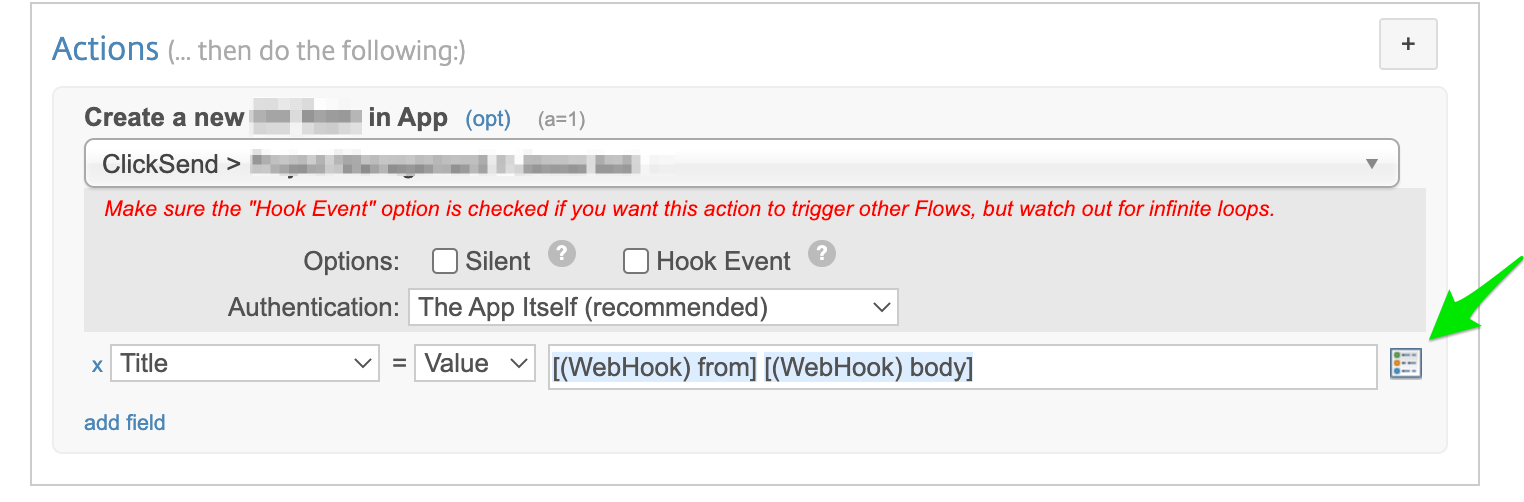
- With this setup, you'll be able to receive inbound MMS on your Podio app. The inbound MMS comes as a url that you can open on a new tab.
Troubleshoot
If you’re having problems, please check the following:
- Check your Authentication. It should be using your ClickSend's username and API key not your ClickSend password.
- Make sure you are receiving the inbound MMS on your MMS dedicated number. Initial inbound MMS do not work with our shared numbers. Get an MMS dedicated number here.