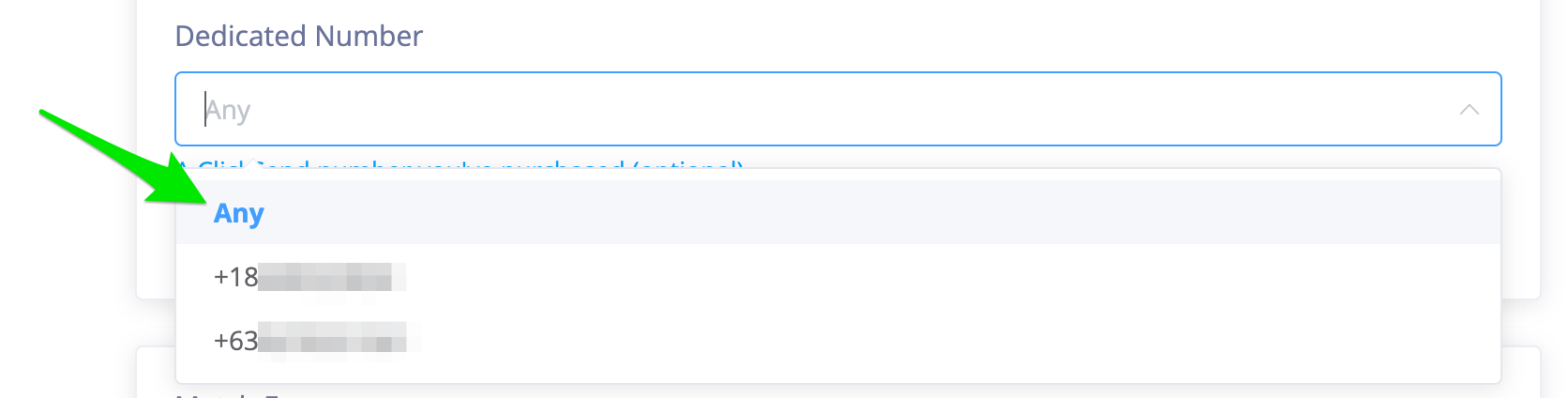Podio - Trigger a SMS Text Reply
By leveraging ClickSend SMS integration, you have the capability to automatically initiate any Podio supported action for every inbound SMS received.
What you need
- A ClickSend account to setup an Inbound Rule. Create a ClickSend account here.
- A standard Podio subscription to access Workflow Automation. See Podio pricing here.
Note: This step is only necessary one time during the initial integration setup of your own
Setup 1 - Create an Inbound Rule
It’s easy to set up the integration. Just use the no code step-by-step guide below.
- In ClickSend, click on your avatar > Message Settings > Inbound Rules
- Click "Add New Rule".
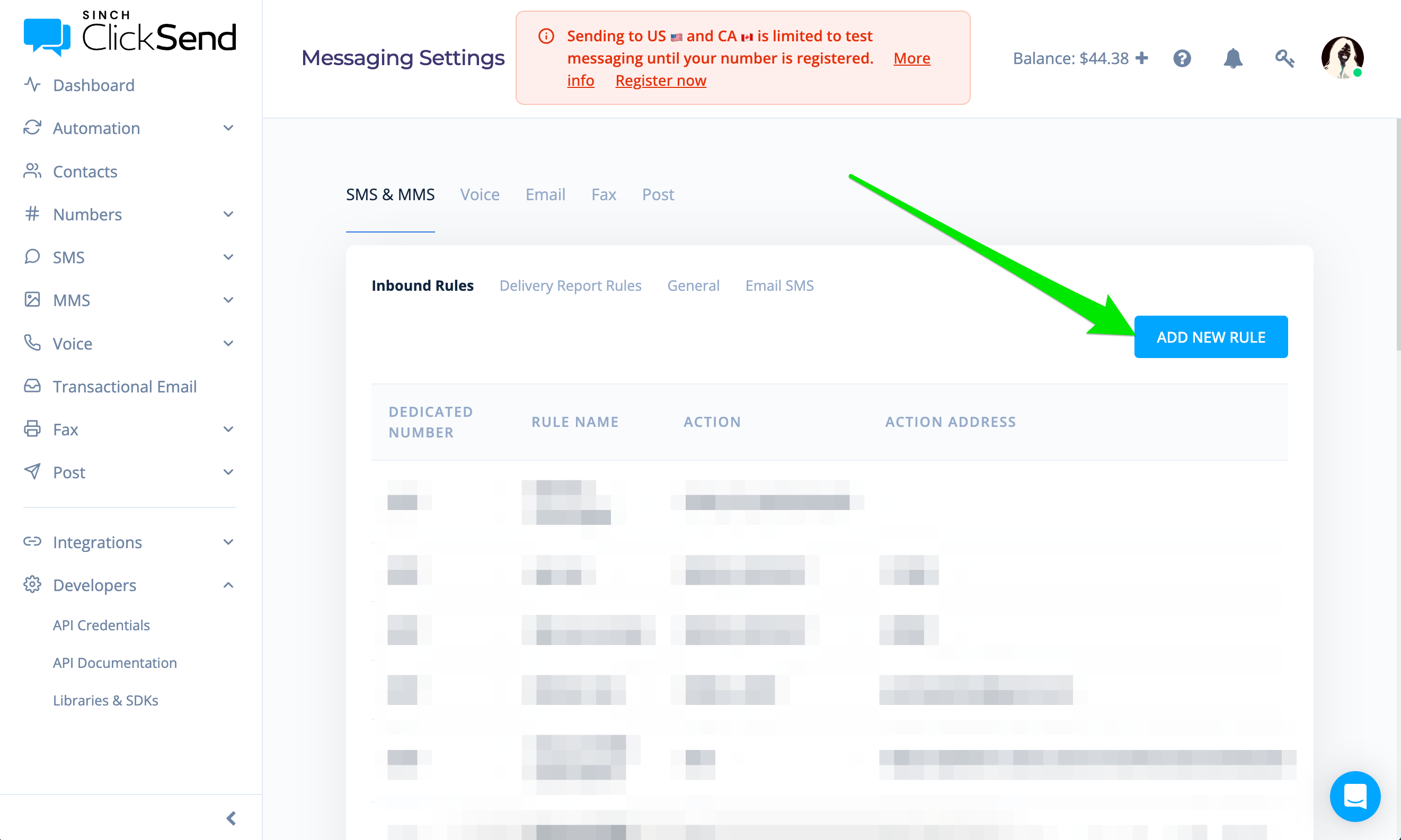
- "Rule Name" enter any name you wish, this is for your reference only.
- "Dedicated Number" select "Any" unless you have a dedicated number for Workflow Automations, in which case select the appropriate number.
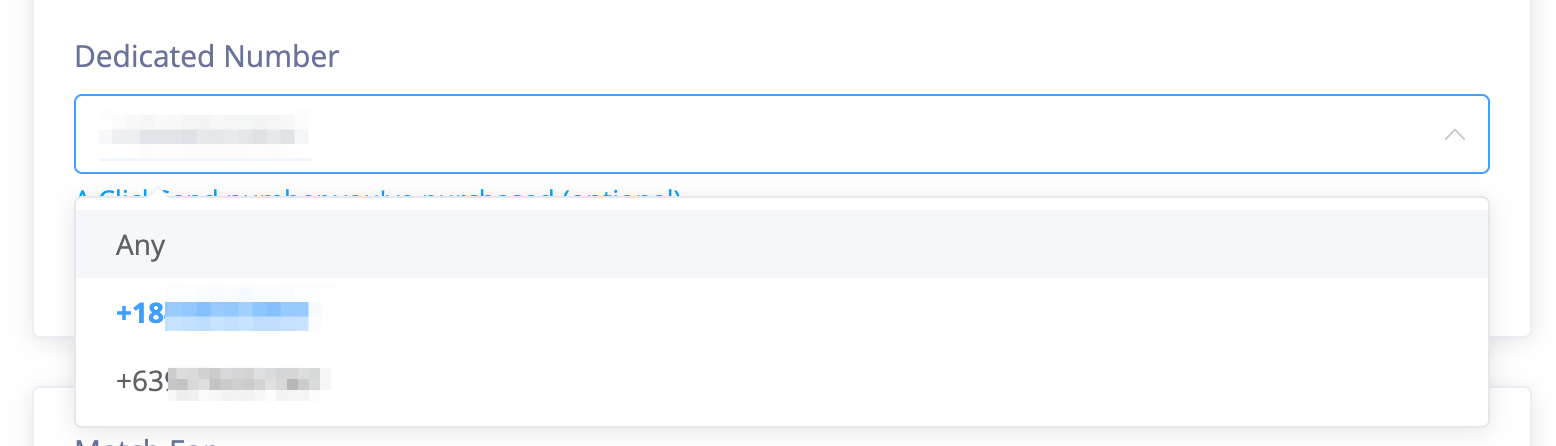
- "Match for" select "Any Message"
- "Action" select "URL"
- "URL" enter "https://workflow-automation.podio.com/processsms.php" (without quotes)
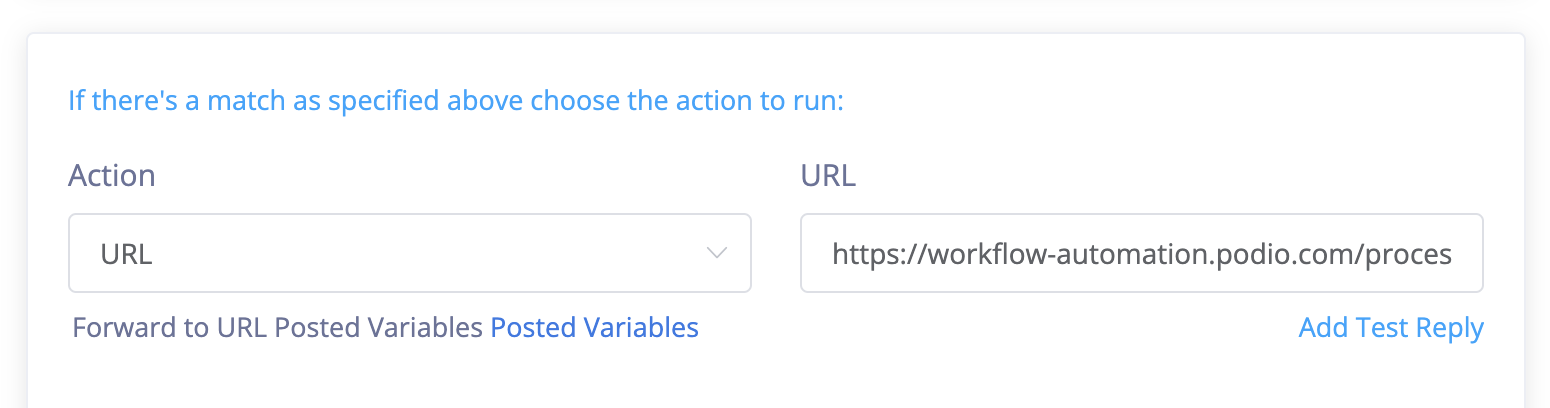
- Check "Enabled" and click Add.
Setup 2 - Create a Flow
- Open your Flows page and build a flow. Select 'When an SMS Text Reply is Received' trigger when creating a new flow.
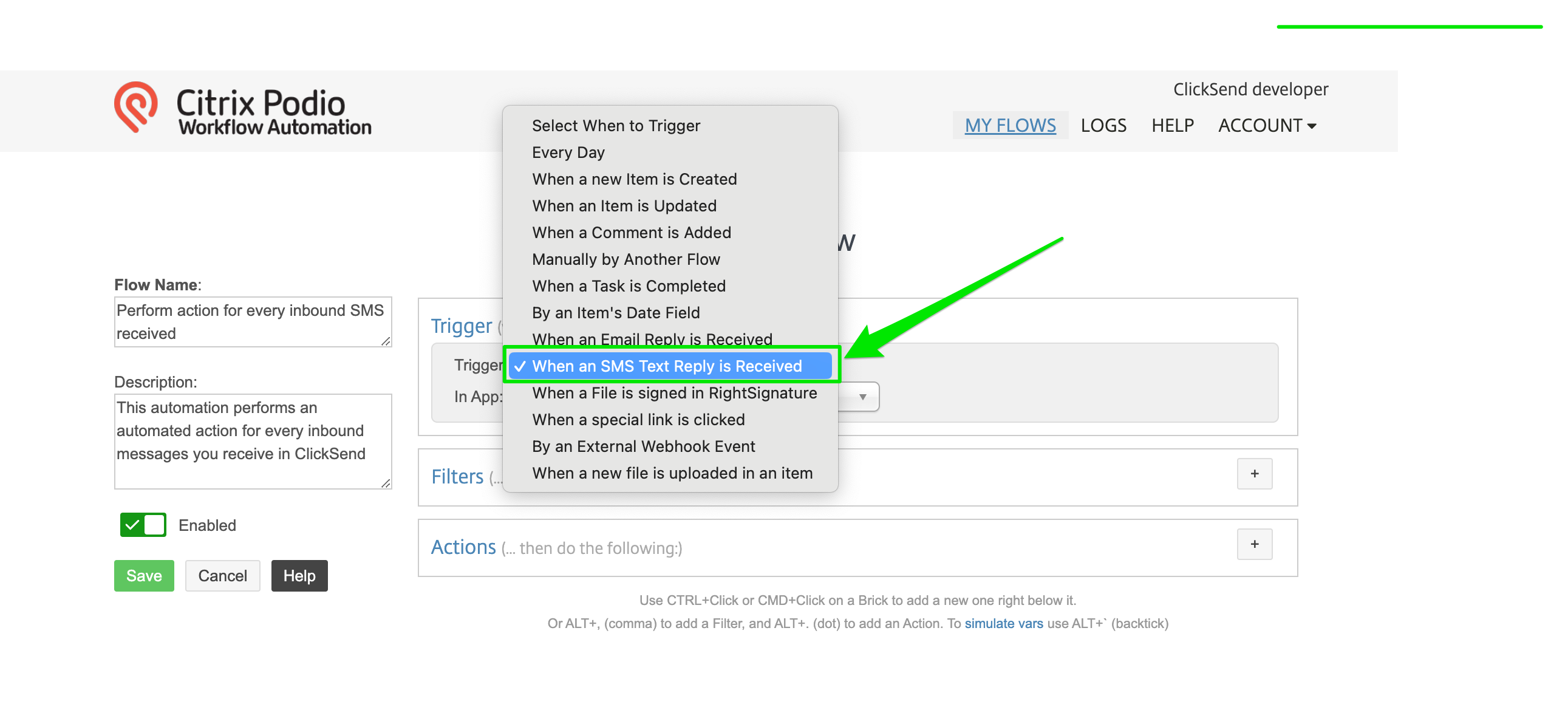
- There are two field tokens from the trigger that are available for mapping. The FROM number and the Message Content. You can use their dynamic values to personalise the actions on your flow.
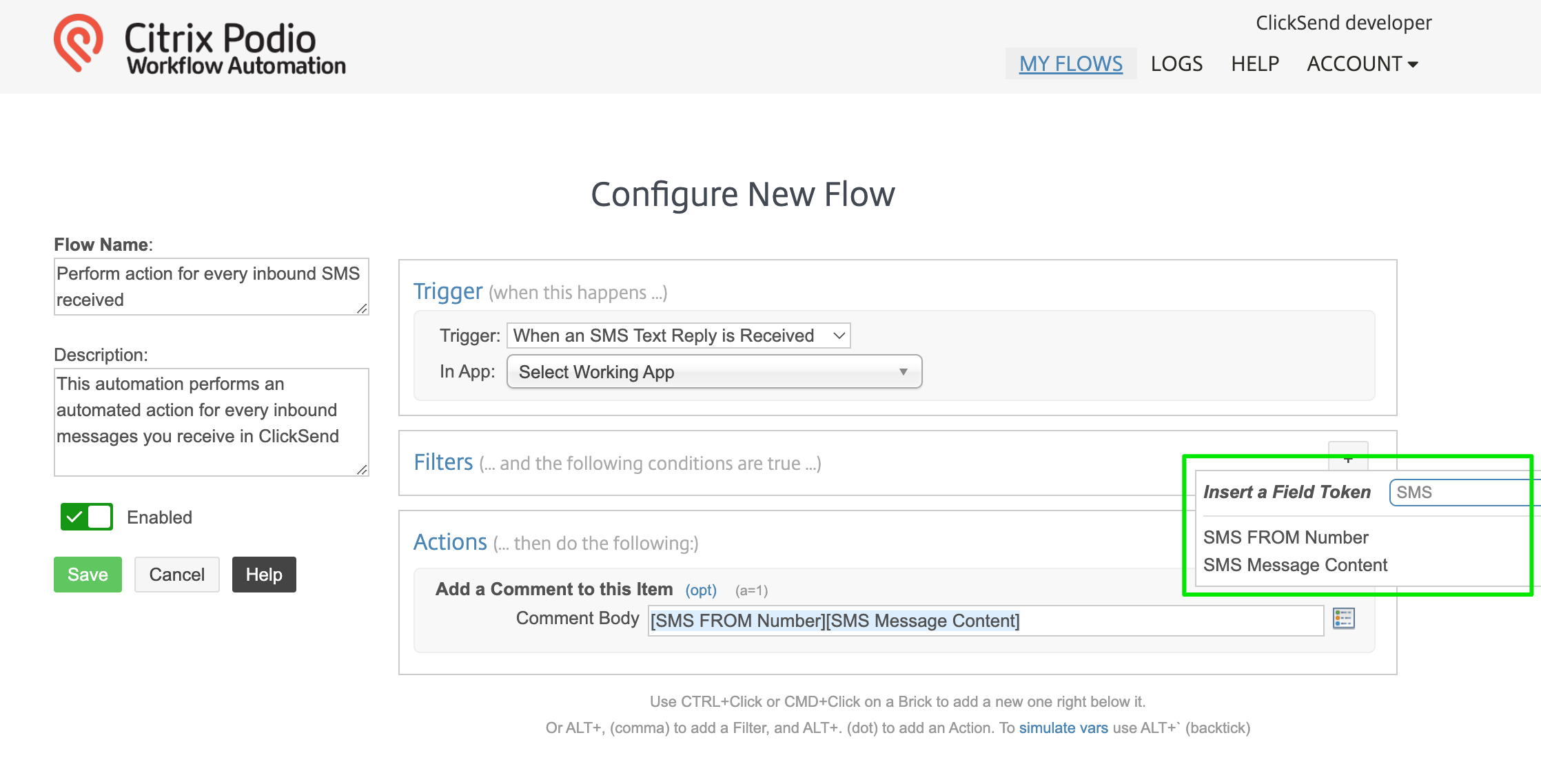
- Save your flow and expect the workflow to perform an action for every inbound SMS that you receive in ClickSend.
Troubleshoot
If you’re having problems, please check the following:
- We recommend using dedicated number (10 DLC or TFN) if in US and Canada to receive inbound messages successfully. Inbounds will not work with Alpha Tags and Own number that is not ported to ClickSend.
- Check inbound rule that it uses a URL action to 'https://workflow-automation.podio.com/processsms.php'
- In Inbound Rules, use 'Any' option for Dedicated number.