Podio - Send automated SMS
Enhance Your Business Communications! Utilize ClickSend SMS Integration to Automate Text Messaging through Podio's Workflow Automation.
Integrating ClickSend SMS into your Podio platform empowers your business to streamline and automate text messaging with the help of Podio's workflow automation features. This integration not only improves the efficiency of your communication but also contributes to enhancing your overall business operations.
What you need
- ClickSend API credentials. Get them by creating a ClickSend account here.
- A standard Podio subscription to access Workflow Automation. See Podio pricing here.
Authentication
- Copy your API credentials from ClickSend's subaccount page.
- On a new tab, navigate to your Account page in Workflow Automation and scroll down to Integrations. You must be logged in to your Podio account to view integrations.
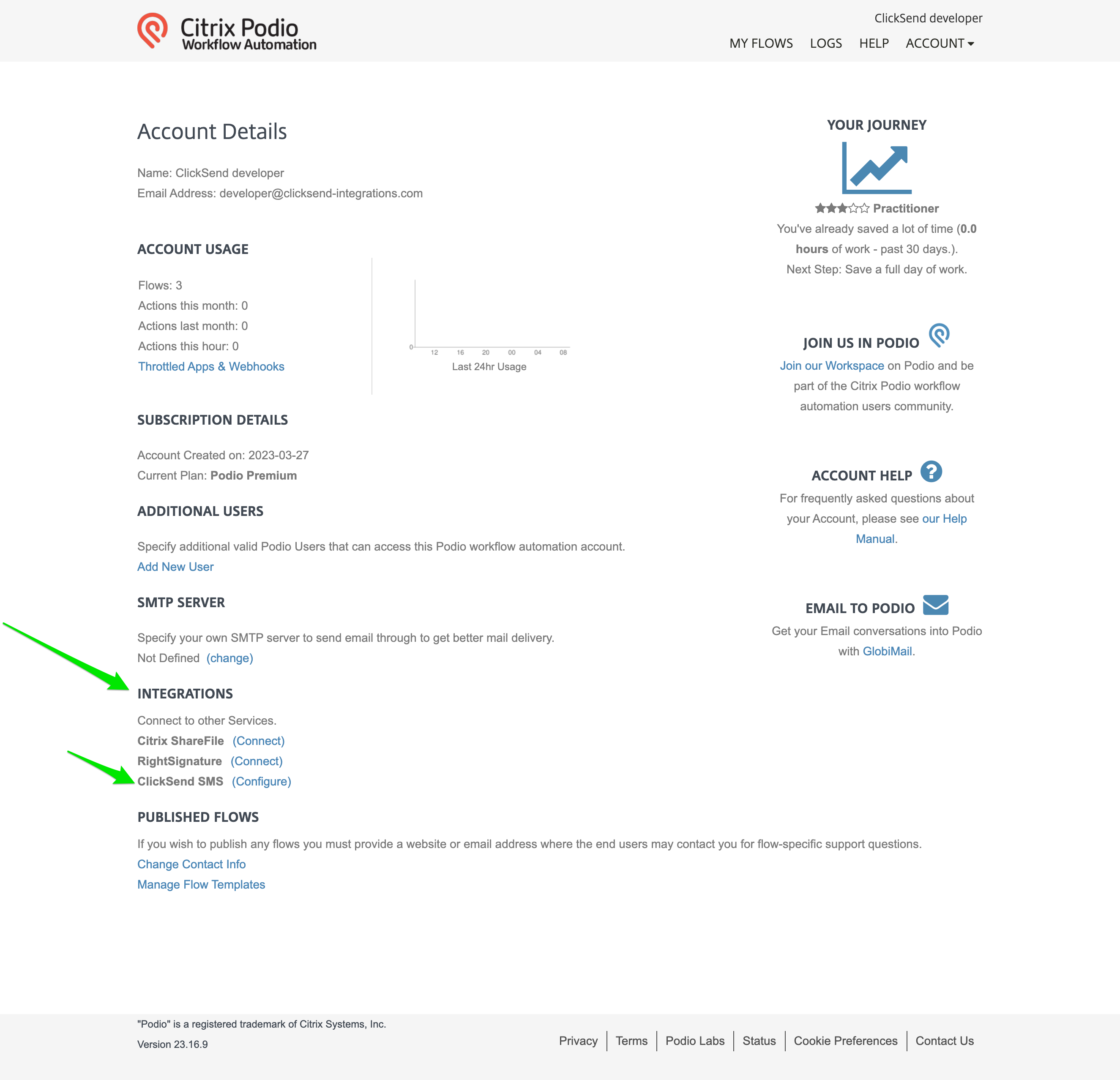
- Look for ClickSend SMS and click on Configure to enter the API Credentials you received from ClickSend.
- Click Save. Your API credentials will be saved and Workflow Automation will now send SMS through your own ClickSend account.
Setup
It’s easy to set up the integration. Just use the no code step-by-step guide below.
- Open your Flows page and build a flow. Start the flow by selecting the Trigger and add any Filters based on your requirement.
- Add the Send SMS Text action.
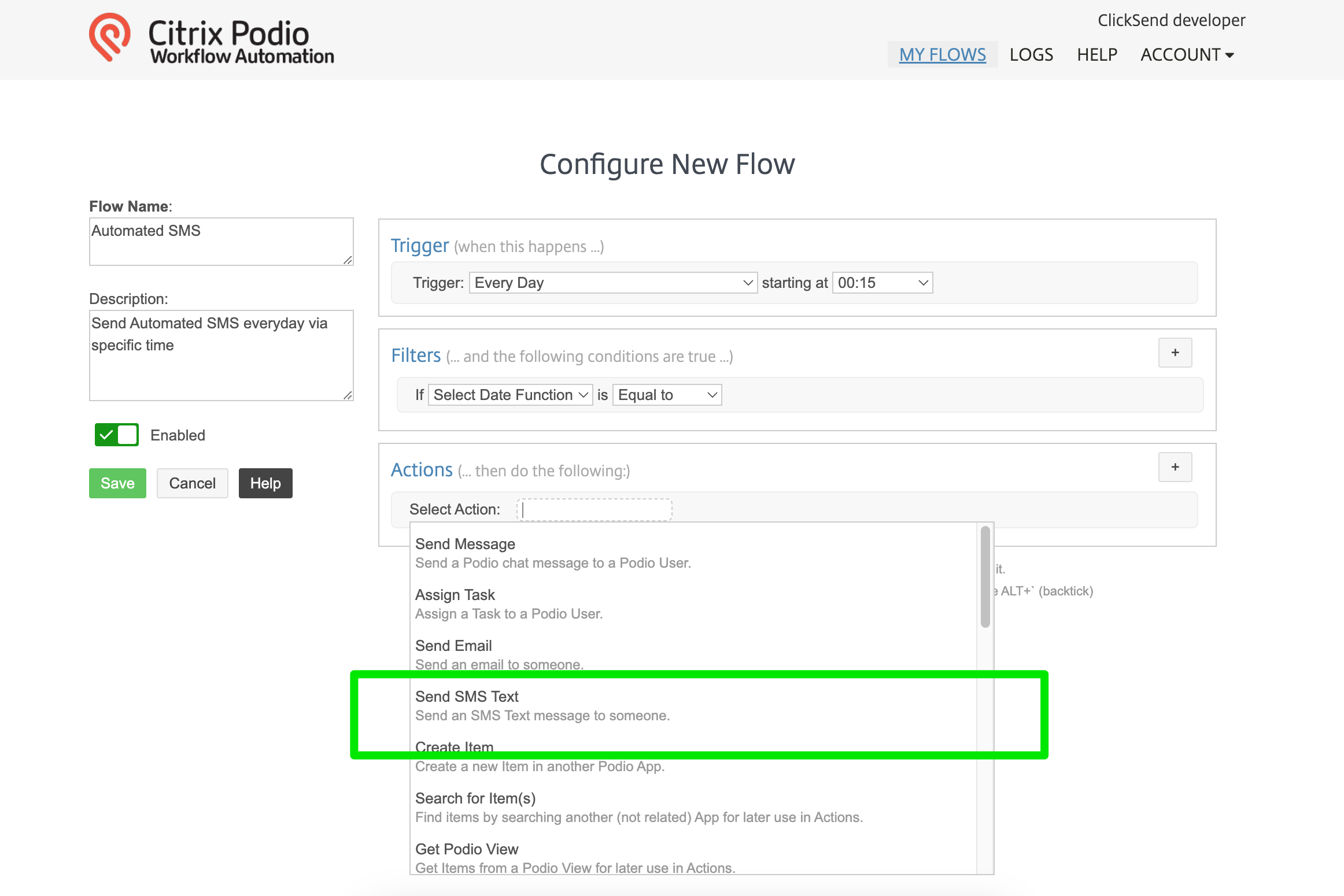
- Add a recipient phone number or map a phone number coming from trigger data by clicking field token. Format of phone number must be in international format.
Optionally, you may specify a Sender ID if you have purchased a dedicated number from ClickSend. If you don't have a dedicated number, leave this field blank.
Add in the SMS you would like to send as the text message and save your flow.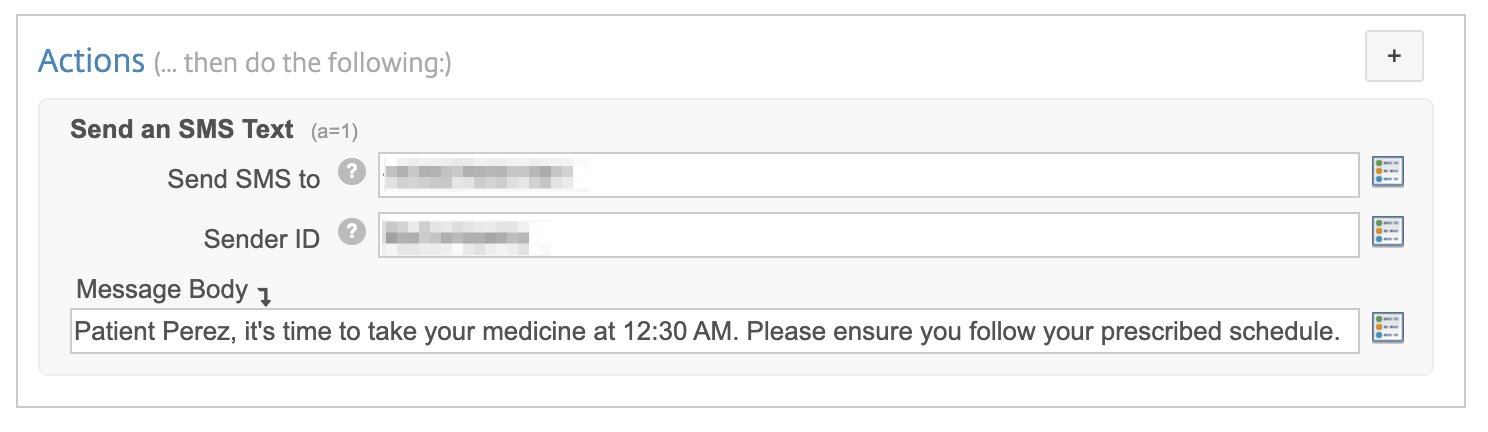
- Save your flow and expect to receive the SMS when the trigger of your flow takes place.
Troubleshoot
If you’re having problems, please check the following:
- Check your Authentication. It should be using your ClickSend's username and API key not your ClickSend password.
- Make sure you have credit in your balance. Check and top up here.
- Fill in all required parameters in the payload. Required fields are
Send SMS toandMessage body. - If you are using an Alpha Tag as Sender ID and it's not functioning as expected, please review the following:
- Exceeded characters. Only 11 characters without space is allowed for an Alpha Tag
- Country you are sending to does not support Alpha Tags
- Alpha Tag registration is not yet approved. View Sender IDs page to check status.
- Global sending disabled on the country you are sending to. Please reach out to support for assistance. More info
FAQS
- Can I send messages from a business name?
- Yes, however some countries do not support business names. Find out which countries support sending via a business name here.
- Note that your business name needs to be 11 characters or less, without spaces. - How do I add a business name as the sender of my messages?
-Add your 11 character business name on the Sender ID field.
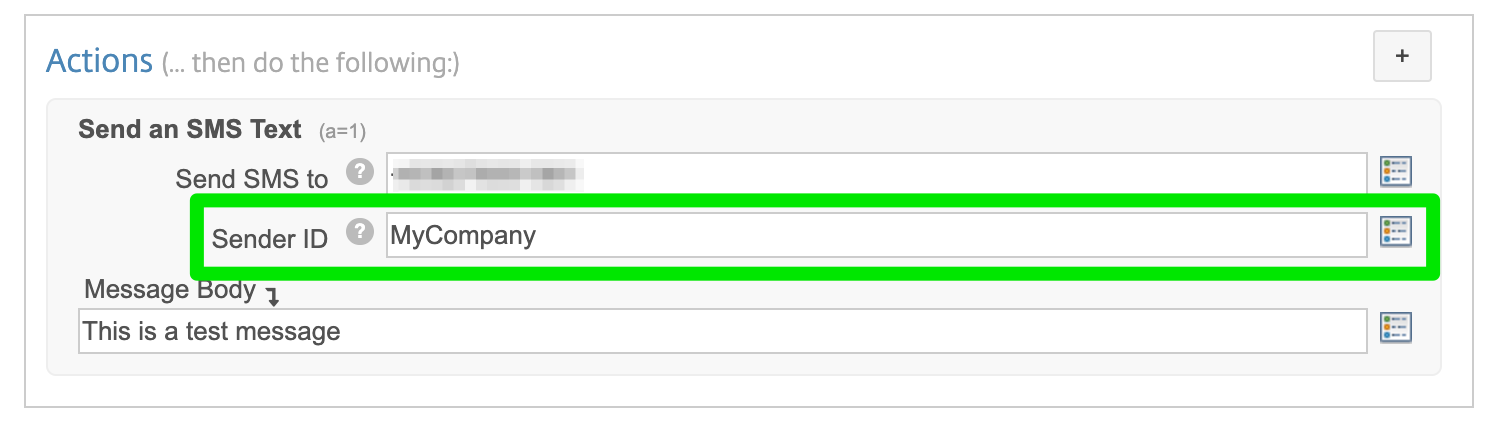
- Can I send bulk SMS from Podio Workflow Automation?
-No. Please use ClickSend dashboard to send bulk SMS. More info