Klaviyo
Prerequisite
You need a Zapier account first. If you don't have an account, click here to create a Zapier account.
Introduction
In this article, we will try integrating both ClickSend and Klaviyo. So what we want to achieve here is to send an SMS to specified contacts when a new event in Klaviyo is triggered.
So, let's get started.
Create a trigger
- When you login to Zapier, create a zap.
- Look for Klaviyo app as the trigger of your zap.
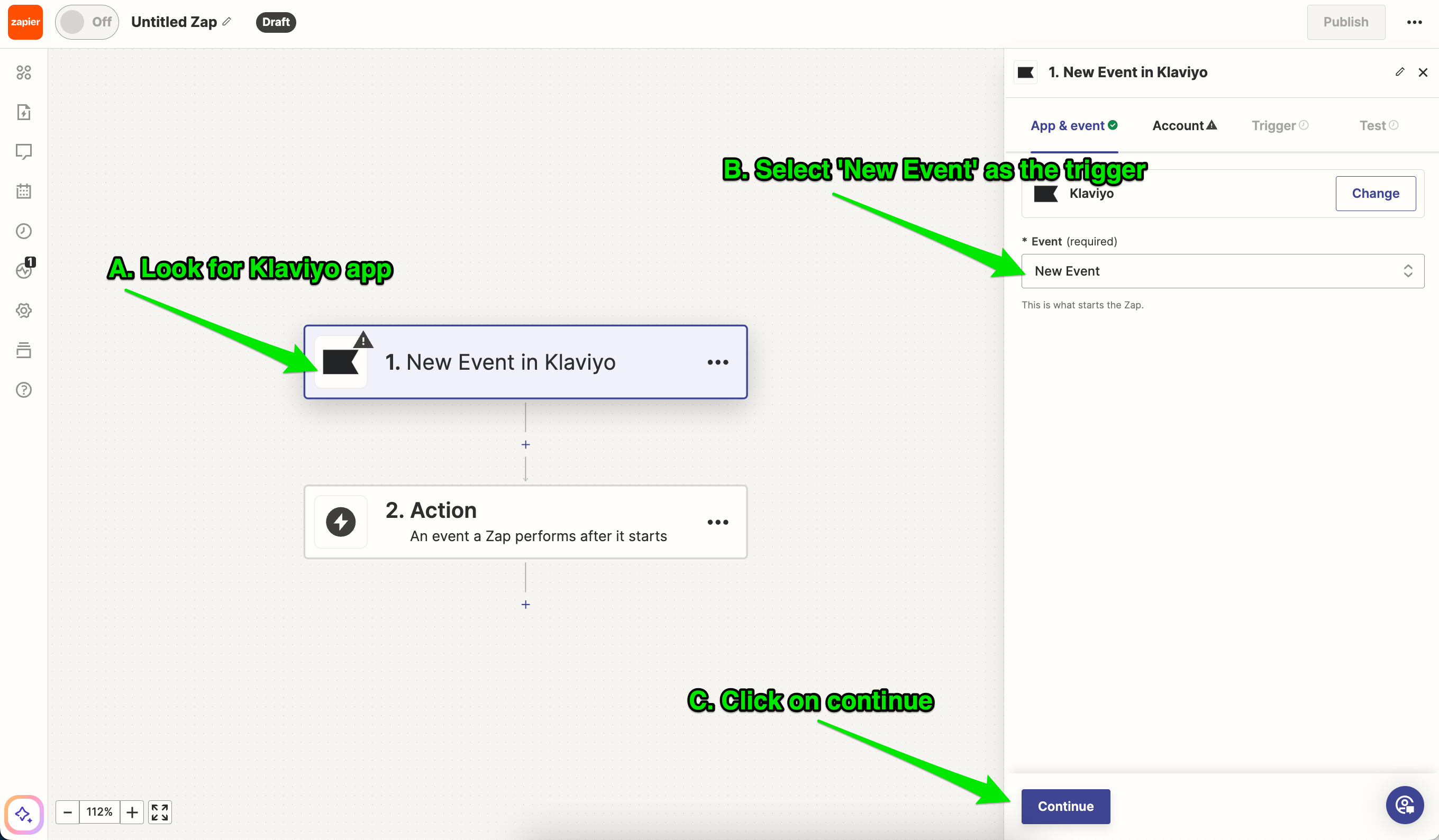
- Select "New Event Response" as the event.
- Click on continue and sign in to your Klaviyo account to connect to Zapier.
- Choose the Metric or the event in Klaviyo to trigger automated SMS. Click on continue.
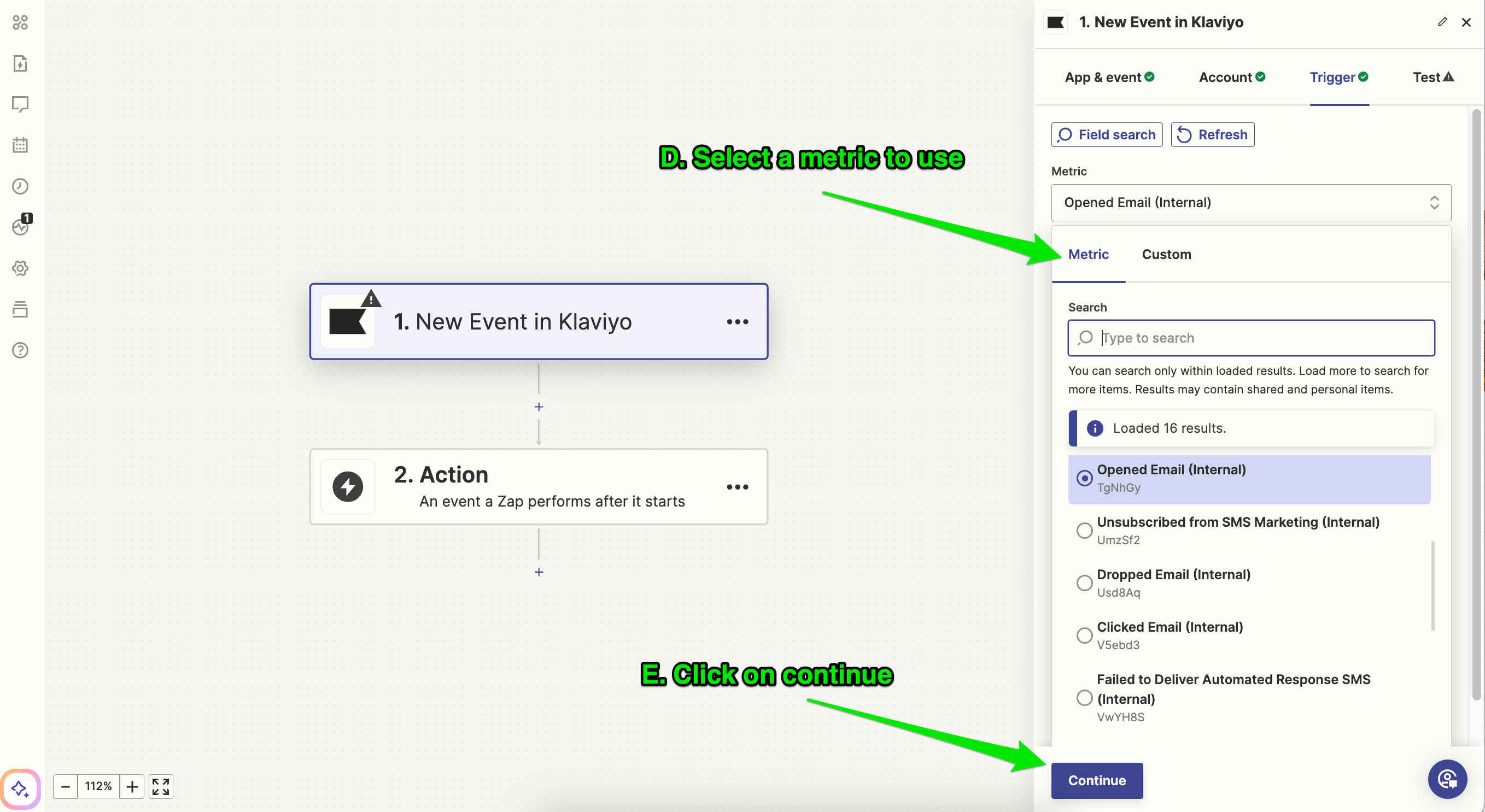
- Test the trigger to receive test data. Optionally, you can use these data to map to the ClickSend Send SMS action.
Add ClickSend SMS action
- Add an action and look for ClickSend SMS app.
- Select 'Send SMS' as the action event. Click on continue.
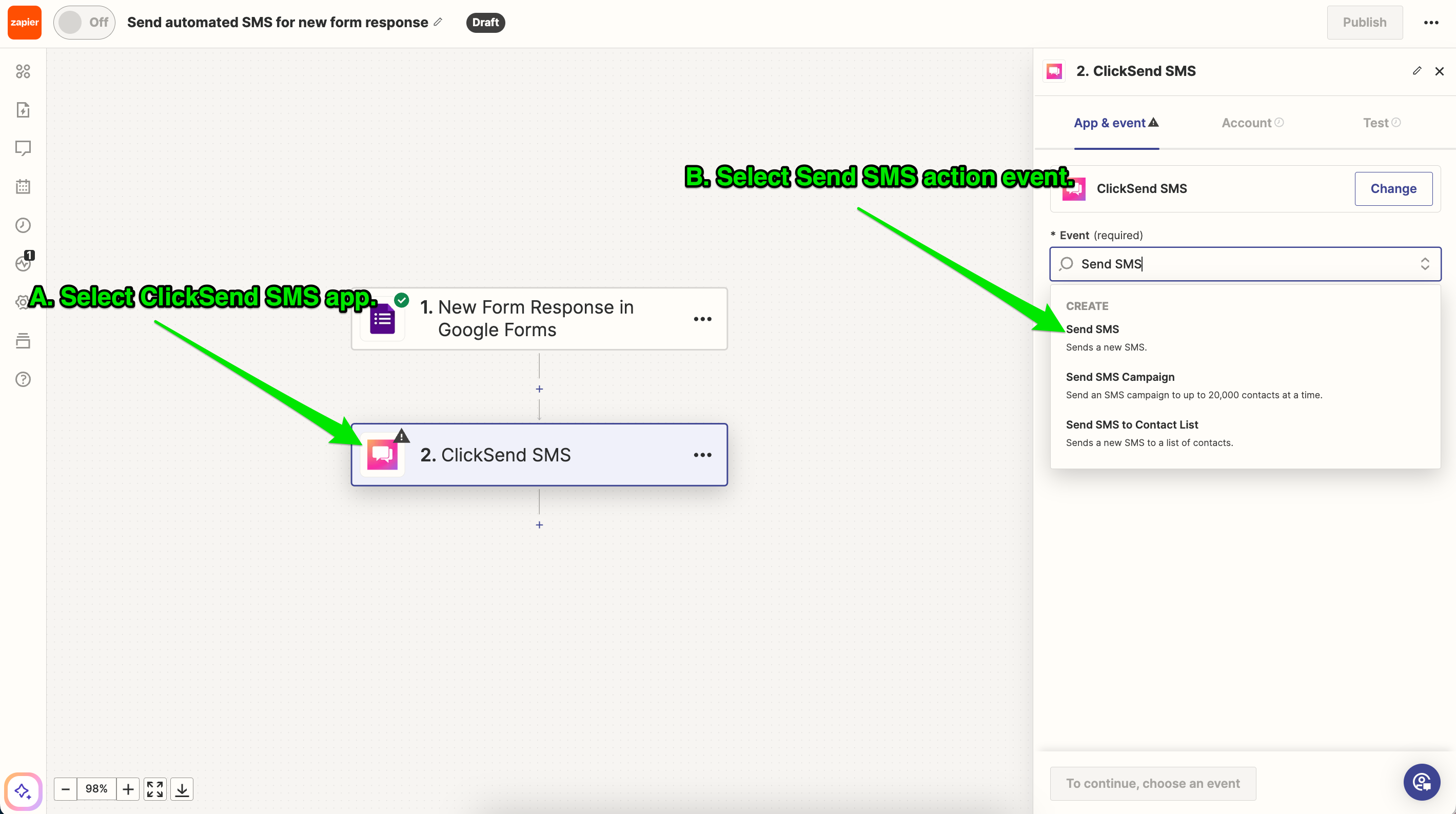
- Sign in to ClickSend to connect the app to Zapier. You can copy your API credentials from the Subaccount page. Click on continue.
- Configure Send SMS action.
Fields:
To (Required) - Here you can enter your phone number to receive notifications. Or you can dynamically fetch a phone number from the test data from the previous trigger.
Message (Required) - same with To field, you can enter a fix message or dynamically fetch a value from the response data from the previous trigger.
Schedule (Optional) - It has to be unix time stamp format. Leave it blank to send message immediately when trigger takes place.
From (Optional) - Allows dedicated number, own number and registered Alpha Tag. Alpha Tags can only allow 11 characters without space. Leave it blank to automatically use our shared numbers or the assigned sender ID on our country. Check here how to register a Sender ID.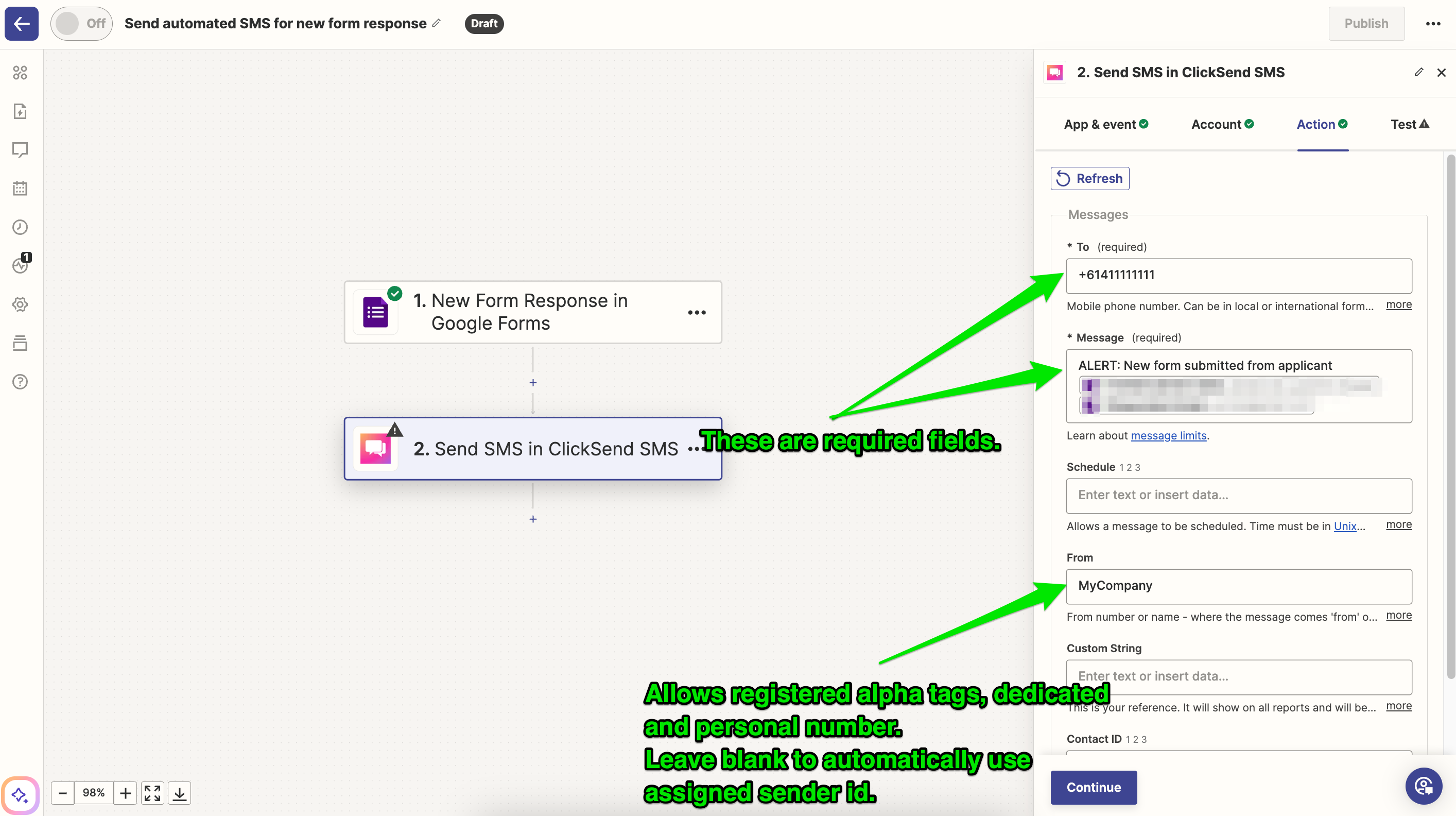
- Click on continue and test the zap. Expect to receive a successful response which indicates the SMS is sent. If not, please visit the troubleshooting steps at the bottom of this guide.
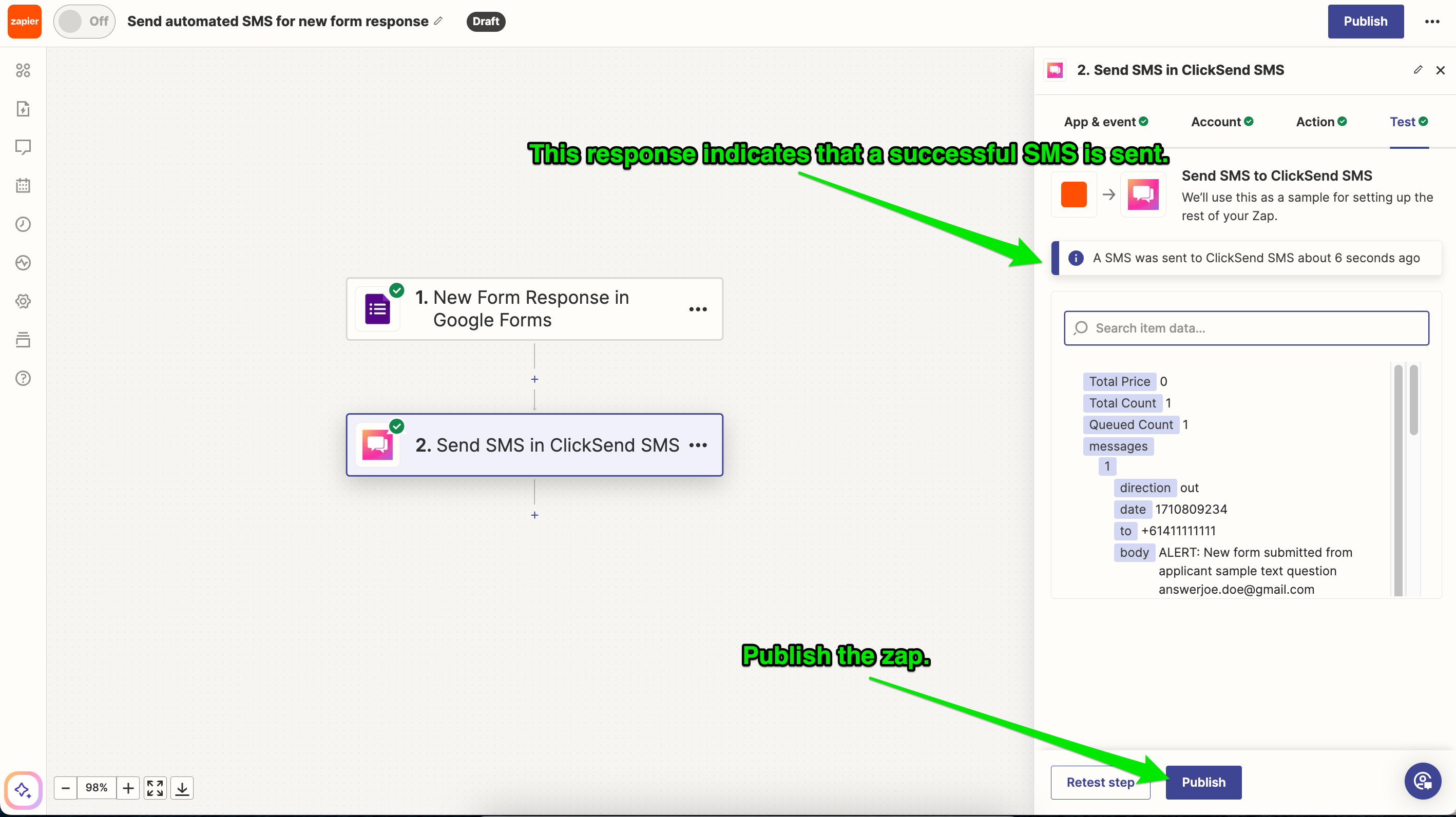
- Publish your zap.
Troubleshoot
If you’re having problems, please check the following:
- Check your Authentication. It should be using your ClickSend's username and API key not your ClickSend password.
- Make sure you have credit in your balance. Check and top up here.
- Fill in all required fields. Required fields are
ToandMessage. - If you are using alpha tag as Sender id and it's not functioning as expected, please review the following:
- Exceeded characters. Only 11 characters without space is allowed for Business name
- Global sending disabled on the country you are sending to. Please reach out to support for assistance. More info
- Country you are sending to does not support business name
- You have not yet registered your alpha tag. Click here to see how.
FAQS
- Can I send messages from an alpha tag or personal owned number?
- Yes, however some countries do not support business names. Find out which countries support sending via a business name here.
- Note that your alpha tag needs to be 11 characters or less, without spaces.
- Visit the following articles to register alpha tag and own phone number
How to register an alpha tag
How to validate an "own number/mobile - Where can I get replies on my messages?
- Find your outbound and inbound SMS history here.