Can you send an automated SMS after a year or 2?
Through Zapier integration, you can!
To be able to do this, you would need these three apps on your zap:
- Google Sheets
- Formatter by Zapier
- ClickSend SMS
- Create a Google spreadsheet same below. The most important columns are 'Phone number' and 'Date Added' because we will pull the data from them dynamically to the Zap.
Ideally, this is where you will add your customers you are wanting to reach by SMS after a year or 2.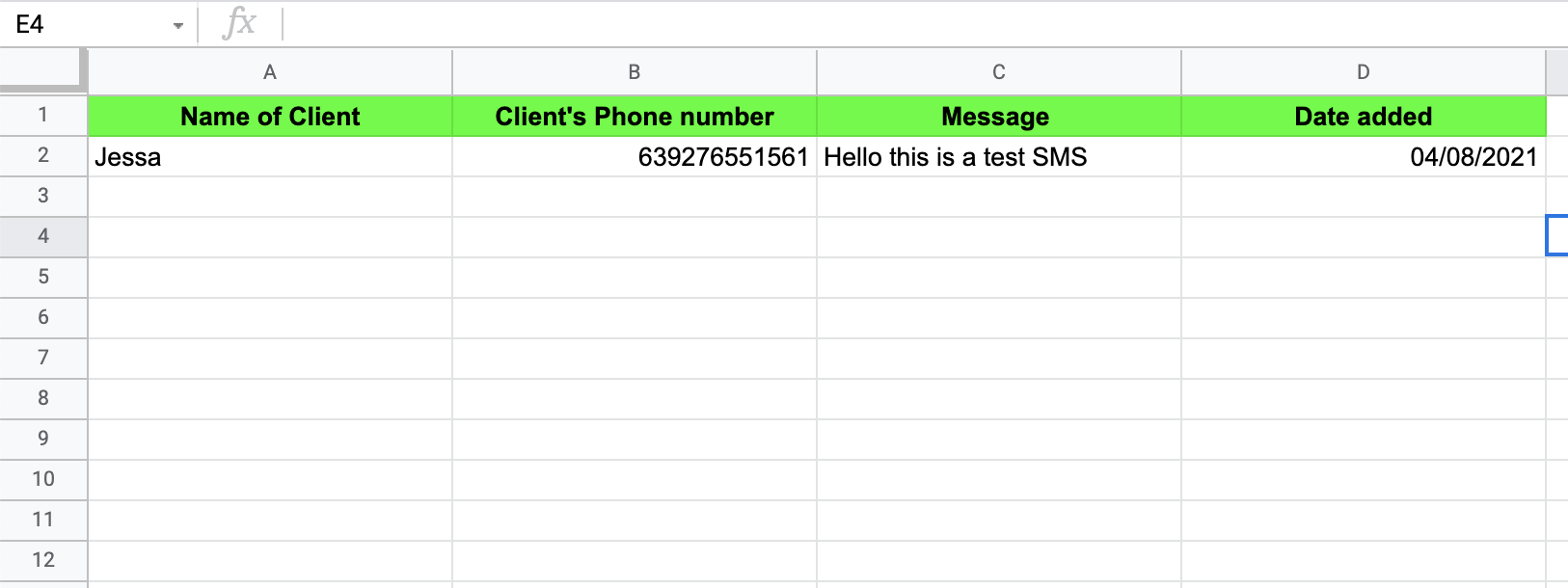
- Login to Zapier, create a Zap preparing these 3 apps
- Google Sheets (Trigger)
- Formatter by Zapier (Action)
- ClickSend SMS (Action)
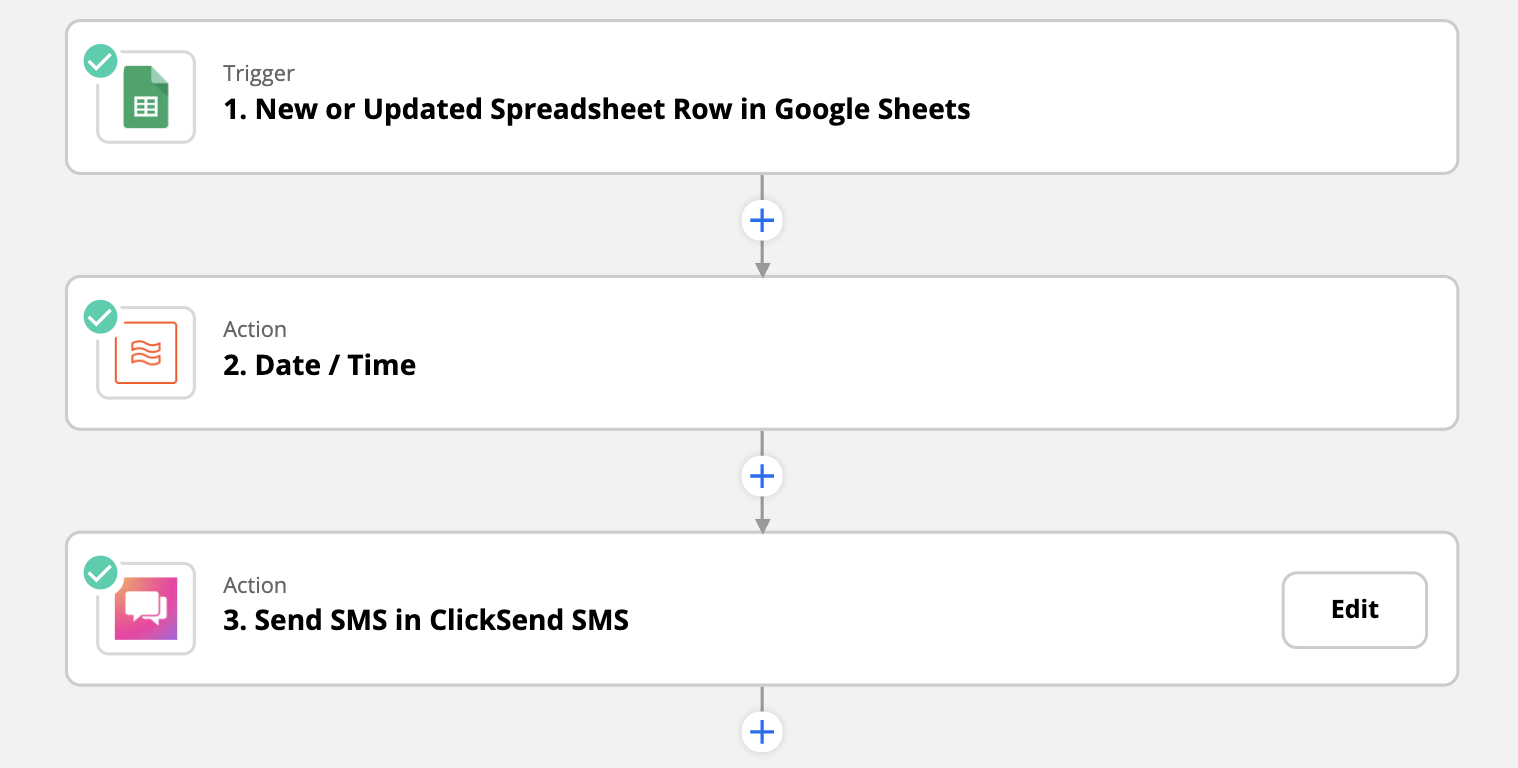
- Let's configure Google Sheet Trigger. Select Event 'New or Updated Spreadsheet Row' and then continue.
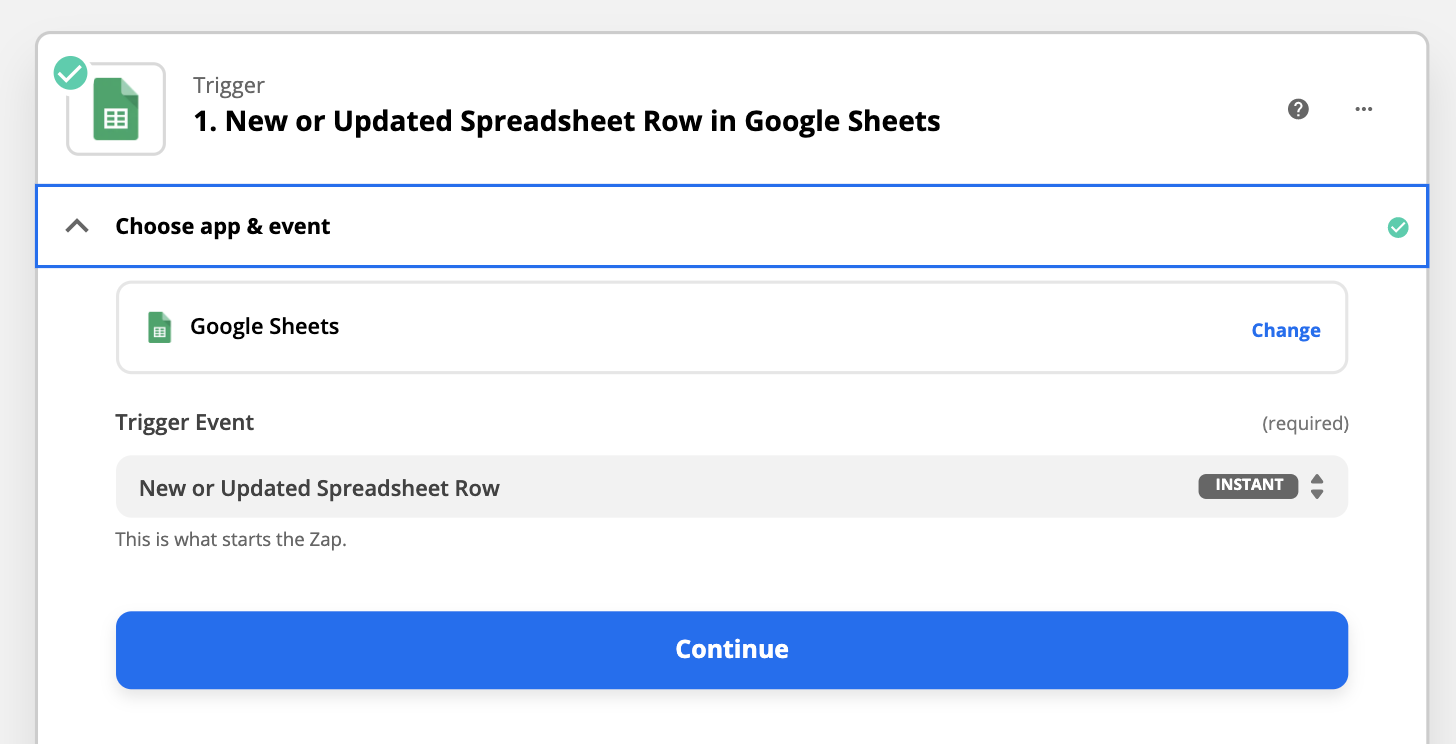
- When setting up, select the name of your spreadsheet, worksheet and the Trigger Column.
Trigger Column is important - it triggers the zap automation to run.
So in our example below, we have put the Date Added Column to it. Proceed testing to go to the next action.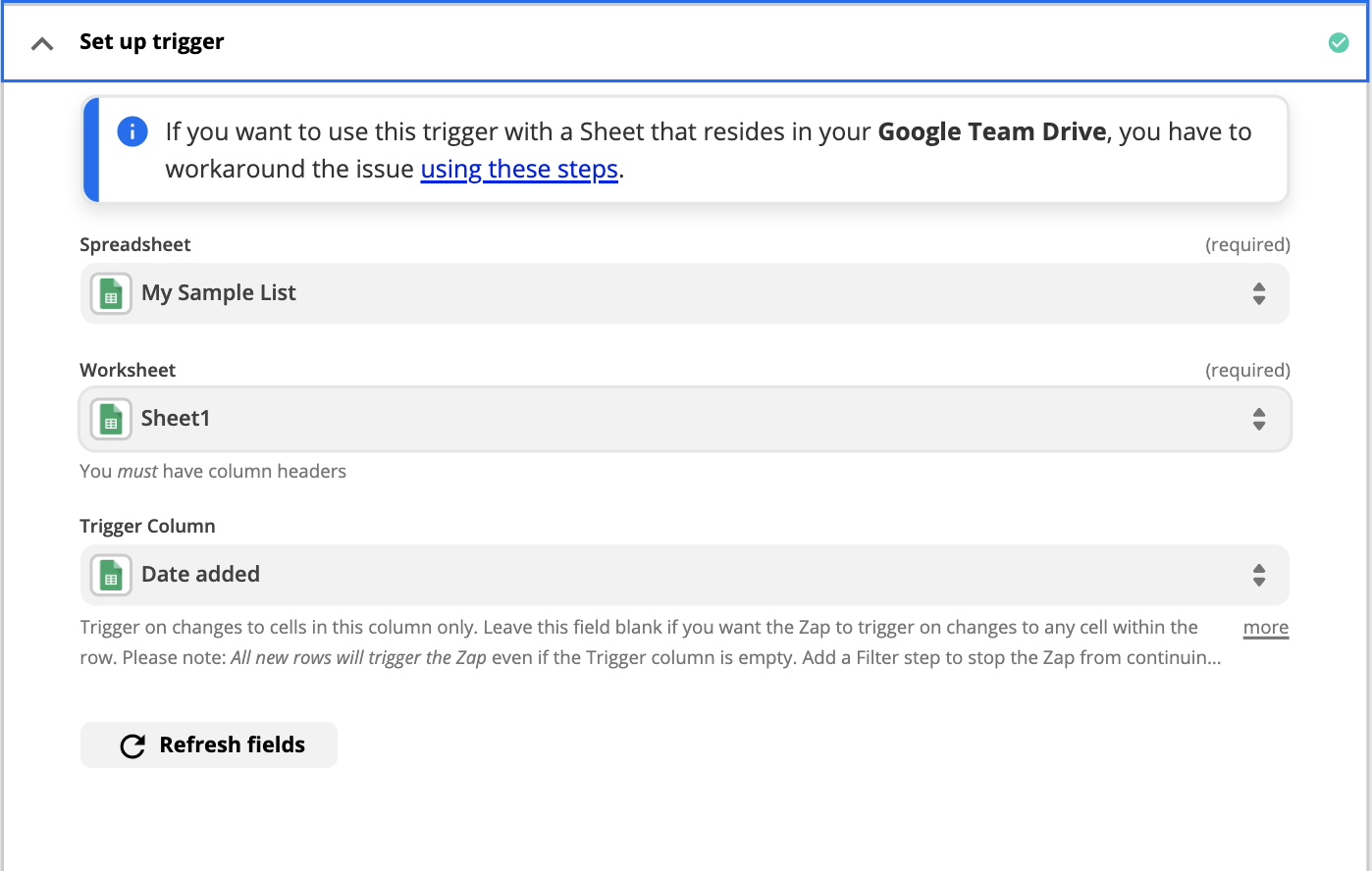
- Now let's go to Formatter by Zapier action.
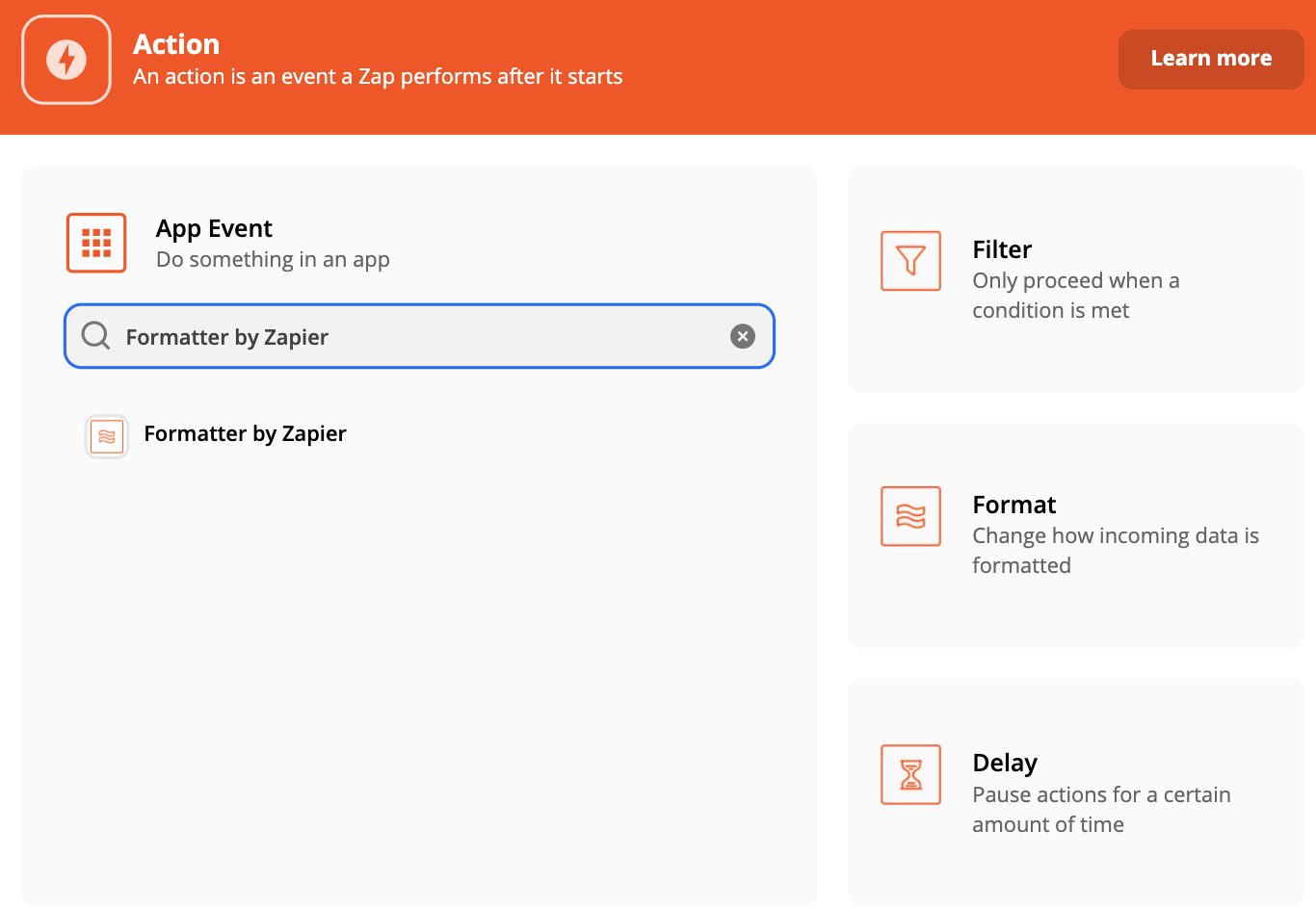
- Action event should be 'Date/Time' and then continue.
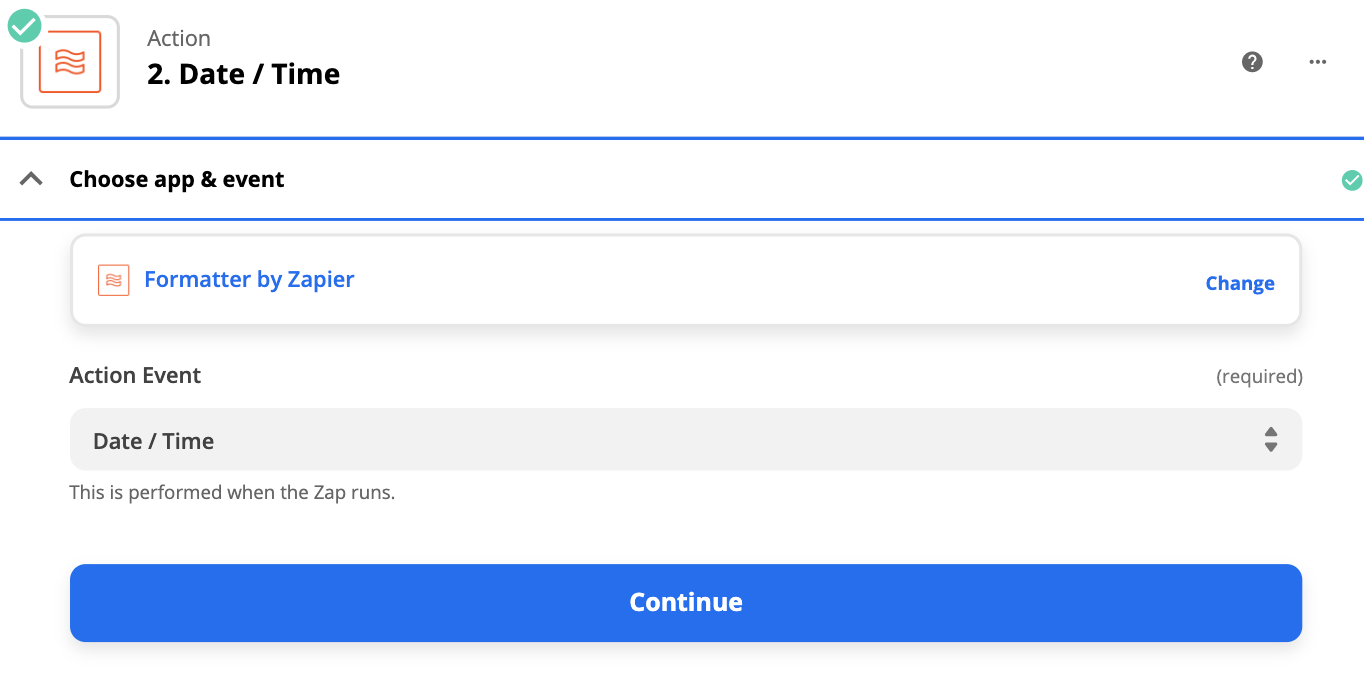
- When setting it up, the transform should be 'Add/Subtract Time'
Input Values should be 'Date Added' from Google Sheet
In Expression field, put '+1 year' or '+2 years' depending when you want the SMS to send after they are added to your sheet.
To Format field, it should be in unix time stamp so select 'X (00000000)'
And then proceed to testing and go to the next action.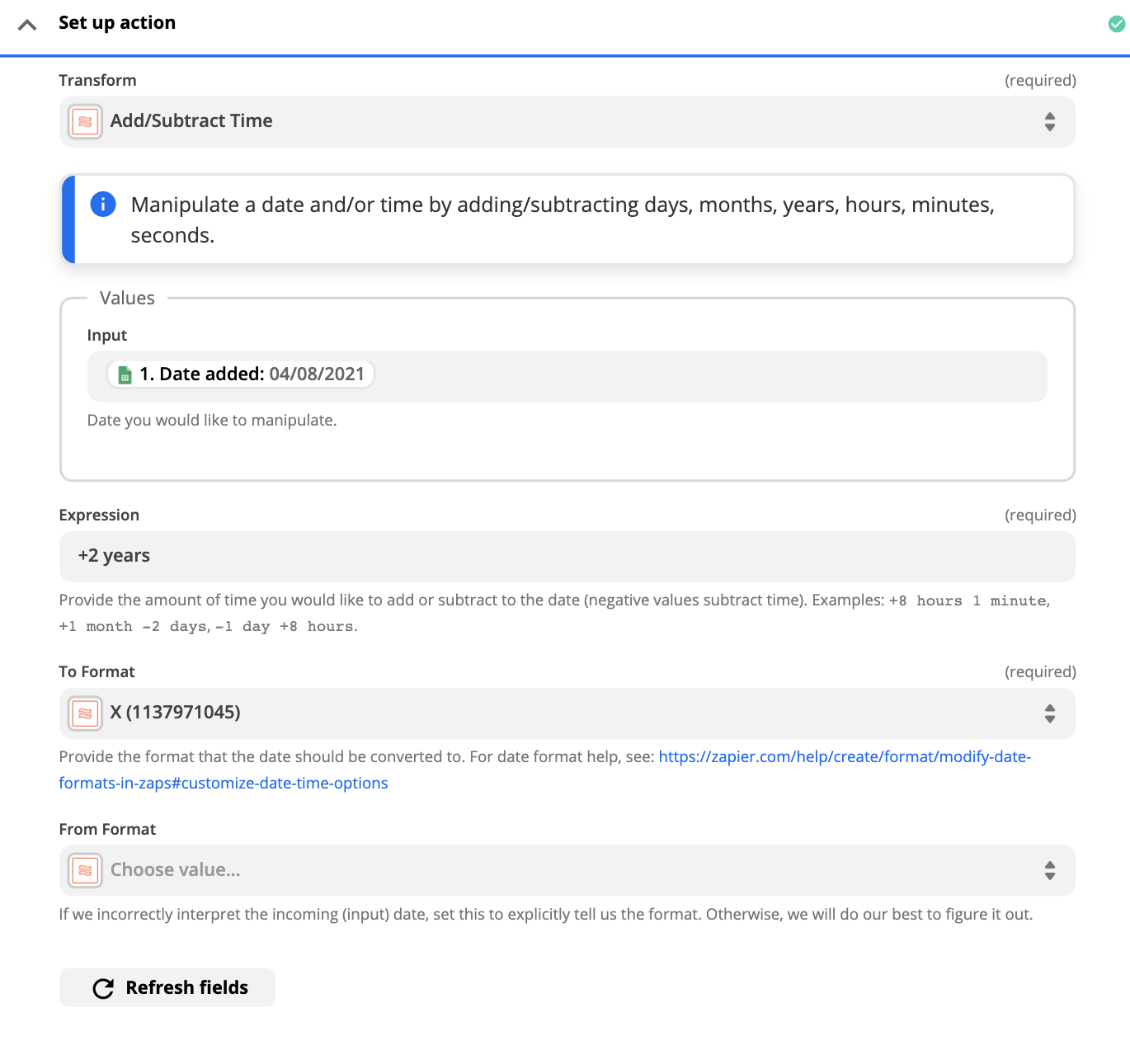
- Let's configure ClickSend SMS. Action event should be 'Send SMS'. Continue.
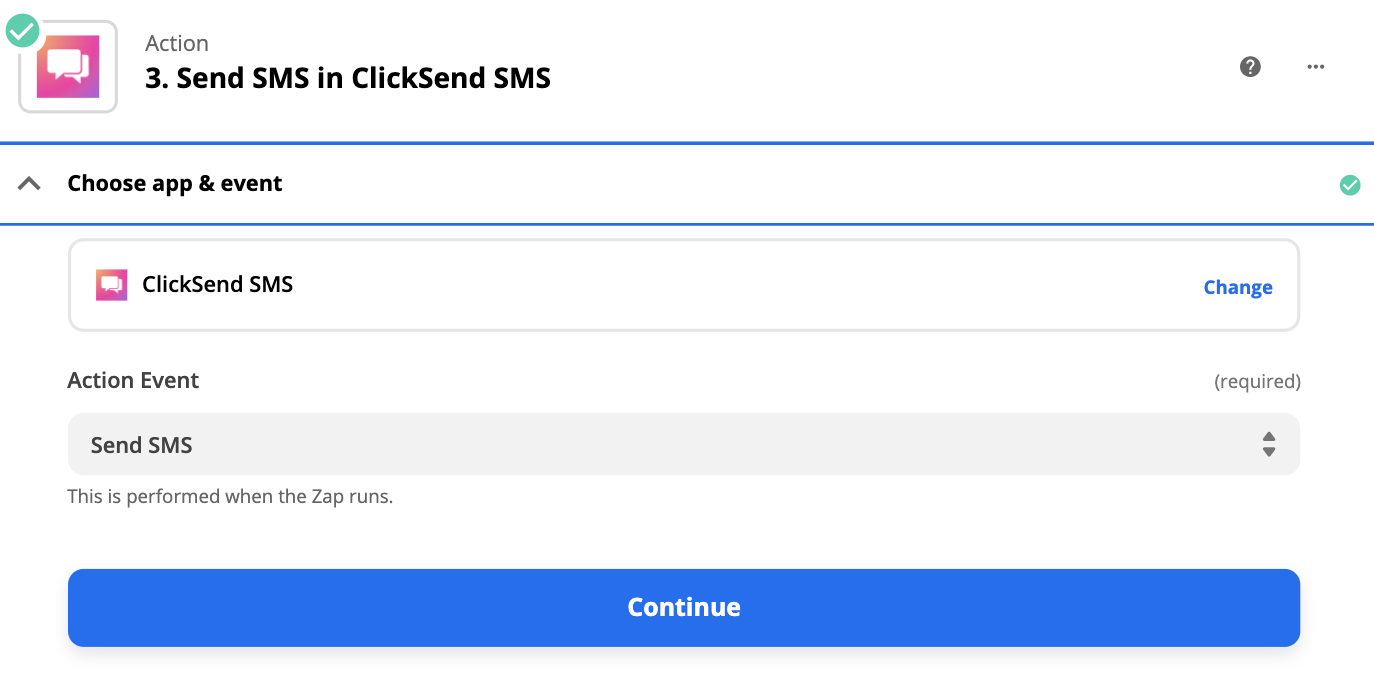
- Connect your ClickSend account by adding your credentials found from here: https://dashboard.clicksend.com/#/account/subaccount
- When setting up, fill up the To field dynamically with 'phone number' column from google sheet.
As for Message body, you can fetch your message from google sheet or compose a default message to send.
As for Schedule, fetch the generated unix timestamp from the Formatter.
As for From field, you can use:
- Business name (11 characters only with no spaces, available in specific countries)
- Your personal number (available in specific countries)
- Dedicated number
- Shared number (leave it blank and it would automatically use this if you do not have dedicated number)
The rest of the fields are not required and you can leave them blank.
Continue to the following testing steps and turn on you Zap automation.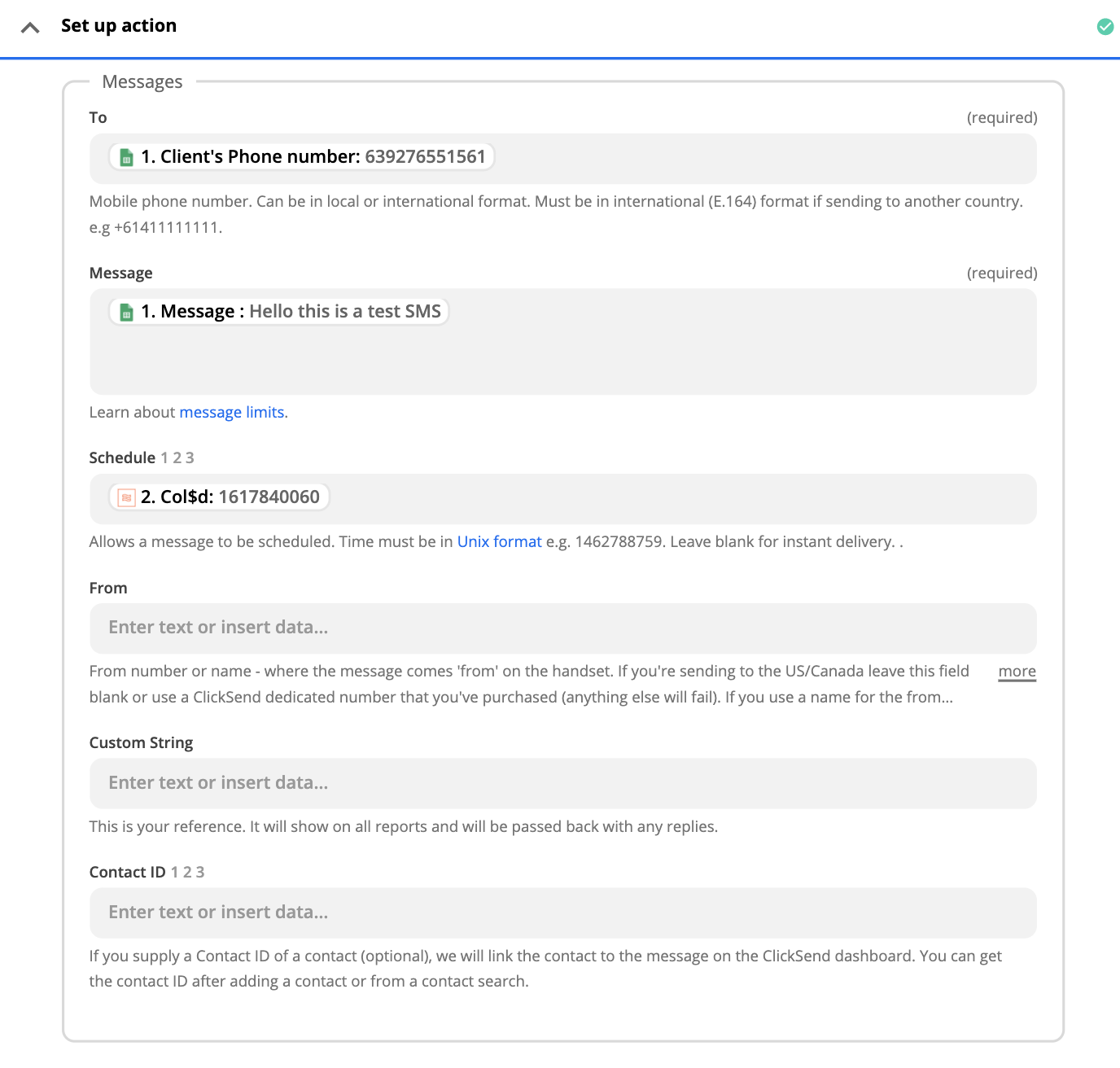
With that being set up, an automated SMS will send after 2 years from being added to the list in a google sheet.
These solution requires a subscription plan in Zapier.
For any questions, chat us.