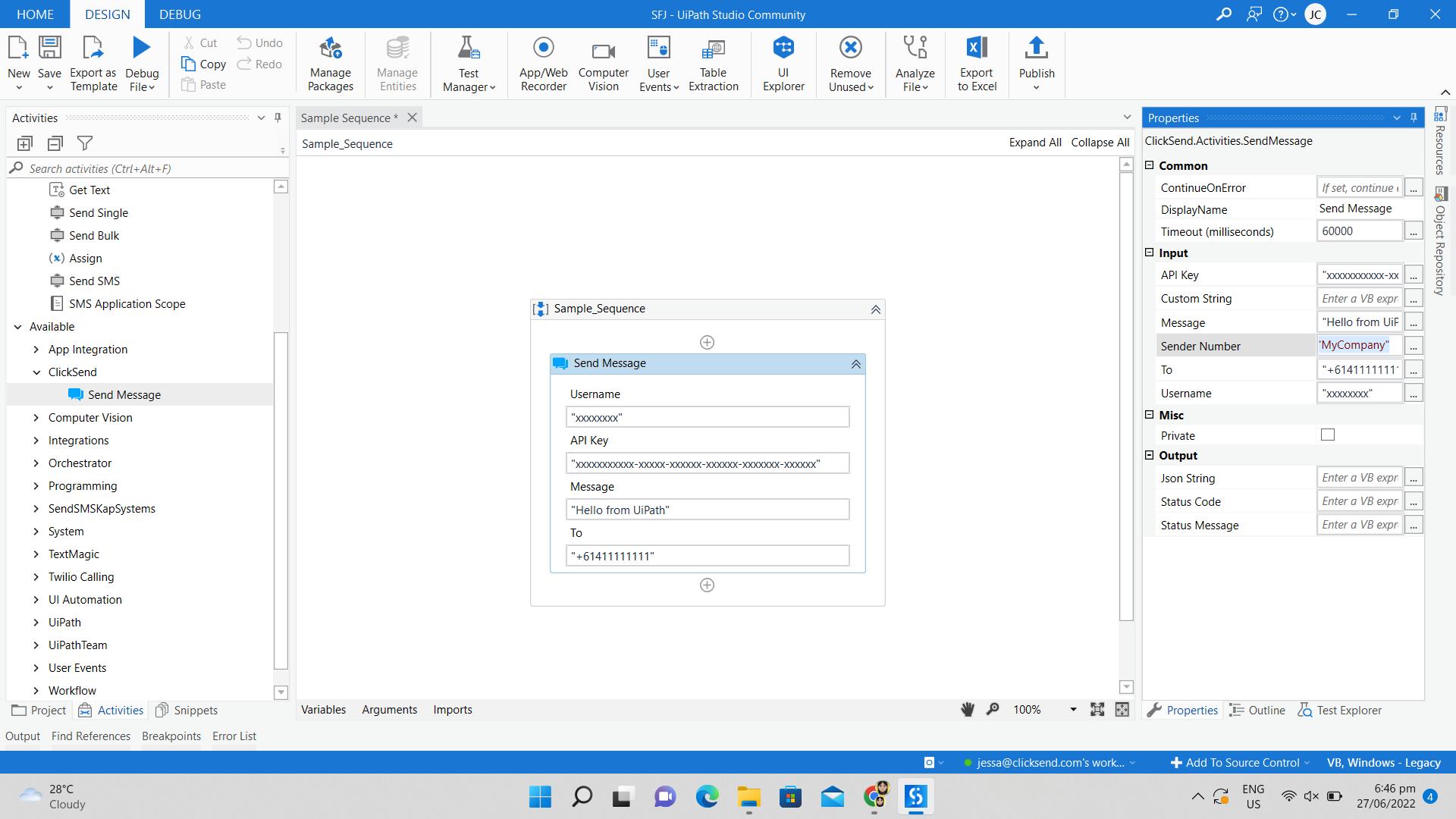UiPath - Send automated SMS Globally
UiPath is a popular and progressive Robotic Process Automation (RPA) tool that enables users to automate various aspects of business processes. With ClickSend's direct integration, you can now extend your business automations with worldwide text messages.
Overview
We have built a custom activity that enables users to send text messages. On this article, we'll guide you through steps how to add the custom activity to UiPath Studio.
Installation
Open UiPath Studio > Manage Packages > All Packages > look for ClickSend.SMS.Activities v1.0.0 and install
Add Send Message to Sequence
To add Send Message activity on your process, drag Send SMS to the Sequence.
Send Message activity can both be found under Activities > ClickSend, and on search when you click plus button inside Sequence workspace.
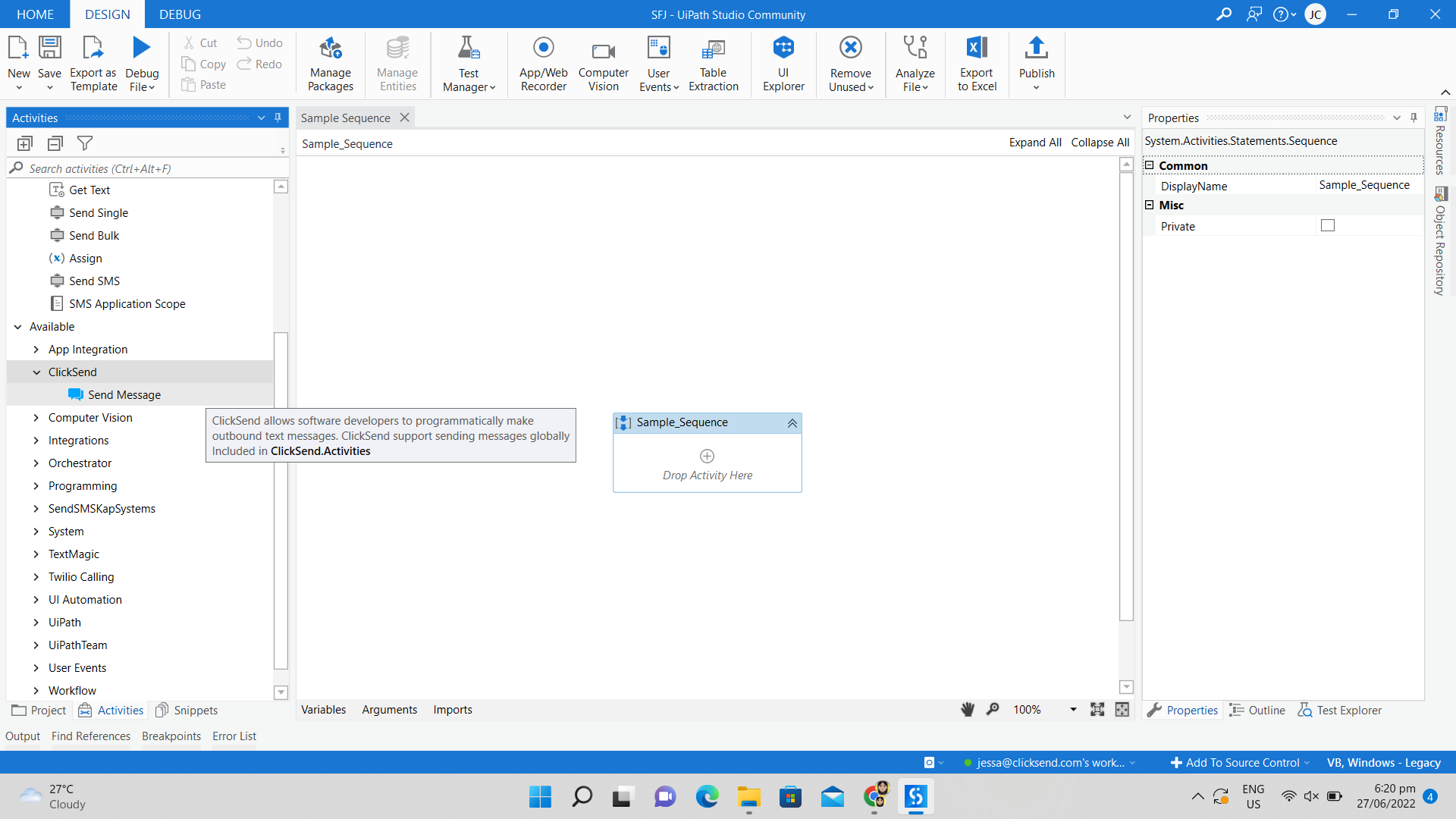
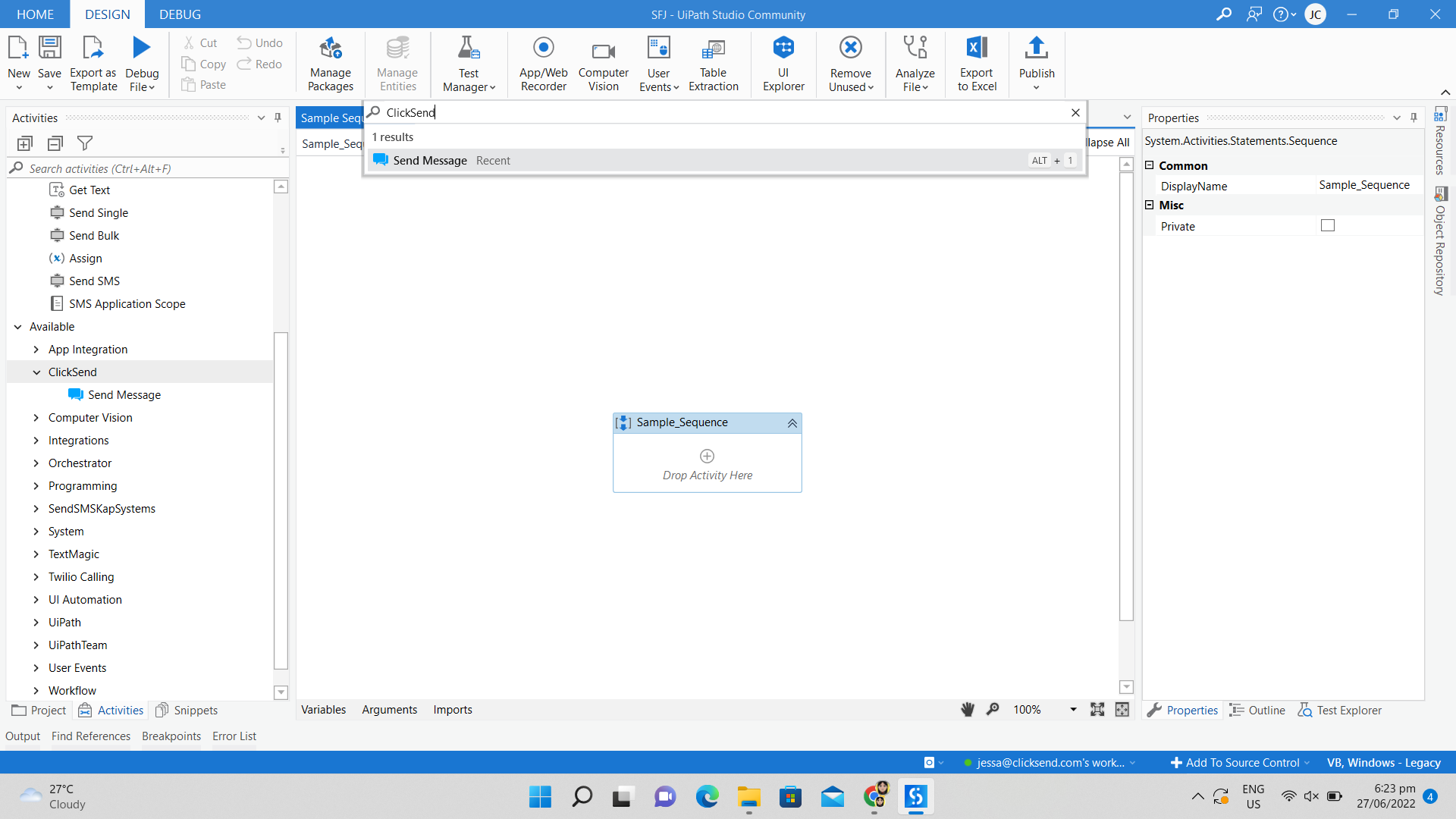
Configure activity
The following fields are required to be able to send messages successfully.
Username - the username you use to login in ClickSend.
Api Key - is the API key found in the ClickSend dashboard: https://dashboard.clicksend.com/#/account/subaccount
Message - can send maximum of 1,224 standard characters. More info
To - phone number in international format. Eg. +61411111111
The following fields are optional to fill in:
Custom String - This is your reference. It will show on all reports and will be passed back with any replies.
Sender Number - Use a ClickSend dedicated number that you've purchased. If you don't have a ClickSend number, leave it blank to use our free shared numbers. More info
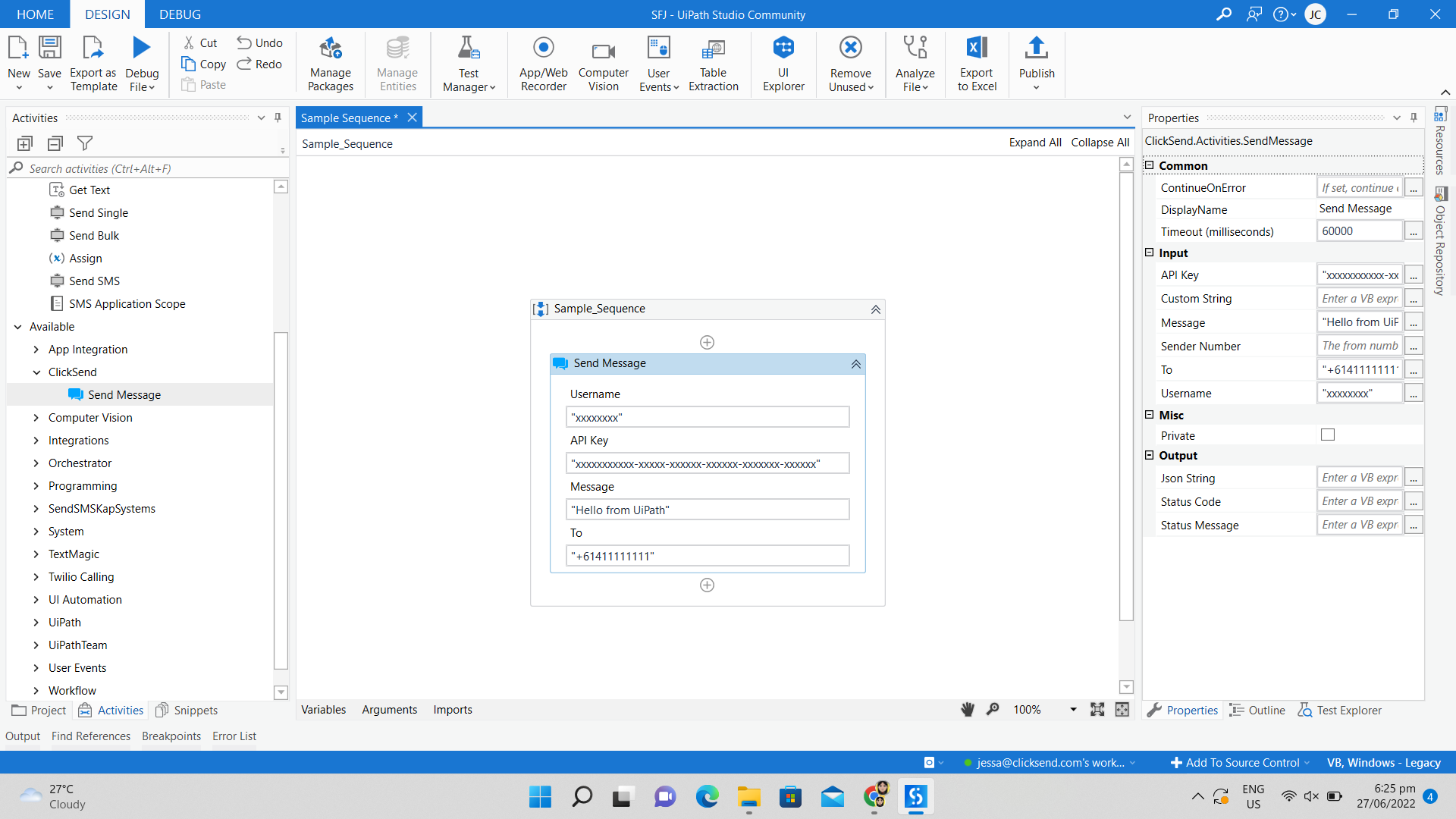
Test
To test the whole process with Send Message activity, click on Debug File > and Run File.
To test the specific activity, right click option of the activity > Test activity.
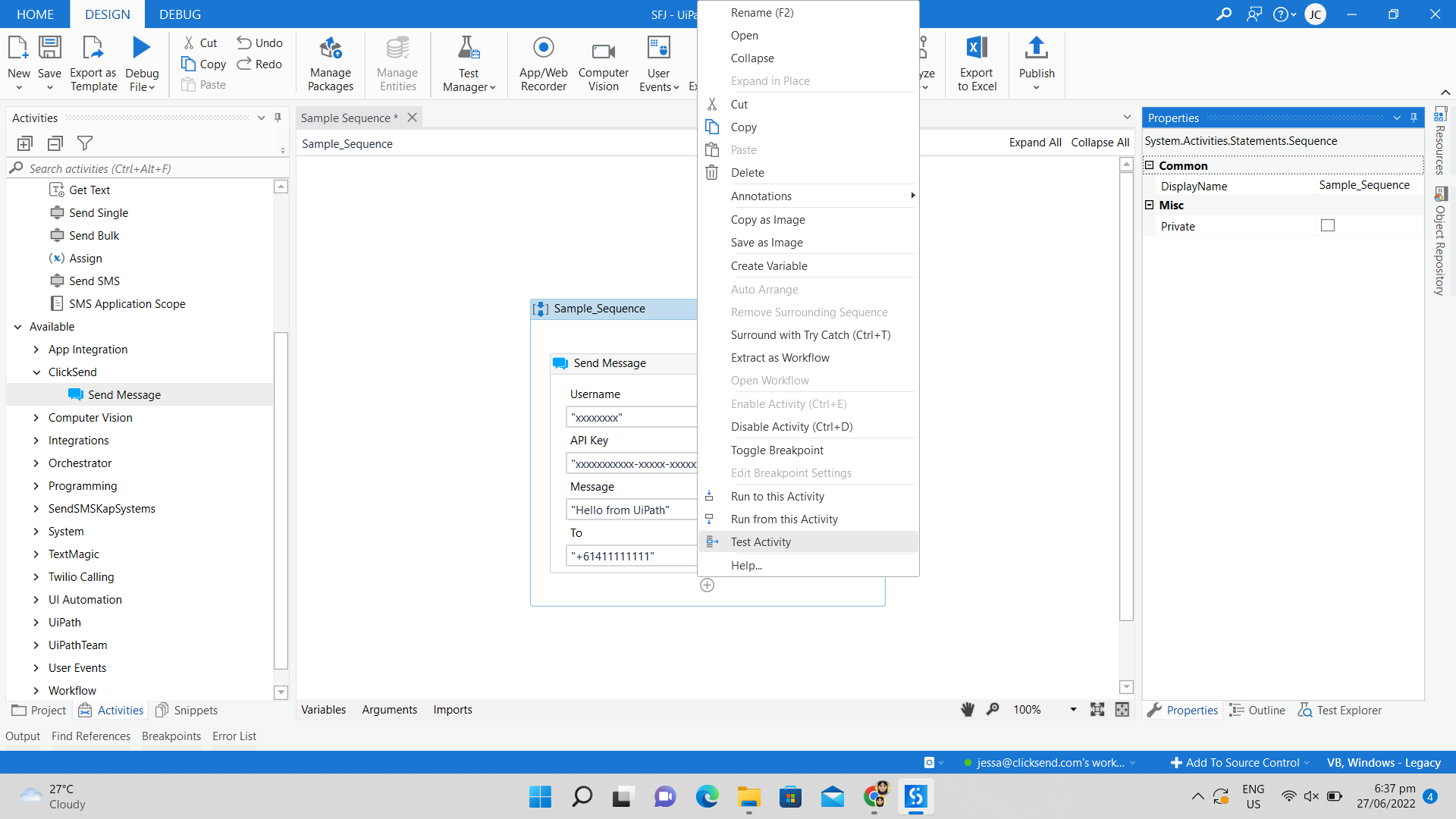
Troubleshoot
Not able to send SMS successfully? Kindly check the following:
- Check your connection. It should be using your ClickSend's username and API key not password.
- No balance on the account. To check and top up, visit our Billing page here.
FAQS
- Can I send messages from Business name?
-Yes except on the countries we do not support. Find here which countries we support sending business name with.
-We can only support 11 character business name without space. - How to add business name as the sender of my messages?
-Add an alph tag value on Sender Number field.