Send SMS During Business Hours with Zapier
Add these steps to your ClickSend zaps in Zapier. You will need to create the 'zap' you want to be triggered during businsess hours before completing these steps.
Zapier will only run actions during business hours and delay everything that happens outside of business hours until the next day.
Turn on a Zap during business hours
- Choose your App ''Schedule by Zapier' with the trigger event occurring 'Every Day'
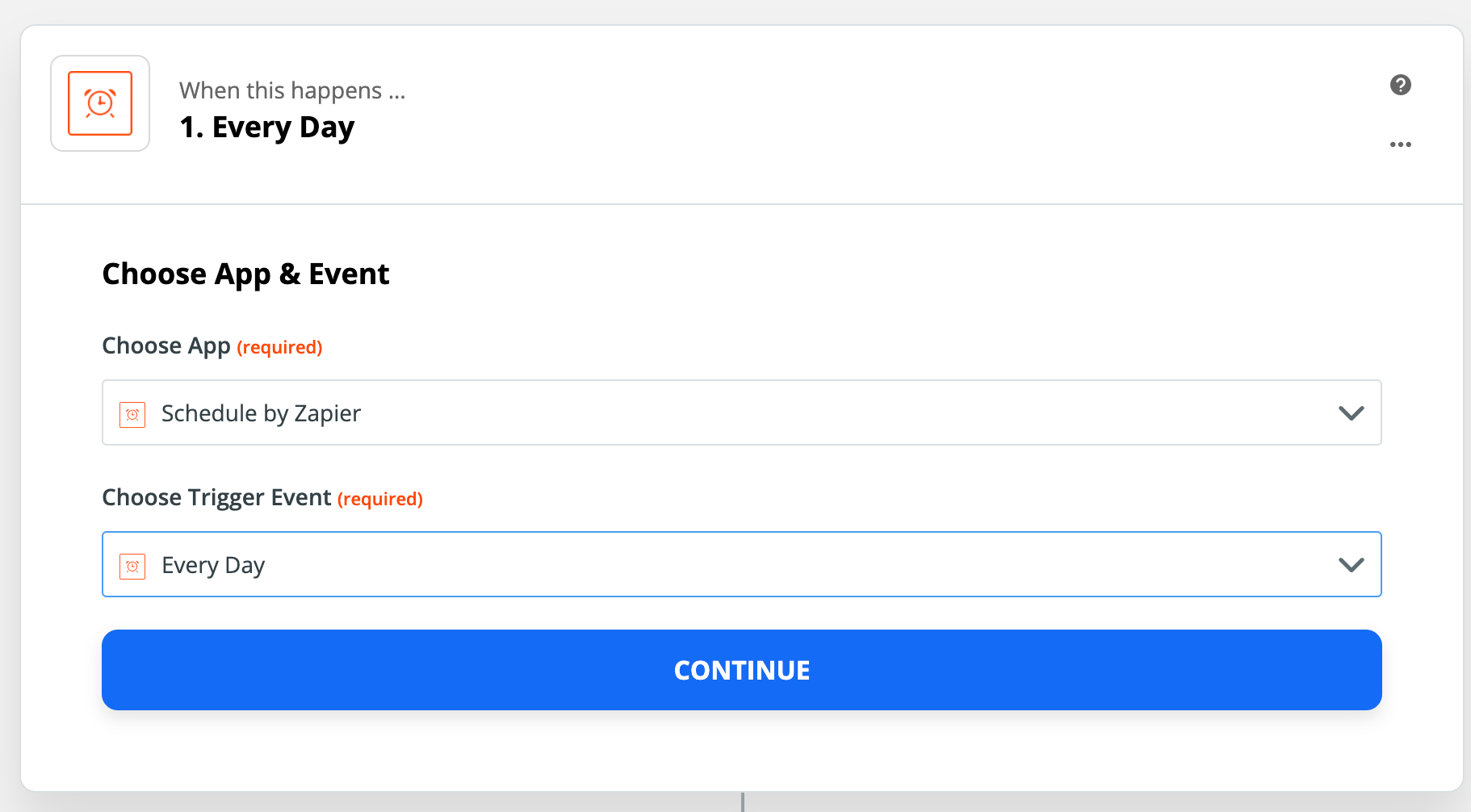
- Customize the day and time you want the zap to turn on. In this example, we have turned the zap off on weekends and only turned on after 9 am.
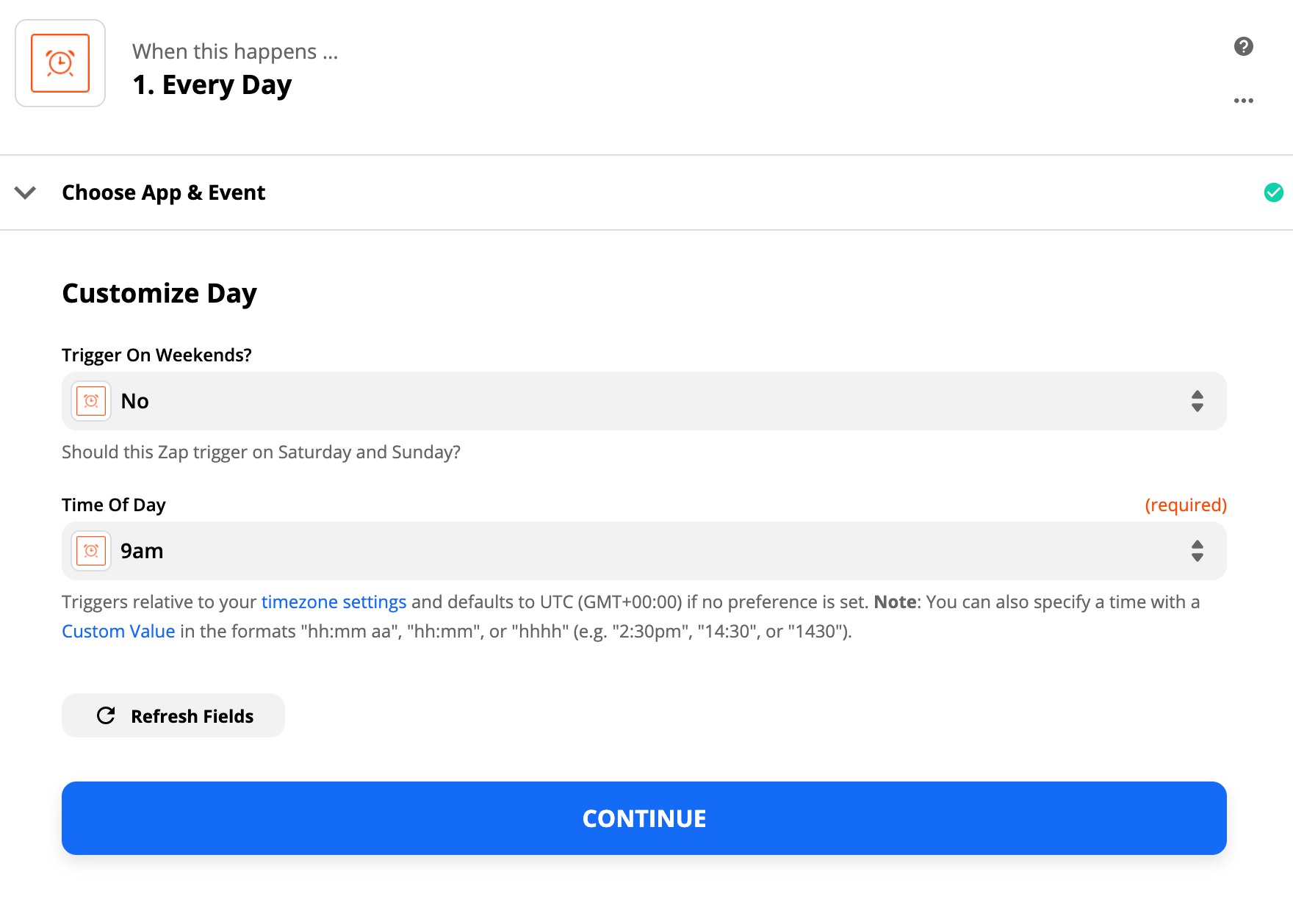
- Add a new step by clicking on the blue + sign
- Choose your App 'Zapier Manager' with the action event 'Turn Zap On/Off
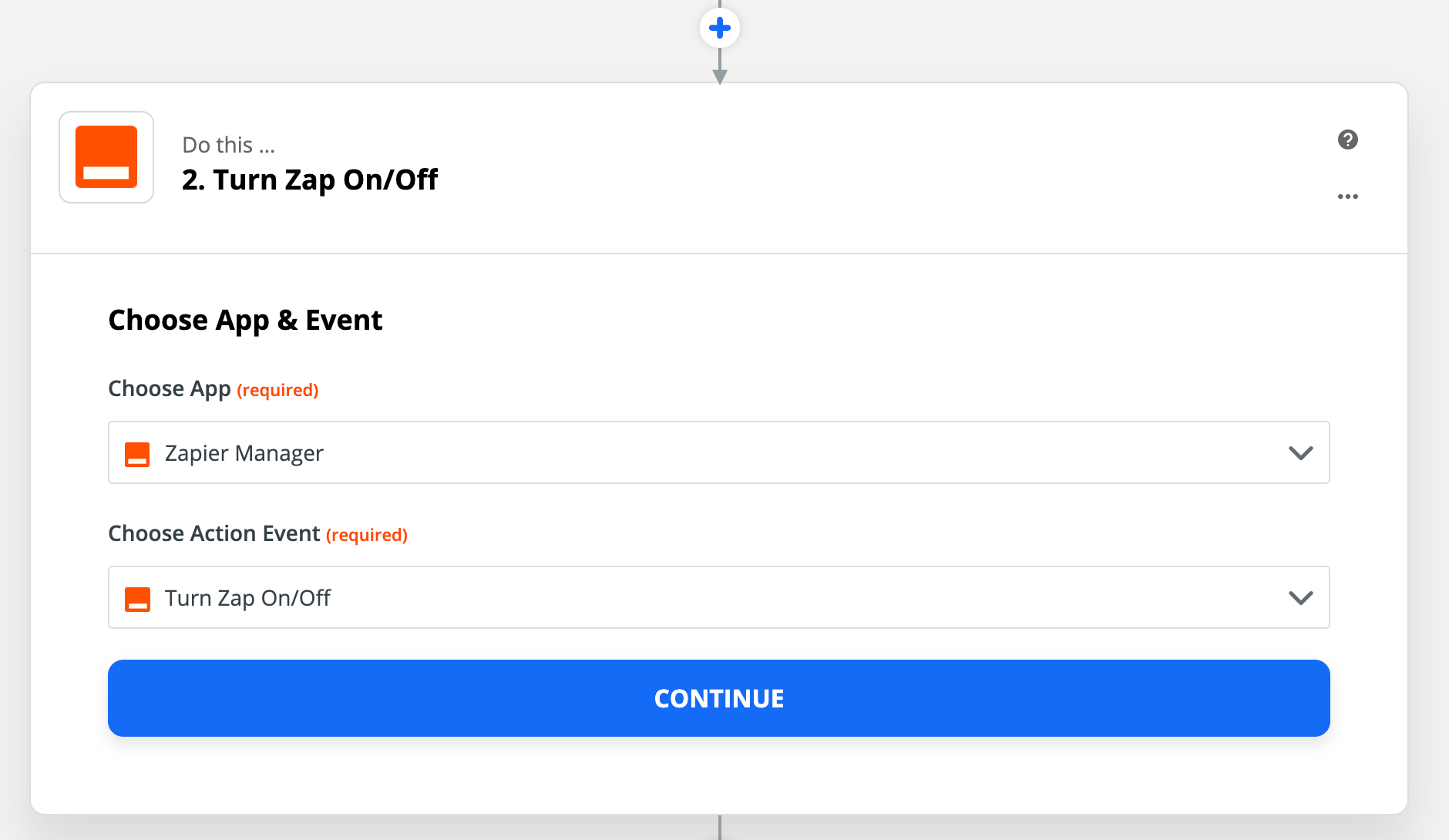
- Update the Desired Zap State to ON and choose which account you want the zap to run on.
- The Zap setting is where you will choose which Zap you want to restrict to business hours. In this example, we have chosen our existing Zap to send new Facebooks Leads an SMS with ClickSend.
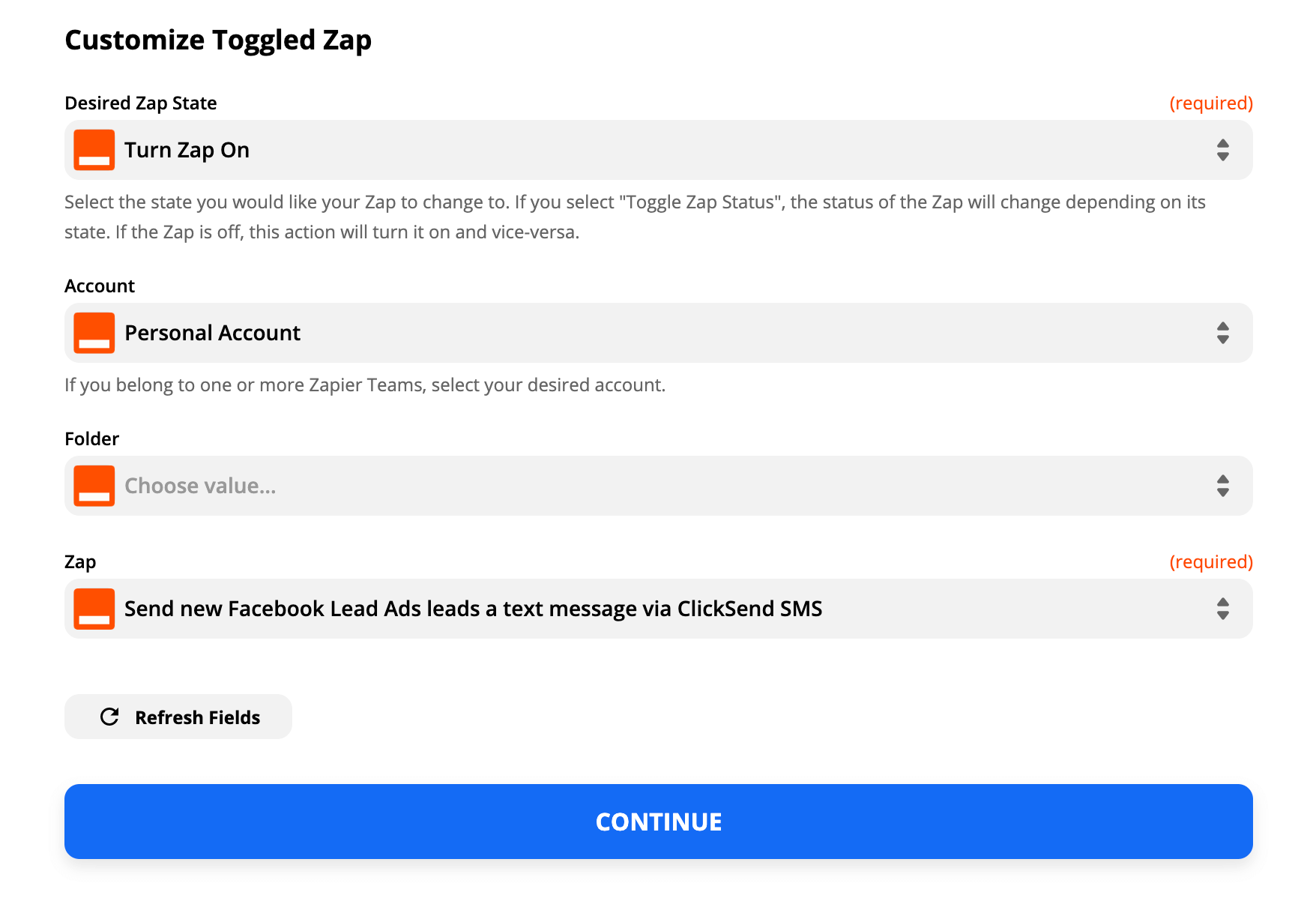
Turn off a Zap during business hours
- Choose your App ''Schedule by Zapier' with the trigger event occurring 'Every Day'
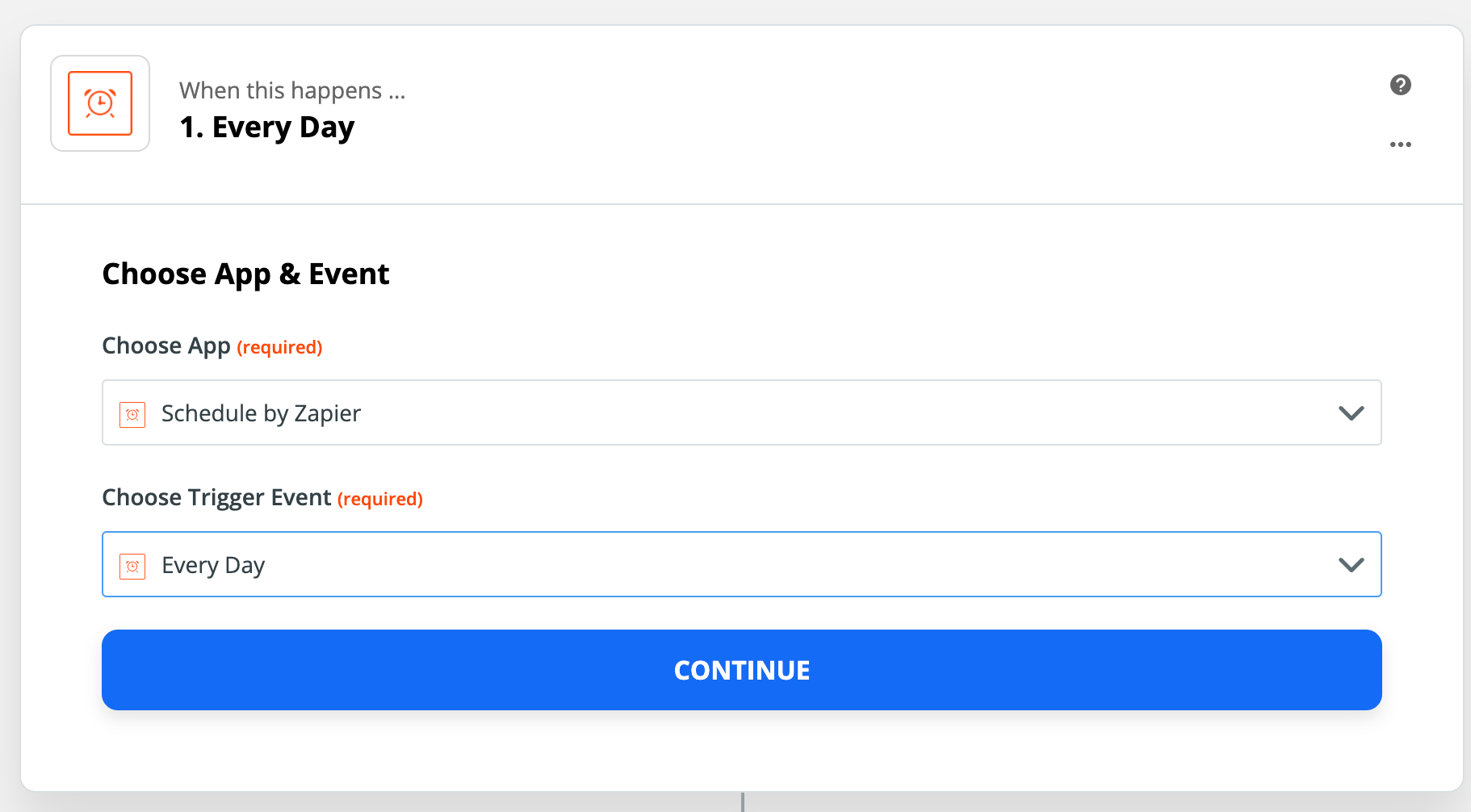
- Customize the day and time you want the zap to turn on. In this example, we have turned the zap off on weekends, and scheduled to turn off at 5 PM
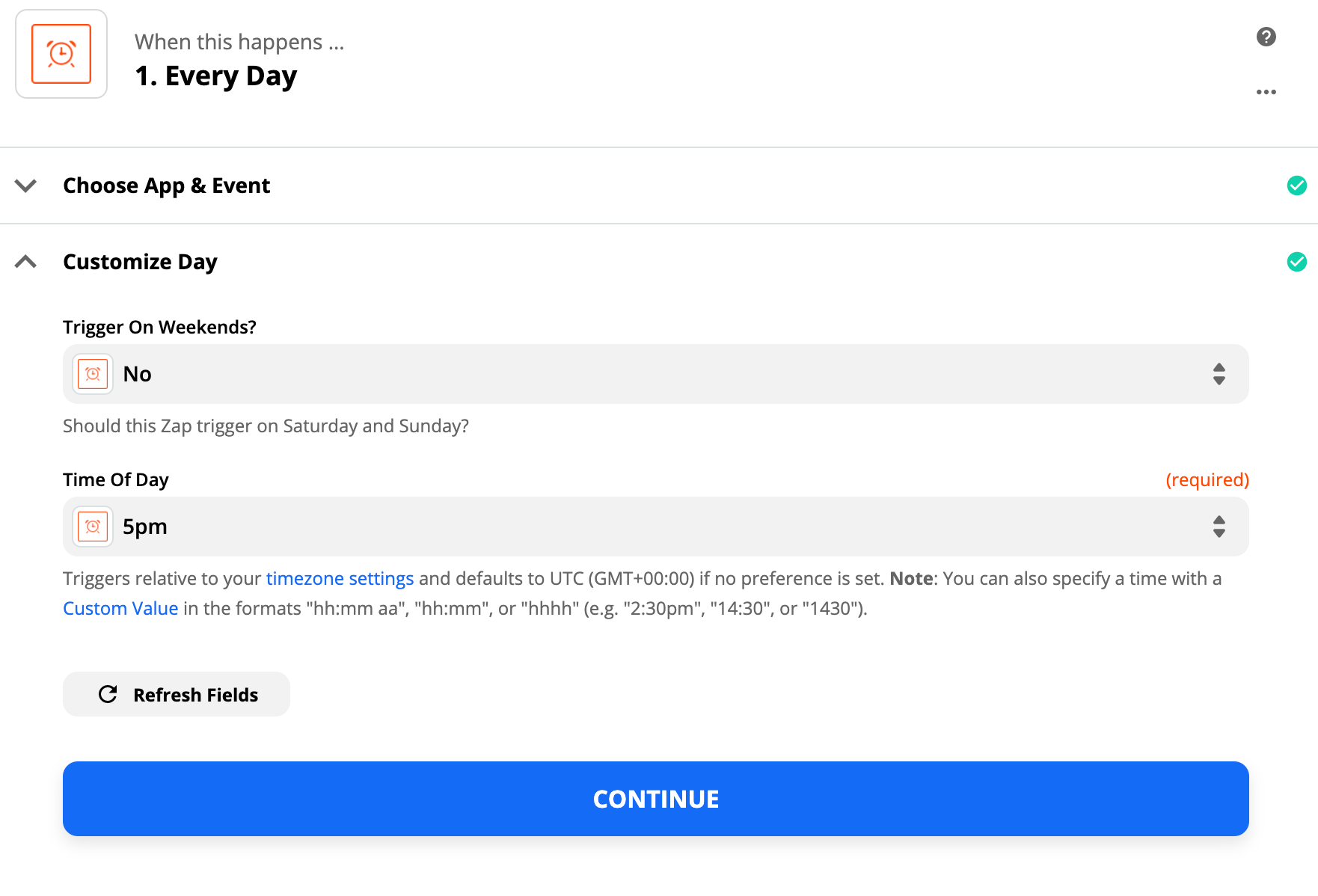
- Add a new step by clicking on the blue + sign
- Choose your App 'Zapier Manager' with the action event 'Turn Zap On/Off
- Update the Desired Zap State to OFF and choose which account you want the zap to run on.
- The Zap setting is where you will choose which Zap you want to restrict to business hours. In this example, we have chosen our existing Zap to send new Facebooks Leads an SMS with ClickSend.
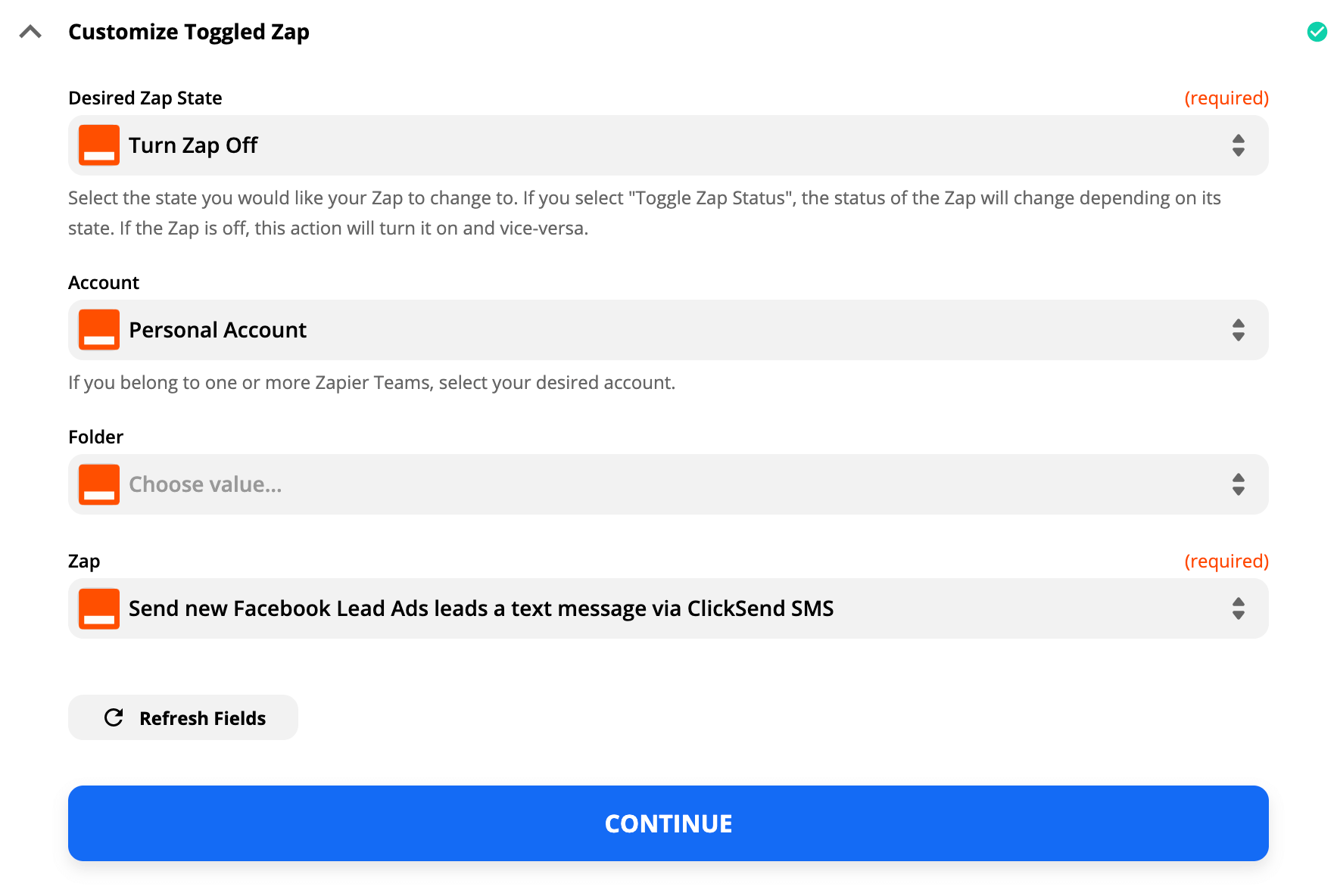
That's it! Your selected Zap will now only run during business hours 🎉
For more information refer to Zapiers guides Turn on a Zap during business hours and Turn off a Zap during business hours.