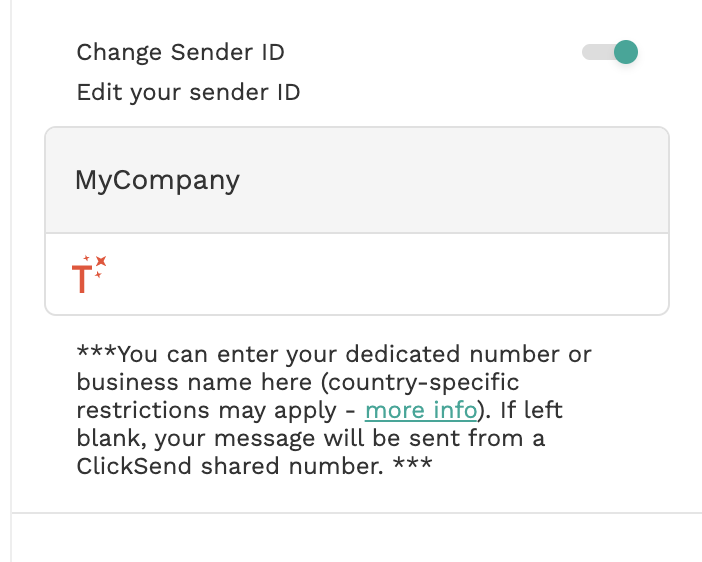Adalo - Send SMS Notifications Globally by ClickSend
With Adalo + ClickSend integration, you can now send SMS messages from an app. If you're looking to use SMS Verification for signups, refer here instead.
Prerequisites
- You need ClickSend API credentials to connect to Adalo. Create a ClickSend account here.
- If you do not have yet an Adalo account, you may create one here.
Installation
When inside Adalo's workspace, go to Add component > Marketplace > look for SMS Notification by ClickSend and install.
Authentication
Authenticate the SMS component by adding your ClickSend credentials. Go to API Credentials and fill in username and key.
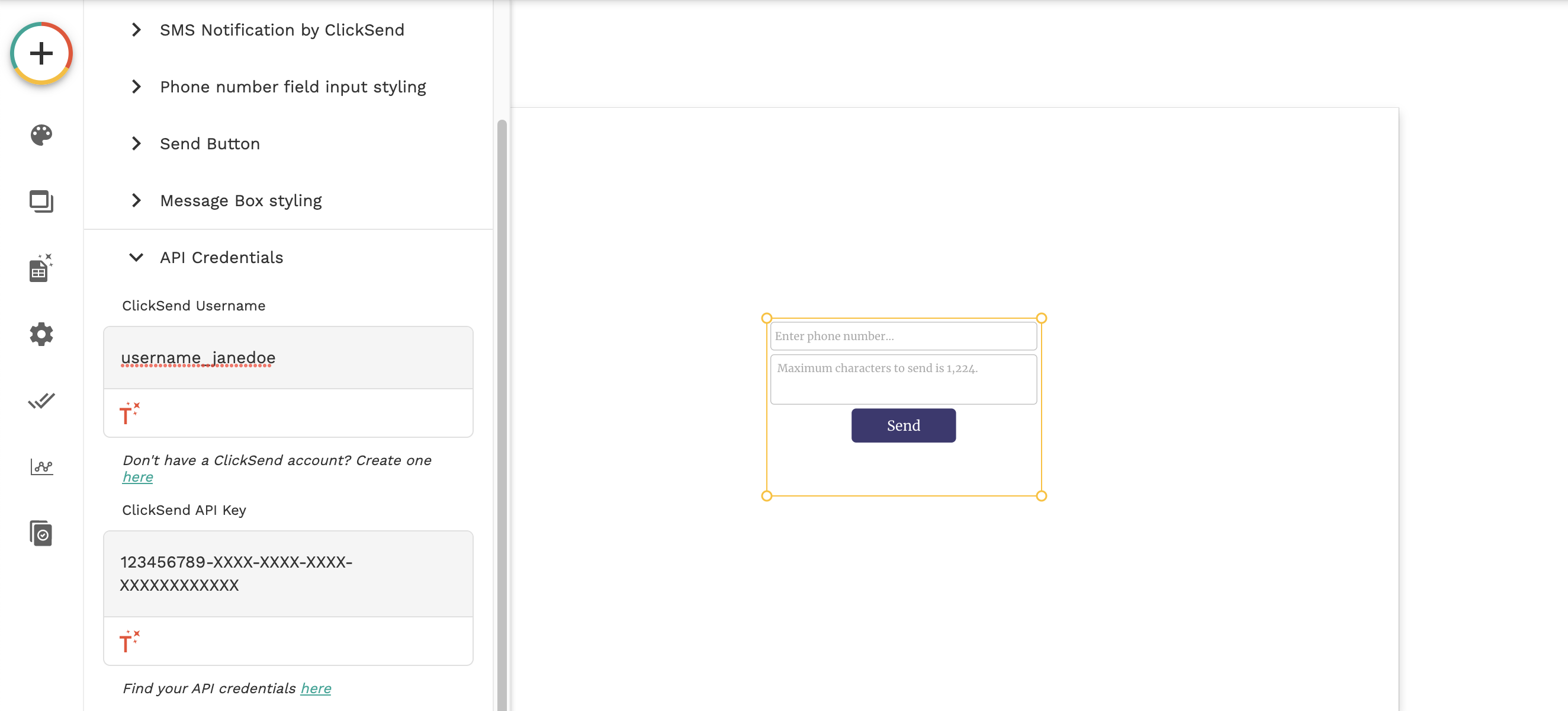
Configuration
Customise the component as per your requirement. You can add hints for instructions or control spaces of fields and button per your desired styling.
To add default message, go to SMS Notification menu > Message body and type in your default message. The message will still be editable at Live as app users are allowed to enter their message and send them manually.
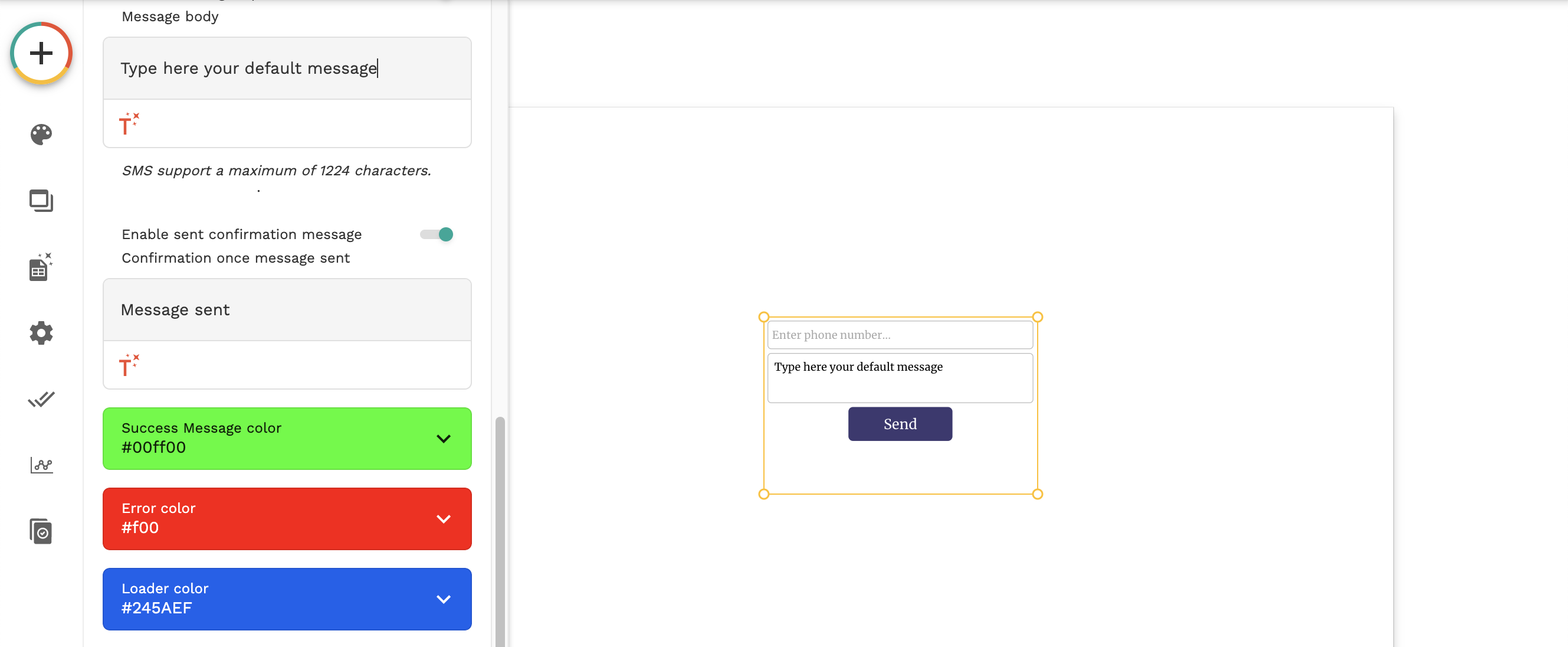
To make it more personalised, you can add a confirmation message when send button is clicked on Live. You'd go to SMS Notification menu > Confirmation once message sent field and type in your message. On this guide, we'd used 'SMS Sent' as a confirmation message.
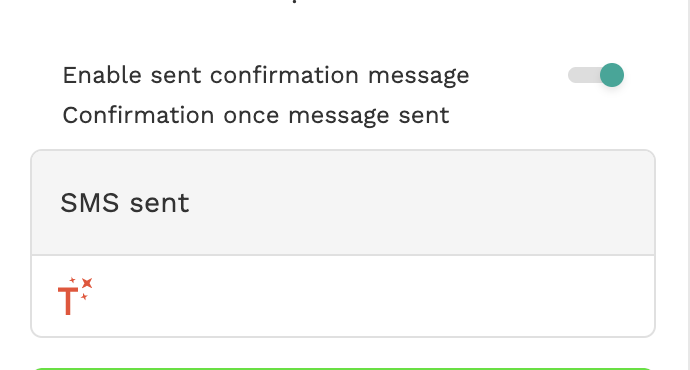
Troubleshoot
Not able to send SMS successfully? Kindly check the following:
- Check your connection. It should be using your ClickSend's username and API key not password.
- No balance on the account. To check and top up, visit our Billing page here.
FAQS
- Can I send messages from Business name?
-Yes except on the countries we do not support. Find here which countries we support sending business name with.
-We can only support 11 character business name without space. - How to add alpha tag as the sender of my messages?
-Go to API Credentials > enable Change Alpha Tag.