Set-up automated SMS with Lead Capture Form
How to set- up automated SMS with the Lead Capture Form plugin
Learn how to send automated text messages to people who complete forms on your WordPress website. Or, set up the plugin so you can receive notifications by text whenever someone submits a form — so you never miss a lead.
Prerequisites
- You need ClickSend API credentials to use the Lead Capture Form plugin.
- Create a ClickSend account here.
- Download the free ClickSend Lead Capture form plugin here.
Install the Lead Capture form plugin
- There are two ways to download the ClickSend Lead Capture form.
1. Go to your WordPress dashboard. Navigate to Plugins > Add New Plugin > Search for ClickSend Lead Capture Form > Install and Activate. This is the installation method we recommend.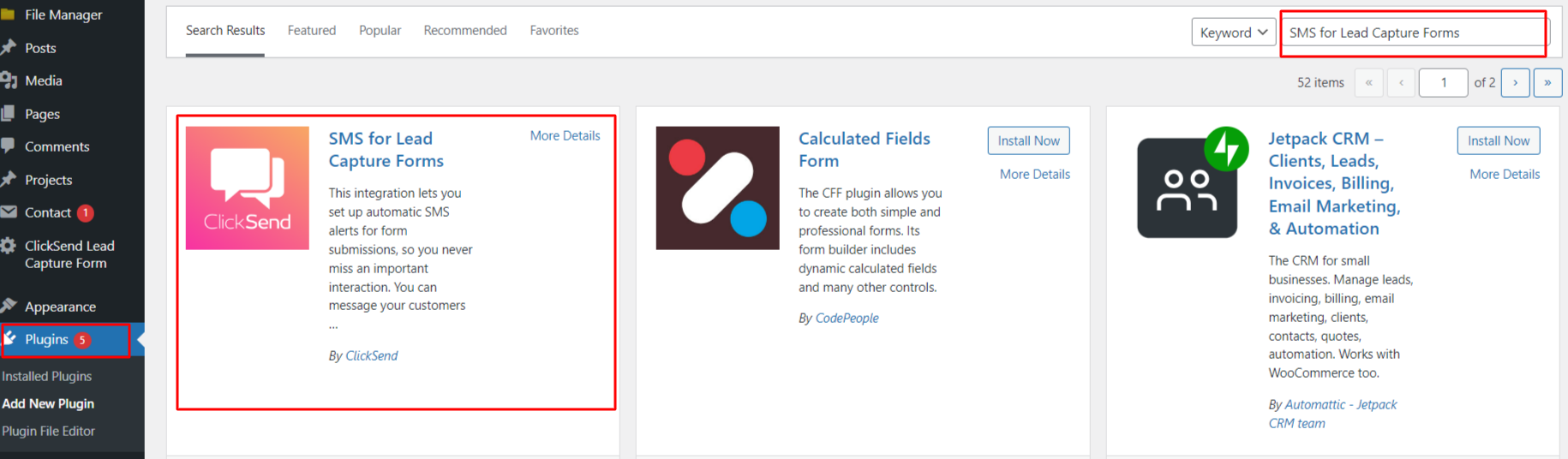
- Or directly download the plugin from the Wordpress Extensions listing. Then, visit your Wordpress Admin, upload the plugin and Activate.
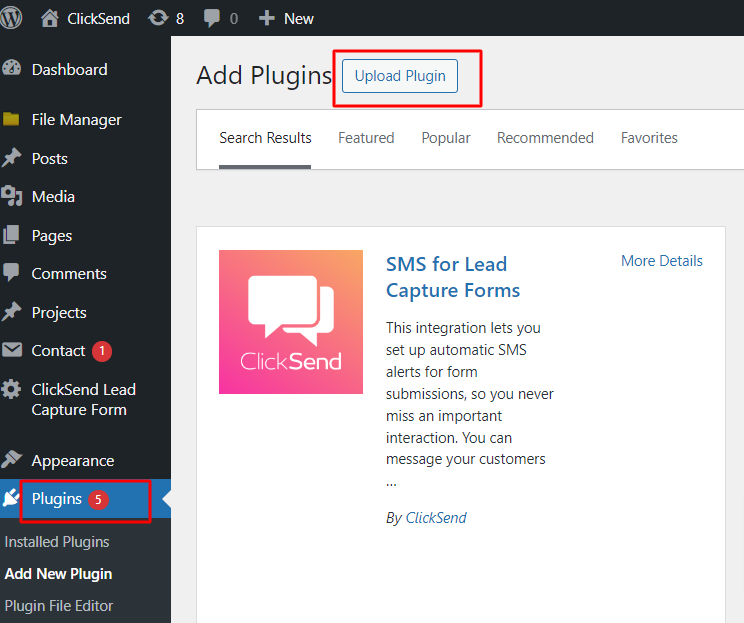
Once you have successfully installed and activated the ClickSend Lead Capture Form plugin on your Wordpress site, follow the steps below to configure and authenticate the plugin.
Authenticate
- To authenticate our plugin, in your WordPress dashboard, access the ClickSend Lead Capture form menu as shown in the screenshot below.
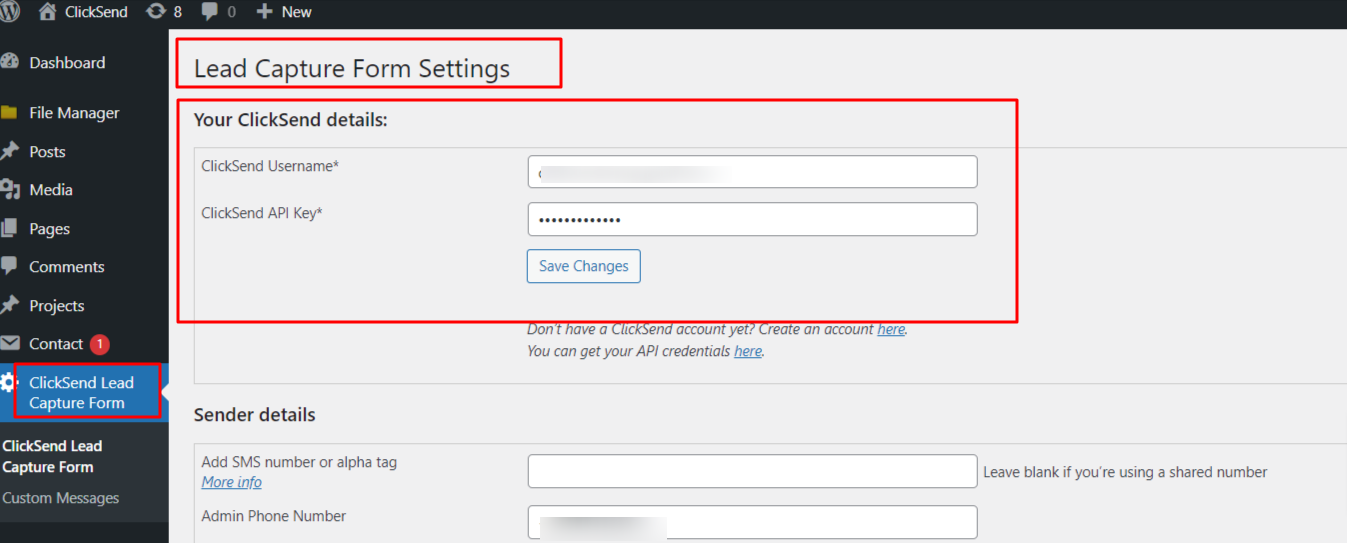
- To connect your ClickSend account, you’ll need to enter your credentials. You can find your username and API Key in your ClickSend Dashboard. After you have entered your credentials click on ‘Save Changes.’
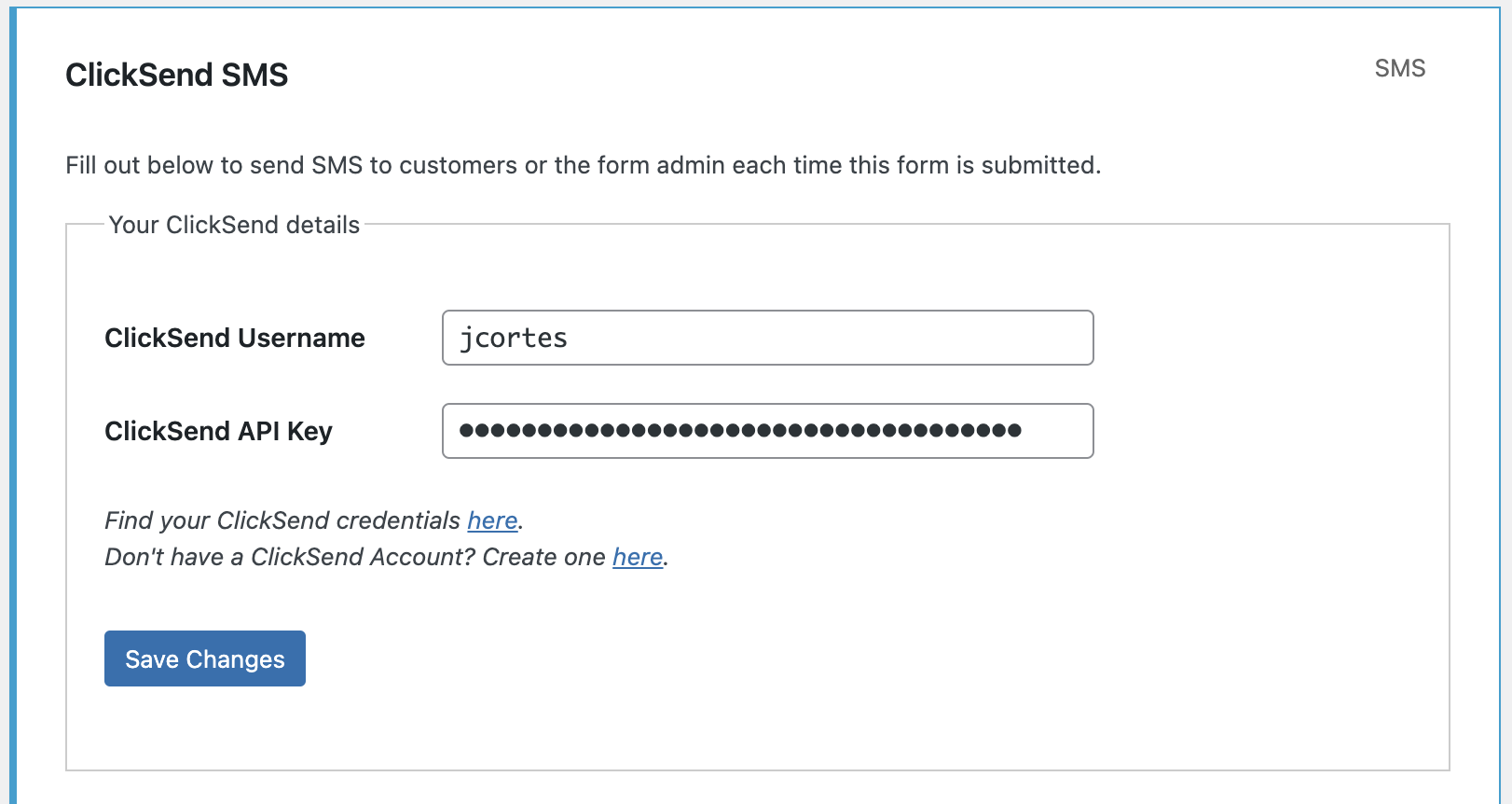
Set up SMS for a single lead capture form
- In the Lead Capture form Settings under Form Actions, you can select the contact list where you wish the leads to be added.Make sure you create a contact list via the ClickSend dashboard
Then write the content for your message for customer and admin notifications. The customer messages will be sent to customers who submit the form. Admin messages will be sent to the phone number that is provided by you—this is so you can be notified by text when you get a new sign up or form completion.
You can use placeholders, like name, to personalise the message content. You can turn admin notification messages on or off.
A standard SMS is 160 characters. The maximum number of characters you can use is 1,224, which would be 8 standard SMS messages. You’ll be charged for each standard SMS you send.
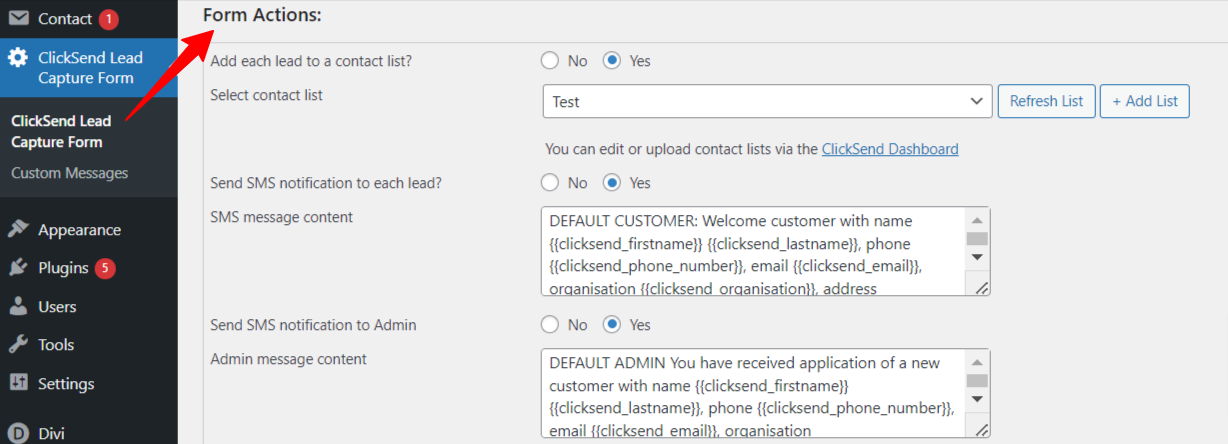
- You can brand your messages by using an alpha tag instead of a number. Use dedicated numbers if you want to receive replies (Please refer to this for countries which supported Incoming messages/replies) Purchase a dedicated number here.


On the same page, you can select the fields you want to show or hide in your form.
Once all the fields are filled in, your form, you can hit Save Form settings at the bottom of the page.
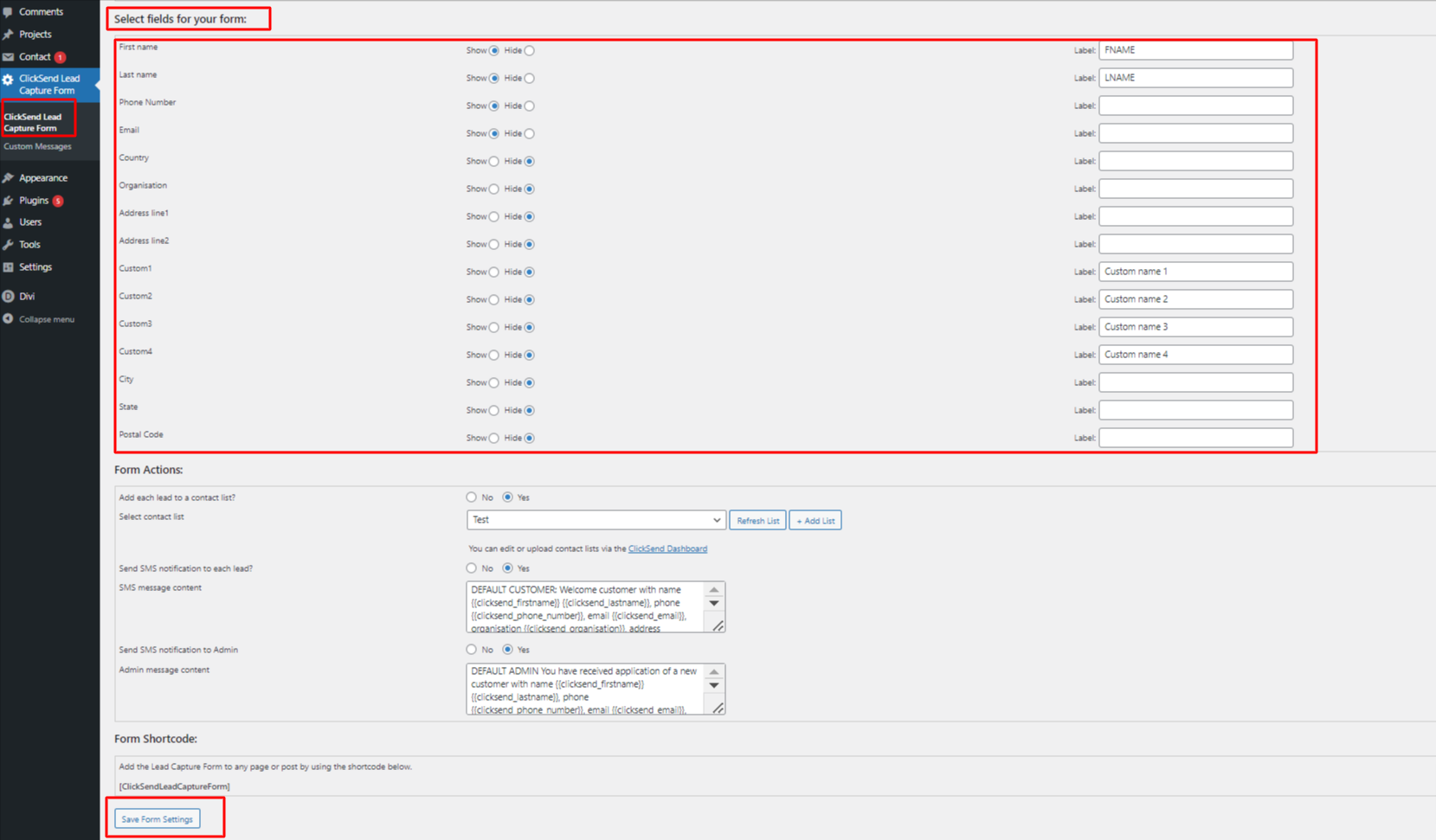
Setting up custom templates for different pages
- This app has the ability to send different messages based on the pages where the form is submitted.
In the Custom Message Menu > SMS Form Settings, you can select your form from the 'Select Page' drop-down menu, and then proceed to create custom content to replace the default messages in the settings. This message will be sent to each successful lead who fills out your form on the website.
- You may also use the following placeholders shown in the settings and hit 'Save Message'.
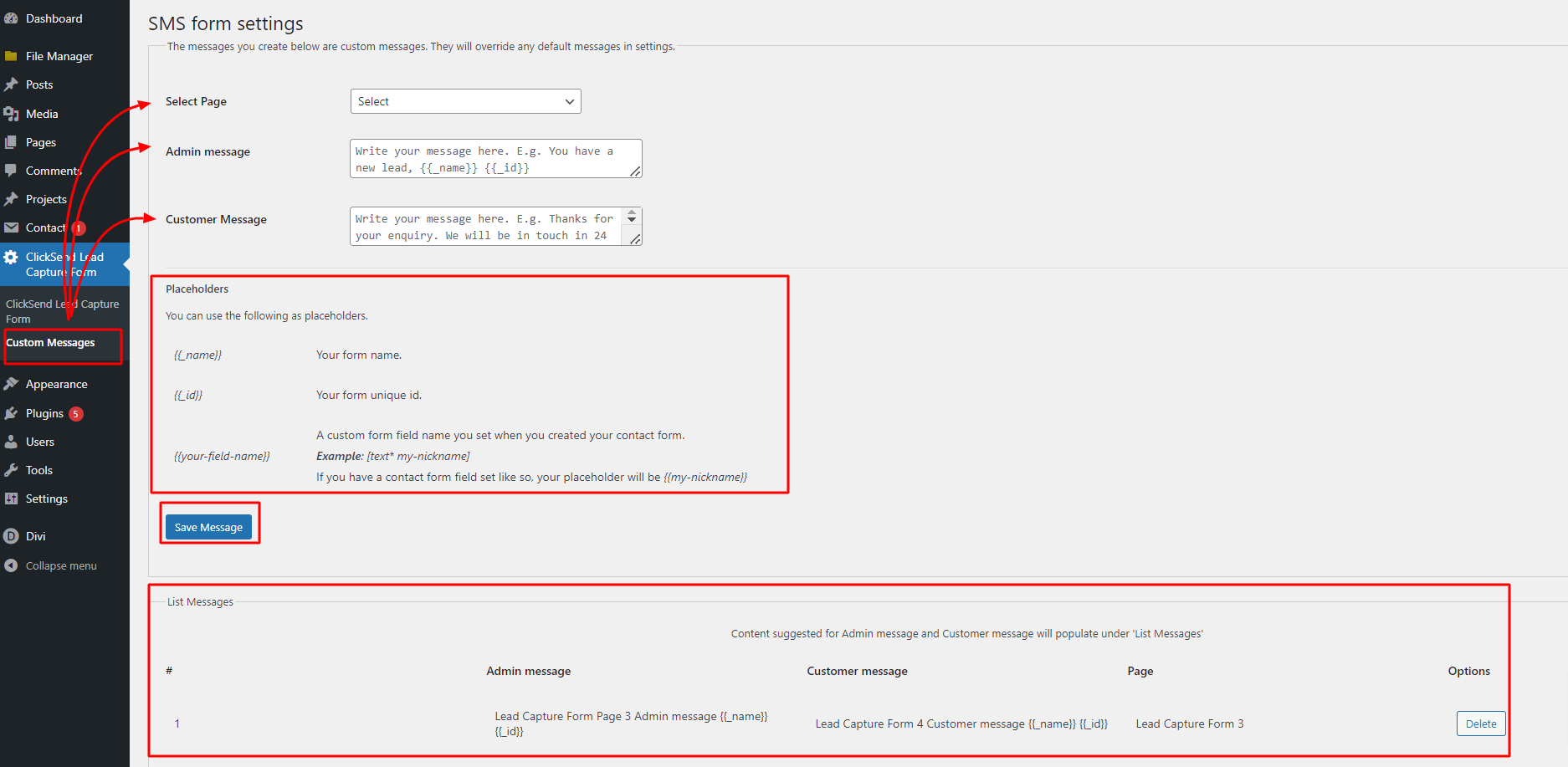
- All saved message templates for Admin and Customer, across different pages, will be added/shown in the 'List Messages' section.
Troubleshoot
If you’re having problems, please check the following:
- Check your Authentication. It should be using your ClickSend's username and API key not your ClickSend password.
- Make sure you have credit in your balance. Check and top up here.
- Supply all required parameters. Required fields are phone number and message body.
- If you are using an alpha tag as SenderID and it's not working as expected, please check the following:
- Your alpha tag must be 11 characters or less without spaces.
- See if the country you’re sending to supports alpha tags.
- If you’re sending to other countries, you may need to set up global sending. Contact support if you need help.
FAQS
- Can I send messages from a business name/Alpha Tag?
- Yes, however some countries do not support alpha tags. Find out which countries support sending via alpha tag here.
- Note that your business name needs to be 11 characters or less, without spaces. - Where can I get replies on my messages?
-Find your outbound and inbound SMS history here.