Skyvia - integrate data to ClickSend and send mass SMS
Skyvia is a powerful wizard-based ETL (extract, transform and load) tool for data import, migration, and continuous data integration. Transfer data between different sources visually with no coding. Import CSV files to cloud apps and databases. Perform mass data update/delete operations or use upsert for import with no duplicates.
Using Skyvia, pass your customer data from any cloud applications to ClickSend and send bulk SMS.
Prerequisite
- You need ClickSend API credentials to connect to Skyvia. Create a ClickSend account here.
- If you do not have a Skyvia account yet, you may create one here.
Setup
- On Skyvia's platform, add a ClickSend connection to be able to send and receive data within Skyvia. You can copy your API credentials here. Proceed to create connection to save.
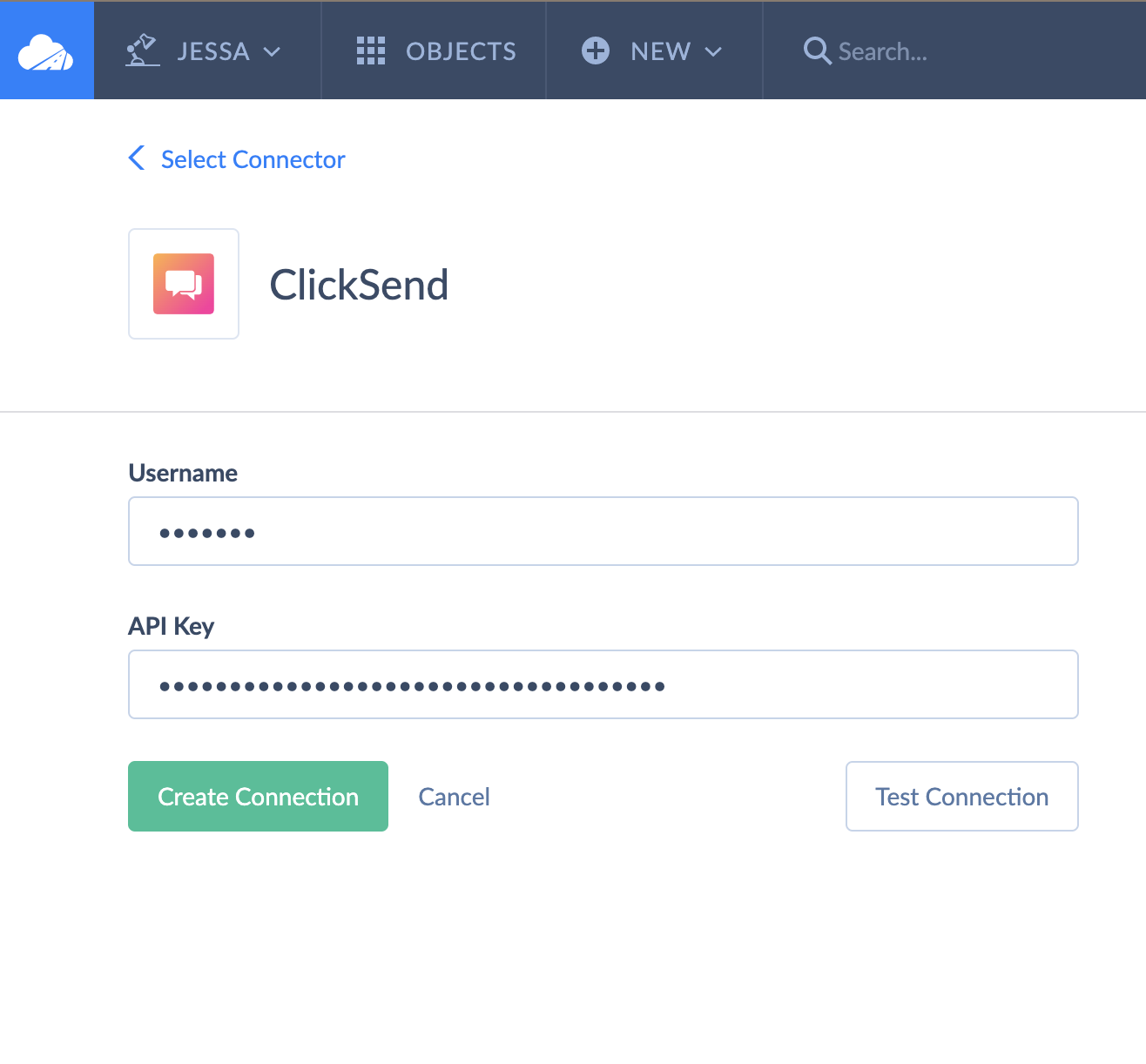
- We need to send contact data to ClickSend. to do that, create a new integration and select Synchronisation.

- Add your app on the source. Source is where the data / contacts will come from.
- Select ClickSend as the target. Target is where the data will be saved.
- Add a task. This is required to map the Source app data to your Target app.
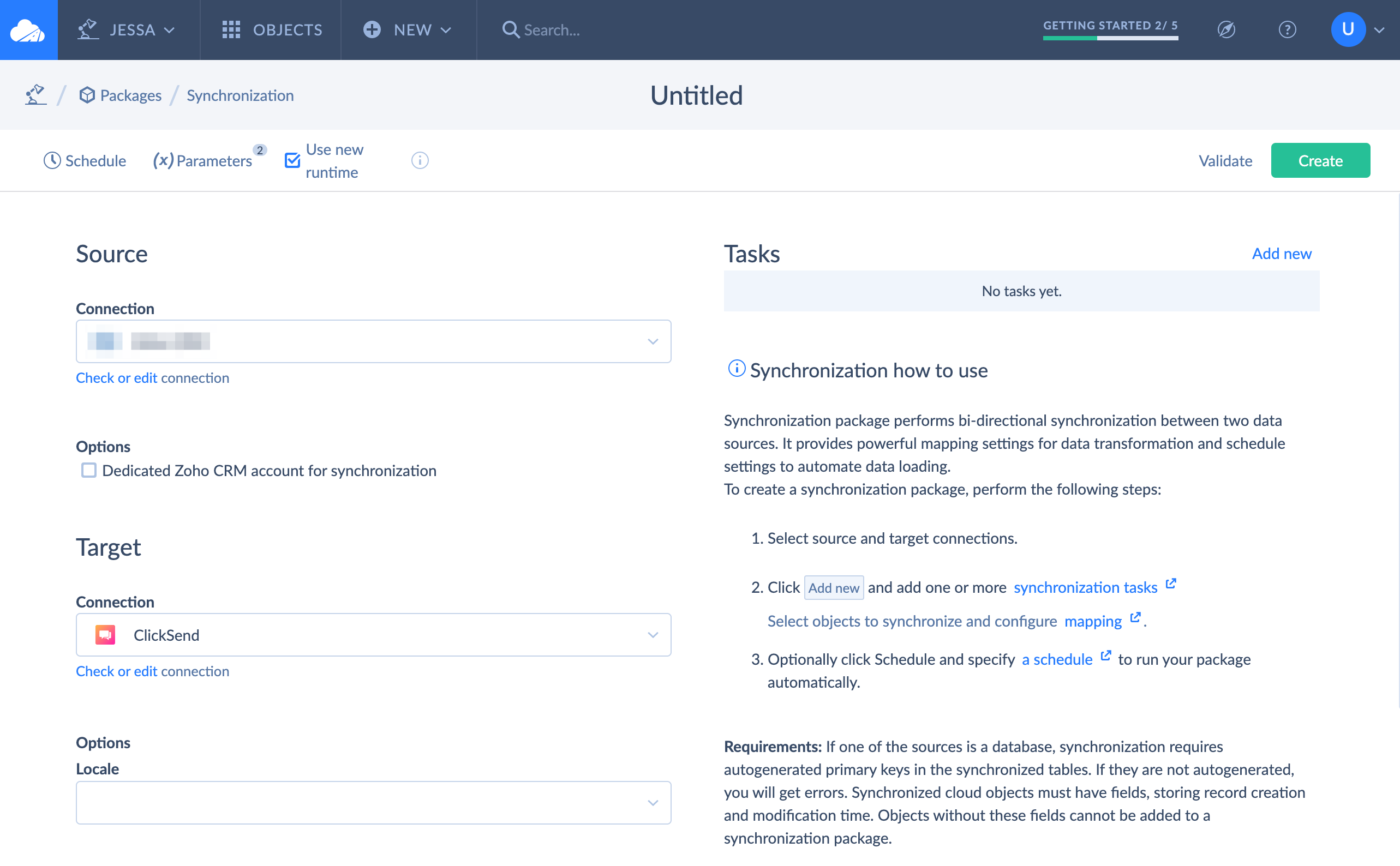
- Map your Source app's data to ClickSend by filling up the required fields. To be able to save contacts in ClickSend, a phone number value is required. Click Next steps when you've added dynamic values to pass to Target app.

- Go to ClickSend dashboard and select a contact list. Copy the List ID from the URL and enter it in Skyvia as a constant value. You may kindly skip all other fields except for phone number and names. Save when you are done mapping the fields.
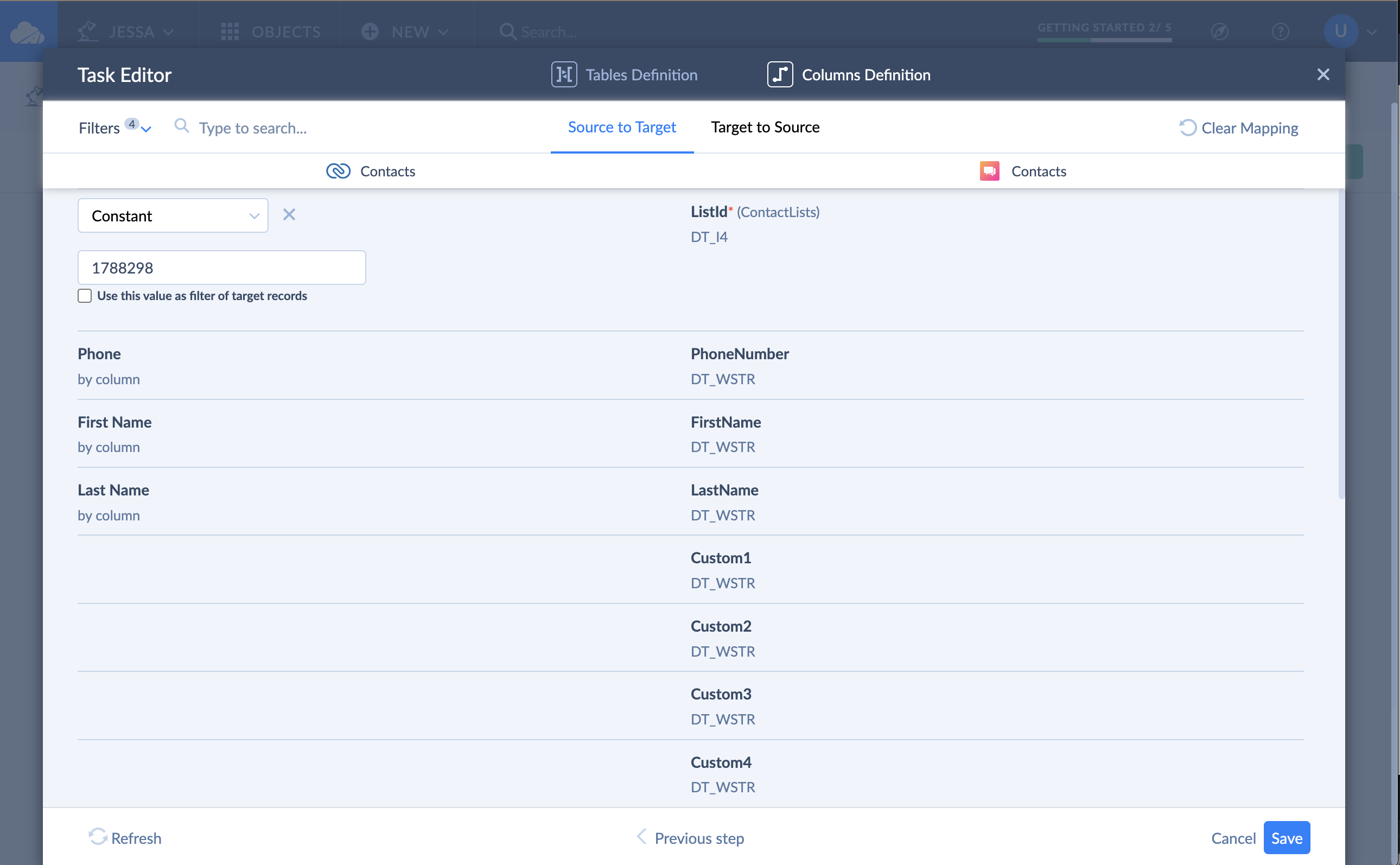
- Run the integration and save it. With this setup, all contacts from your Source app will be saved to ClickSend automatically.

Send bulk SMS
- From the ClickSend dashboard, go to SMS > SMS Campaign
- Select the contact list you've integrated from Skyvia and assign a sender number for your messages.
- Compose and personalise your messages using placeholders.
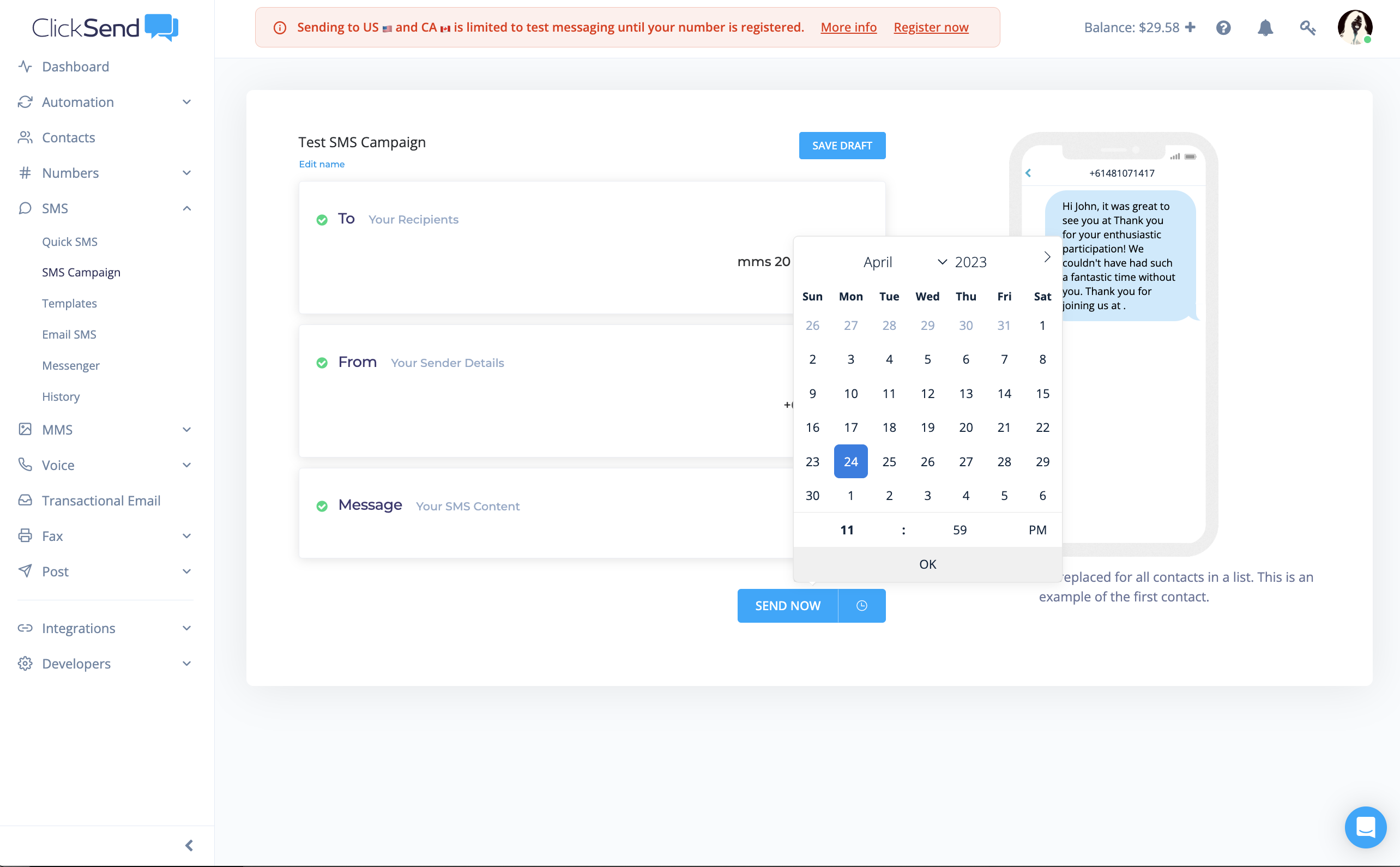
- Either you send your bulk SMS immediately or schedule it.
That's it! You'll be able to import your contact data from your favorite apps to ClickSend using Skyvia and send them text messages.