OutSystems - Send SMS Globally
Add SMS functionality to your OutSystems applications with ClickSend.
Prerequisites
- You need ClickSend API credentials to connect to OutSystems. Create a ClickSend account here.
- If you do not have yet an OutSystems account yet, open one here and get the Service studio.
Install Demo
The ClickSend Demo shows how to send SMS on the front end. When inside Service Studio, go to Forge and search for ClickSend. You can either install the demo and add your customisation based on your requirement using studio. Or click 'Try now' button and experience sending SMS right away.
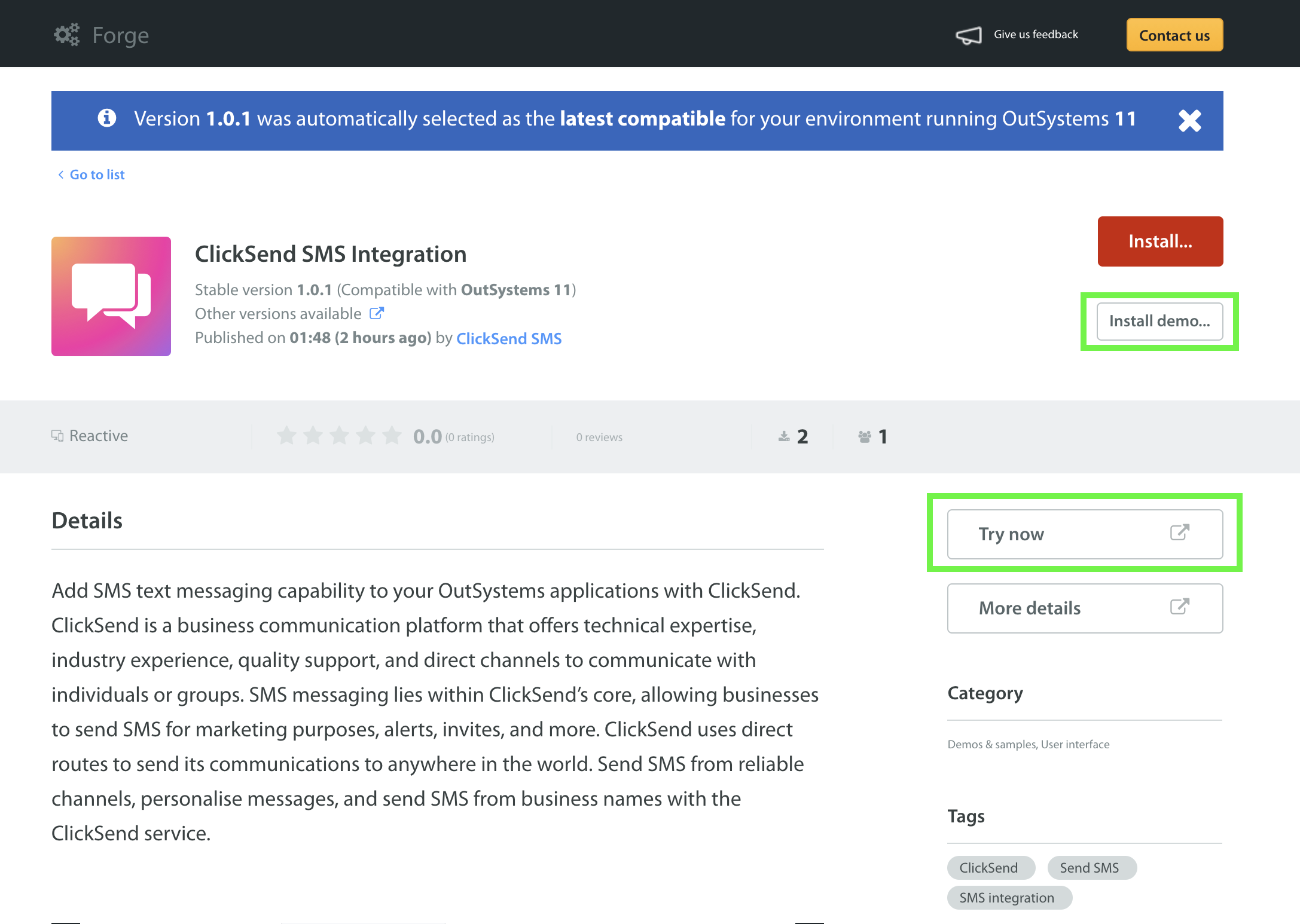
Send SMS with Demo
You'll need to add your ClickSend credentials to authorize. Get your credentials here and start sending your messages straight away.
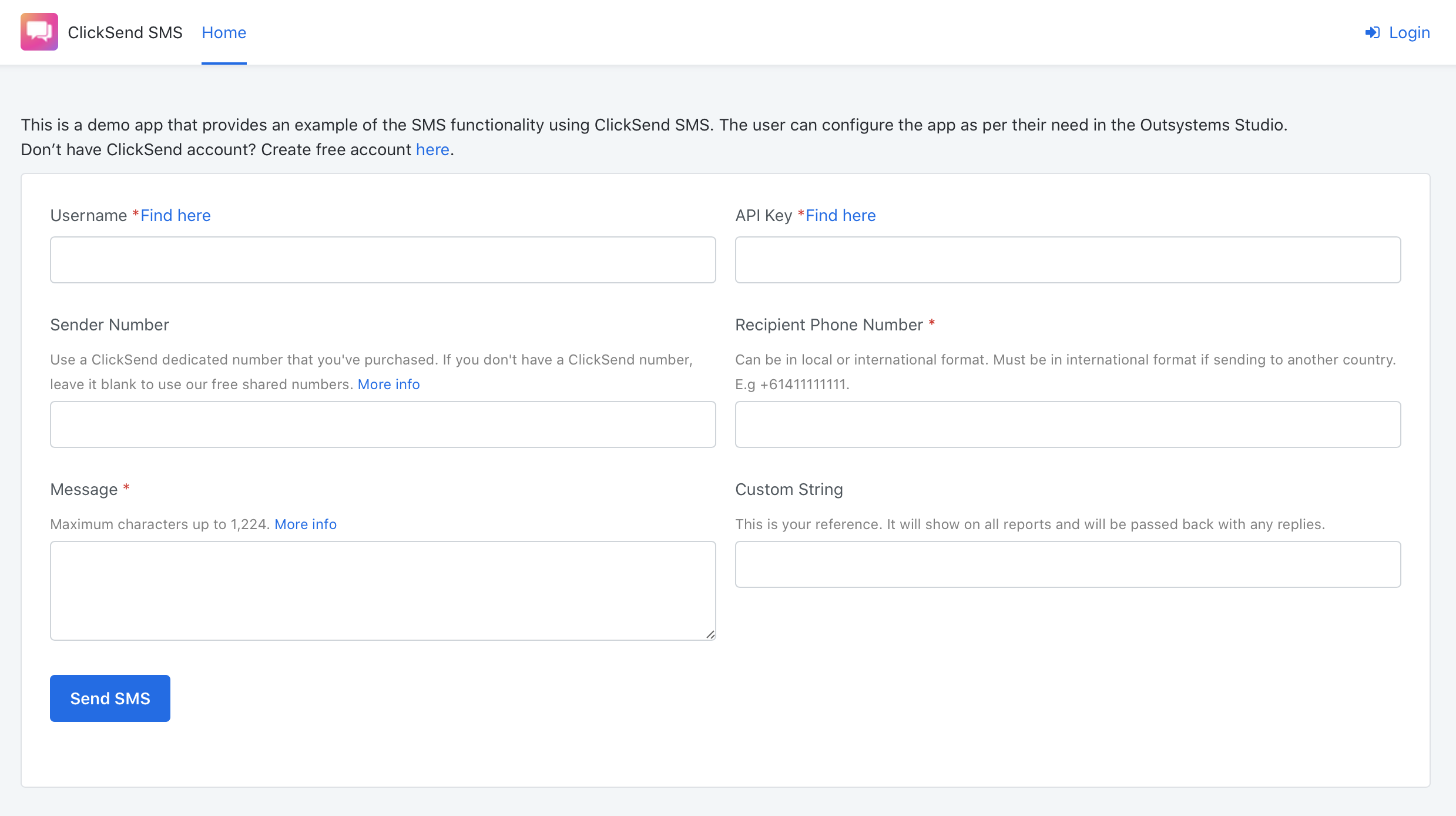
Install Component
If you are an OutSystems developer, you can can create an app and configure SMS component as per your requirement in the Service Studio. To add SMS functionality on your app, you'd go to Forge > ClickSend > Install and Send SMS component will be added to your current logged in environment.
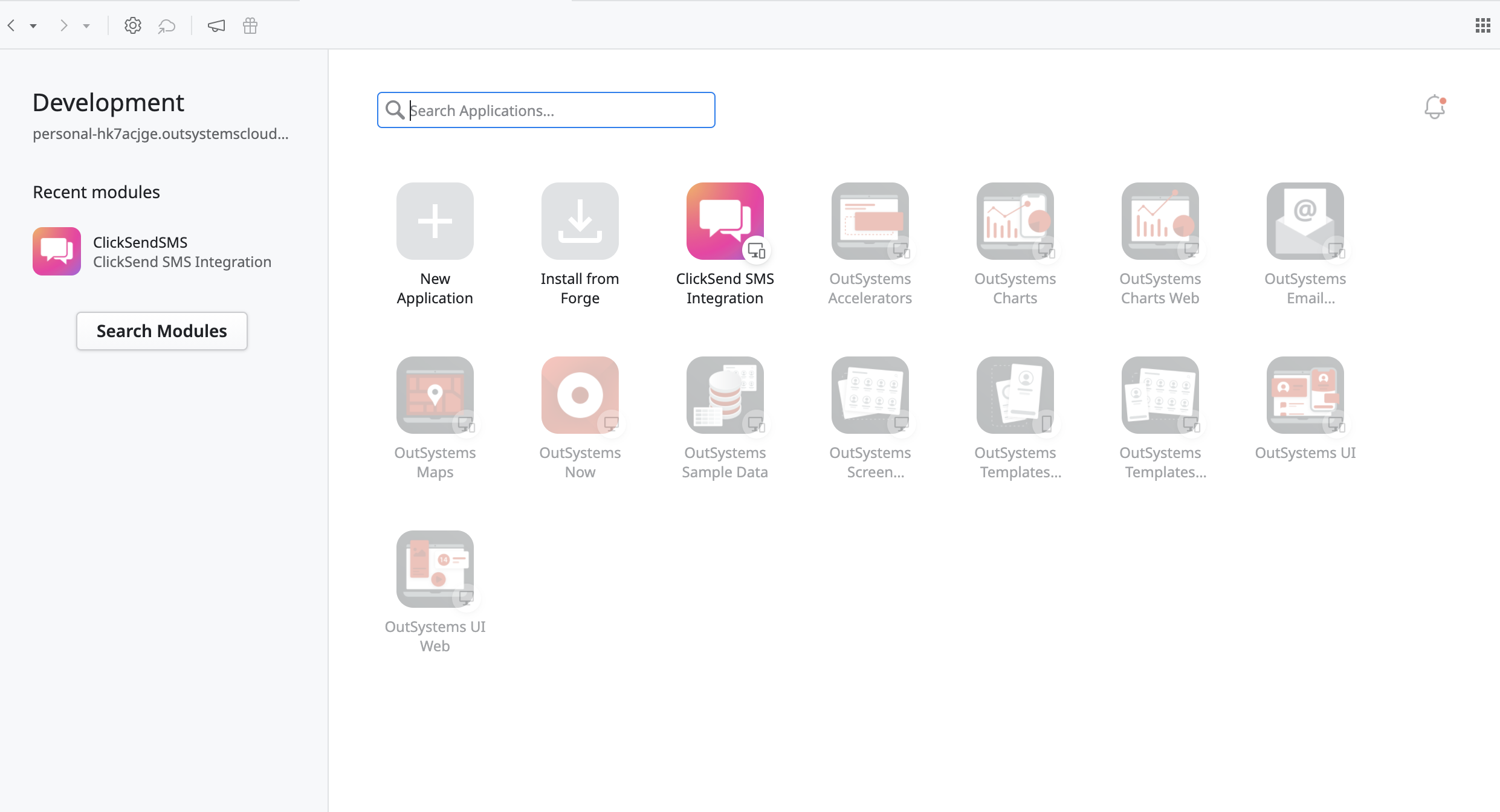
Configure SMS on Service Studio
To send successful SMS messages, the component asks for required values. These are username, api key, recipient number and message body.
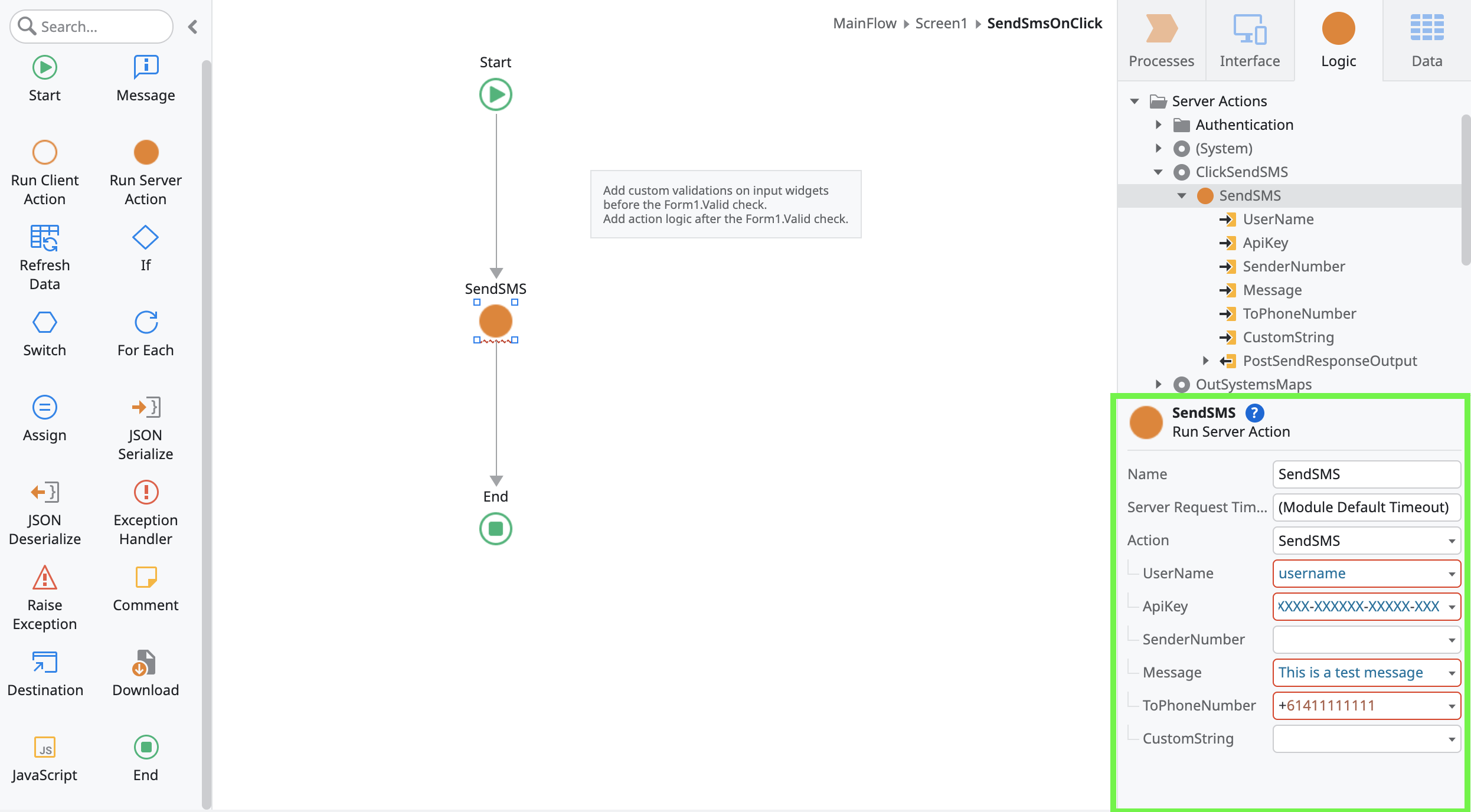
On the studio, you can add default values on these required fields. The advantage of this is you won't have to enter your credentials every time and you can send SMS straight away. Or you can leave them blank on the studio and have them filled out on Live app.
Troubleshoot
If you’re having problems, please check the following:
- Check your Authentication. It should be using your ClickSend's username and API key.
- Make sure you have credit in your balance. Check and top up here.
- Fill in all required parameters in the payload. Required fields are
toandbody. - If you are using an Alpha Tag as Sender ID and it's not functioning as expected, please review the following:
- Exceeded characters. Only 11 characters without space is allowed for an Alpha Tag
- Country you are sending to does not support Alpha Tags
- Alpha Tag registration is not yet approved. View Sender IDs page to check status. - Global sending disabled on the country you are sending to. Please reach out to support for assistance. More info
FAQS
- Can I send messages using Alpha Tag Sender ID?
- Yes, however some countries do not support Alpha Tags. Find out which countries support sending via a business name here.
- Note that your Alpha Tags need to be 11 characters or less, without spaces. - How do I add a Alpha Tag as the sender of my messages?
- You'd have to add values on the sender number either on studio or on Live app.
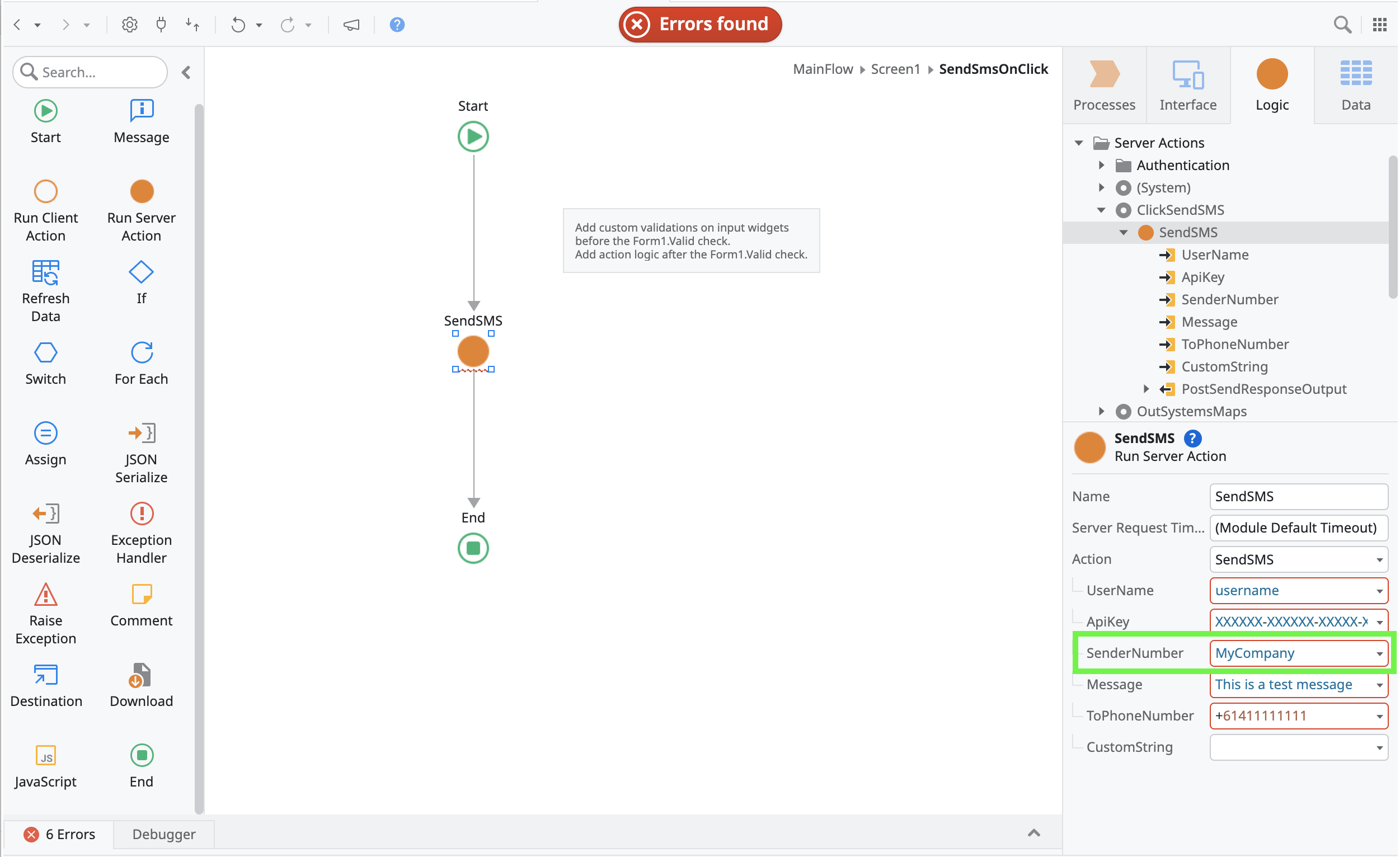
- Do you support replies?
- Yes we do for our shared and dedicated numbers except for Alpha Tags and own phone number.
- Get initial inbound messages with dedicated numbers. You may purchase from here.
- Where can I monitor replies?
- On ClickSend dashboard. You'd go to SMS > and then History.