How to send a vCard in a SMS
1. Create/Generate the vCard
If you already have a vCard, you can skip this step.
For best results, you want to use an online generator for this task. There are a few tools that do this online. One example is http://vcardmaker.com/
Fill out the required fields and Generate the vCard.
2. Get a DropBox account and upload the vCard file
While there are a number of ways to do this, DropBox is one of the best. If you haven’t already, go to dropbox.com and create a free account. Once you have created your free DropBox account, open the web interface, log in, and click on your Public folder. That folder looks like this:

Once in this folder, click “Upload” and Browse to find your vCard file (in my example it will be john.smith.vcf). Upload that file and it will be listed on screen and look like this:
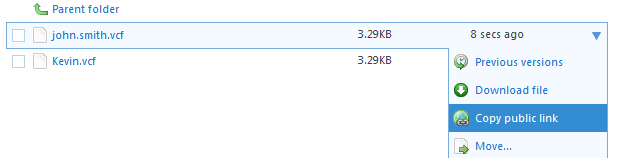
From this point, left-click on the down arrow just to the right of “8 sec” (in the above example) to view the context menu of you new file, then click on “Copy Public Link” as the above picture shows. This will copy the link for everyone to access your vCard file.
3. Create a short url (optional)
If you're planning on sending to a contact list via our Dashboard, you can skip this step.
If you're sending in any other way (API, Email to SMS etc), you'll need to use a link shortening service, otherwise there will be a long link in the SMS.
4. Send the SMS
Send the SMS with the short URL created above.
If you're planning on sending to a contact list via our Dashboard, we automatically create a short URL for you. You can follow these steps to do it: https://help.clicksend.com/SMS/can-we-shorten-a-url-automatically