How do I start sending SMS from my email?
To start sending SMS from your email account, follow these steps.
Setup:
Firstly you will need to add you email as an allowed email address.
1. Go to SMS and then 'Email SMS'
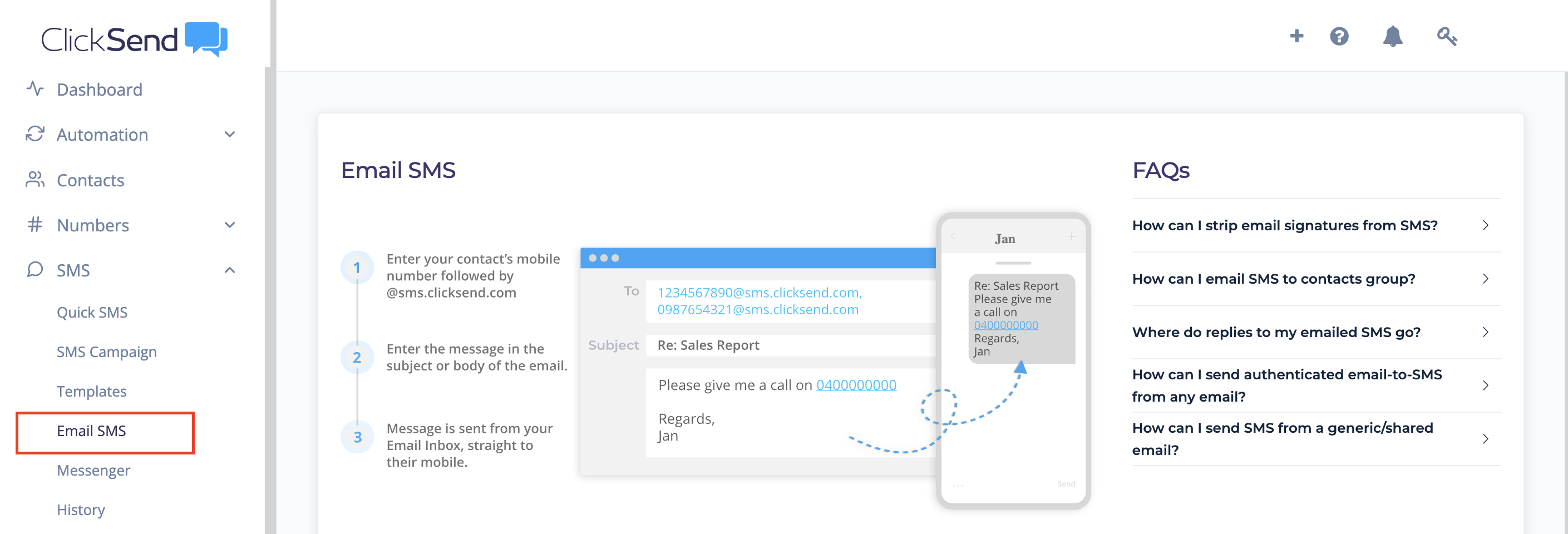
2. Click on 'ADD' Allowed Addresses
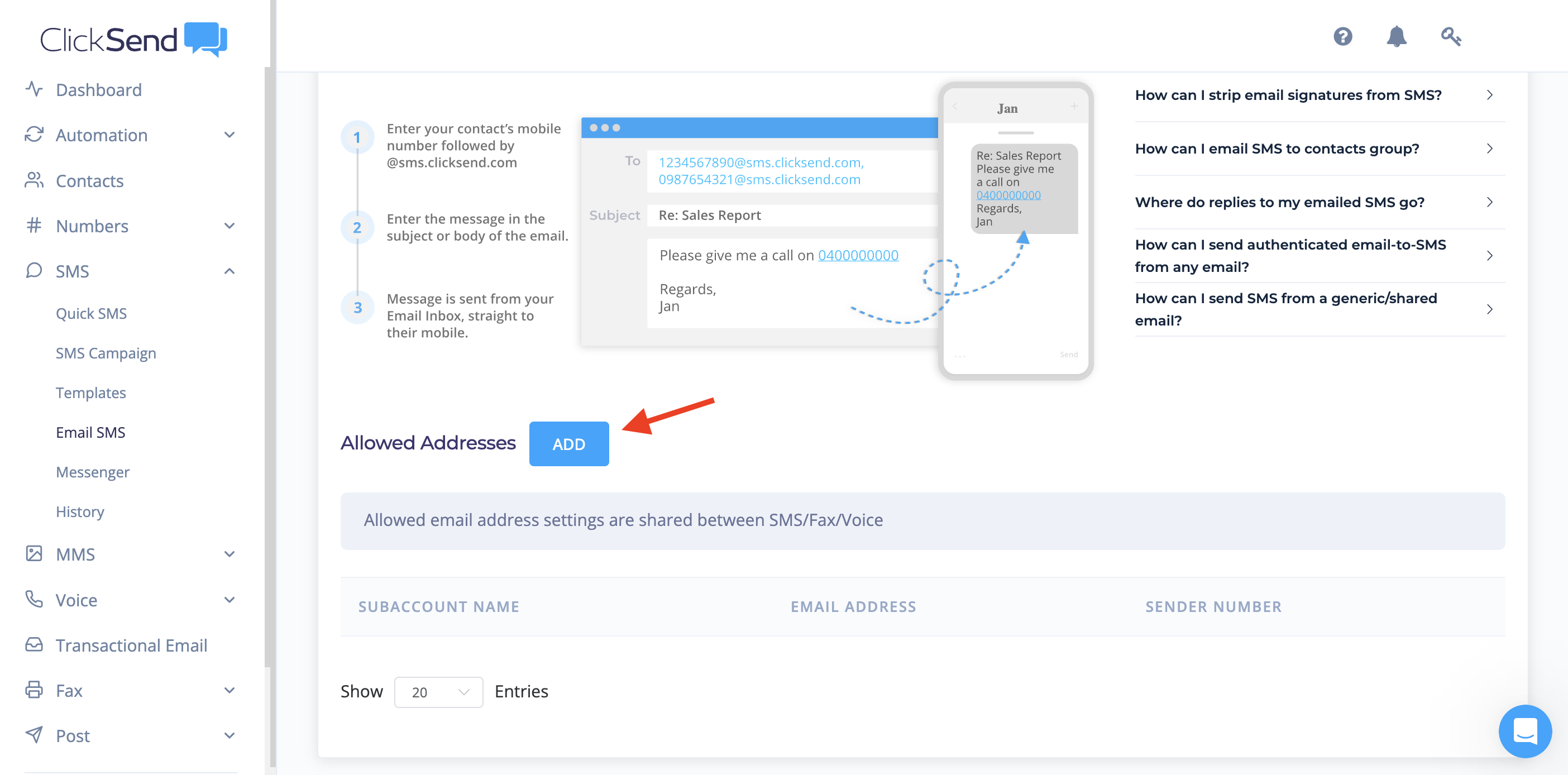
3.From here you will be able to add new allowed email addresses. You can also edit and remove existing allowed email addresses.
*Note: we use the 'from' email address as authentication for email to SMS. If you're using a generic shared 'from' email address (e.g mail-noreply@google.com), we won't know who's account to charge for the messages, since multiple clients could be using the same allowed email address.
See more information on sending from a generic email address here
4. You also have the option of changing the Sender ID here. This is useful if you want your email-SMS messages to come from your dedicated number or business name. Country restrictions do apply.
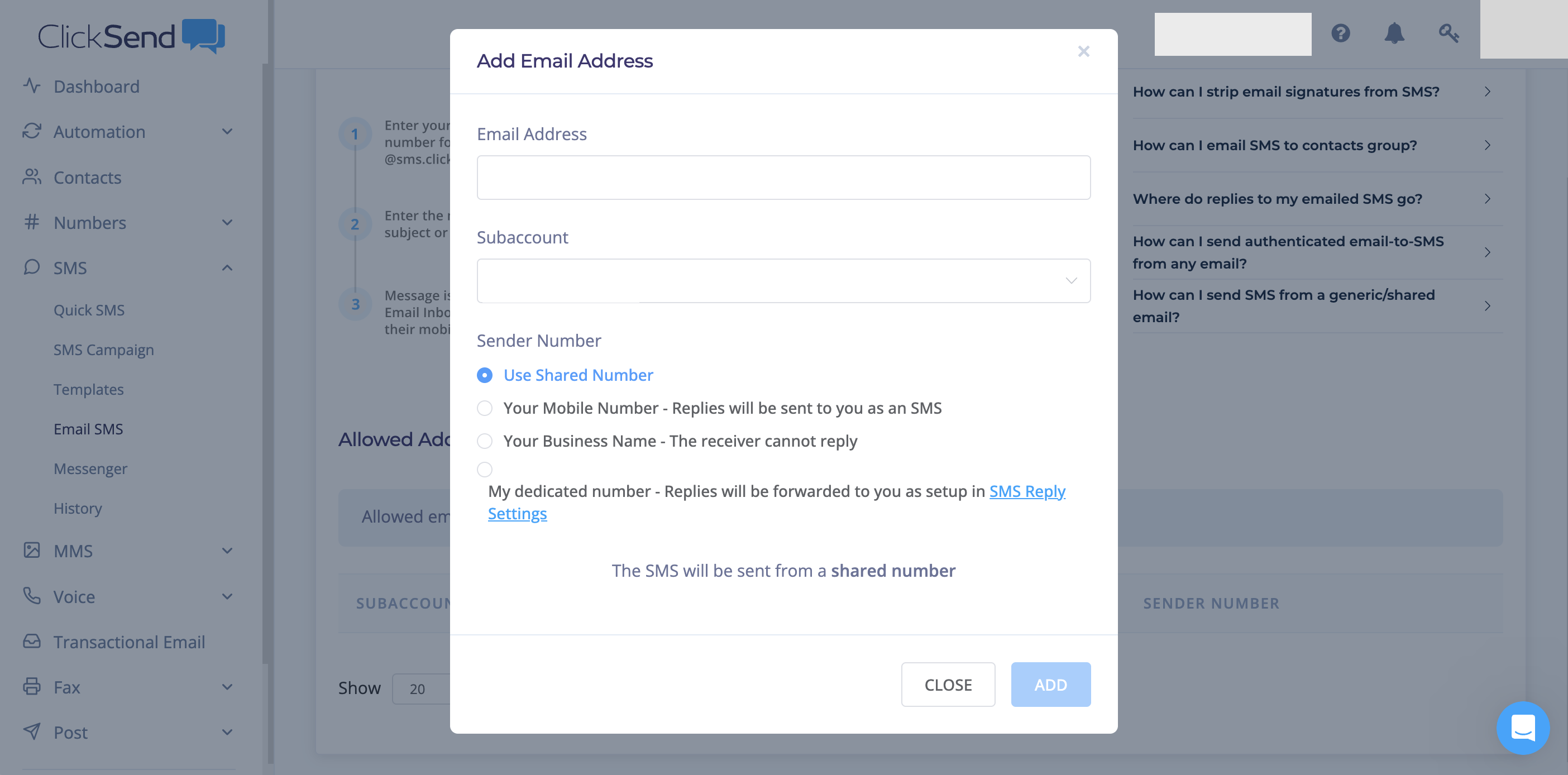
Start Sending:
To get started, follow these simple steps:
- Compose an email.
- Set the recipient as XXXXXXXXXX@sms.clicksend.com (eg. 0400000000@sms.clicksend.com), you can send to multiple recipients.
- Write your message. You can use the subject and body of the email.
- Press send.
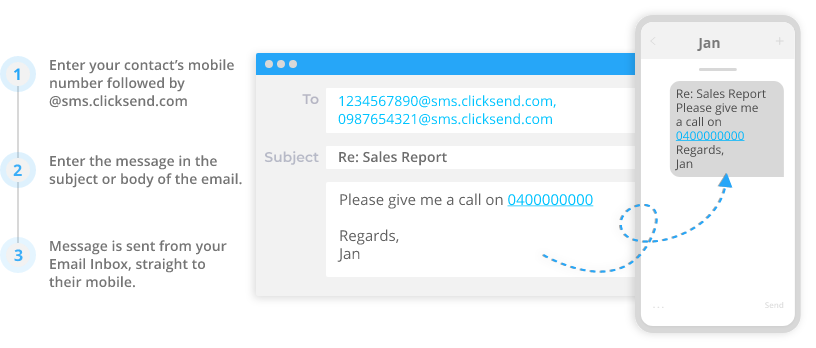
If anyone replies to your SMS, you will receive it as an email. You can also see replies in Messenger. You can change which email replies will be sent to in your SMS Settings.