Email to SMS/Email to Voice from a generic or shared email address
Like all other providers, we use the 'from' email address as authentication for email to SMS or email to Voice. If you're using a generic shared 'from' email address (e.g mail-noreply@google.com) we won't know who's account to charge for the messages, since multiple clients could be using the same allowed email address.
If your use-case uses a generic/shared email address and you don't have control over it, we have another solution for you. With Zapier, you can setup a long random email address that you can forward/send emails to. Anything that is sent to the email will be forwarded to an SMS or Voice call (your choice).
You can set this up yourself by following these steps:
- Create a Zapier account.

- In your Zapier dashboard, click on + icon then click on create Zap.
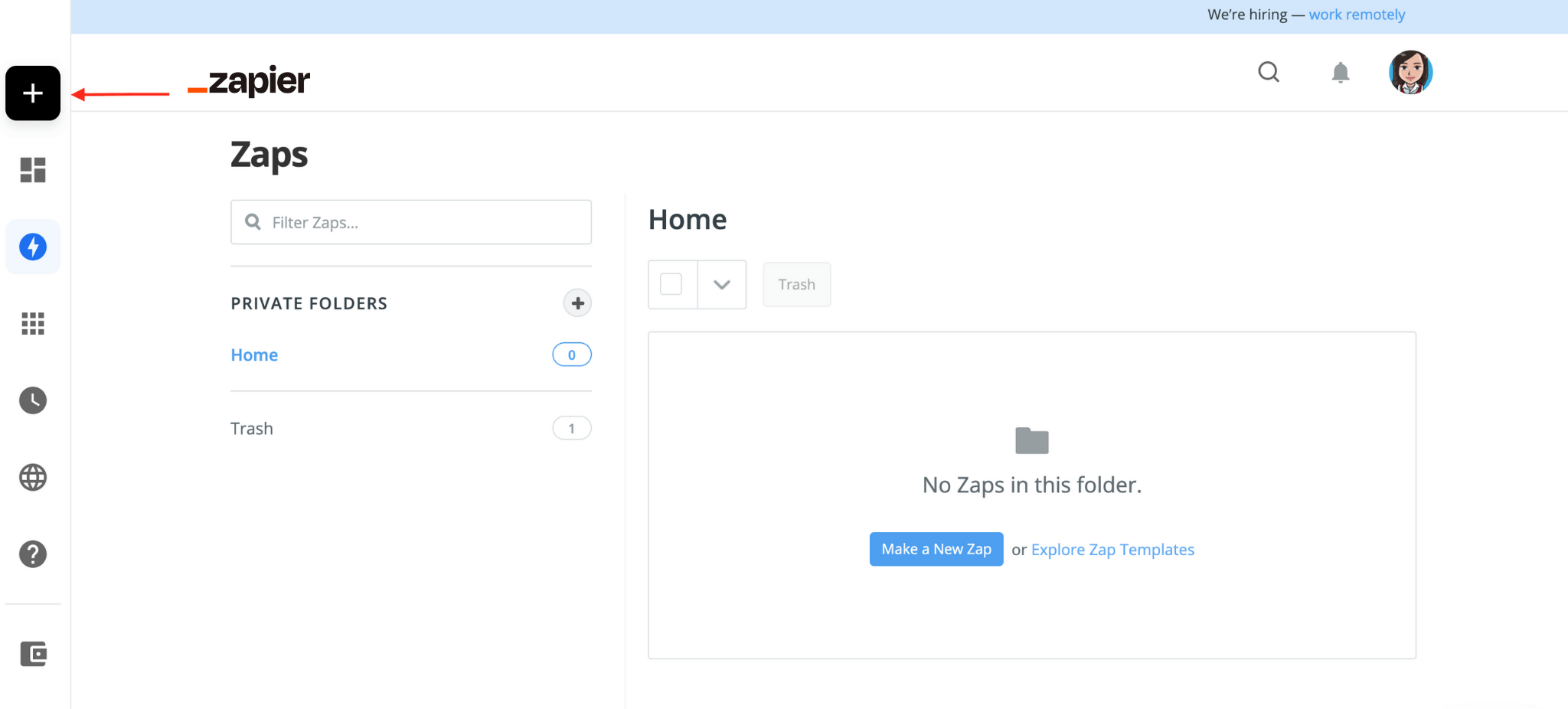
- Choose Email by Zapier from the list of Built-In Apps. Once it has been added, add a trigger event. For this case, choose New Inbound Email. Then click Continue.
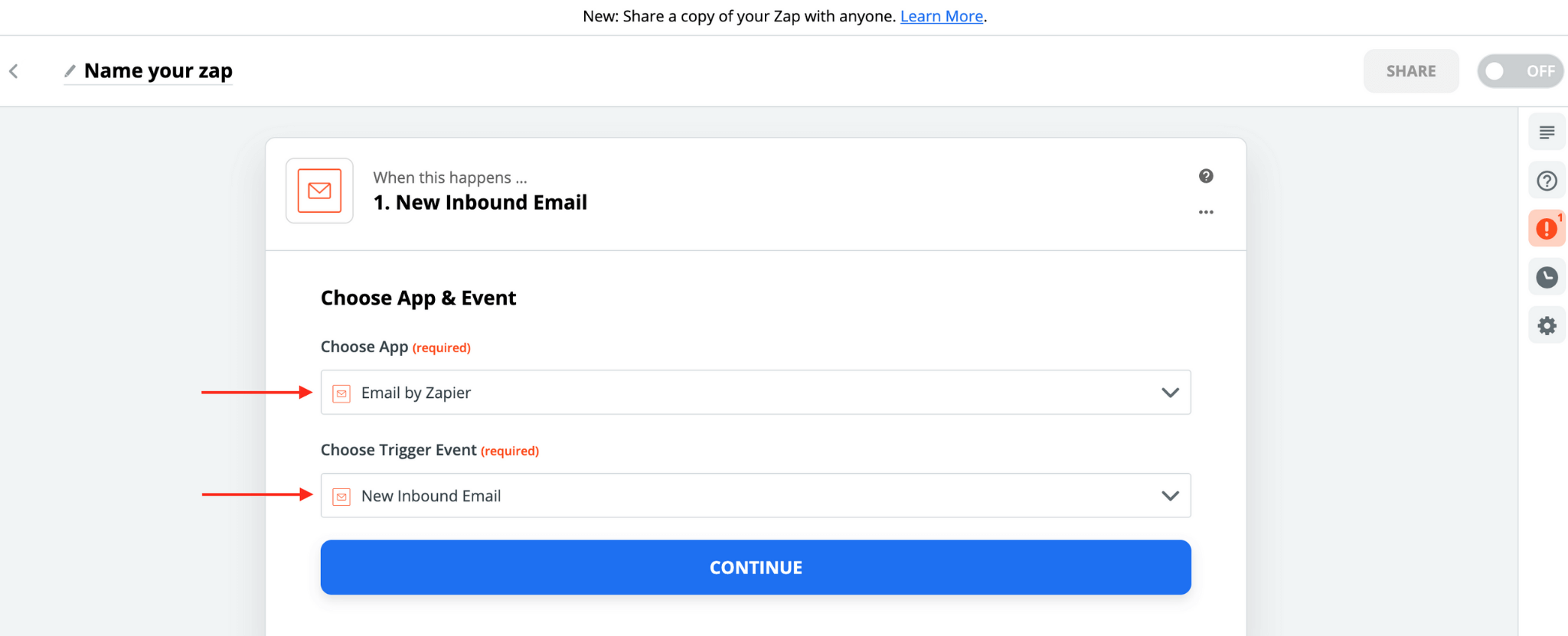
- Customize the inbound email address you would like to use. Then click Continue.
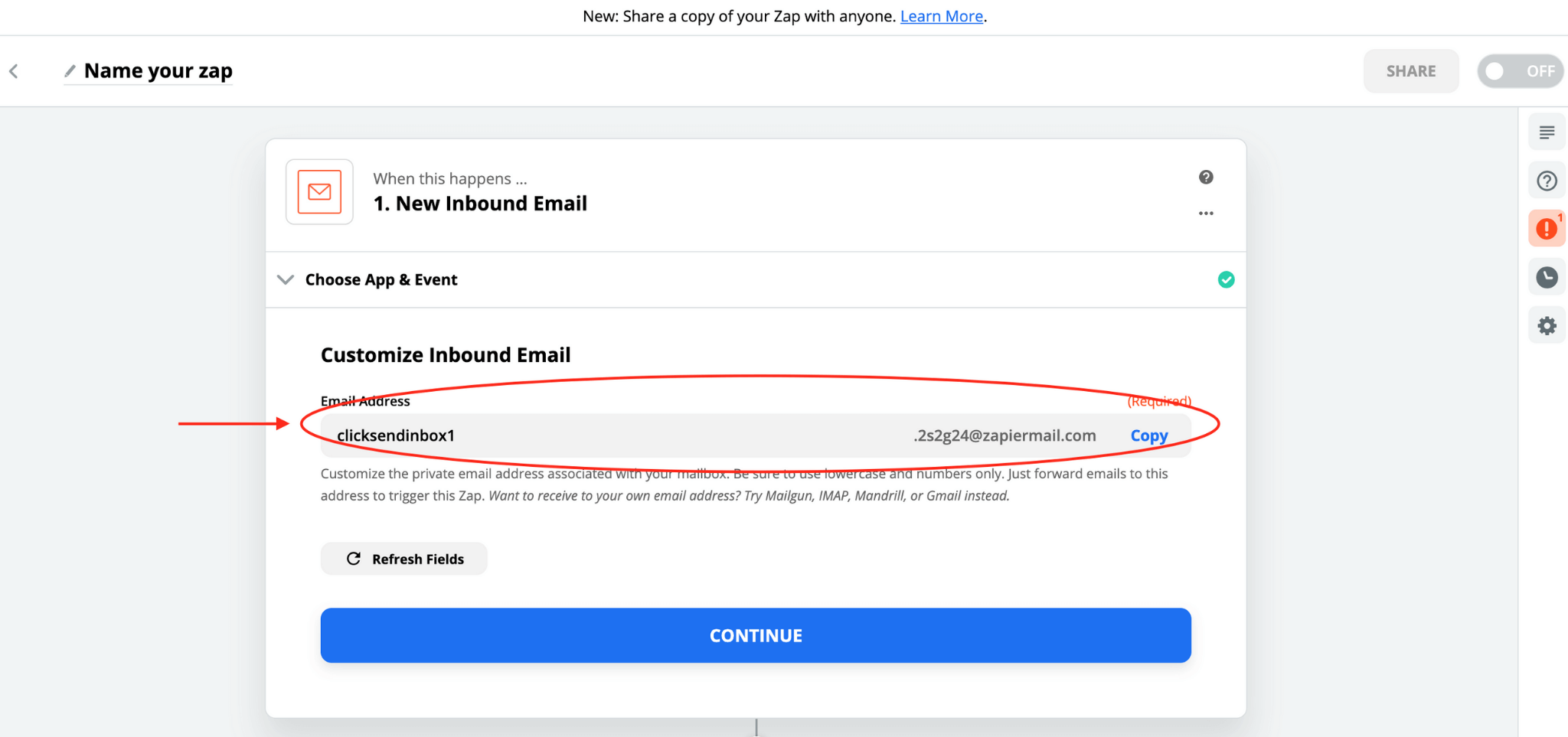
- Next step would be to add an app for the action. Choose ClickSend from the list.

- Add an action you want for the trigger you have added. Choose Send SMS or Send Voice (your choice). Then click Continue.
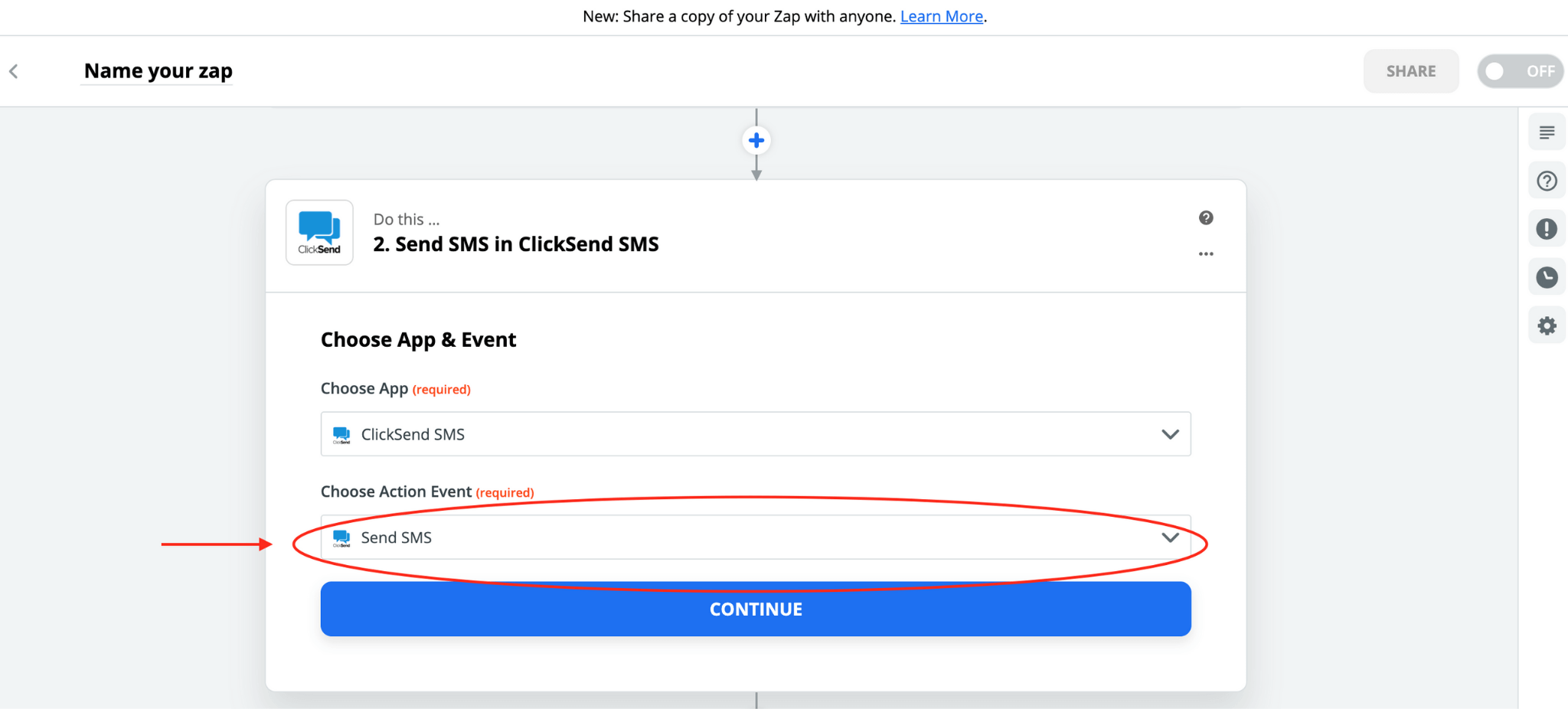
- Login to your ClickSend account. You will be asked to complete the fields, indicate your username and API key for your ClickSend account. Once ClickSend account has been added, click Continue. To find your API credentials, refer to this article: https://help.clicksend.com/article/dghaoyf7tg-api-credentials
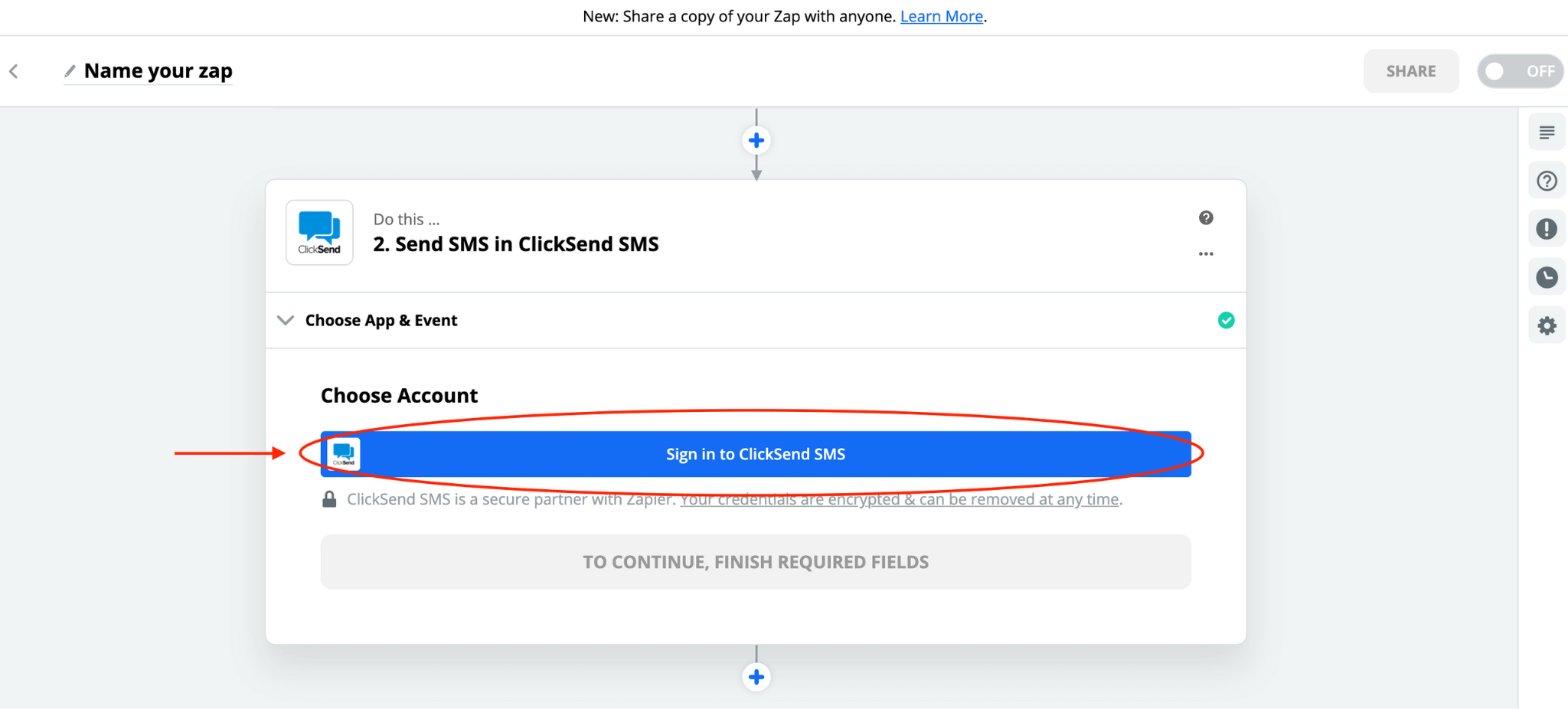
- Customize the SMS that you want to receive when a new email is received. On the To field, add the mobile number where you want to receive the SMS or Voice message. Next, on the Message box, you can choose to add want you want to receive on the SMS. You can choose to add just the Subject of the email or both the Subject and the body of the email. Once done with these, click Continue, then click Test and Continue.
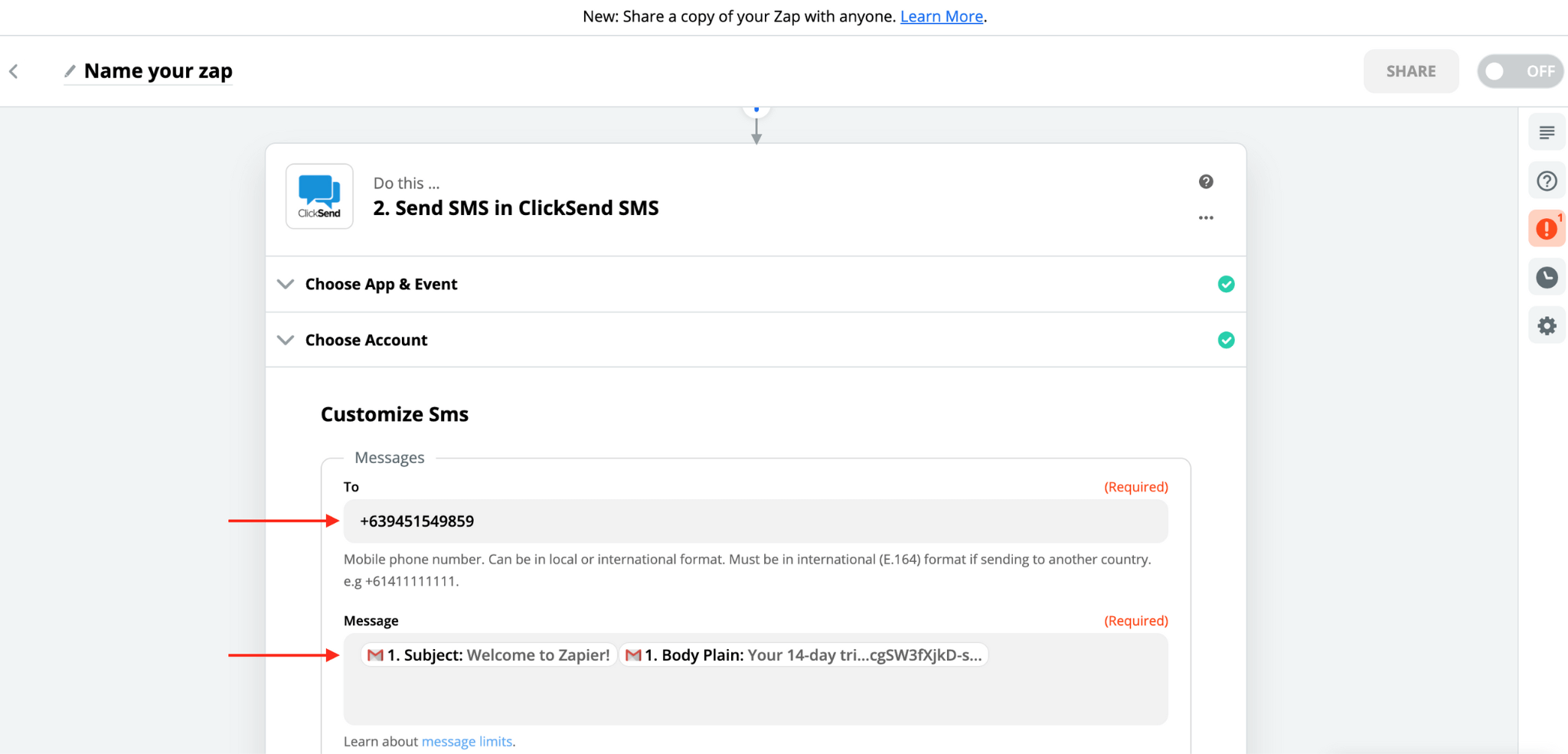
- Edit the name of your zap. Then turn it ON. You zap is ready to use.
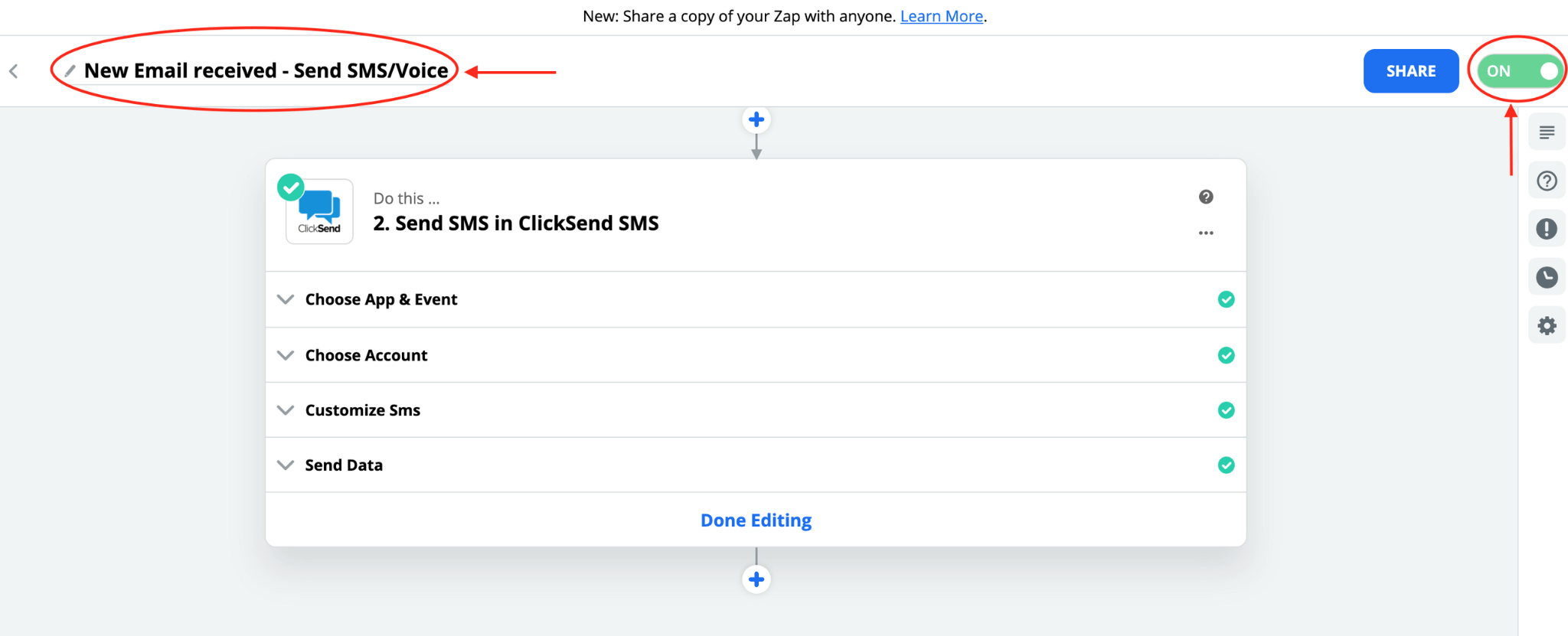
- To test if the zap is working, send an email to the @zapiermail.com email address generated in Step 4. If everything was set up properly, you should be able to receive an SMS for the new email you've received.