Albato - Send Automated SMS
Efficient. Convenient. Automated. Set-up automated SMS from your cloud applications or use our inbound SMS trigger in Albato.
What you need
- A ClickSend account and your ClickSend API key. Create a ClickSend account here.
- A standard Albato subscription to use the automation feature. See Albato pricing.
Authentication
You need to authenticate the ClickSend app by entering your API credentials. To copy your API credentials, go here.
Set up Inbound SMS Trigger
It’s easy to set up using the step-by-step guide below.
- Open Albato and create a new automation. Look for the ClickSend app
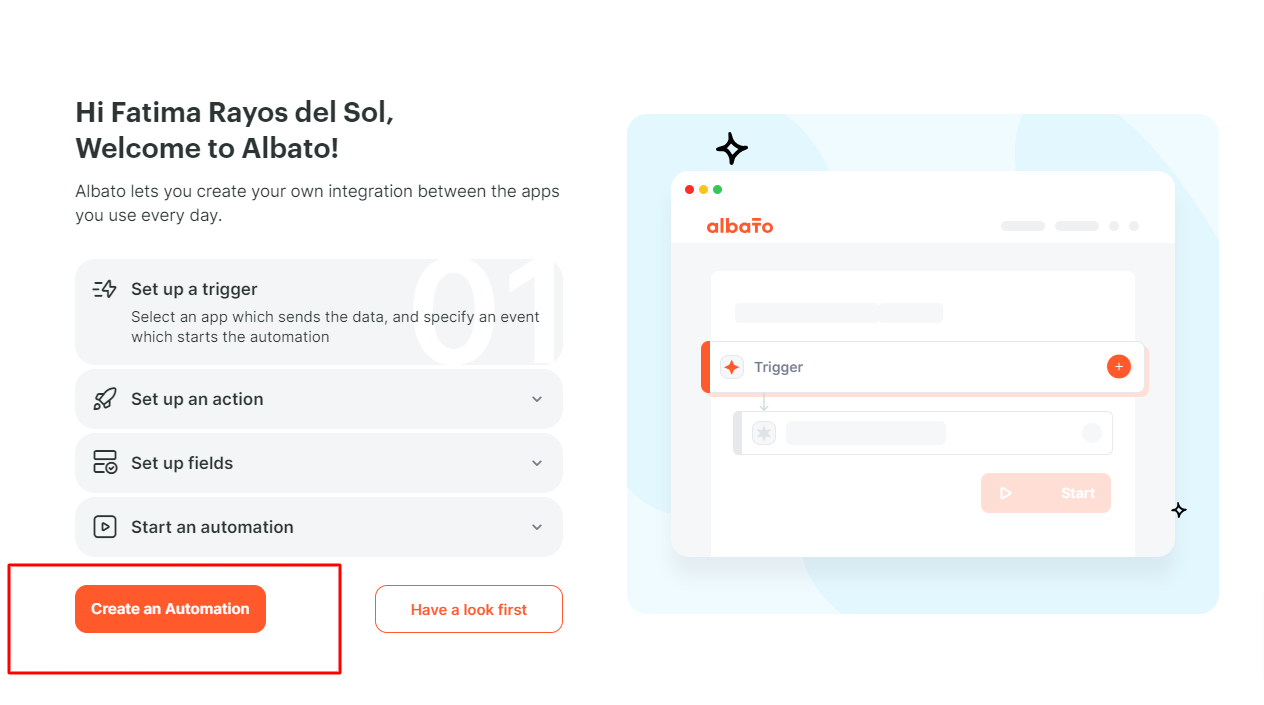
- Select inbound SMS trigger. This trigger fires when an inbound SMS is received by your ClickSend account. Use the data that’s returned by the trigger to map to the action of your automation.
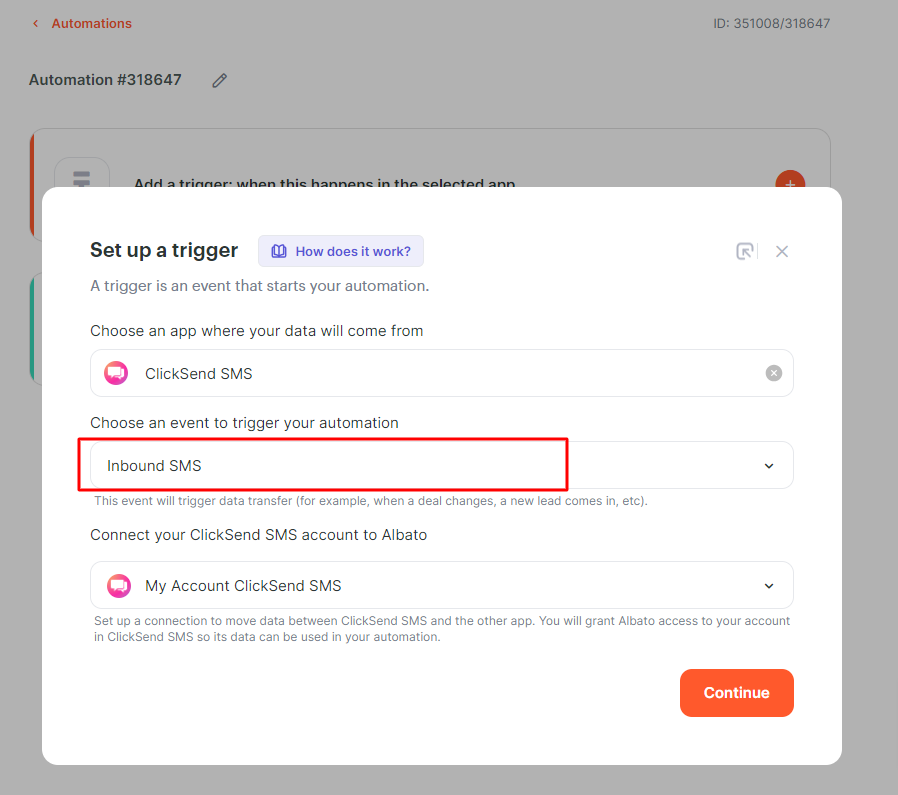
Set up automated SMS with the Send SMS Action
To send automated text messages, you'll need to set up an SMS action within your automation flow:
- Add an action to your automation flow. Then look for the ClickSend SMS app.
- You can dynamically map data from the trigger app to complete the Send SMS action fields. Note: If you’re sending to other countries, you need to use the international format for numbers.
- Write and personalise your automated SMS. You can add values from the trigger app, like first name, to make your text message more personal.
Note: A standard text message is 160 characters. You can use up to 1,2224 characters which is equivalent to eight texts.
Troubleshoot
If you’re having problems, please check the following:
- Check your Authentication. You should be using your ClickSend's username and API key not your ClickSend password.
- Make sure you have a dedicated number to allow inbound messages all the time. You can purchase a dedicated number via the ClickSend Dashboard.
FAQS
- Can I receive inbound messages worldwide?
- Depends on where you are. Not all countries support inbound messages. Please check which countries allow two-way messaging here.
- If you use alpha tags for outbound messaging, this number type does not support inbound text messages. - Can I use shared numbers for receiving inbound SMS?
- Shared numbers are by ClickSend users. We recommend the use of a dedicated number to ensure there are no problems. You can purchase a dedicated number here.