Can I remove/strip the email signature from email to SMS/Voice?
Yes, you can. You can adjust the settings here: https://dashboard.clicksend.com/messaging-settings/sms/email-sms
How to Stop the Message at a Certain Point
Based on Email Signature
Say if your email signature looked like this:
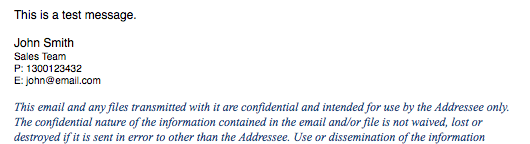
You could add a rule to stop the message at the string 'John Smith'. Everything after this string (including this string) will be removed when we send the SMS/Voice message.
To do this:
- Open this page on the dashboard
- Click +Add next to 'Start/Stop message at text'
- Choose 'Stop'
- Enter "John Smith" (for this example)
- Click 'Save'
Based on Characters
Another option is to stop at a certain character or characters. For example, if you added a rule to stop the message at the string '######', everything after this string (including this string) will be removed when we send the SMS/Voice message. You can choose any word or characters you want.
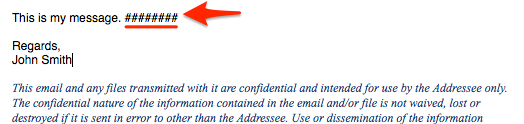
To do this:
- Open this page on the dashboard
- Click +Add next to 'Start/Stop message at text'
- Select 'Stop'
- Enter "######" (for this example)
- Click 'Save'
How to Start the Message at a Certain Point
Say if you wanted to start the message after a certain string of text. For example:
##Start-Message##
This is an example message text.
If you wanted to exclude everything before the text '##Start-Message##' in the email:
- Open this page on the dashboard
- Click +Add next to 'Start/Stop message at text'
- Select 'Start'
- Enter "##Start-Message##" (for this example)
- Click 'Save'