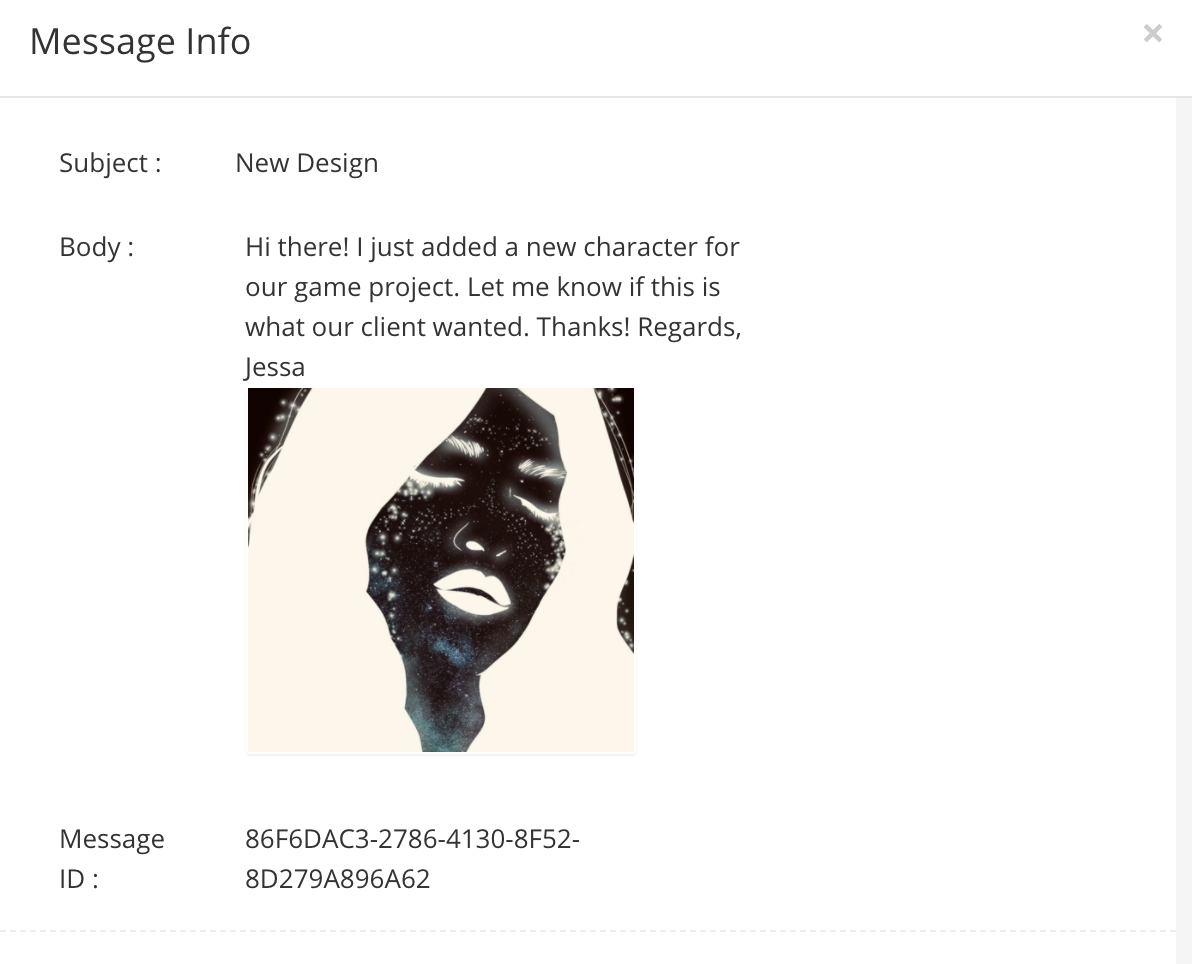How to Send MMS with ClickSend and Dropbox in Microsoft Power Automate?
Do you want to send the images you save on your Dropbox as MMS?
If yes, you are on the right article.
This article will guide you through steps on how to send the images you save on your Dropbox as MMS. Isn't that great that you can send them to phone numbers!
Here's what you need to do:
- Add the trigger 'When file is created' from Dropbox Connector
- Enter your Dropbox credentials and locate the folder where you plan to save your images.
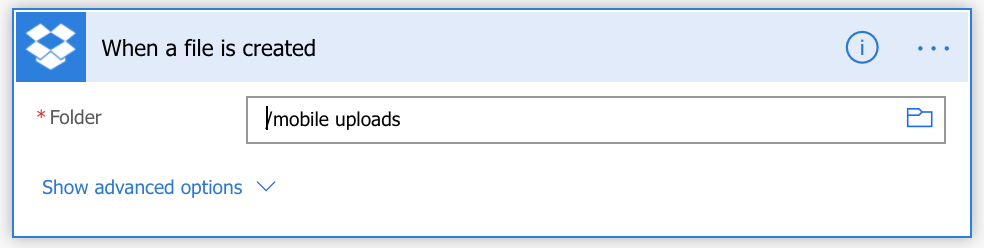
- Add new step and look for 'Convert Media File Format'. Select MMS for 'Select action the file is needed for' and input 'File Content' dynamically on 'File' field. This would read the added image on Dropbox and convert it to an MMS file.
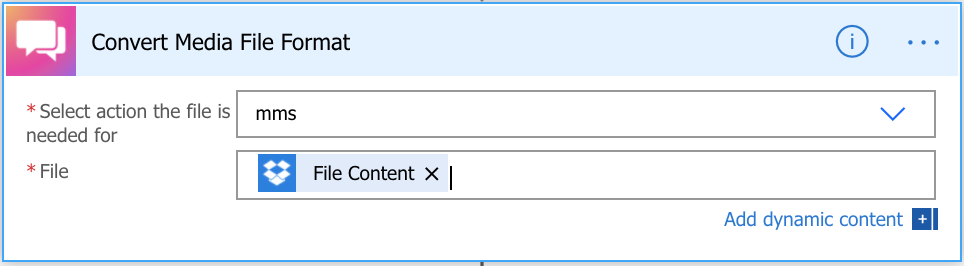
- Now add 'Send MMS' action under ClickSend SMS Connector
- Fill in the required fields. Input 'Url' dynamically on 'Media Url' Field.
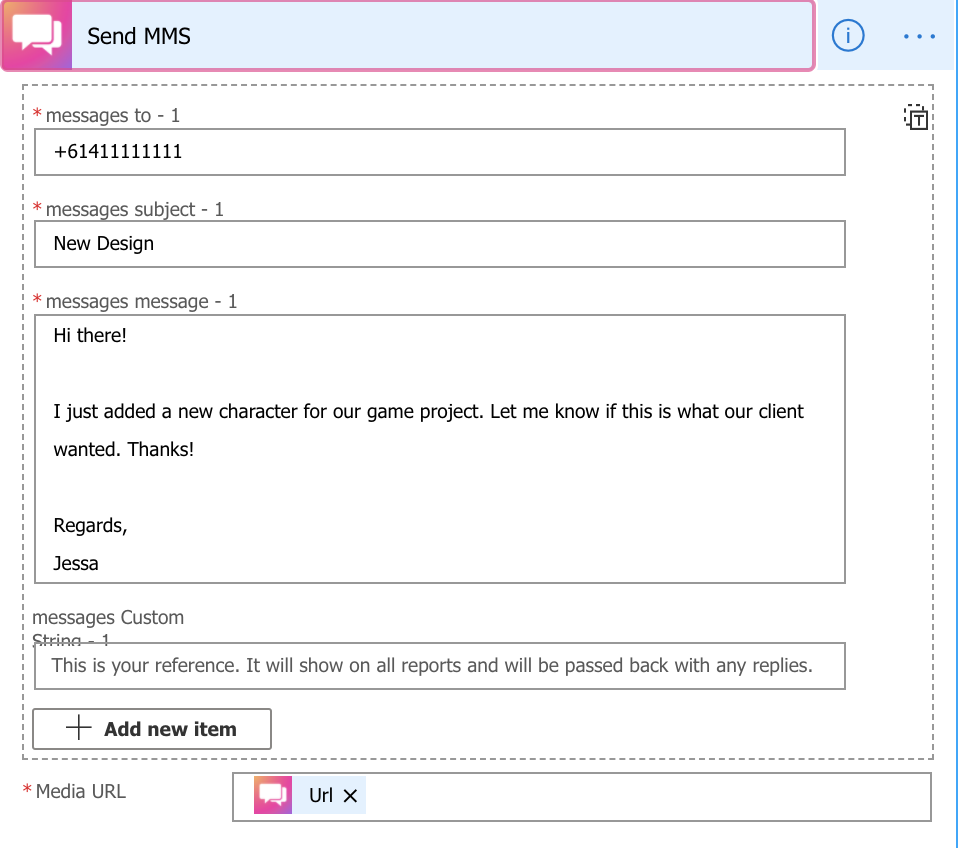
With that set up, all images added to Dropbox will be sent as MMS to added phone numbers. All sent MMS will reflect on your MMS History of your ClickSend account which you can monitor.
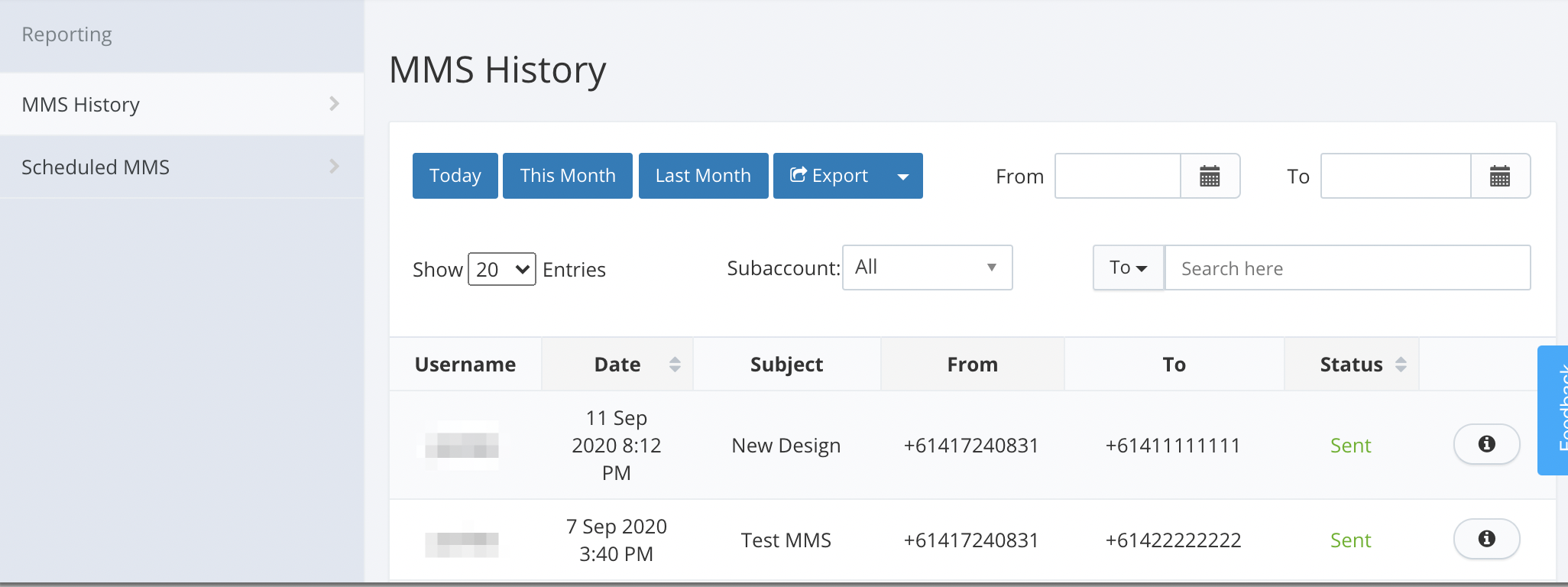
Below is a sample MMS details when you click info