Airtable - Send automated Email to SMS
Aside from sending bulk text messages through ClickSend SMS integration, we'll utilise Airtable's automations to send automated Email to SMS.
In this article we'll set an automated Email SMS to fire when there's a new record on your table.
Prerequisite
- You'll need to list your email address in ClickSend. Create an account here.
- If you do not have an Airtable account yet, you may create one here. Also you'll need to have a Mobile column on your table to dynamically fetch phone number values to send automated SMS to.
Setup
- Open ClickSend Message settings and look for Email SMS. List the email address that you'll be using for the automation.
- Open Airtable automations and select the trigger 'When a record is updated'. Select a table to use in the automation.
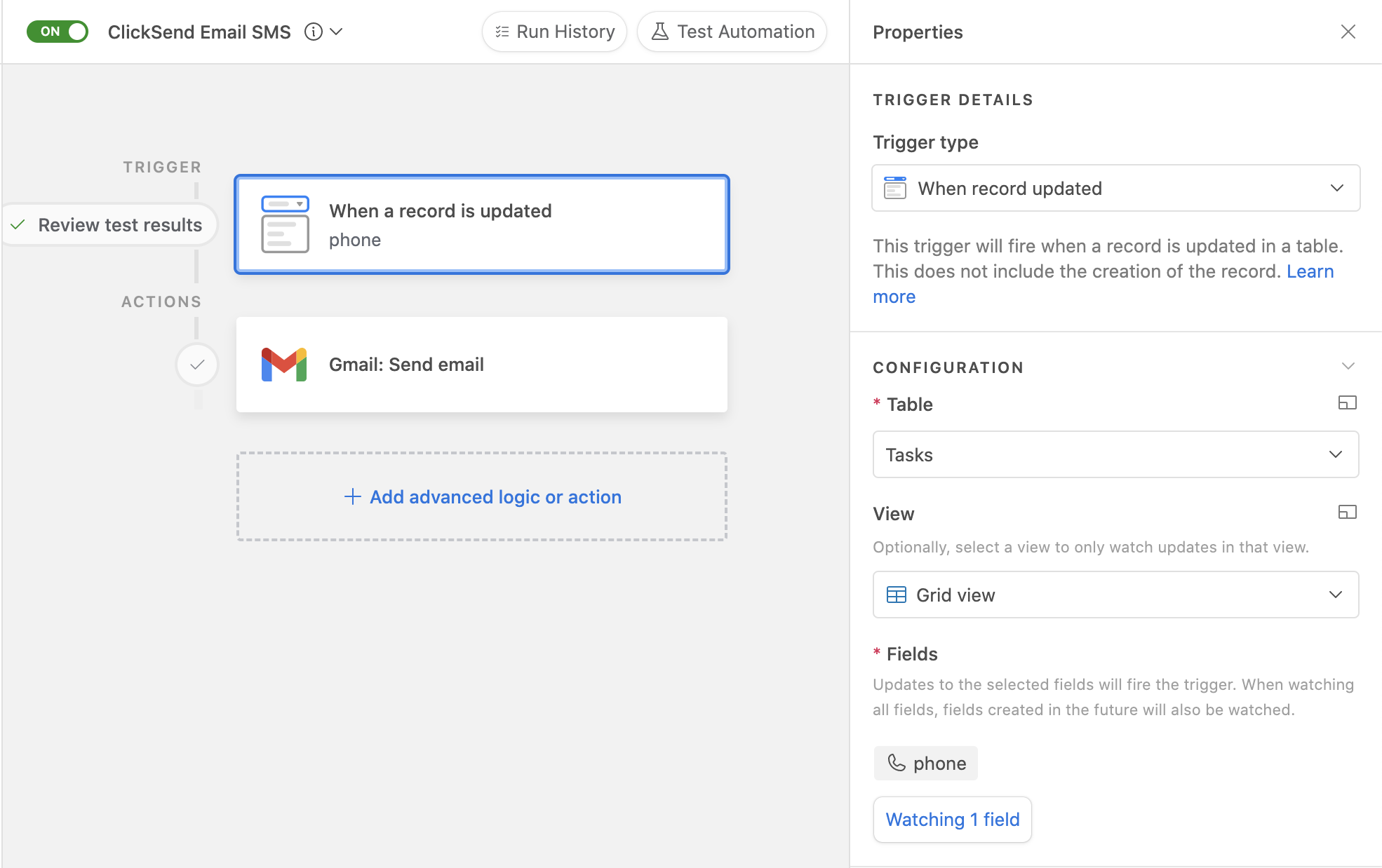
- Add an action. Look for Gmail integration and authorize by adding connection.
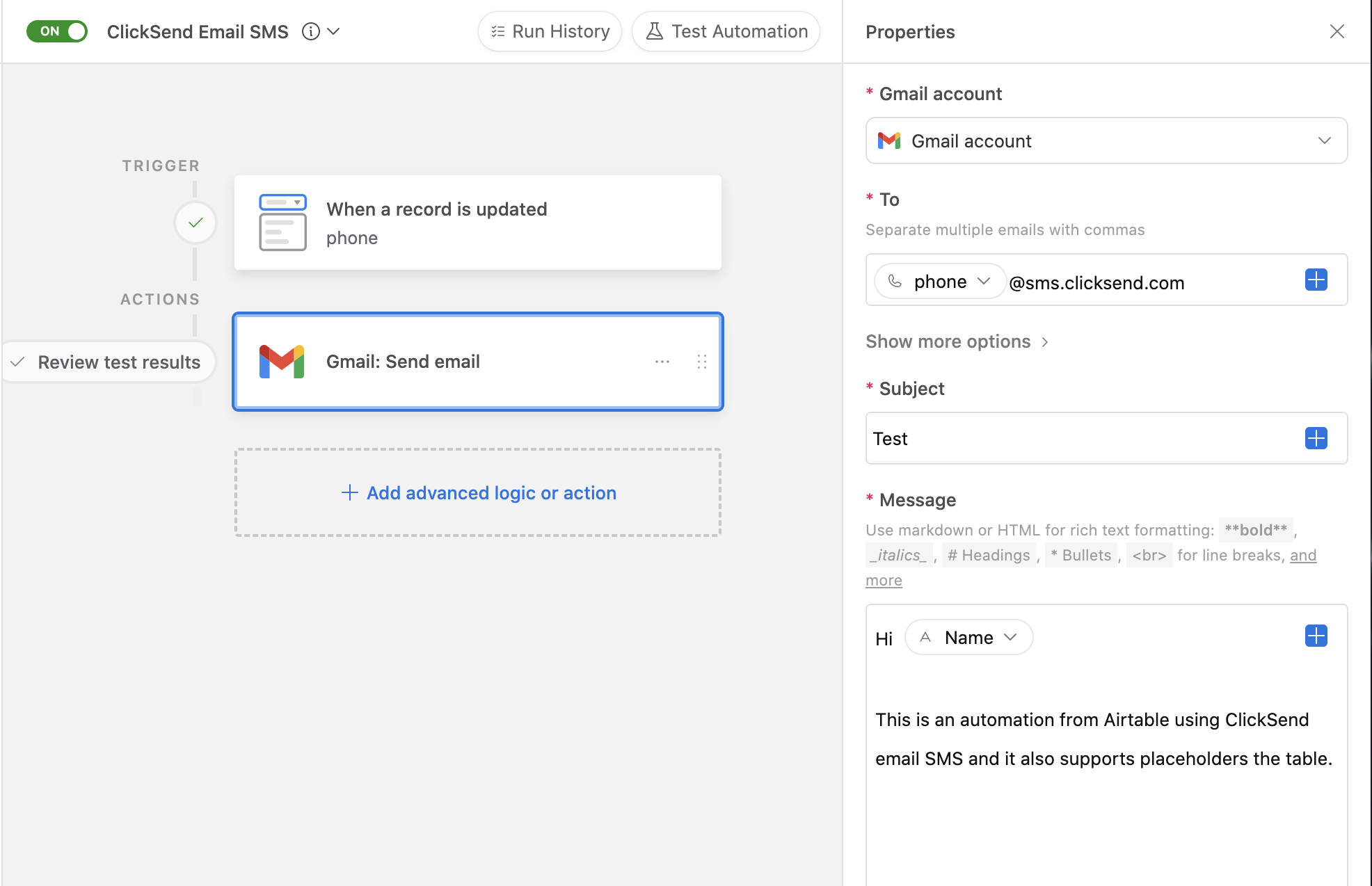
- On the To field, dynamically fetch the column for Phone numbers and add @sms.clicksend.com. This will let you Email SMS the phone number that is added to your record.
- Add a subject and compose your message. You can only send up to 1,224 characters in an SMS. More info.
- Test your automation and Save. With that setup, an automated SMS will fire to every new record added to the table as long as it has a phone number with it.
Troubleshoot
Not able to send SMS successfully? Kindly check the following:
- Check if your gmail email address is already added to ClickSend. It should be on Allowed list to send successful Email SMS.
- No balance on the account. To check and top up, visit our Billing page here.
- Record has no phone number. When you add a record, add phone number value. We support sending to international and local formats.
FAQS
- Can I send messages from Business name?
-Yes except on the countries we do not support. Find here which countries we support sending business name with.
-We can only support 11 character business name without space. - How to add business name as the sender of my messages?
-Open ClickSend dashboard and go to Email SMS Settings. Click your email address to update configuration. Type in your business name on the Sender field. - Where can I get monitor my messages?
-Find your SMS logs here.