Airtable - Send bulk SMS
Airtable allows you to easily create a database that holds the information that matters for your work. With ClickSend SMS integration, send bulk SMS easily to your contacts any where in the globe.
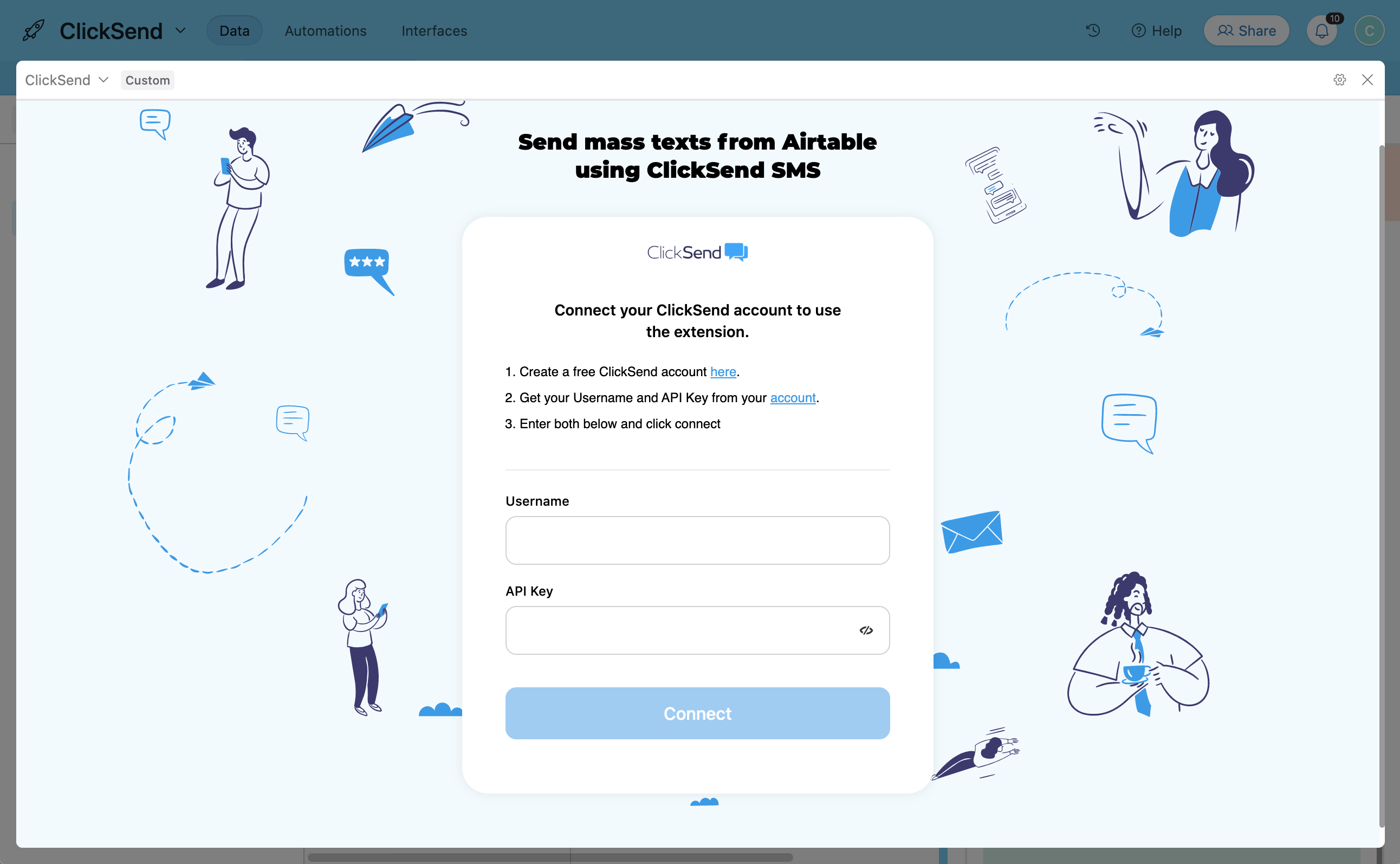
Prerequisite
- You need ClickSend API credentials to connect to Airtable. Create a ClickSend account here.
- If you do not have an Airtable account yet, you may create one here.
Installation
When inside Airtable's workspace, add an extension and look for ClickSend. Click install to add the extension on your table
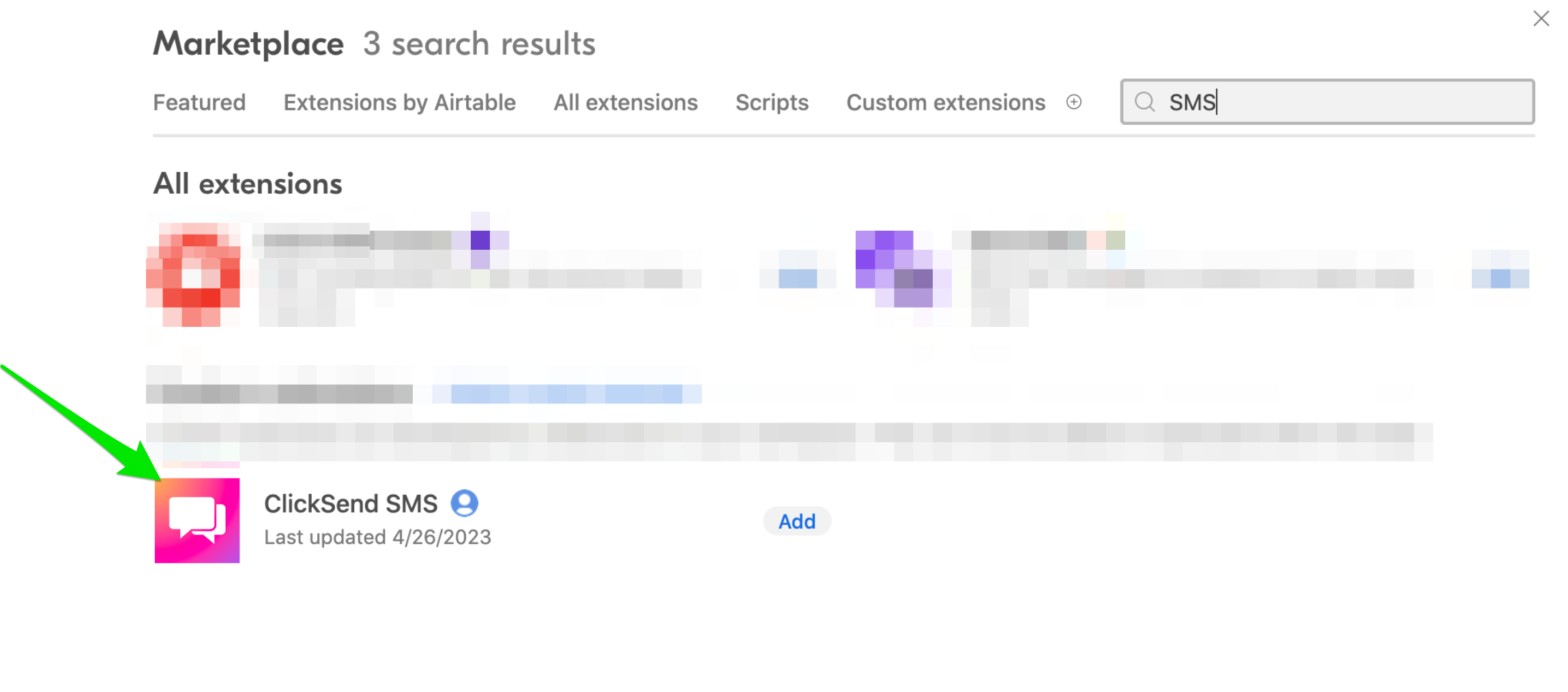
Authentication
Authenticate the extension by adding your ClickSend credentials. Go to API Credentials and fill in username and key.
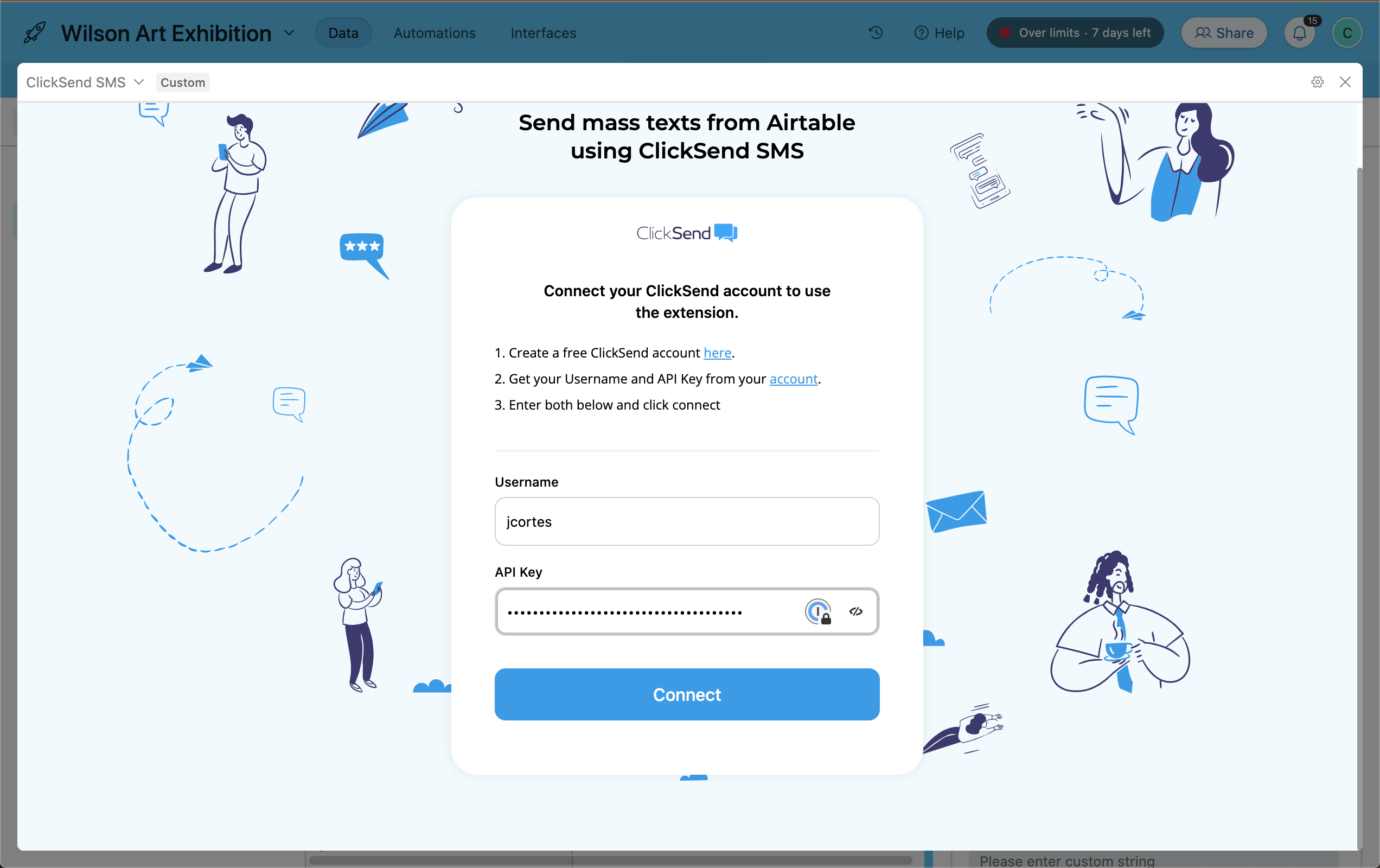
- 'username' is the username you use in ClickSend
- 'api_key' is the API key found in the ClickSend dashboard: https://dashboard.clicksend.com/#/account/subaccount
Configuration
To send successful bulk text messages, you need to fill in the required fields.
- Pick a table to send SMS to and select phone number column to send bulk SMS to.

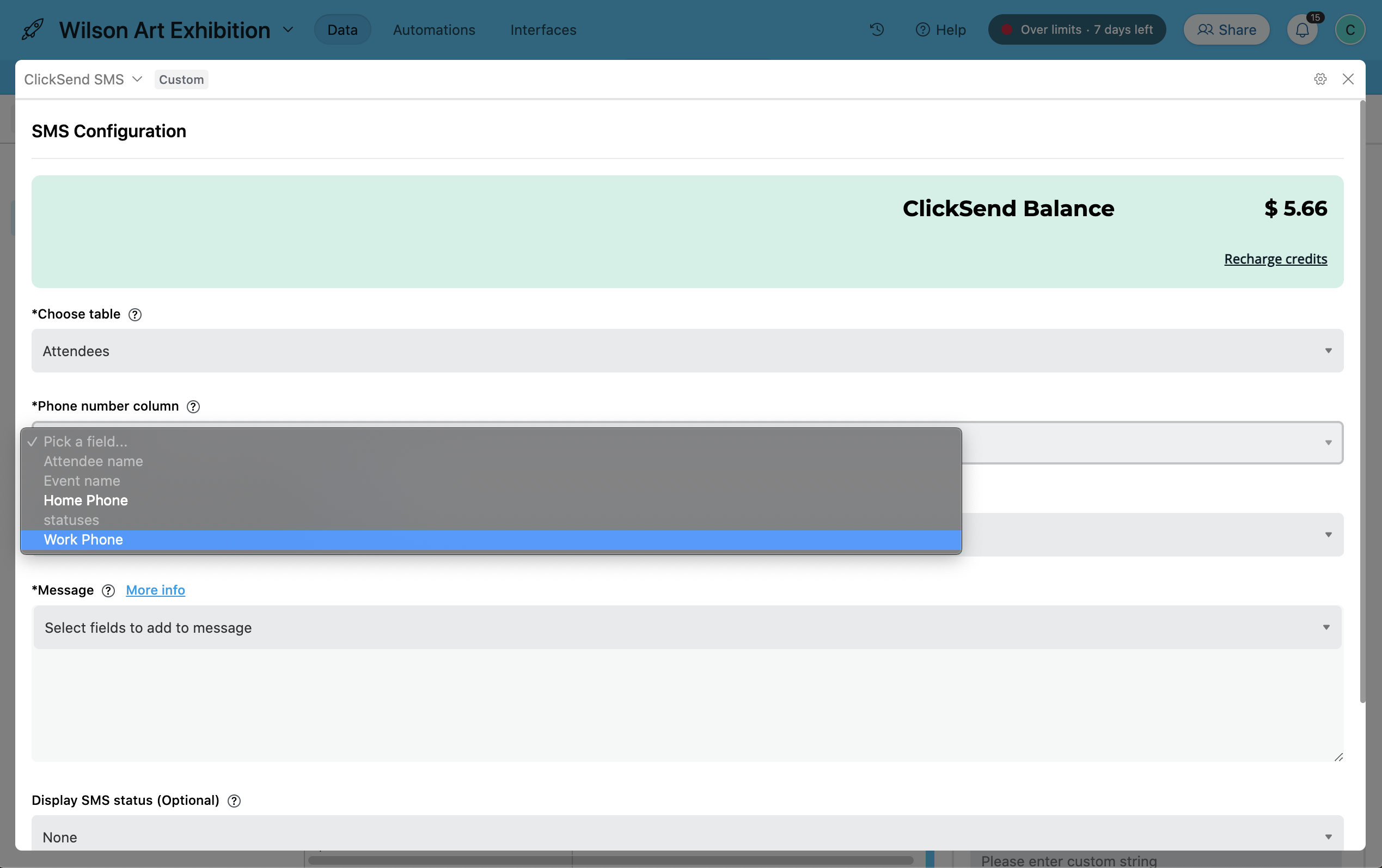
- Input your dedicated number on the Sender field. You can leave this blank to automatically use our pool of random shared numbers.
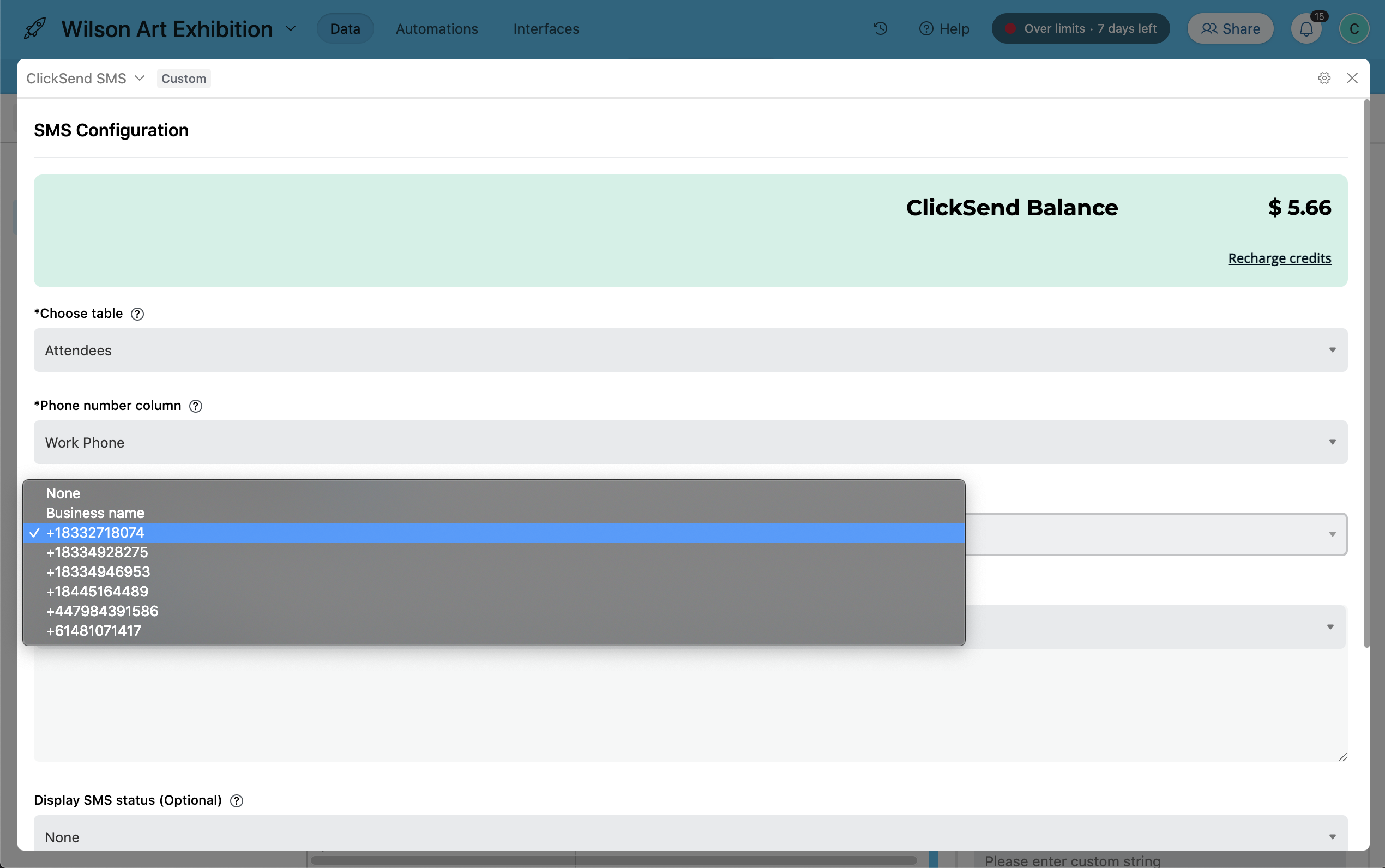
- Compose your message. You can personalise your message by adding merge fields. It fetches the data from the selected table and will populate upon sent.
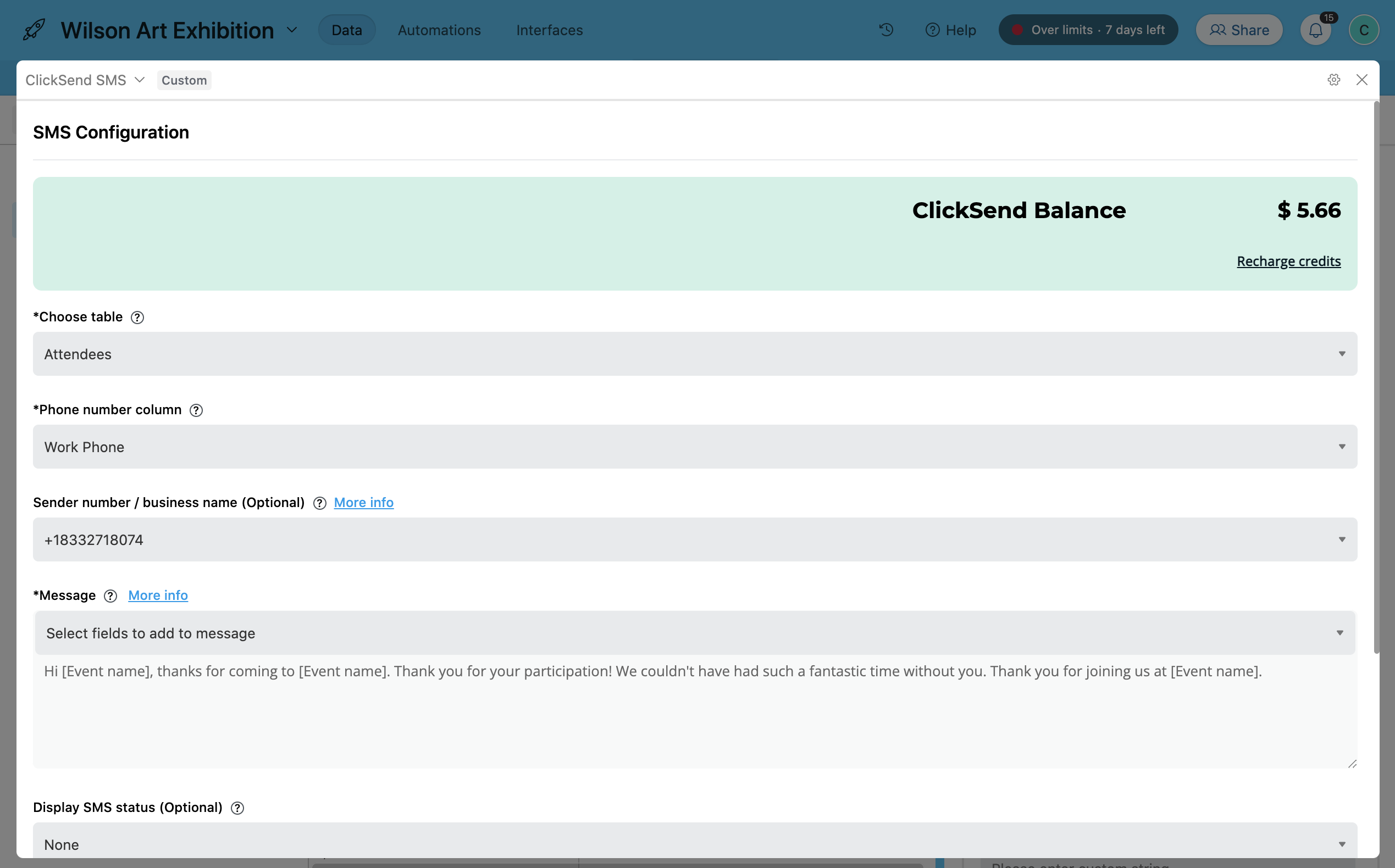
- Pick a column to overwrite the data with the status of your sent messages. Leaving it blank will automatically add a column at the end of your table with the statuses.
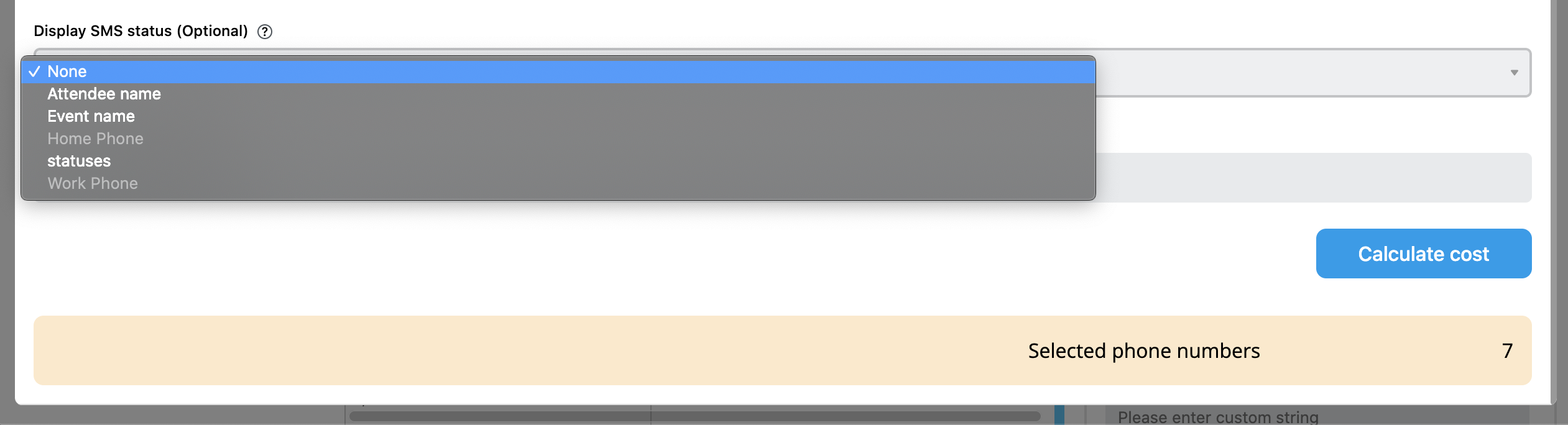
- Leave the custom string blank but if you are lookling to categorise your messages through API, you can fill the field with your reference.
- Filling in the required fields will allow you to calculate cost and send bulk text messages. Kindly be sure you have enough credits to send your bulk SMS. A sucessful send configuration will give you a successful confirmation.

That's how you can send bulk text messages to your contacts worldwide from Airtable
Troubleshoot
Not able to send SMS successfully? Kindly check the following:
- Check your connection. It should be using your ClickSend's username and API key not password.
- No balance on the account. To check and top up, visit our Billing page here.
- Fill in all required fields such as Table, Phone number and Message fields.
- If you are using an Alpha Tag as Sender ID and it's not functioning as expected, please review the following:
- Exceeded characters. Only 11 characters without space is allowed for an Alpha Tag
- Country you are sending to does not support Alpha Tags
- Alpha Tag registration is not yet approved. View Sender IDs page to check status. - Global sending disabled on the country you are sending to. Please reach out to support for assistance. More info
FAQS
- Can I send messages using Alpha Tag Sender ID?
-Yes except on the countries we do not support. Find here which countries we support sending Alpha Tags with.
-We can only support 11 character Alpha Tag without space. - How to add Alpha Tag as the sender of my messages?
-Update Sender Number field and type in your Alpha Tag.
- Where can I get replies on my messages?
-Find your outbound and inbound SMS history here.