How to Customise Sender ID/Alpha Tag in Microsoft Power Automate?
Are you wanting to send SMS from Microsoft Power Automate from an alpha tag or from own phone number? Yes it is possible and easy to add as it only has few steps.
You would need to register your Alpha Tag/Own Number Sender ID via ClickSend dashboard.
Once approved, you can then use your Alpha Tag as the Sender ID of your text messages in Power Automate.
Steps on how to update the Sender ID
- After adding a trigger, add Send SMS action under ClickSend SMS.
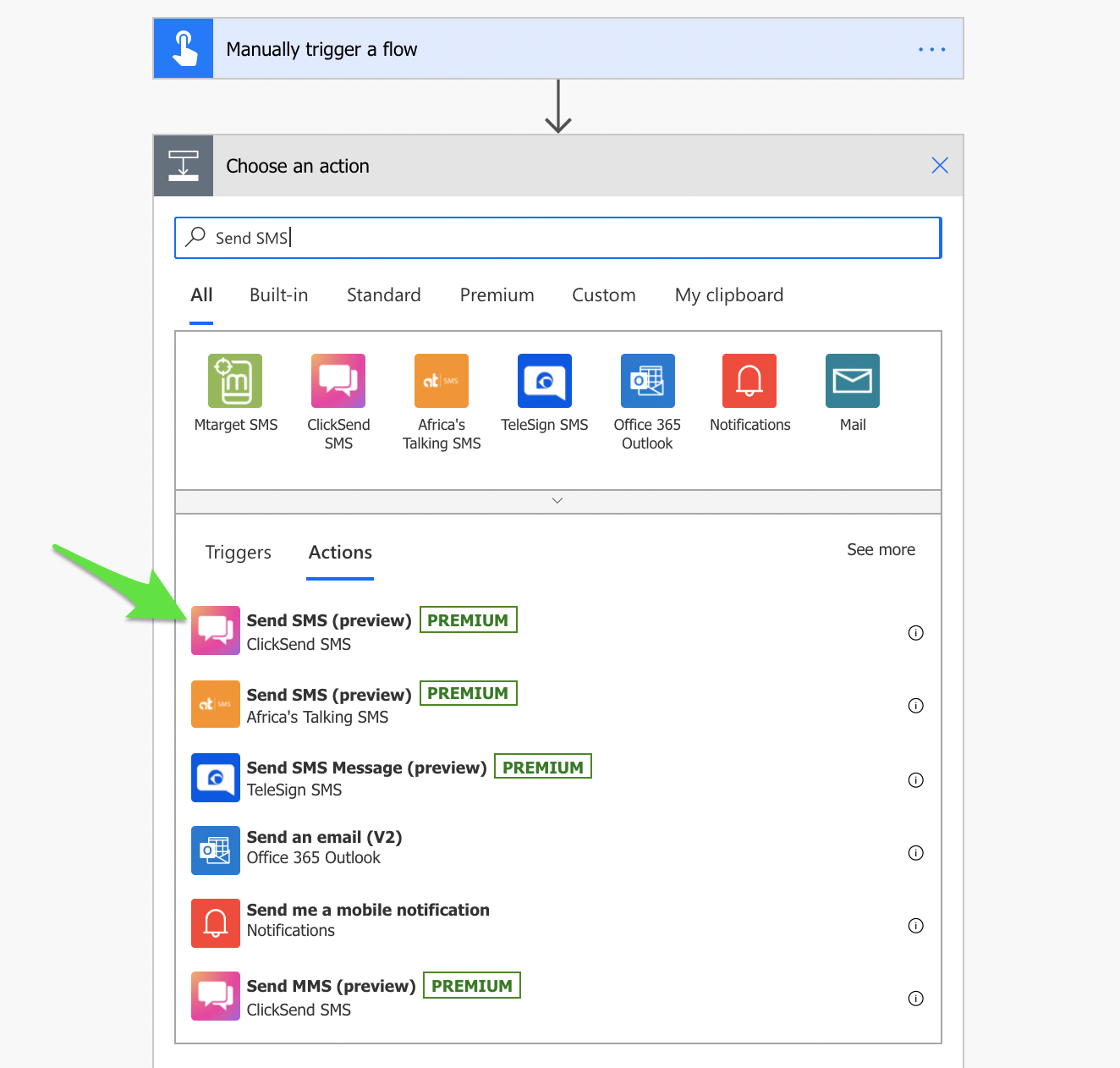
- Fill up the fields and then click the small button where green arrow points at to see entire array.
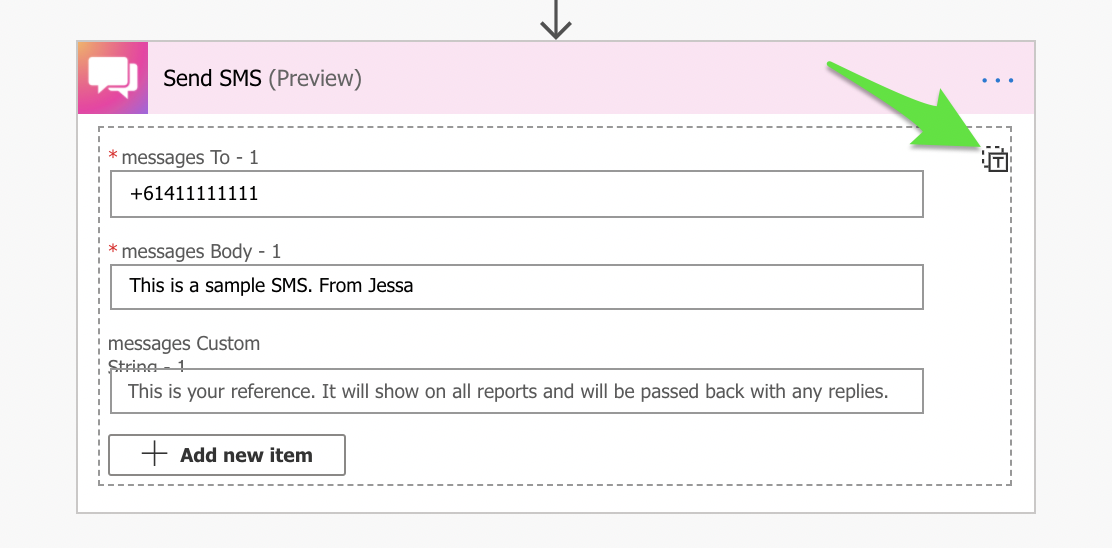
- On the array, add coma (,) at the end of the body value. Then add this in the next line
"from": "MyCompany"
So it should look like this:

You can replace the "MyCompany" to your own company name. It only allows 11 characters with no spaces.
If company name exceeded 11 characters, it will not be sent.
Save the flow and when a trigger takes place, an SMS will be sent automatically from an alpha tag you provided.
- SMS history can be monitored in the ClickSend Dashboard. You can also see what From you have used on sending the SMS from Power Automate.
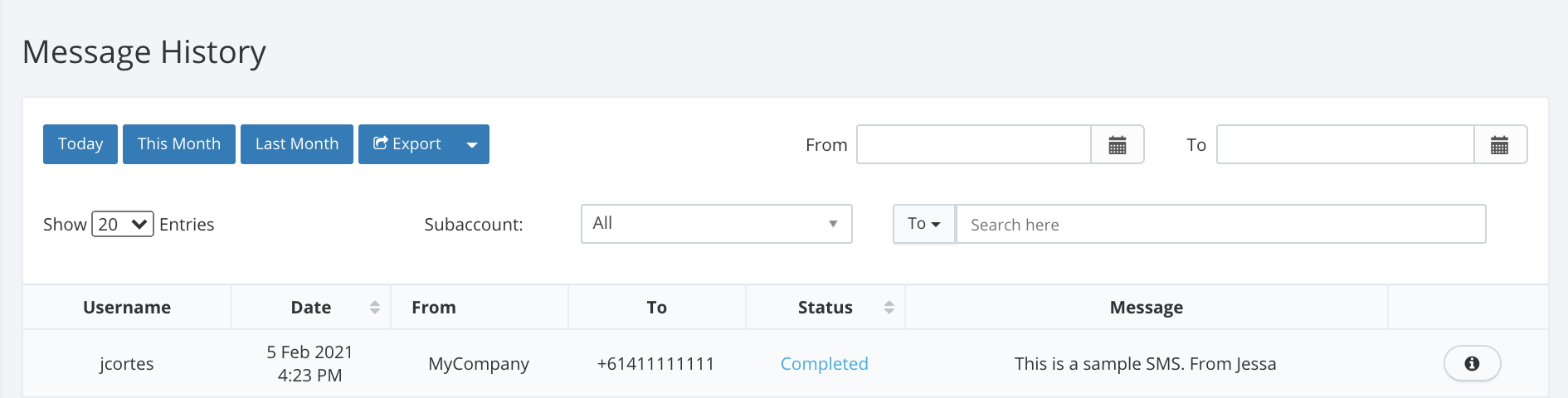
That's it! Now you can send SMS from your alpha tag.
Note: If you do not prefer this, there is another way to use alpha tag as a From. Please contact/chat our customer service to override alpha tag.
Or follow the progress and leave a vote here: https://dashboard.clicksend.com/#/feature-request/p/able-to-customise-sender-id-in-microsoft-power-automate as we are planning to add From field on ClickSend SMS Connector.
Not able to follow the instructions above? Watch this video.