Mail your Google Docs with ClickSend
Now you can send your Google Docs as letters through ClickSend! This article will guide you through steps on how to.
- Visit our listing in Google Marketplace here.
- Click
Installand select the Google account you want the extension to be added. - After successful installation, open the Google Doc file you want to send as a letter and then click our logo at the right panel to expand.
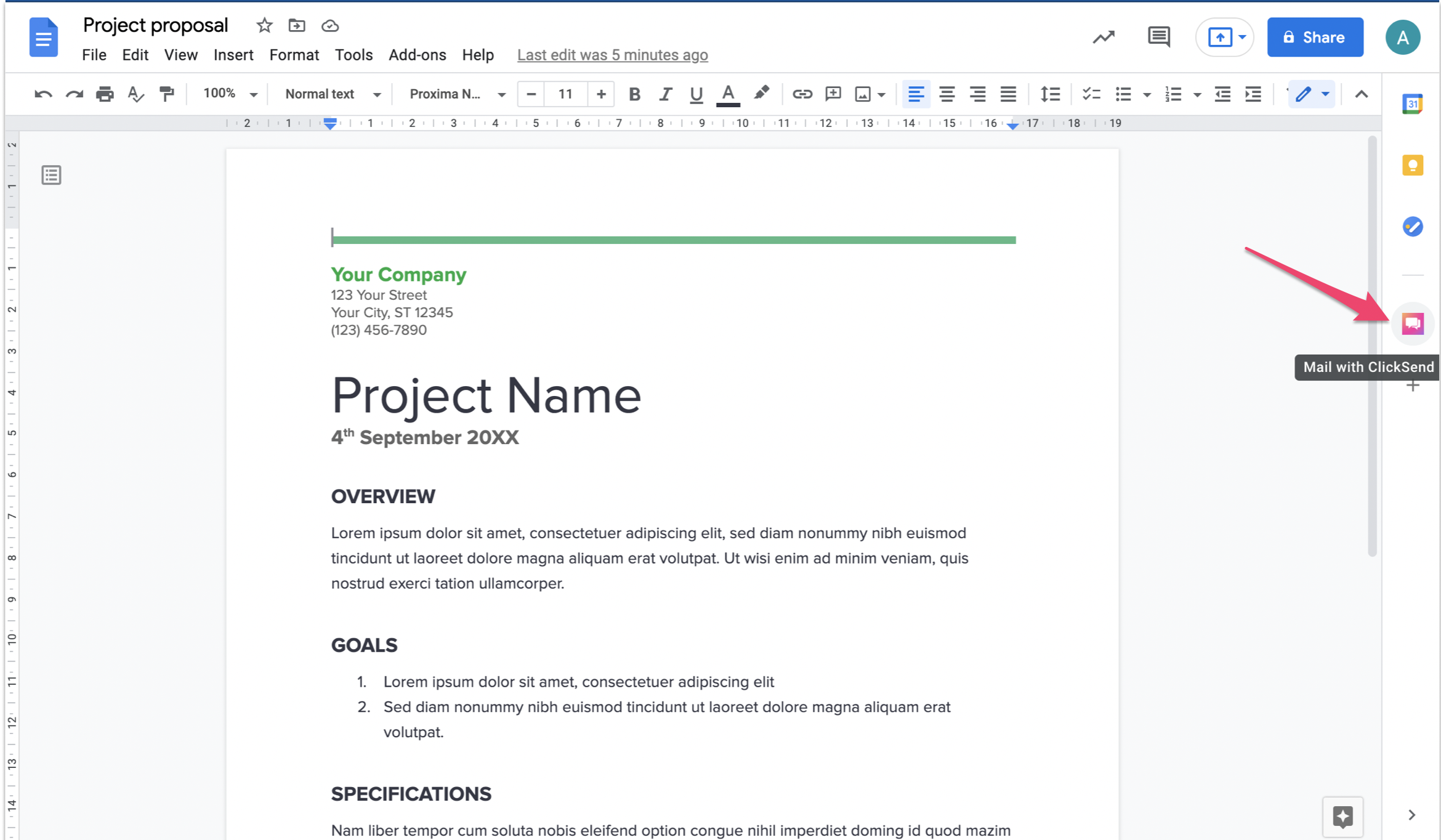
- You will be then required to enter your ClickSend account credentials.
- 'username' is the username you use in ClickSend
- 'api_key' is the API key found in the ClickSend dashboard: https://dashboard.clicksend.com/#/account/subaccount
Click Save to connect.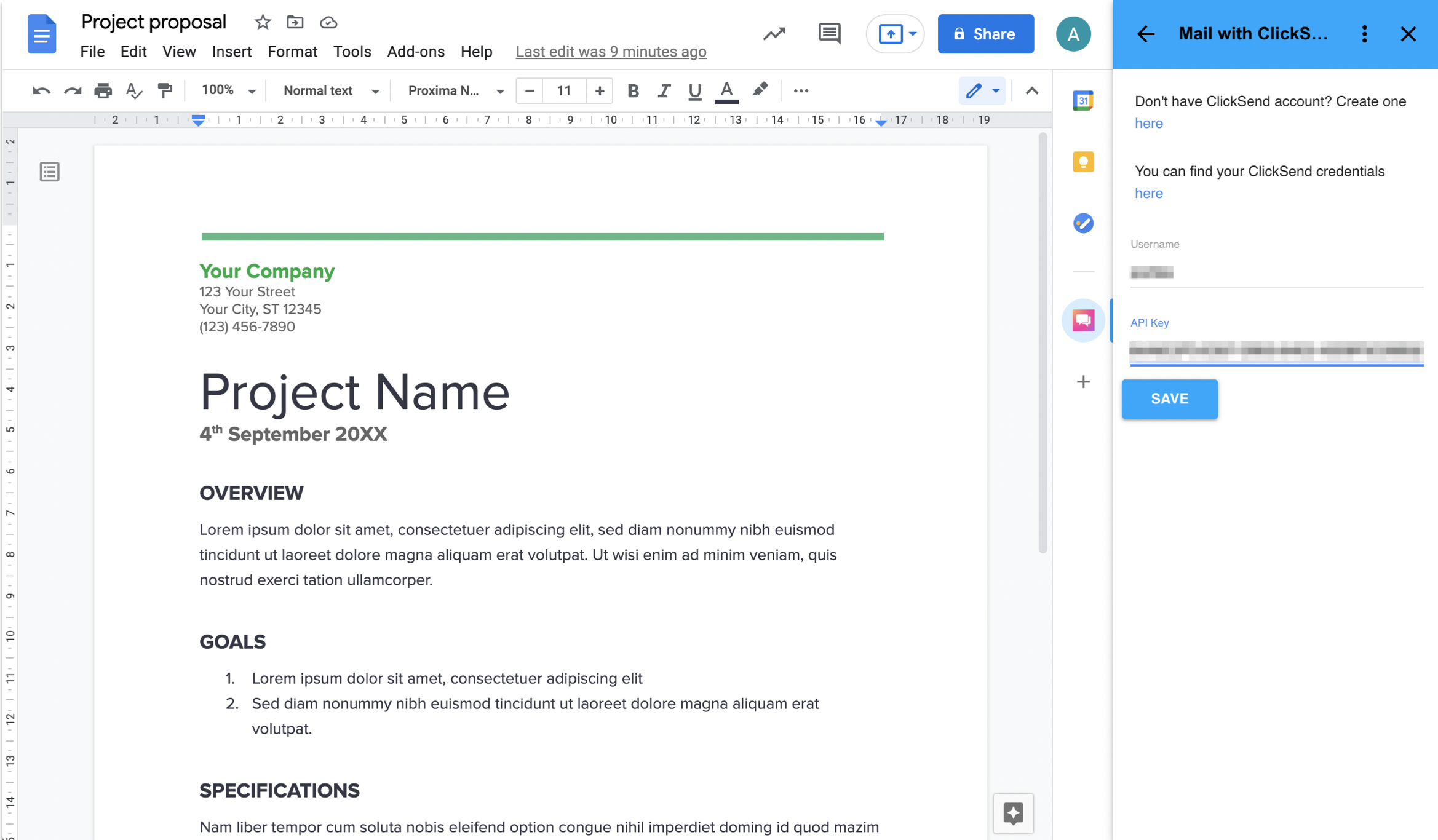
- Add your recipient name and address and click
Next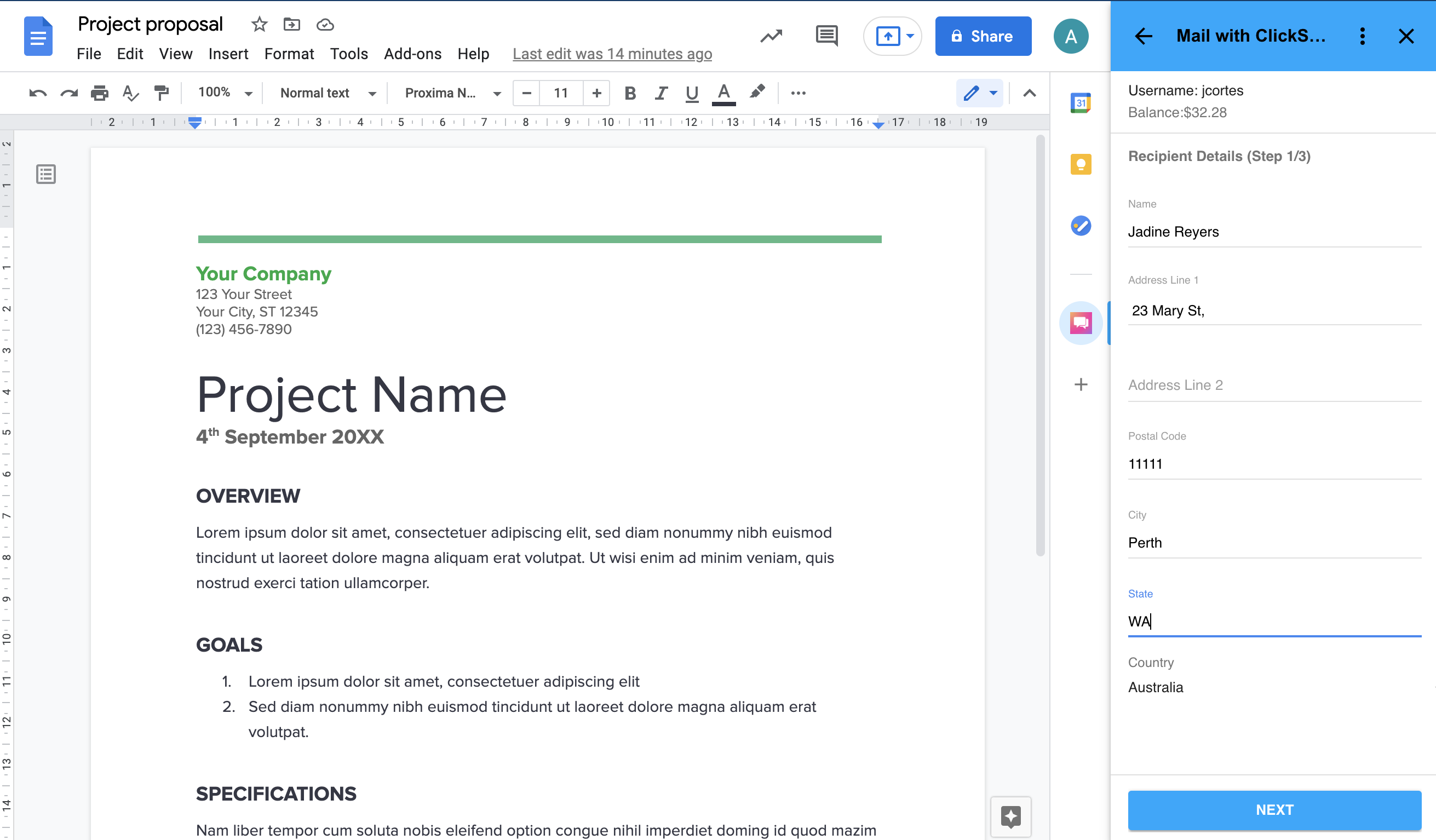
- Then add a return address. You can use an existing return address or create a new one. Click
Nextto proceed.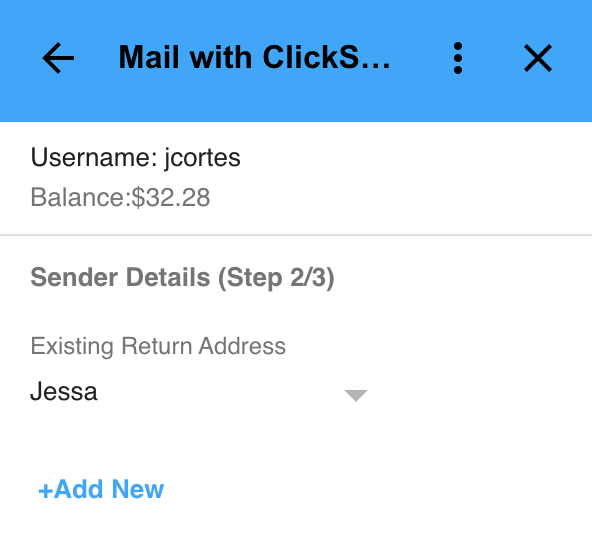
- Customise your letter. By default, the letter is colored, printed single sided, and not using our template. You can manually change these options on this step.
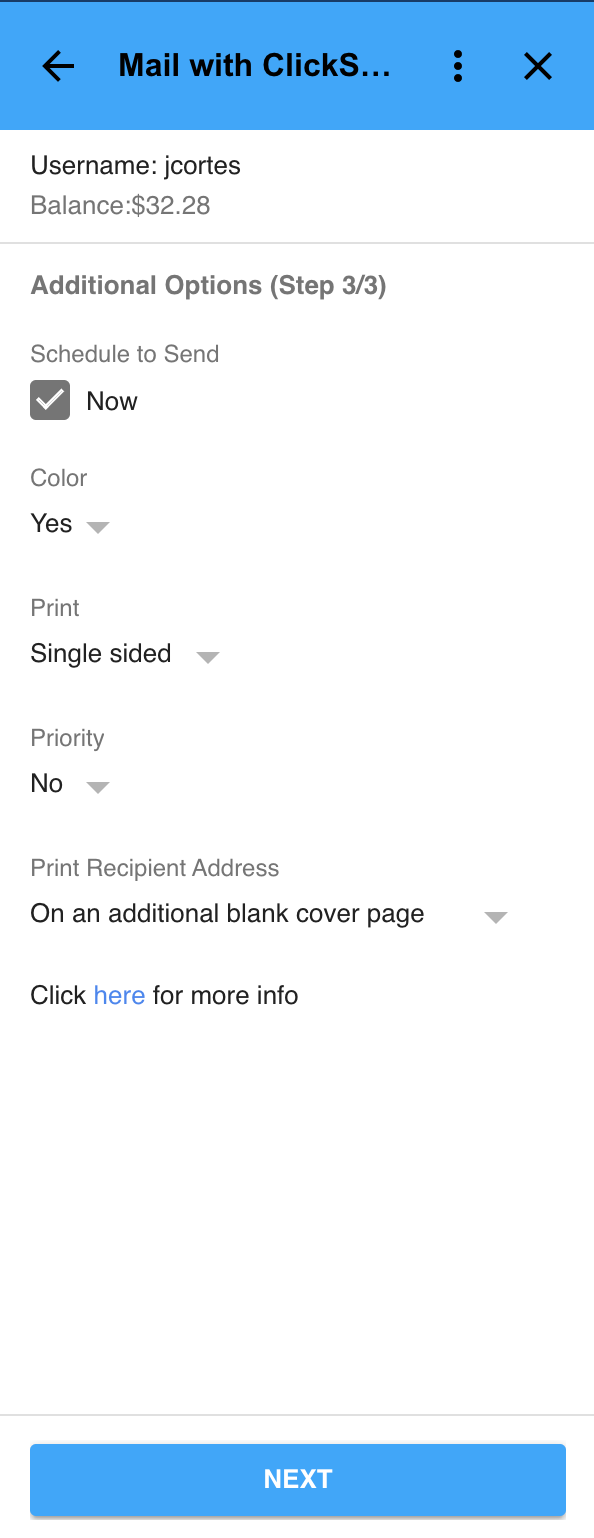
- When you are happy with the summary,
confirm to send the letter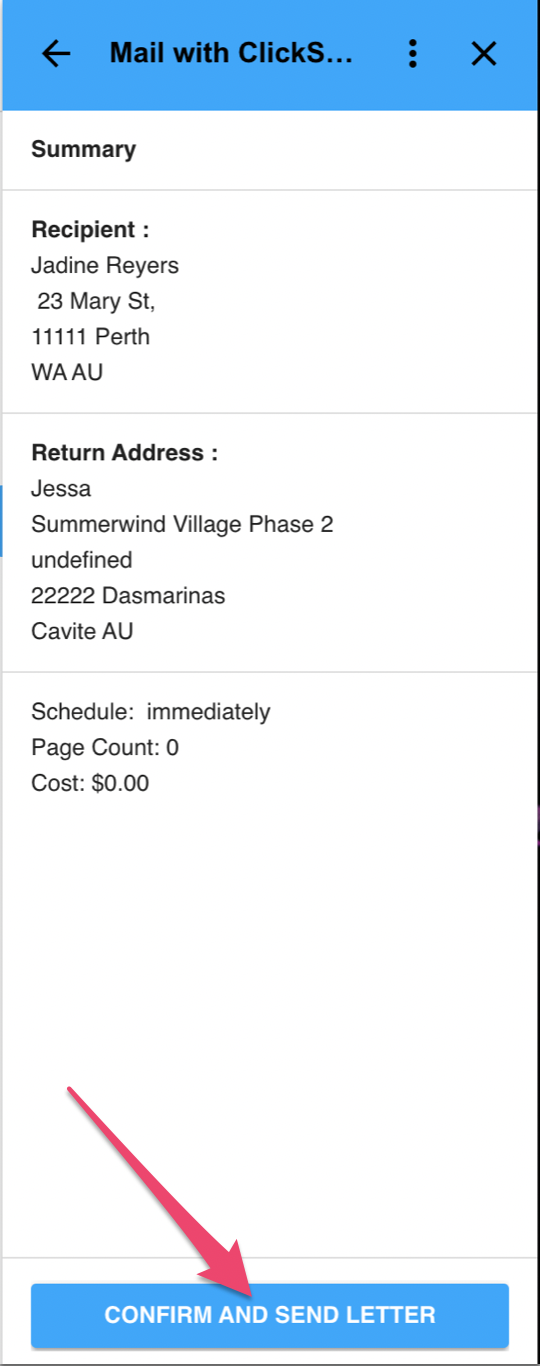
- That's it! The file will be sent to our Print centre for printing, postage and delivery. You can send a new one again by clicking
Send another letter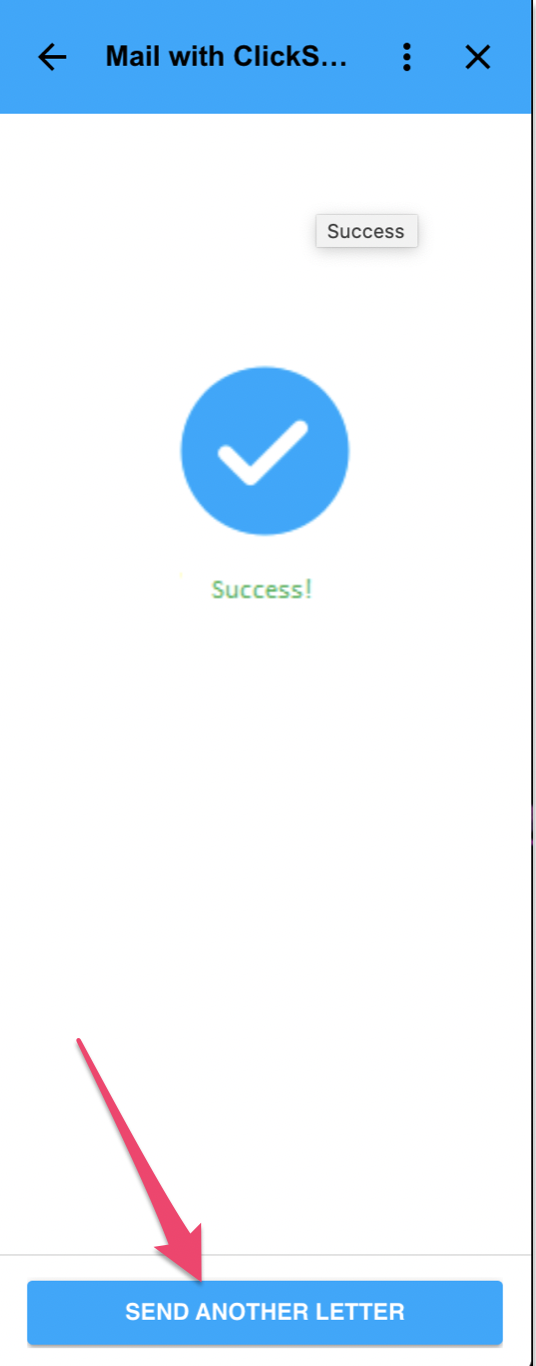
See our quick video on how to send Google Docs as letters