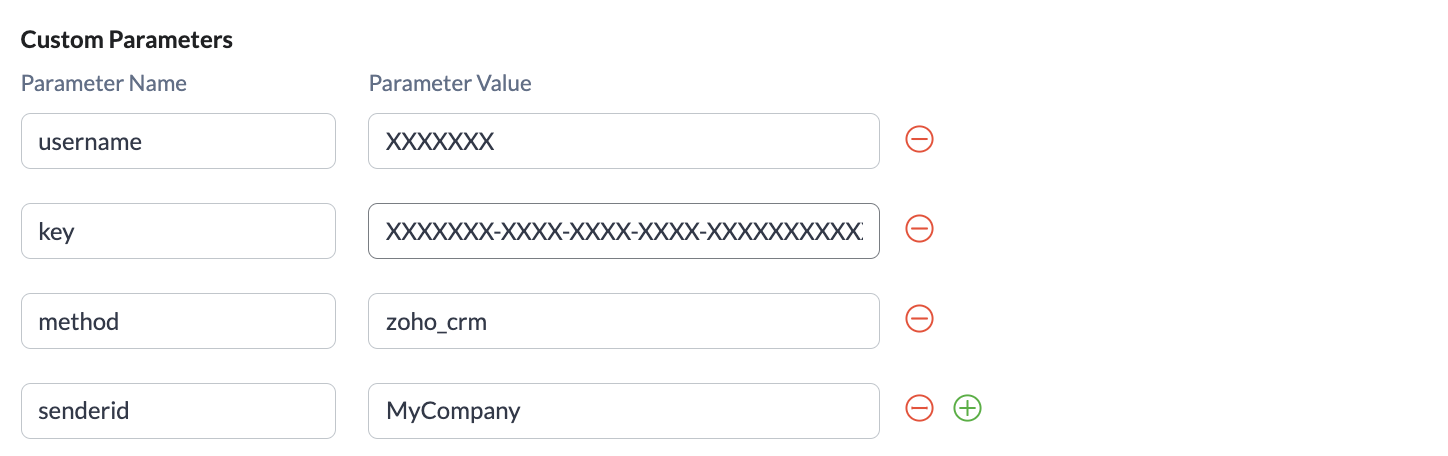How to Send SMS When a Workflow is Triggered in Zoho CRM
You can now send a custom SMS when a workflow is triggered using webhooks. This article will guide you through the steps on how to setup SMS automation using webhooks. You can customise these webhooks to interact with specific modules. Workflow Rules will be able to use these webhooks as actions.
- On your CRM, go to Settings > Workflow Rules
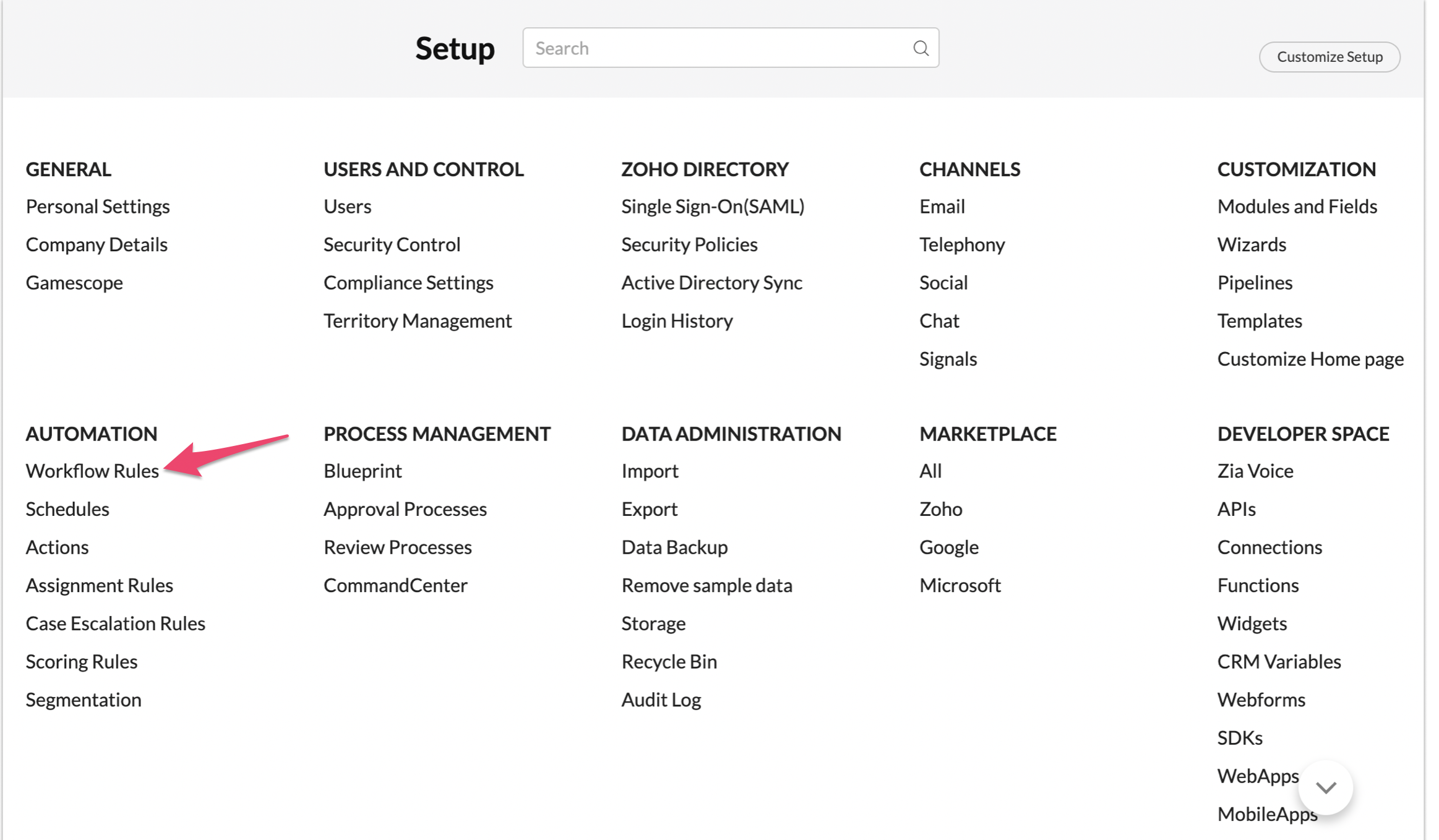
- Create a rule
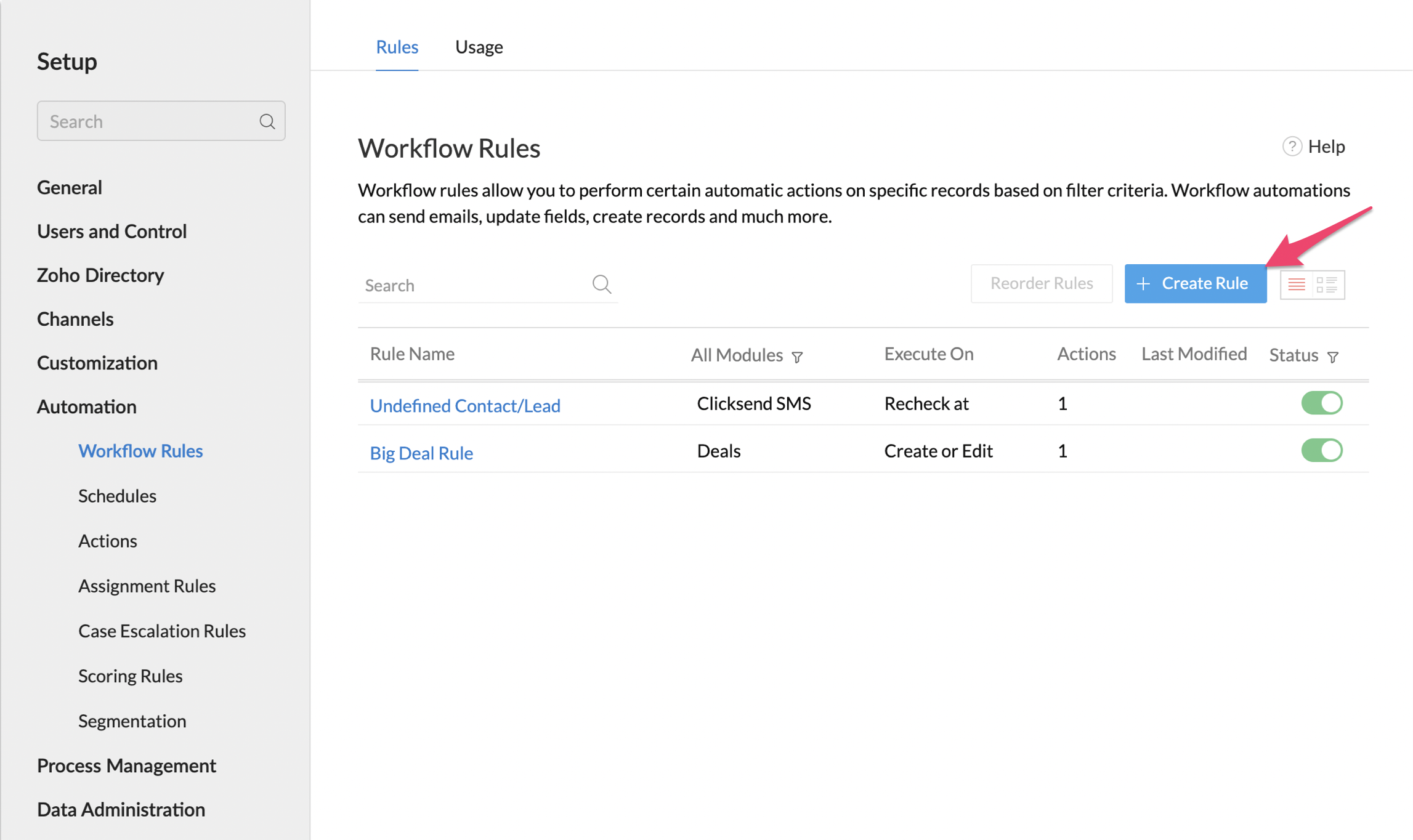
- In creating a rule, you will be asked what module will be correlated with. On our example below, we chose 'Contacts' and added name and description. Then proceed to 'Next'
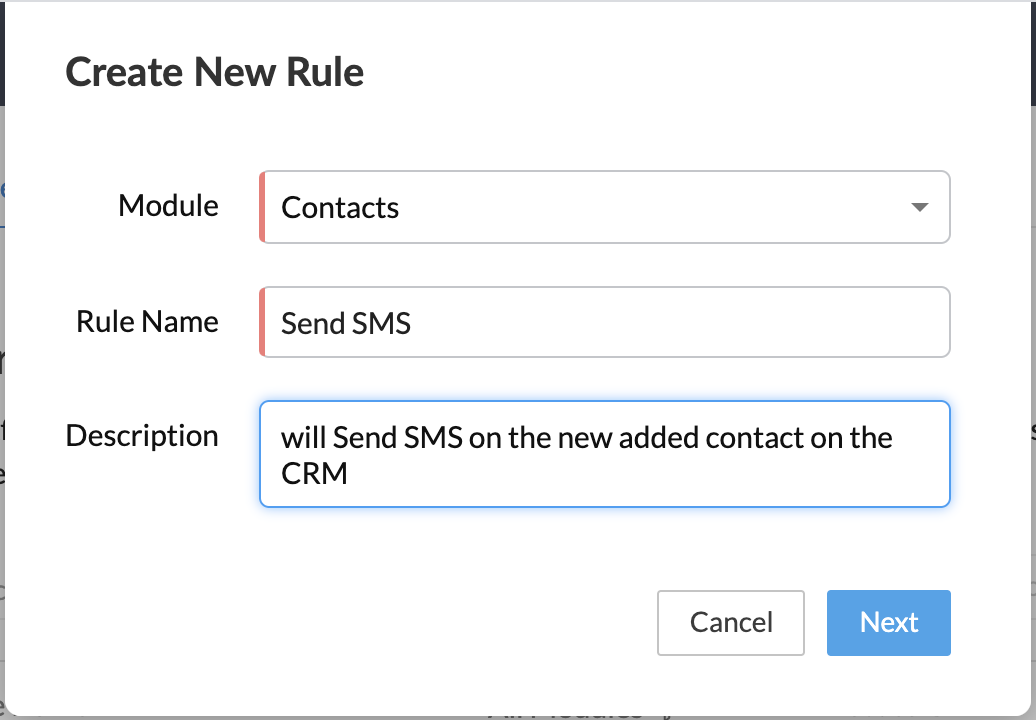
- Now let's build the workflow. You can choose when will you want to execute and which contact would you want to apply this rule to. On our Example below, we chose 'On a record action' and to 'All Contacts'.
Proceed Done and add 'Webhook' as the 'Instant Actions'.
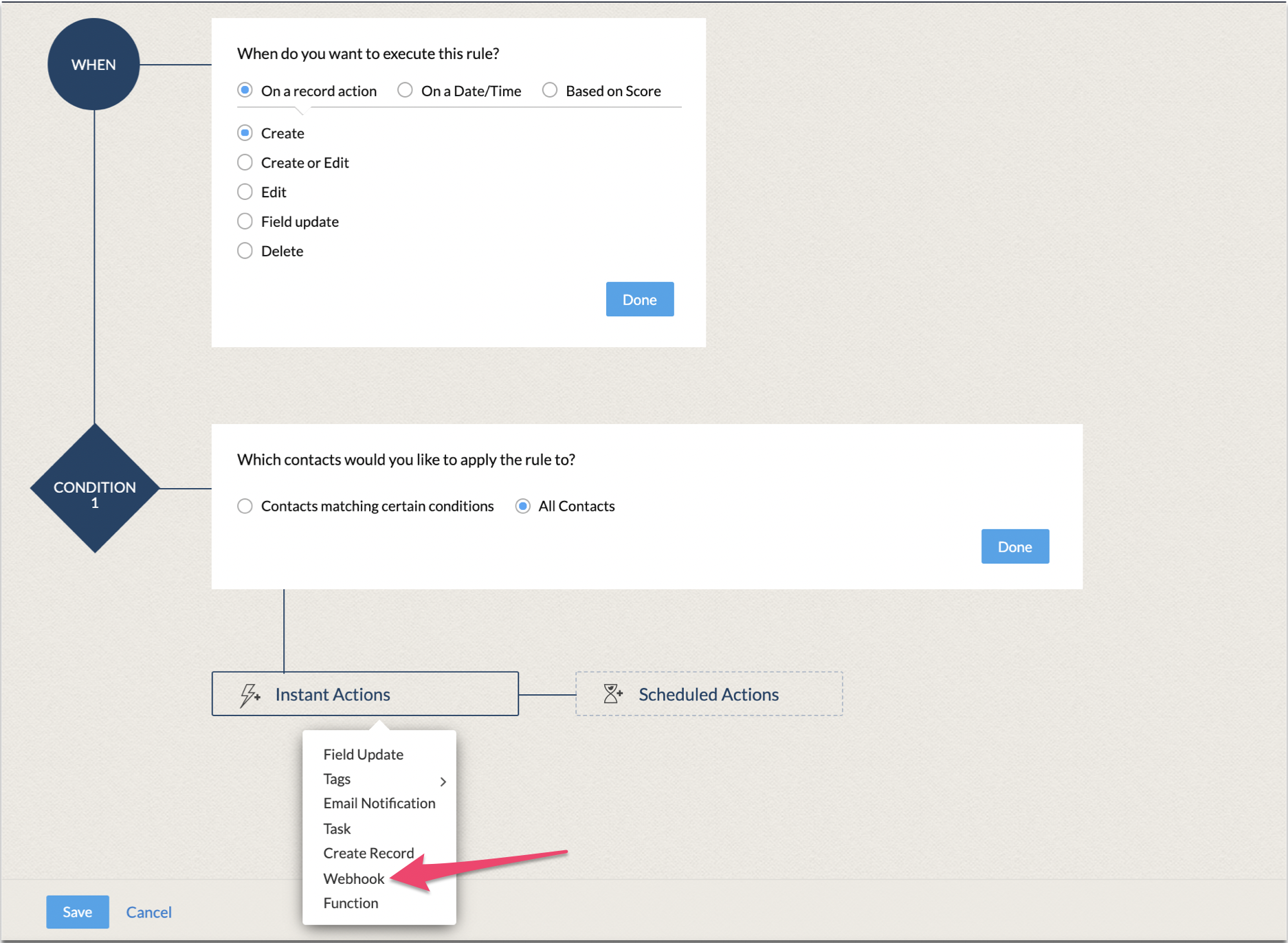
- Let's create the webhook. You will need to put the Send SMS URL from Http API V2 on the 'URL to Notify'. You can find the URL on the document here: https://developers.clicksend.com/docs/http/v2/#send-an-sms
Use GET Method and add a Module parameter. On our example below, I entered 'to' as this what our http api recognises to send the SMS, 'Contacts' as the Type and 'Phone' as the Value.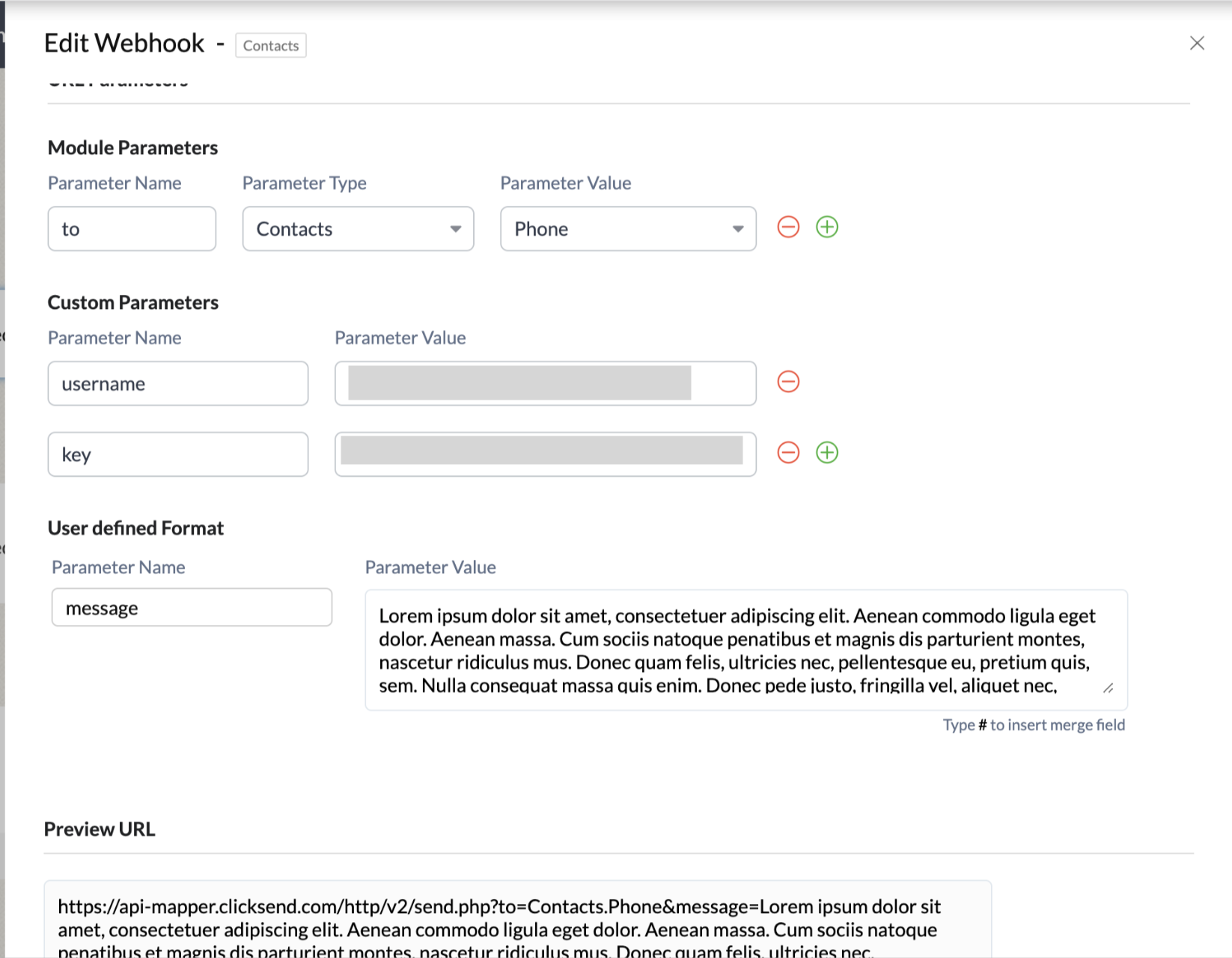
- Let's add 2 custom parameters. Add username and key.
- 'username' is the username you use in ClickSend
- 'key' is the API key found in the ClickSend dashboard: https://dashboard.clicksend.com/#/account/subaccount
- Let's add message parameter on under user defined format
- 'message' can allow up to 1,224 characters.
- Be sure to save the webhook.
New added webhooks are automatically saved on the list of your webhooks so you can pull them anytime when you create / edit a workflow.
And that's it! Now an automated SMS will execute when the workflow rule is triggered.
Troubleshoot
Are you not able to send SMS from workflows? Please try these steps:
- Try using GET method instead of POST.
- If your parameter value is 'Phone' the number must be in the Phone field. You can use Mobile or Phone fields as long as there is a valid phone number there.
- On your Webhook under URL Parameters > Standard Format, update the parameter name 'to'
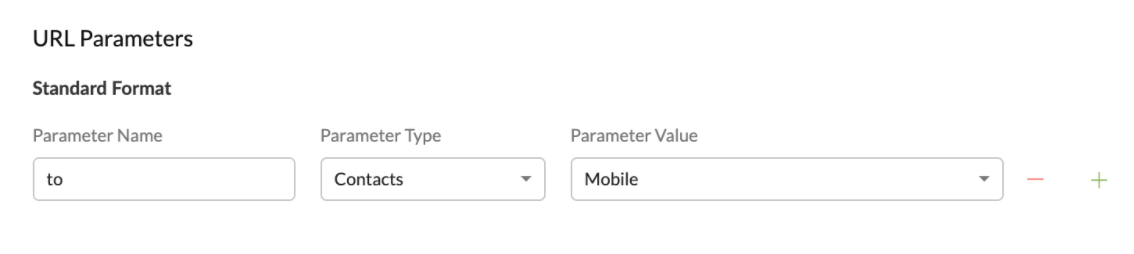
- How can we support you with webhooks in Zoho CRM's workflows?
-Addmethod : zoho_crmon custom parameters so we can track and able to provide support on sent messages.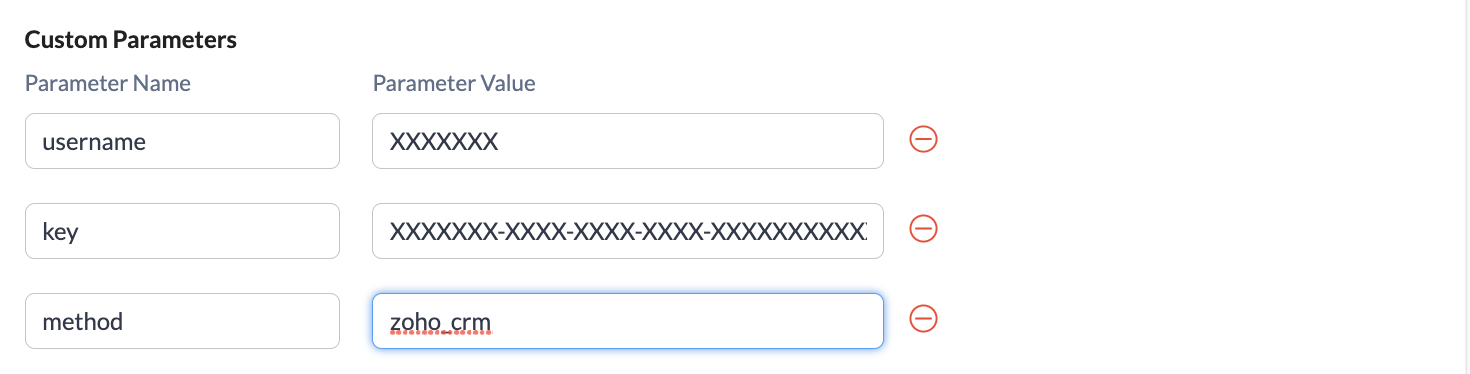
FAQS
- Can I send messages from an Alpha tag?
-Yes except on the countries we do not support. Find here which countries we support sending business name with.
-We can only support 11 character business name without space.
-Business name does not support inbound / replies. - How to add business name as the sender of my messages?
-Edit Webhook and add alphatag on custom parameter.