AroFlo
Setting up with AroFlo
- From Site Administration, click Settings, type 'SMS' into the search box and select SMS Provider.
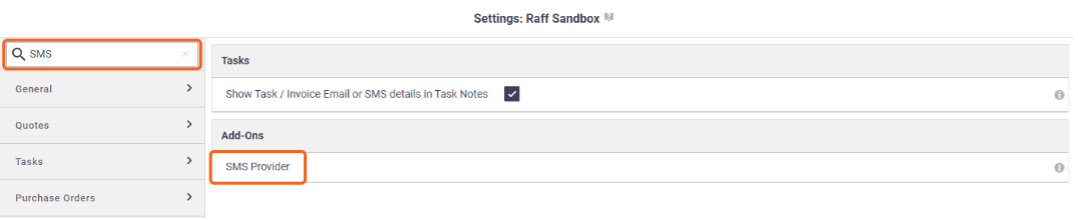
- Click View / Select Providers... to open the list of Providers
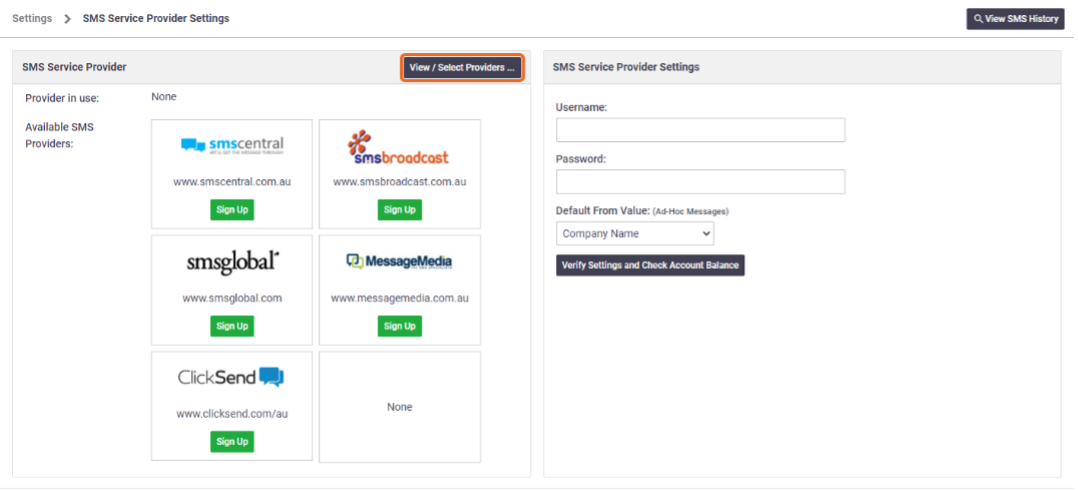
- If you already have a ClickSend account, enter your ClickSend Username and API Key which can be found on your ClickSend dashboard
- Username: (ClickSend username)
- Password: API Key
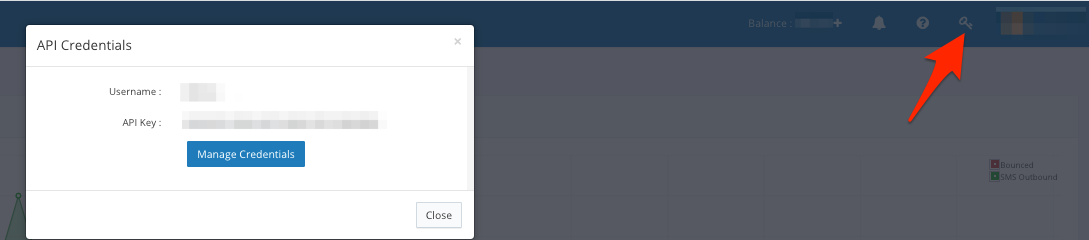
- If you haven't already signed up, click Sign Up under ClickSend
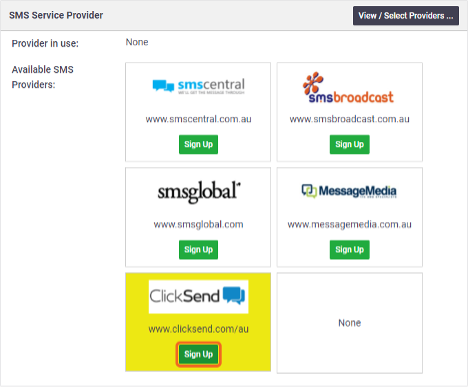
More information on ClickSend's Sender ID requirements can be viewed here
Details on AroFlo can be seen here