Shopify Integration
Prerequisite
You need a Zapier account first. If you don't have an account, click here to create a Zapier account.
Introduction
In this article, we will try integrating both ClickSend and Shopify. So what we want to achieve here is to notify us with an SMS to our personal mobile number if we have a new Shopify order payment.
So, let's get started.
Instructions
Step 1:
Log in to your Zapier account. And then click the Make a Zap! button.
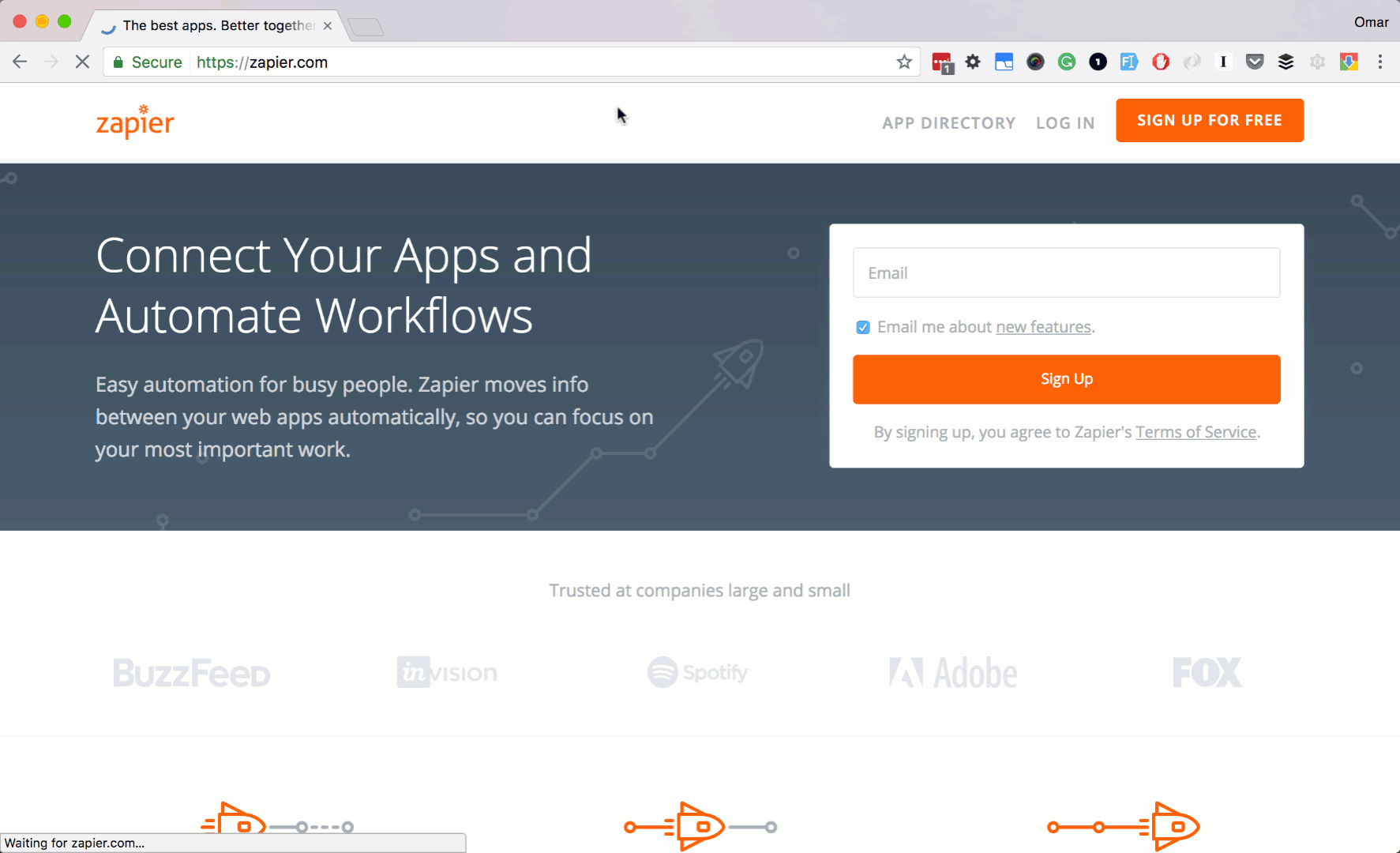
Step 2:
Let's search and select Shopify as our trigger app. Next, check New Paid Order as our trigger action.
Then click Save + Continue button.
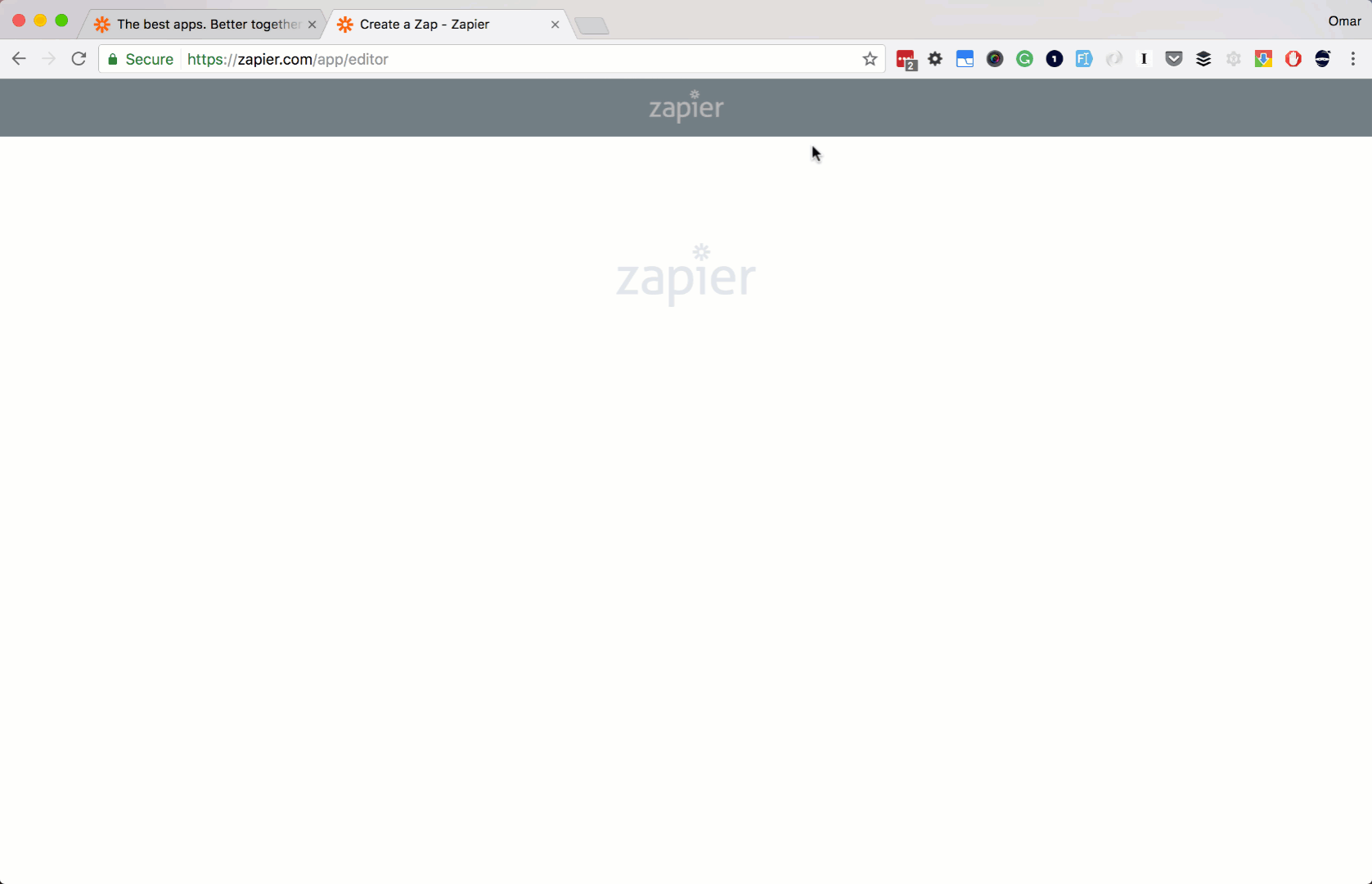
Step 3:
Let's link your Shopify account.
Make sure you are already login to your Shopify account.
Click Connect A New Account button.
You should see a popup window saying to allow Zapier of some permission to your Shopify account.
Enter your store subdomain.
Then click the Yes, Continue button.
You should then see a popup window to Install Zapier as an app for your Shopify account.
Click Install App.
Then click Save + Continue button.
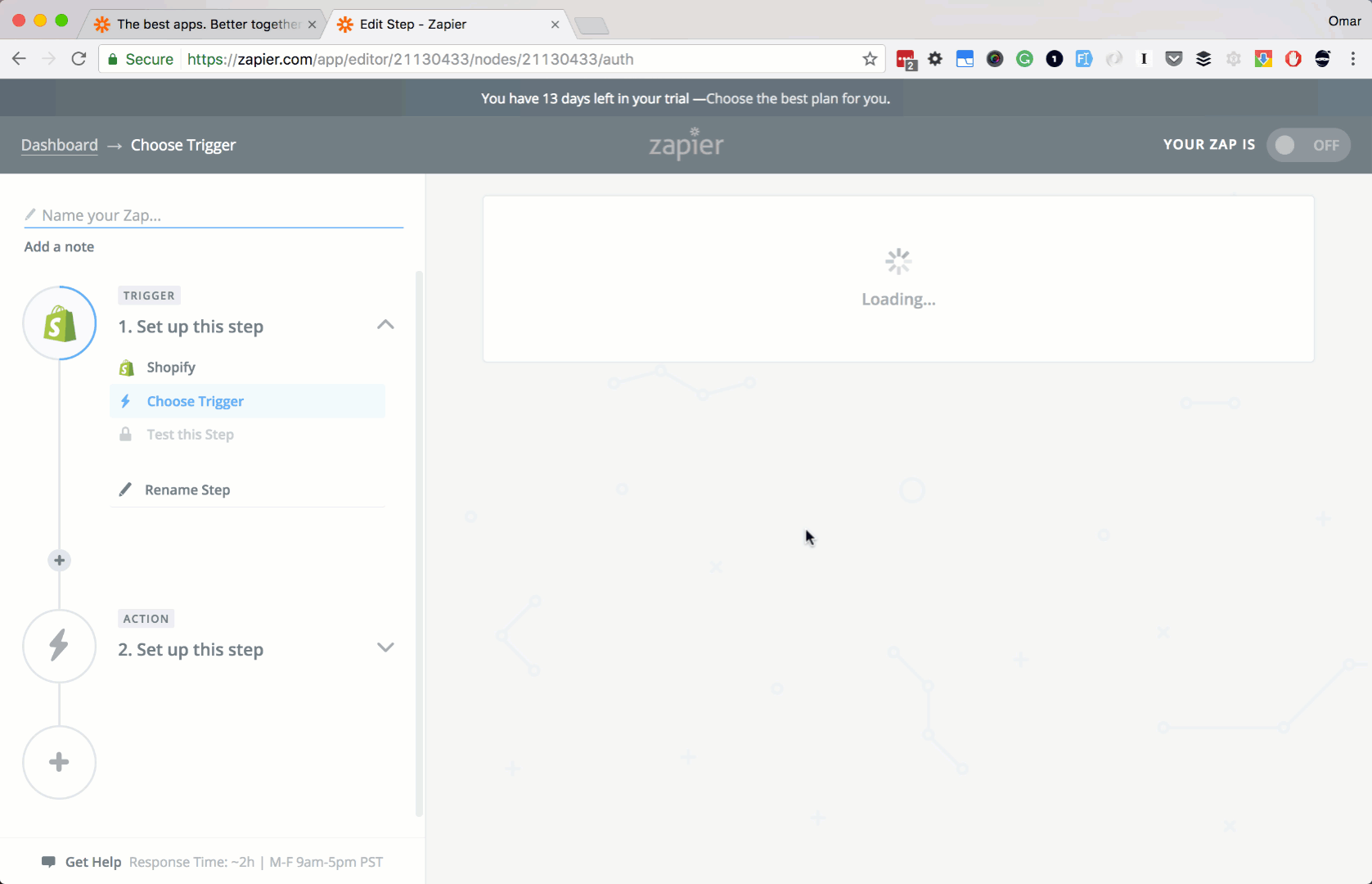
Step 4:
Let finish up our trigger app setup.
Go back to your Zapier setup page.
Select Paid as our Payment Status.
Then click the Continue button.
Then click Fetch & Continue button.
Lastly the Continue button.
Step 5:
Ok, let's set up our Action app. Let's search and choose ClickSend. Next select Send SMS as our action. Then click Save + Continue button.
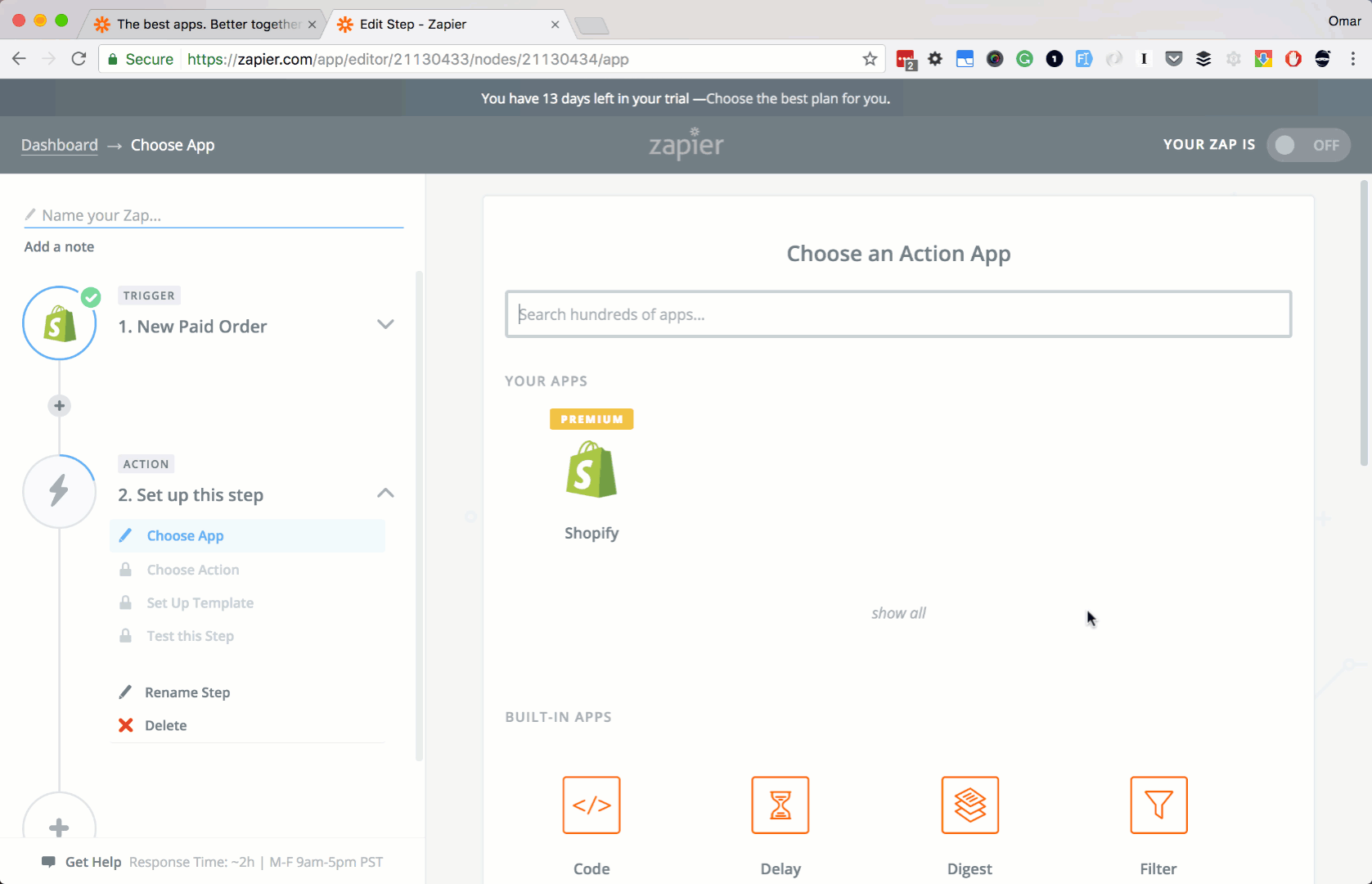
Step 6:
Next, let's add your ClickSend account. Click Connect A New Account button.
There should be a popup saying to add or allow your Zapier and ClickSend account to be linked together.
Type in your ClickSend username and API key.
Then click Save + Continue button.
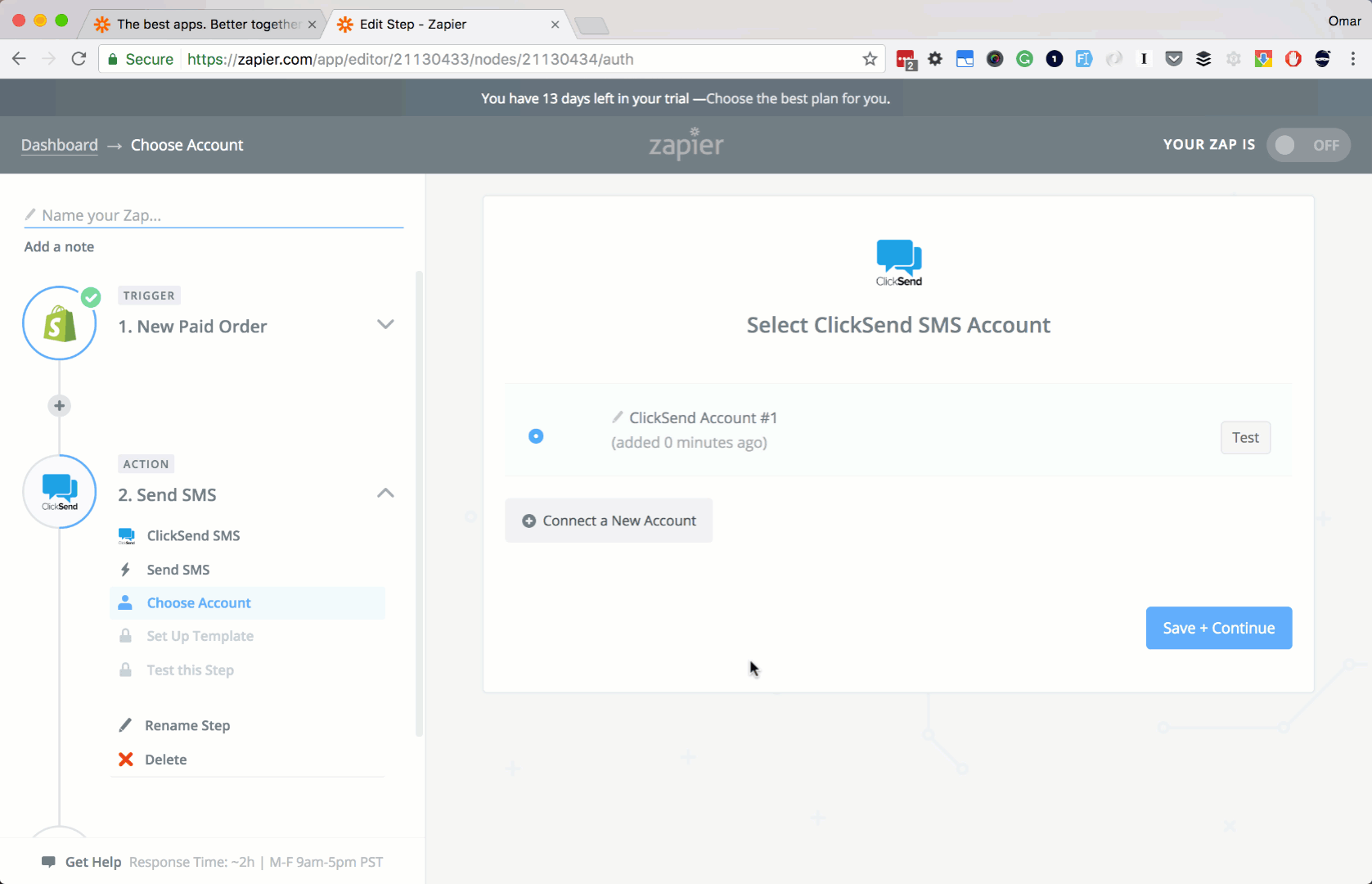
Step 7:
Let's set up our SMS message.
In the To input box, enter your mobile no. This will be the recipient of the message.
In the Message input box, enter your custom message.
You can add Schedule or From fields optionally. Here, we will leave them blank at the moment.
Then click the Continue button.
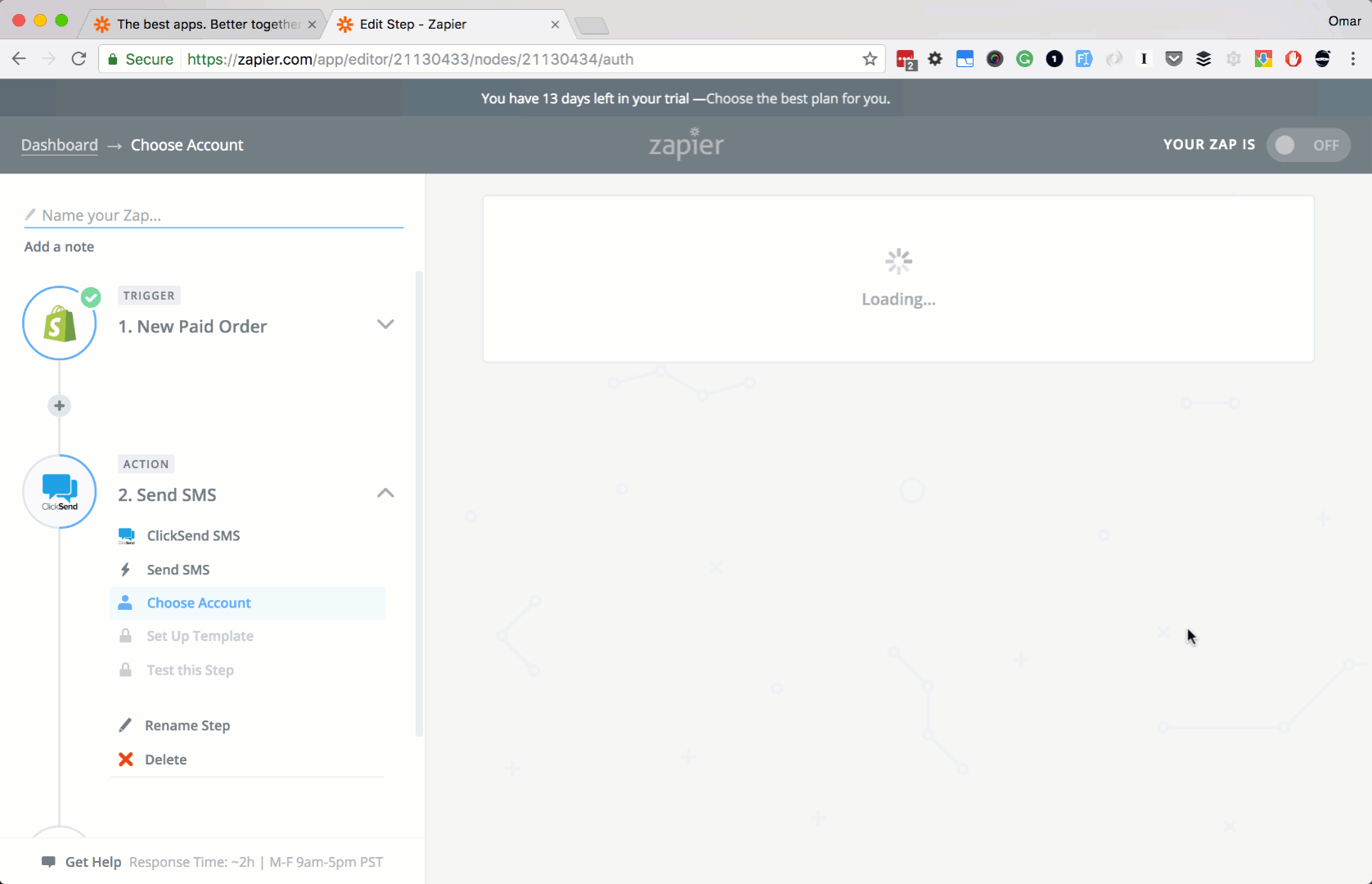
Step 8:
Let's finish up everything.
Click Create & Continue button.
Then the Finish button.
Lastly, name your Zap, and turn it ON.
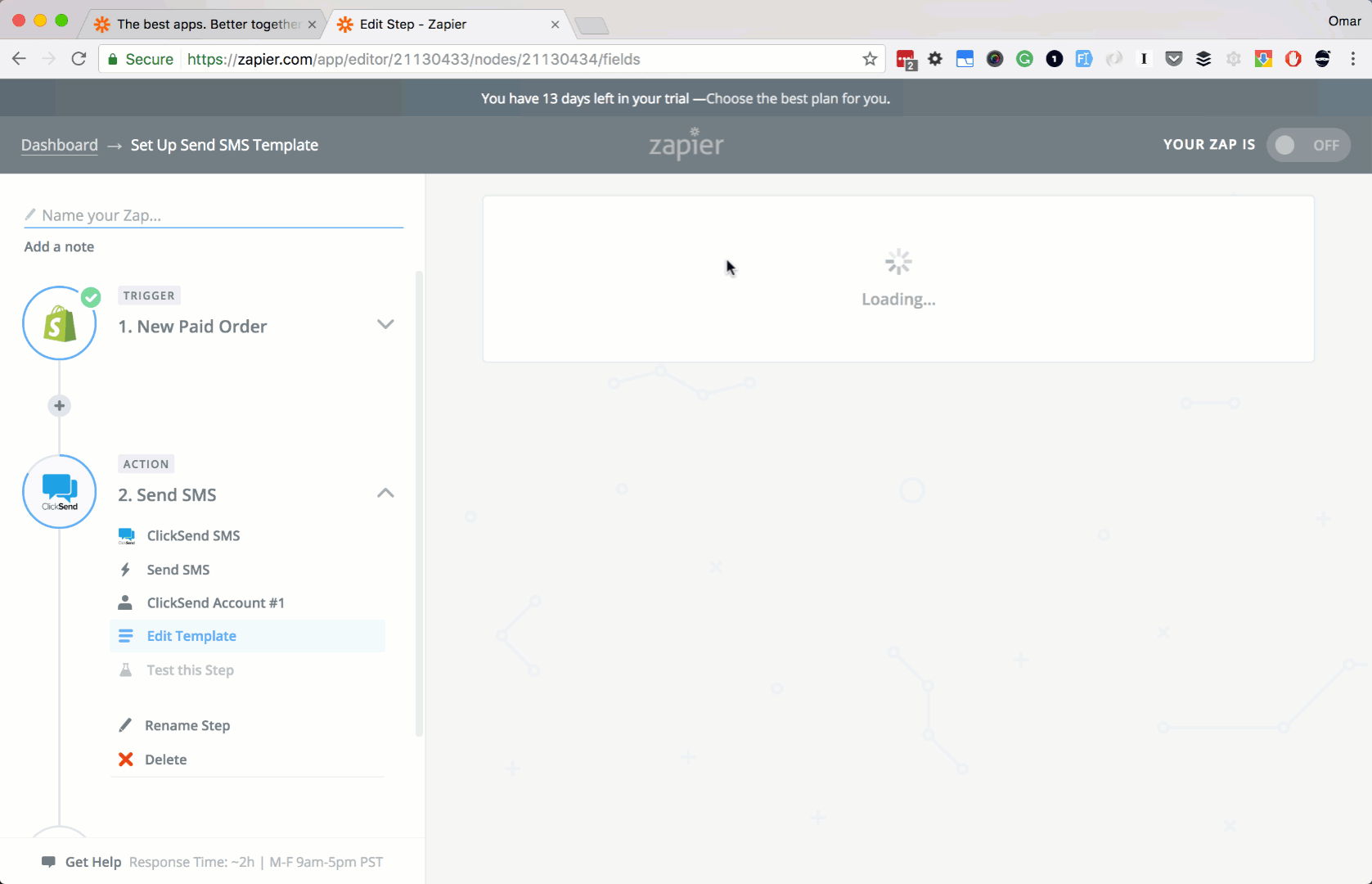
Add a Shopify customer to ClickSend
Prerequisite
You need a Zapier account first. If you don't have an account, click here to create a Zapier account.
Introduction
In this article, we will try integrating both ClickSend and Shopify. So what we want to achieve here is for a new customer from Shopify to be added to your contacts in ClickSend for easy communication using ClickSend's dashboard and API.
So, let's get started.
Instructions
Step 1:
Log in to your Zapier account. And then click the Make a Zap! button.
Step 2:
Let's search and select Shopify as our trigger app. Next, check New Customer as our trigger action.
Then click Save + Continue button.
Step 3:
Let's link your Shopify account.
Select Choose Account.
Click Connect an Account button.
Enter your Account.
Then click the Yes, Continue button.
Then click Save + Continue button.
Step 4:
Let finish up our trigger app setup.
Go back to your Zapier setup page.
Then click Fetch & Continue button.
Lastly the Continue button.
Step 5:
Ok, let's set up our Action app. Let's search and choose ClickSend.
Next select Create Contact as our action.
Then click Save + Continue button.
Step 6:
Next, let's add your ClickSend account. Click Connect an Account button.
There should be a popup saying to add or allow your Zapier and ClickSend account to be linked together.
Type in your ClickSend username and API key.
Click the Test button to check if it was successful.
Then click Save + Continue button.
Step 7:
Let's set up our Create Contact template.
In the Contact List input box, select the contact list that you want the new contacts to be added to (Shopify contacts, etc.)
Set the contact's First Name, Last Name, Email to their corresponding fields from Shopify.
Then click the Continue button.
Step 8:
Let's finish up everything.
Click Create & Continue button.
Then the Finish button.
Lastly, name your Zap, and turn it ON.
Conclusion
In this article, we learned how to connect ClickSend and Shopify. We also learned how to send an SMS via ClickSend every time we have a Shopify order payment. It's pretty easy right?!
Also note that ClickSend can also do more actions, like sending a Voice message and more. Don't hesitate to try the other ClickSend actions to personalize more your integrations.
Happy integrating! :)