Paypal Integration
Prerequisite
You need a Zapier account first. If you don't have an account, click here to create a Zapier account.
Introduction
In this article, we will try integrating both ClickSend and Paypal. So what we want to achieve here is to notify us with an SMS to our personal mobile number if we have a new Paypal successful sale transaction.
So, let's get started.
Instructions
Step 1:
Login to your Zapier account. And then click Make a Zap! button.
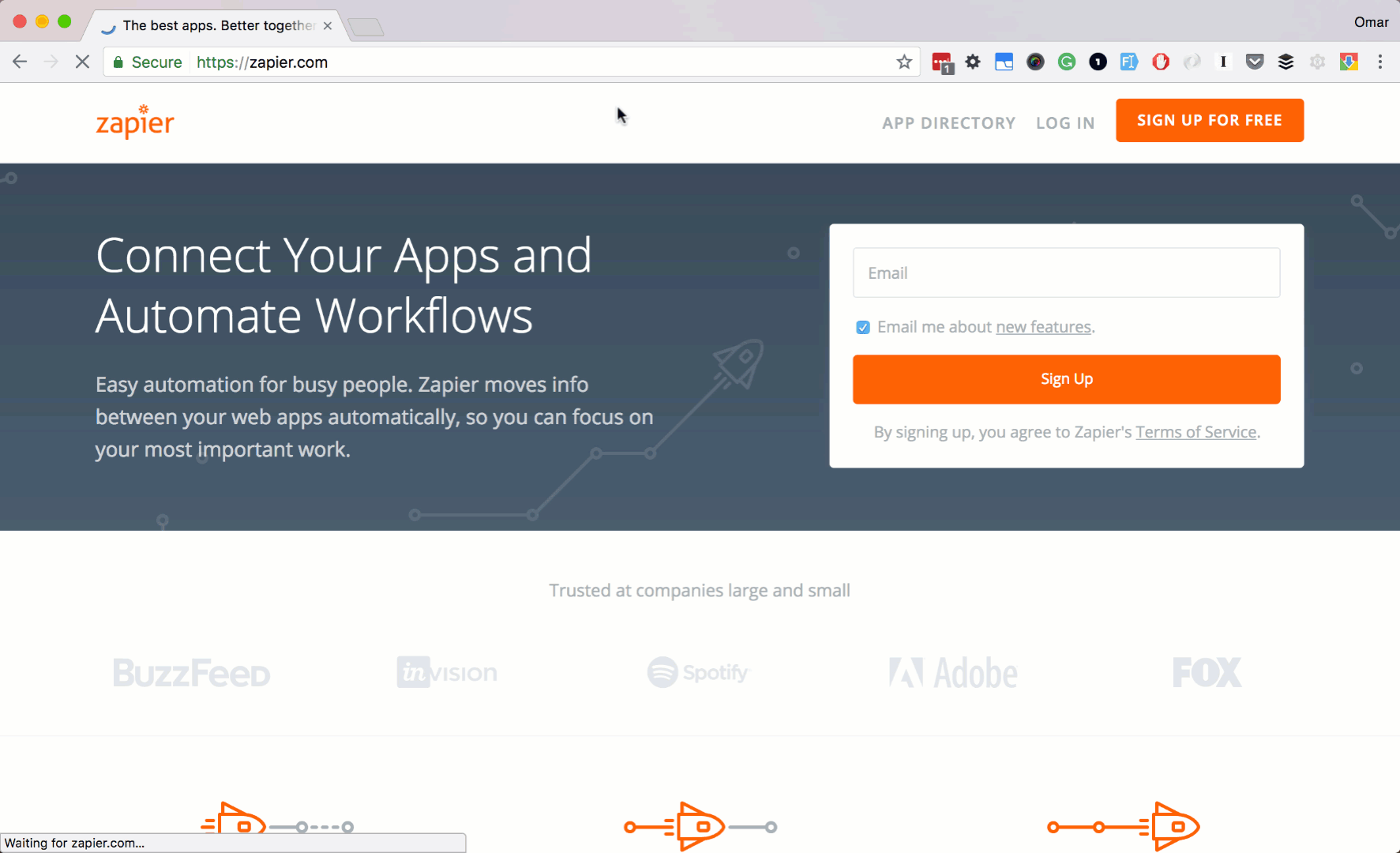
Step 2:
Let's search and select Paypal as our trigger app. Next, check Successful Sale as our trigger action. Then click Save + Continue button.
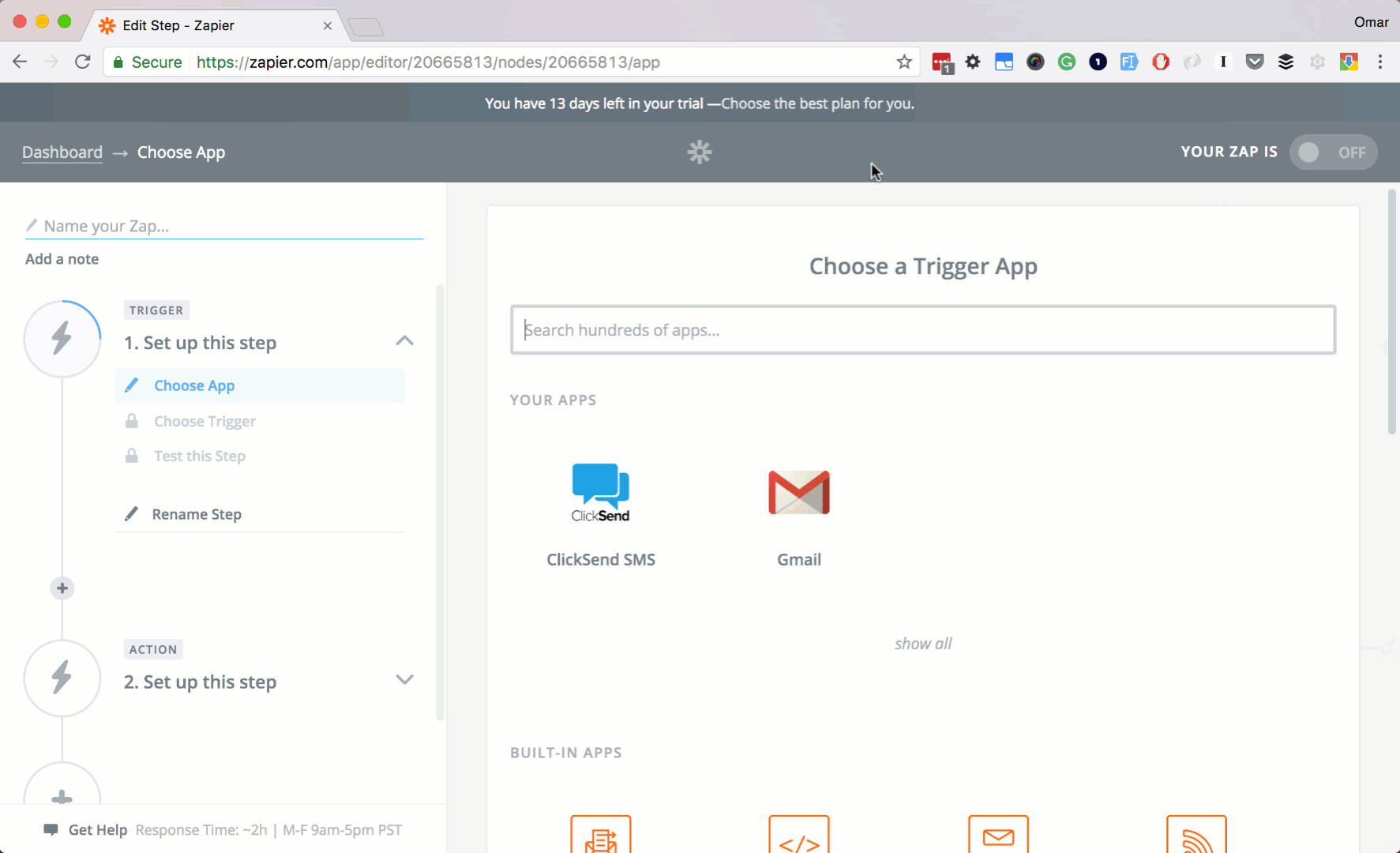
Step 3:
Next, let's setup the Paypal IPN settings of your Paypal account.
Copy the webhook URL provided to you by Zapier. And login to your Paypal account and go to your Paypal IPN settings.
Click Choose IPN Settings button.
Paste your Zapier webhook URL in the Notification URL input box.
Check Receive IPN messages (enabled) option. And lastly, click the Save button.
At this stage you have now successfully set your Paypal IPN settings.
Let's head back to Zapier and finish up our Trigger setup.
Click Continue button.
Then, click Fetch & Continue button. And finally, click the Continue button.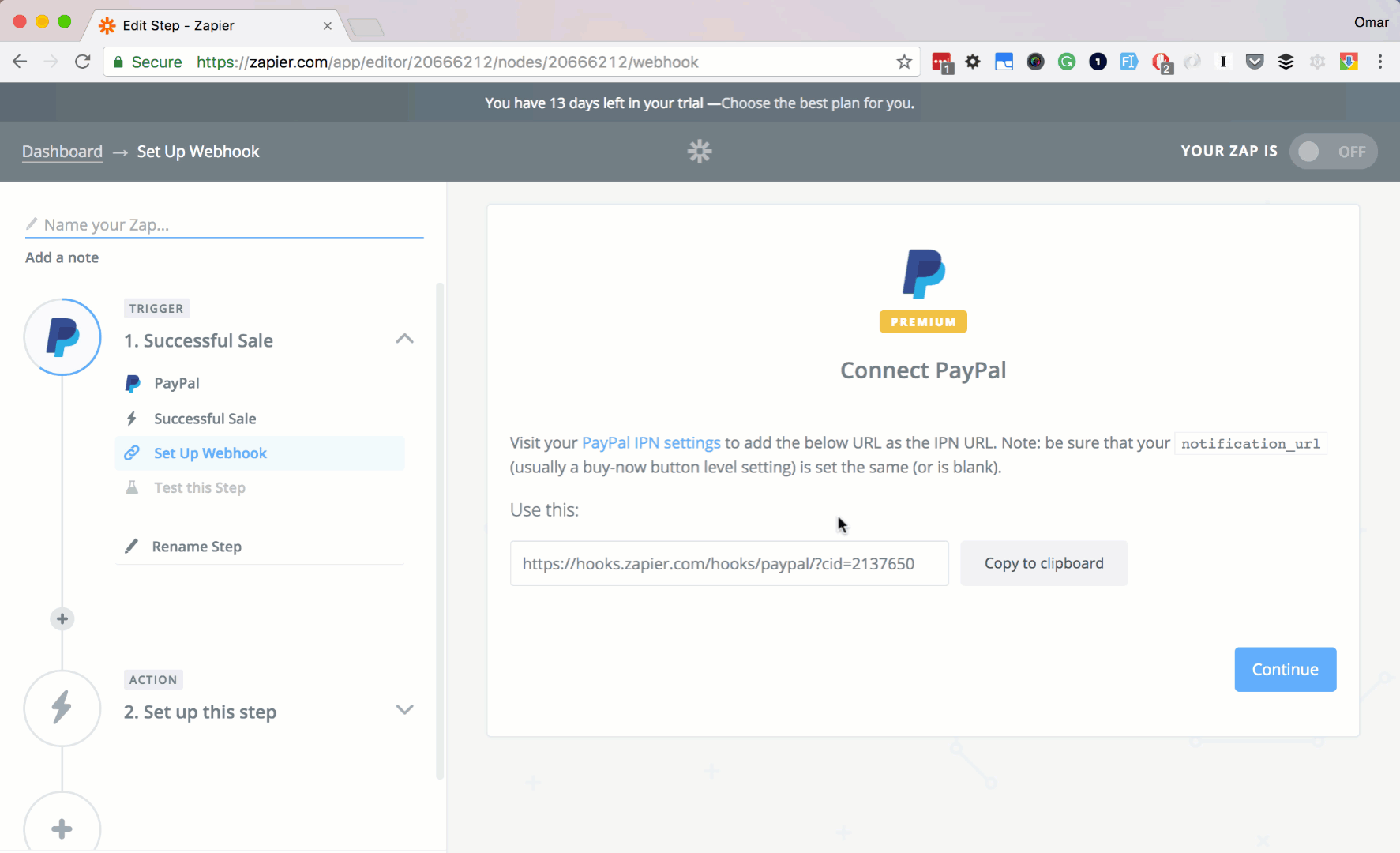
Step 4:
Ok, let's set up our Action app. Let's search and choose ClickSend. Next select Send SMS as our action. Then click Save + Continue button.
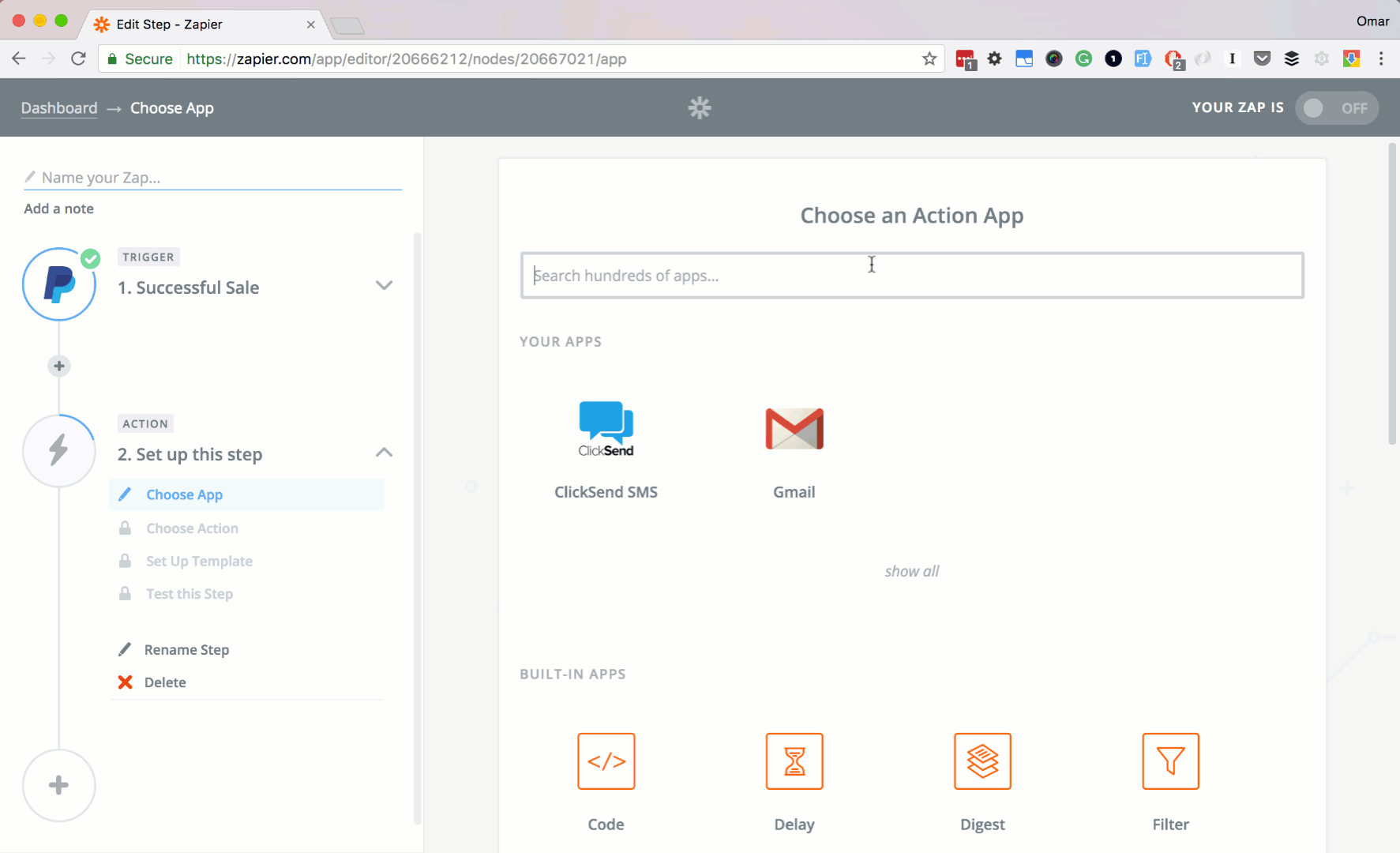
Step 5:
Next, let's add your ClickSend account. Click Connect A New Account button.
There should be a popup saying to add or allow your Zapier and ClickSend account to be linked together.
Type in your ClickSend username and API key.
Then click Save + Continue button.

Step 6:
Let's setup our SMS message.
In the To input box, enter your mobile no. This will be the recipient of the message.
In the Message input box, enter your custom message.
You can add Schedule or From fields optionally. Here, we will leave them blank at the moment.
Then click Continue button.
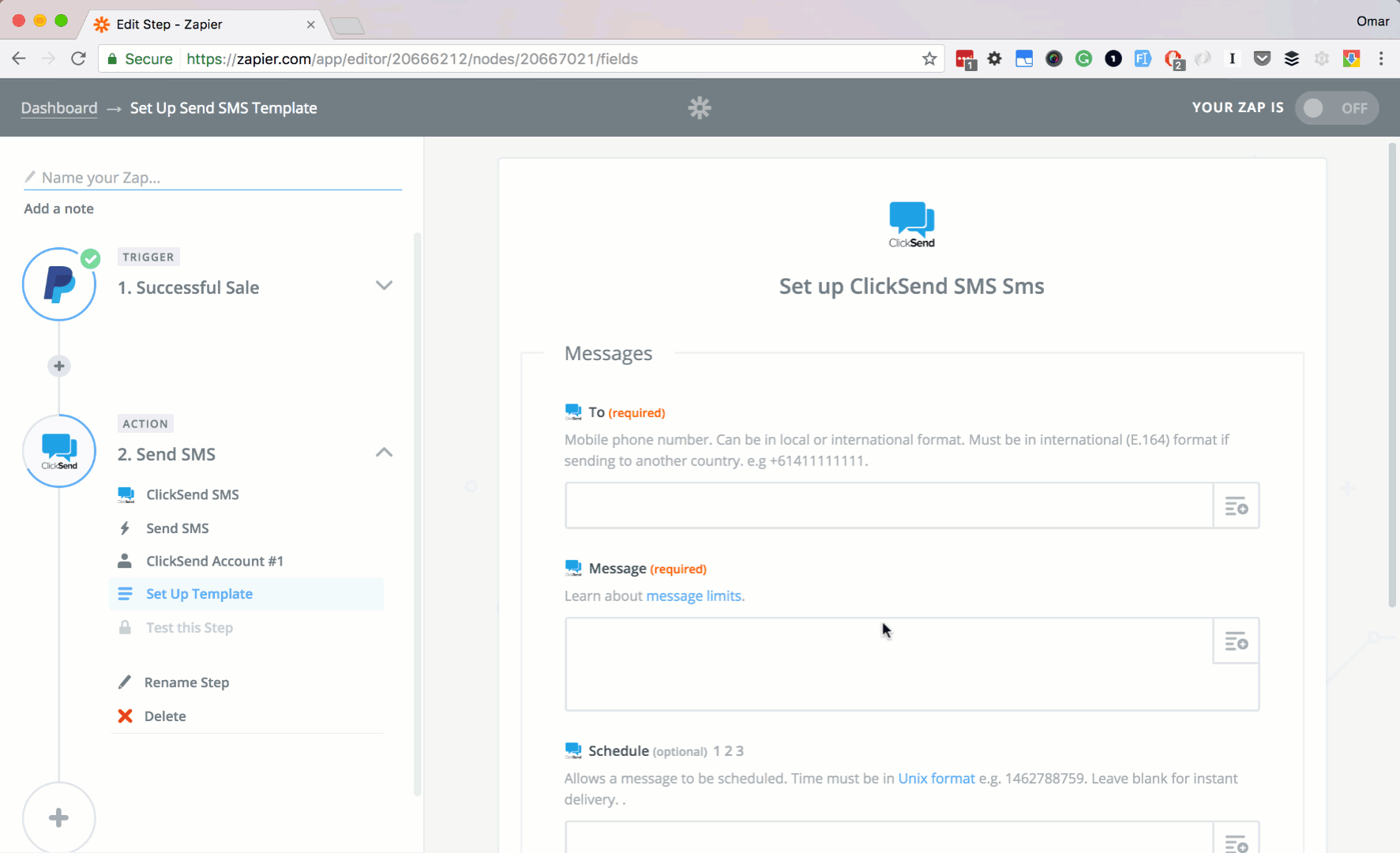
Step 7:
Let's finish up everything.
Click Create & Continue button.
Then the Finish button.
Lastly, name your Zap, and turn it ON
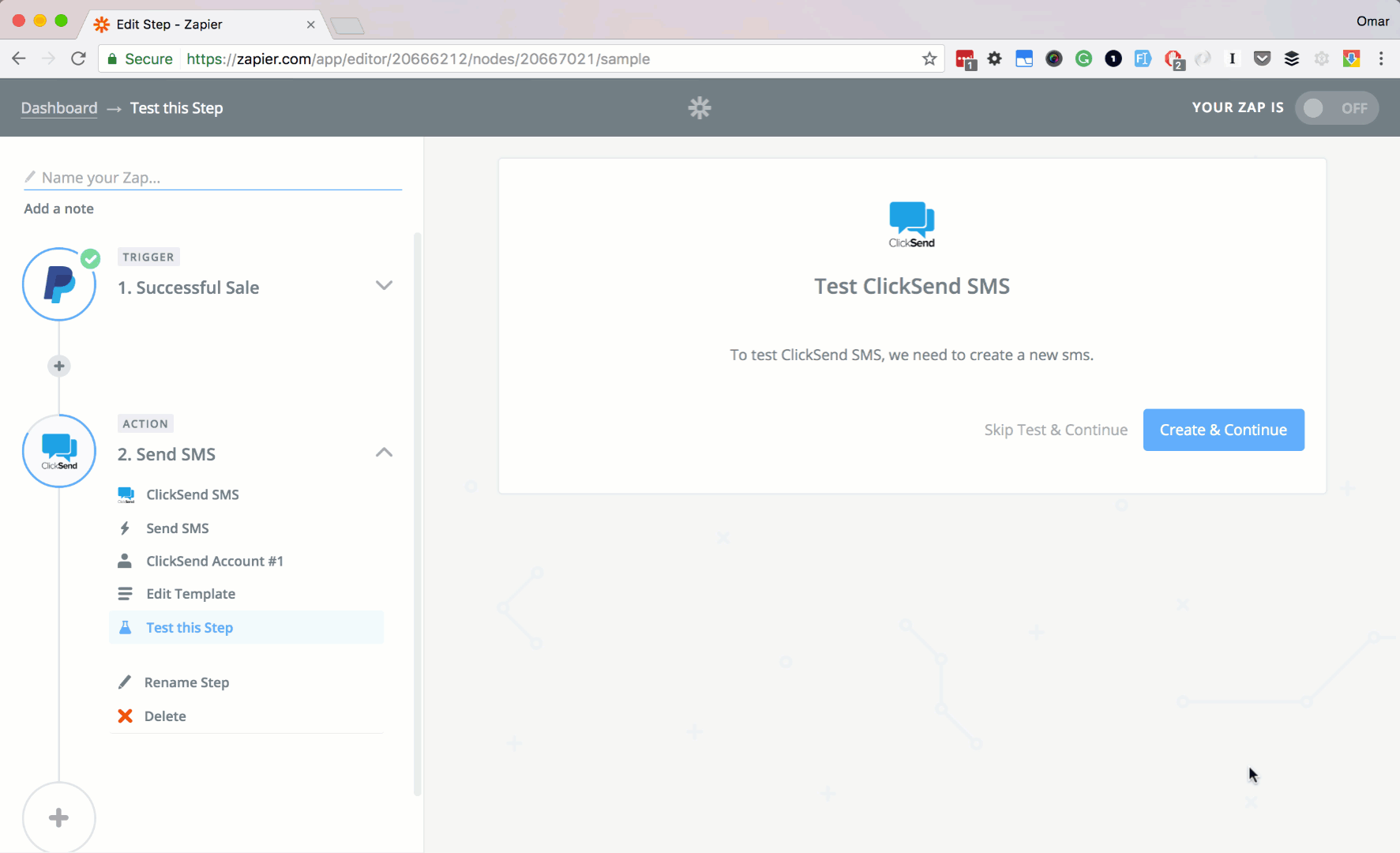
Conclusion
In this article, we learned how to connect ClickSend and Paypal. We also learned how to send an SMS via ClickSend everytime we have a successful Paypal sale transaction. It's pretty easy right?!
Also note that ClickSend can also do more actions, like sending a Voice message. Don't hesitate to try the other ClickSend actions to personalize more your integrations.
Happy integrating! :)