Salesforce - Send SMS via Process Flow
With Clicksend SMS on Process Flows, you can send SMS from any object. By default, Contact, Lead and Campaign objects are supported. If you would like to send sms to using custom object, follow the below steps. In the this guide, we'll use Case object as an example.
- Go to Setup and click Object Manager.
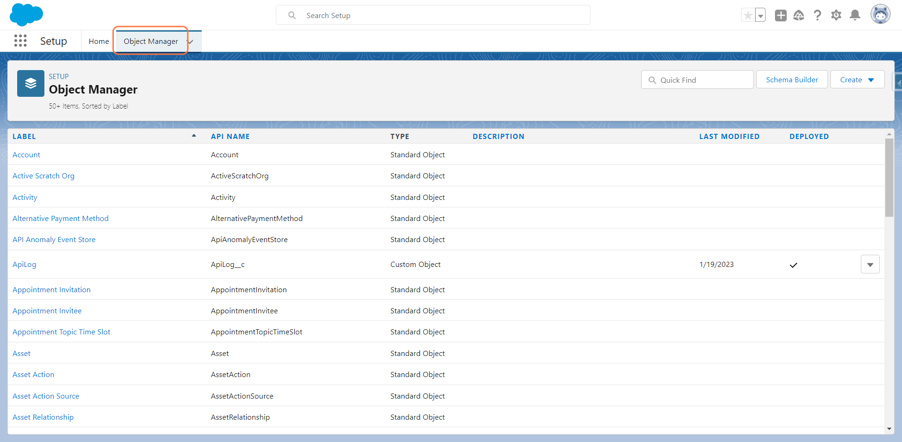
- Search Object by Name “ClickSend SMS Log”.
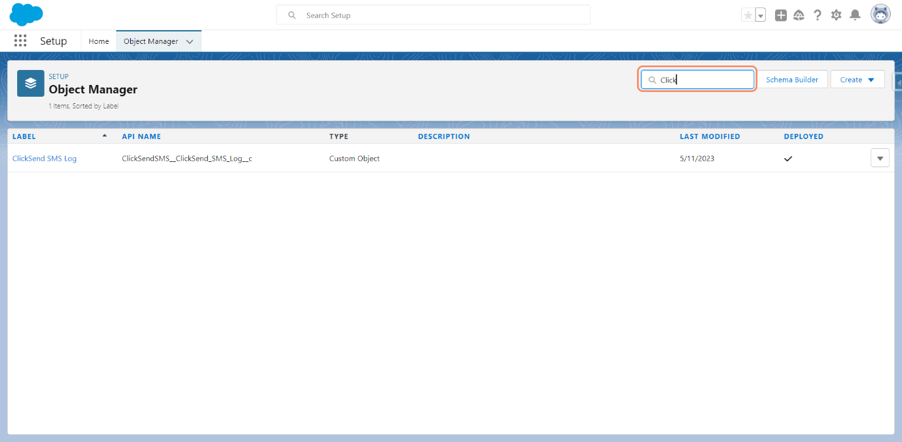
- Click Field & Relationships.
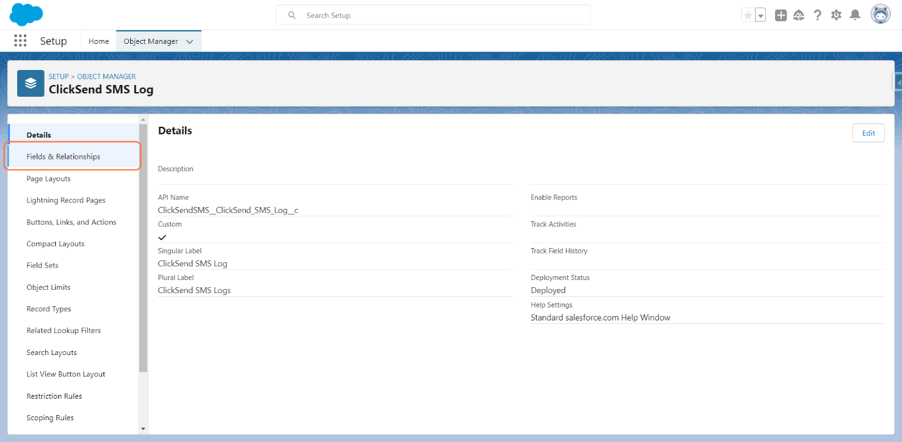
- Create New Lookup Field in “ClickSend SMS Log” Object. Click New button.
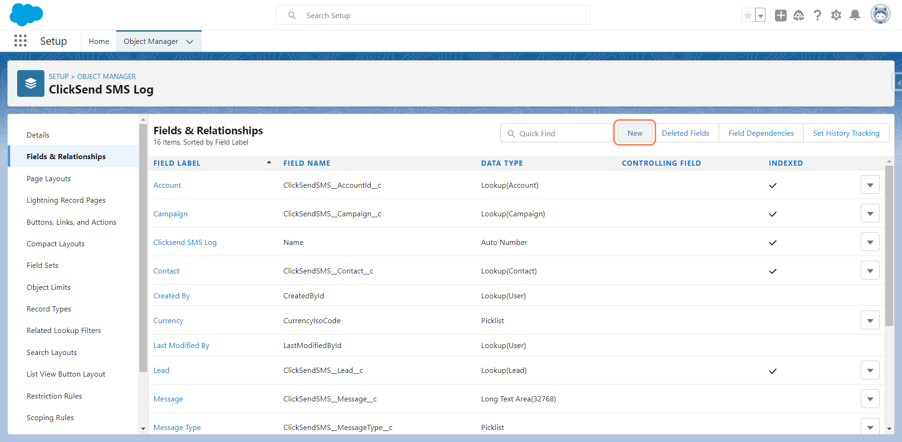
- Click New button.
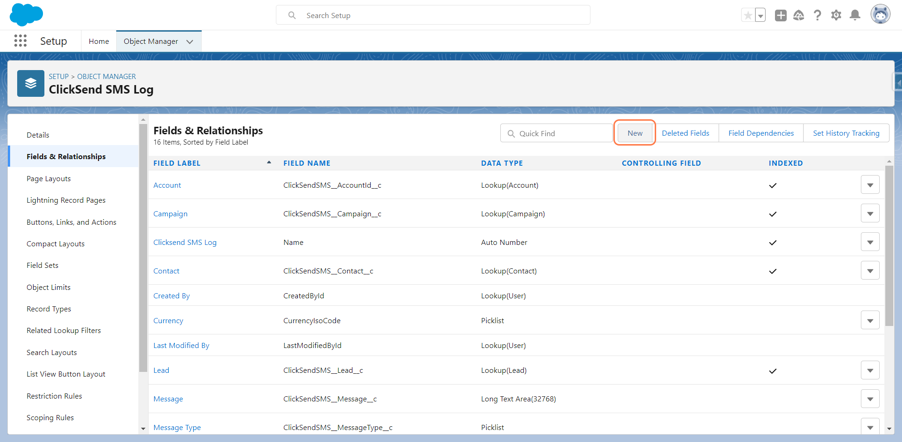
- Select Lookup Relationship.
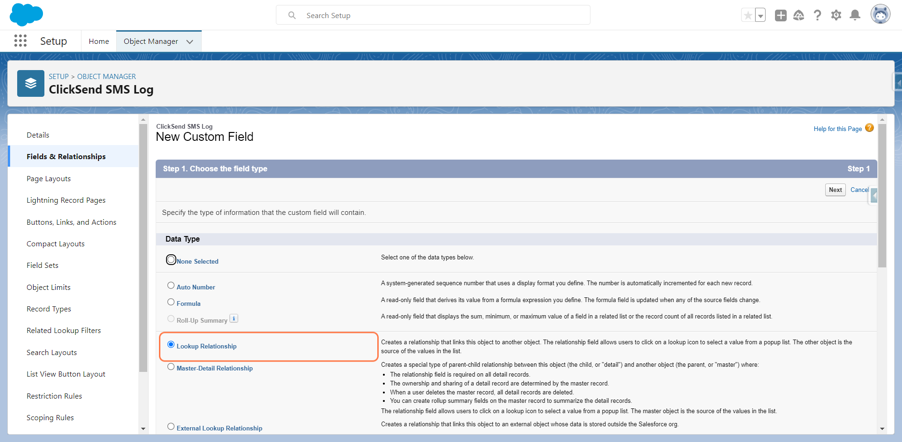
- Select Related To object as Case
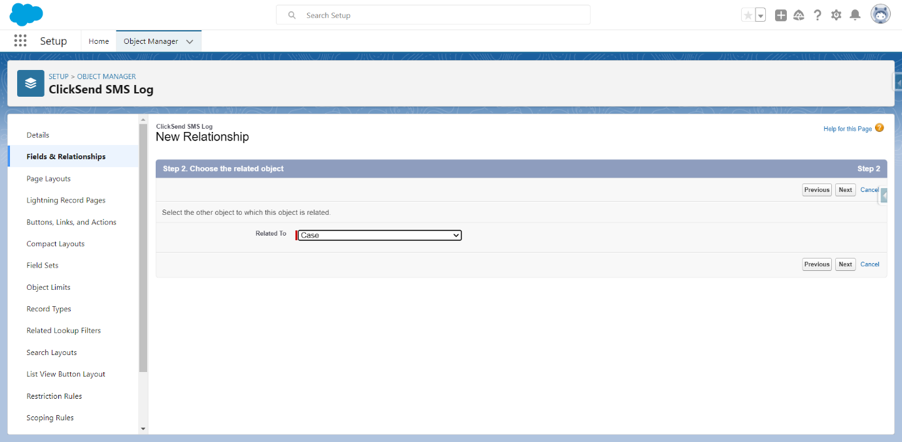
- Enter the Field Label and Field Name and click Next button on top.
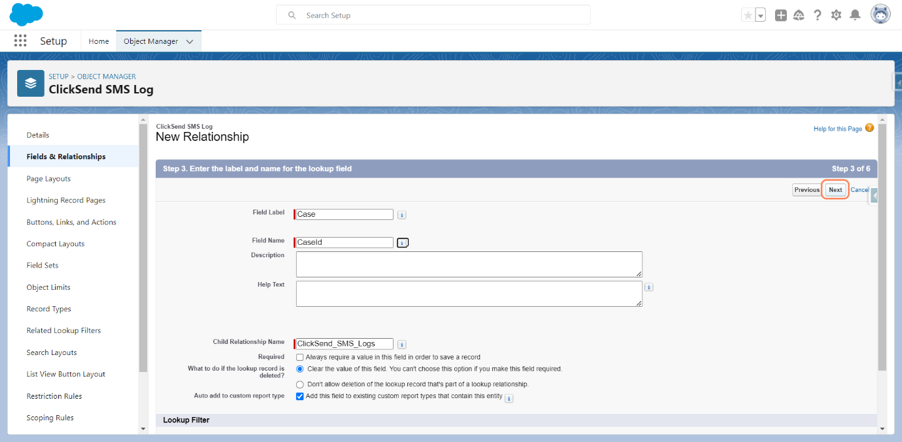
- Click Next
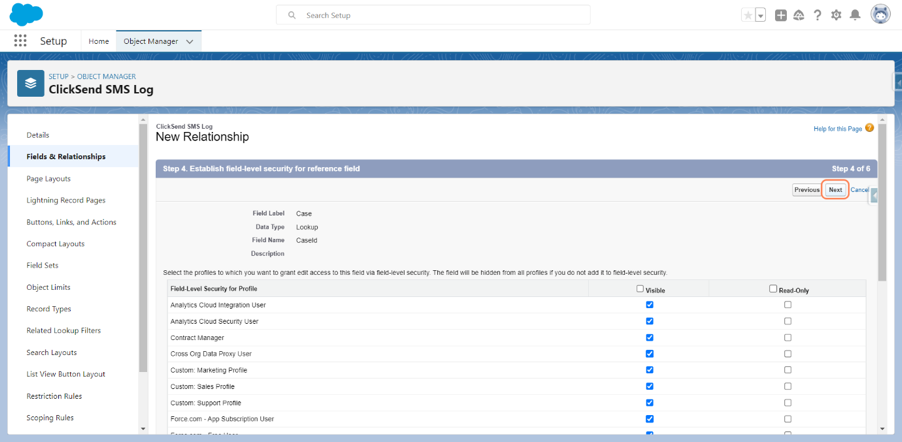
- Click Next
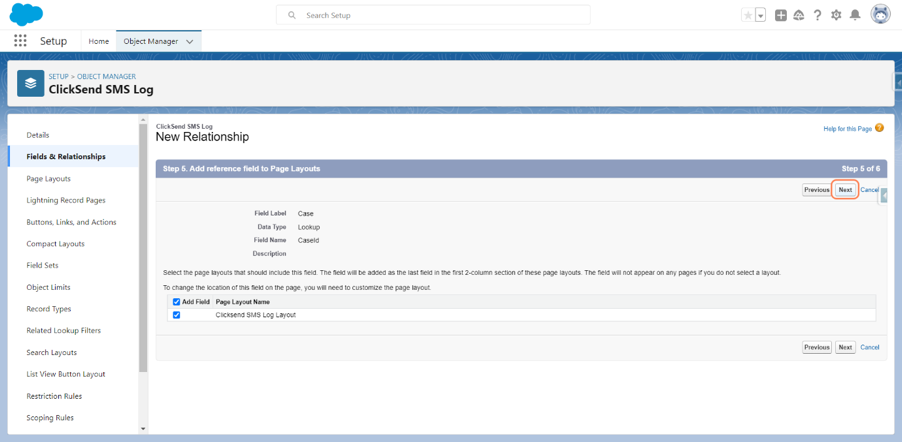
- Enter related list label and Save.
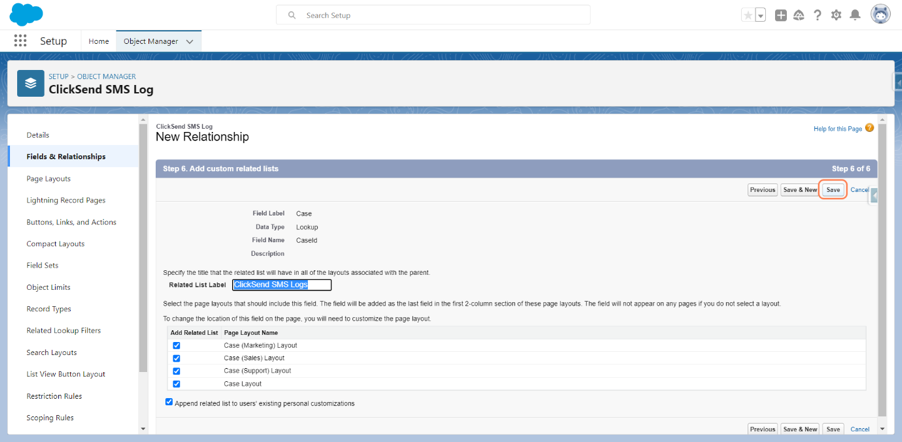
- Go to Setup and Search “Flow” and navigate to Flow home screen and then click “New Flow” button
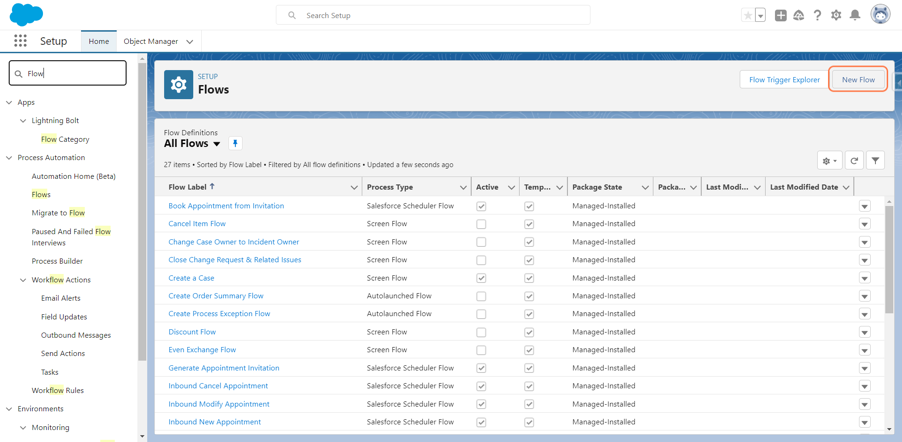
- Click “Record Triggered Flow” and click Create button
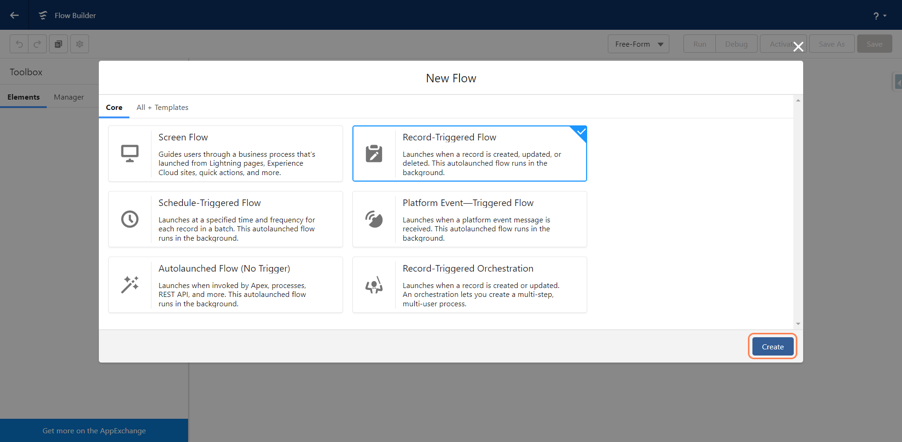
- Select Case object
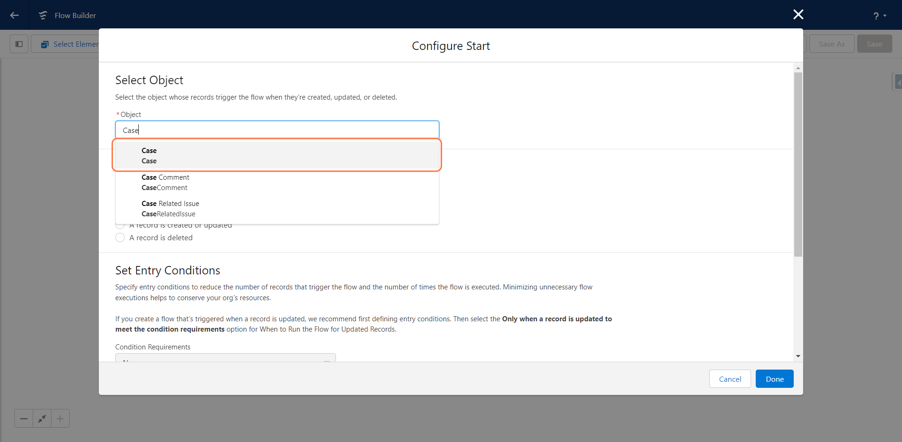
- Select “A record is updated” option
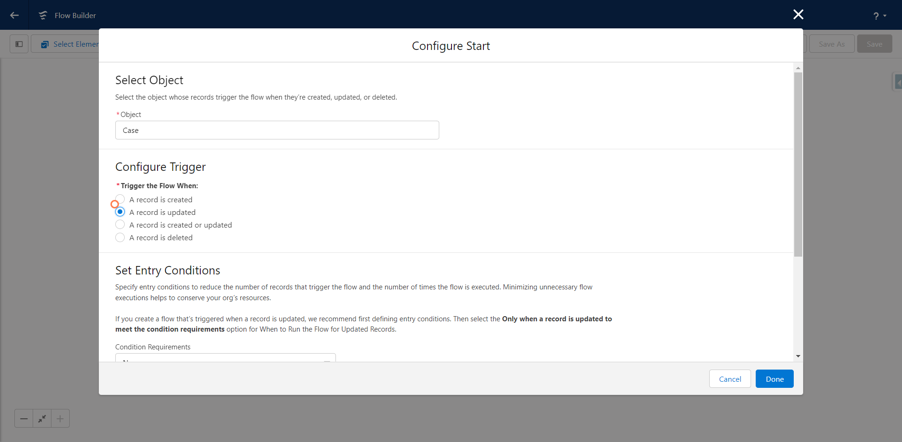
- Set Entry Condition as “All Conditions Are Met (AND)”
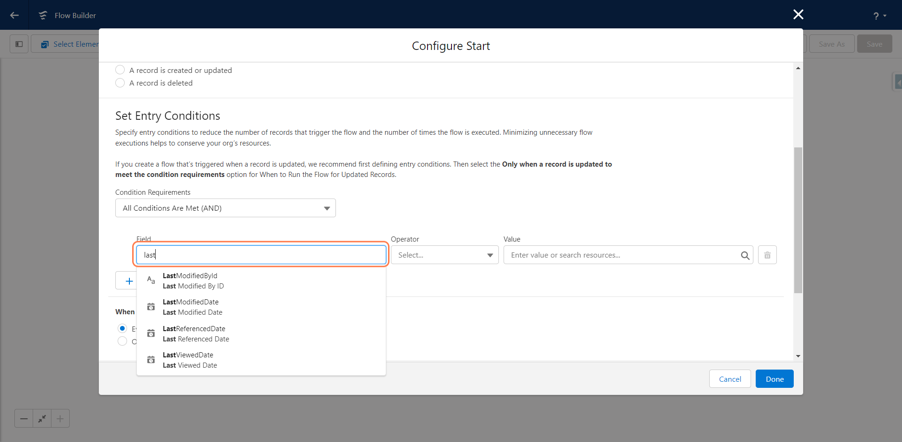
- Add the below conditions (Logic is whenever the Case closed SMS will get triggered from flow)
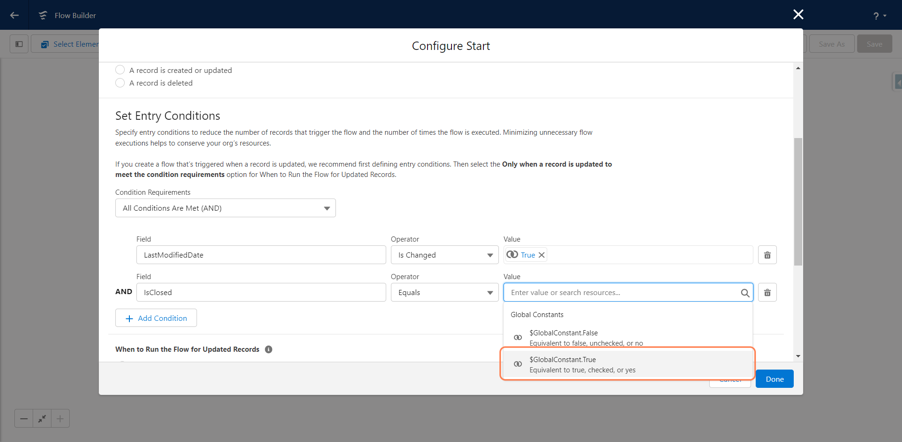
- When to run the Flow for Updated Records (Choose: Every time a record is updated and meets the condition requirement)
- Optimize the Flow for: (Choose: Actions and Related Records)
- Choose: Include a Run Asynchronously path to access an external system after the original transaction for the triggering record is successfully committed
- Click Done button
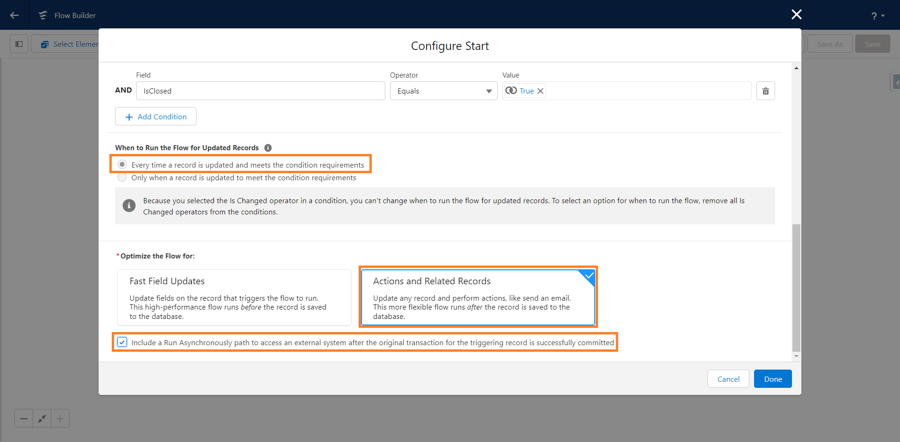
- You can see the flow screen and Click on (+) symbol “Run Asynchronously”
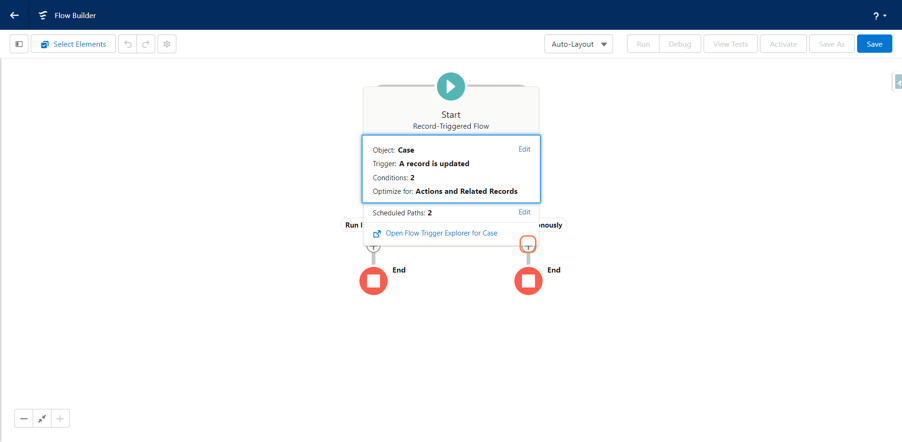
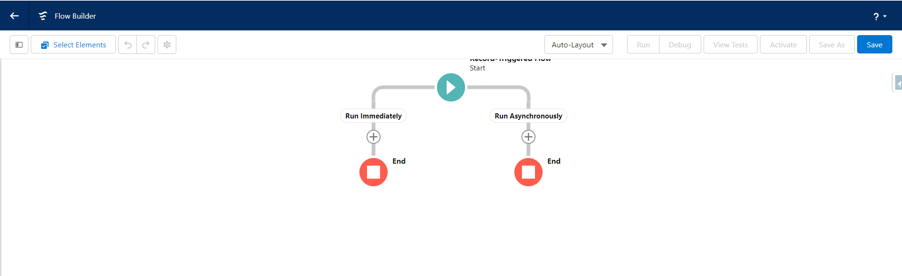
- You will get the “Add Element” and then click on “Action”
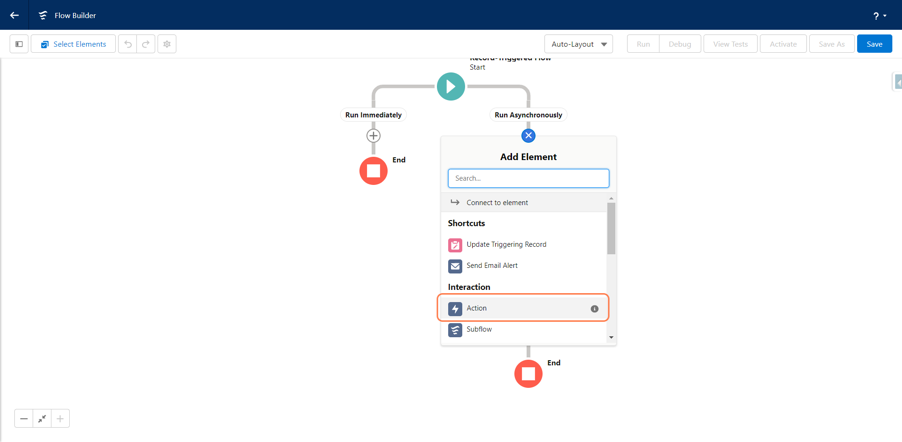
- You can select “Type”
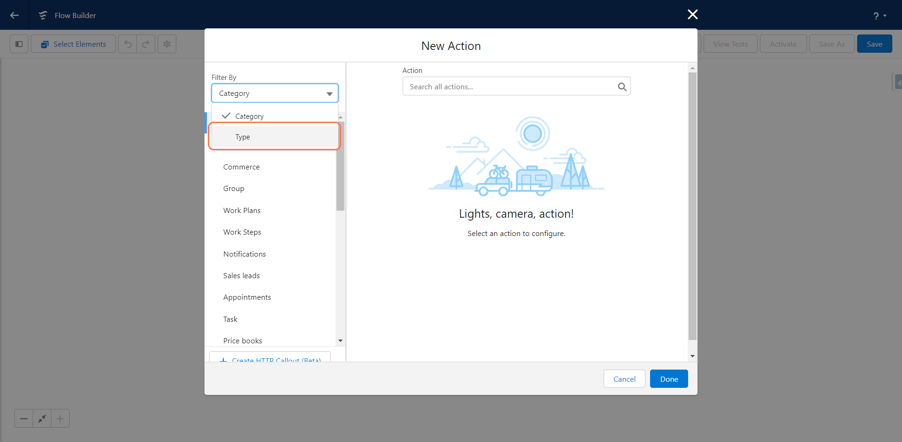
- You can select Apex Action
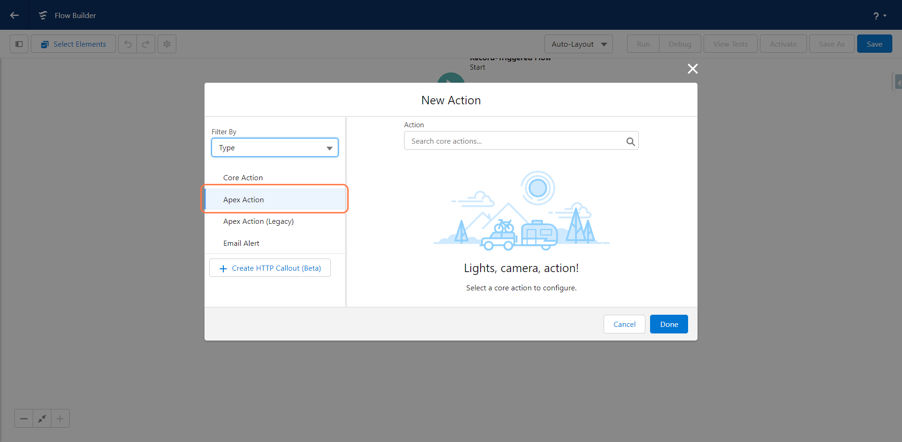
- Click “Apex Action“ and
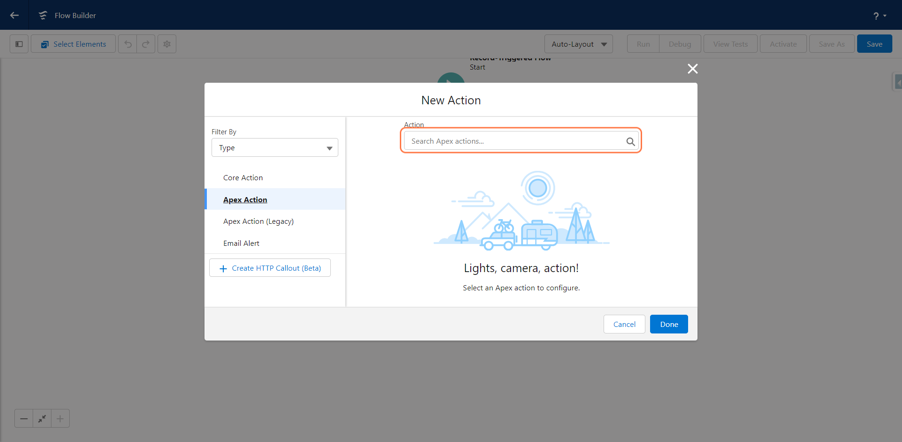
- Select “Send SMS” from the list as shown below
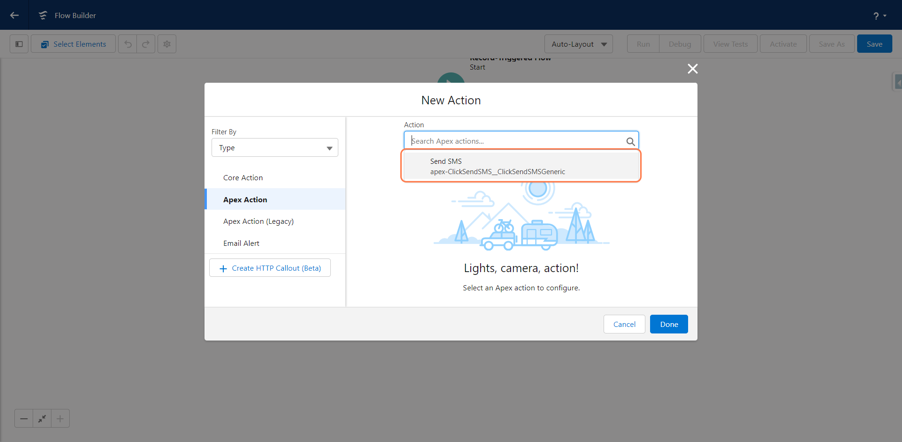
- Enter Label as “Send SMS” and API Name as “Send
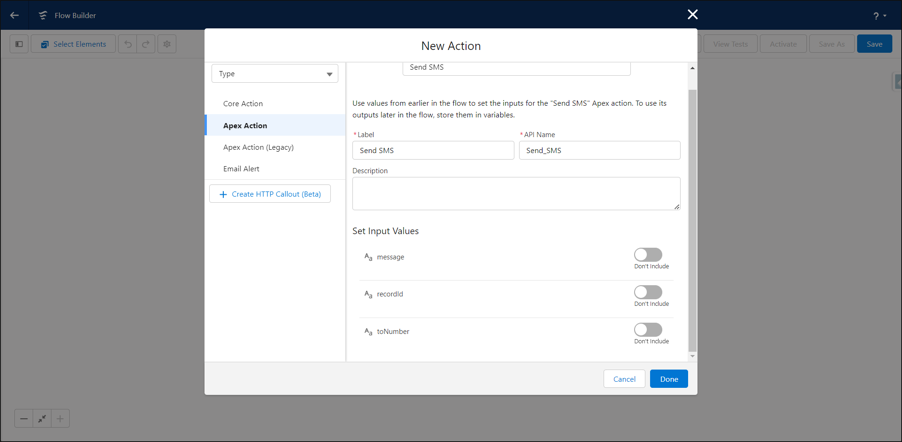
- Click Include button and then enter SMS text as per your requirement
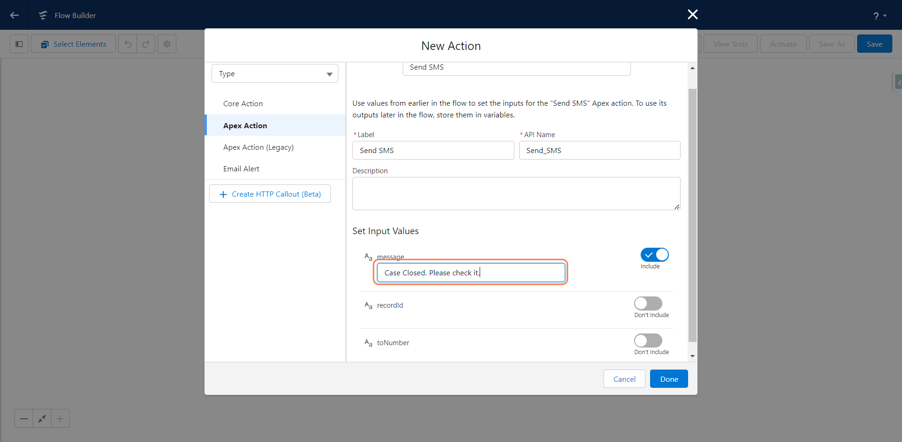
- Click include button and then select !$Record.Id as shown below
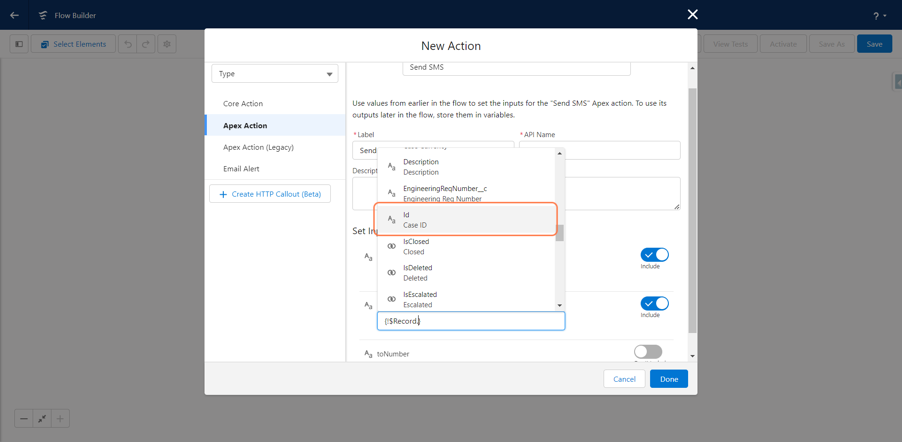
- Click Include button and then select !$Record.Contact.Phone

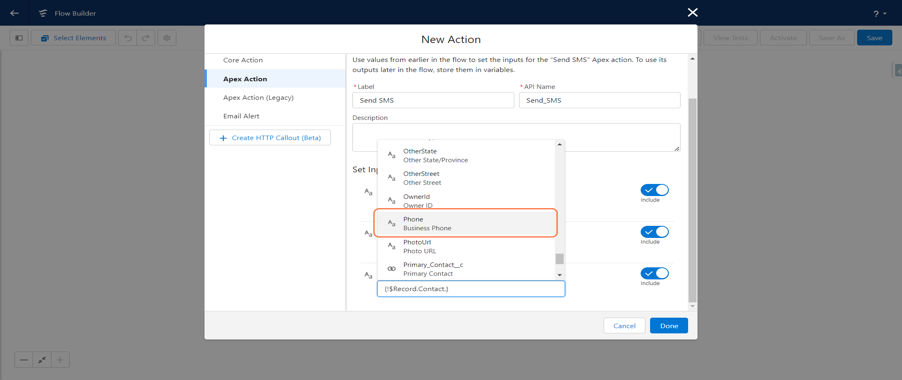
- Finish the flow by Done button
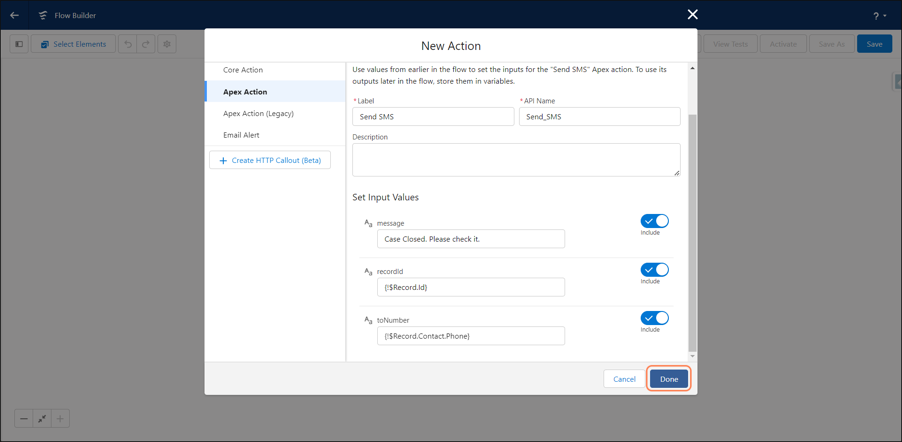
- You can see as like below
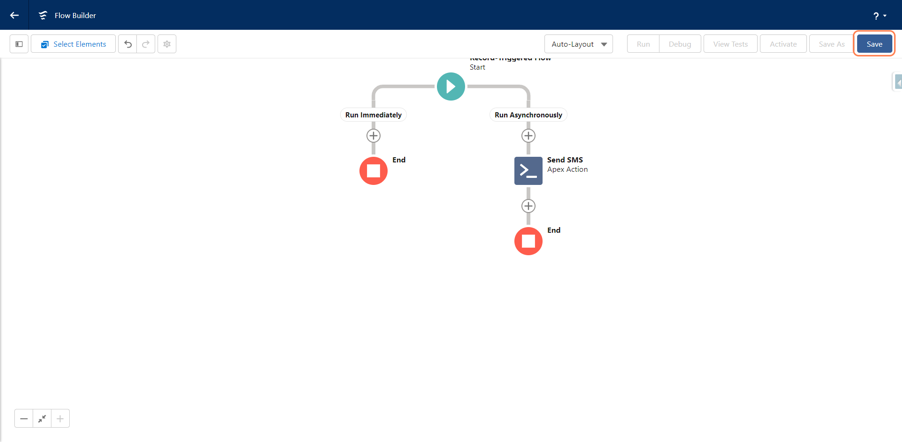
- Enter Flow Label and Name and Save it.
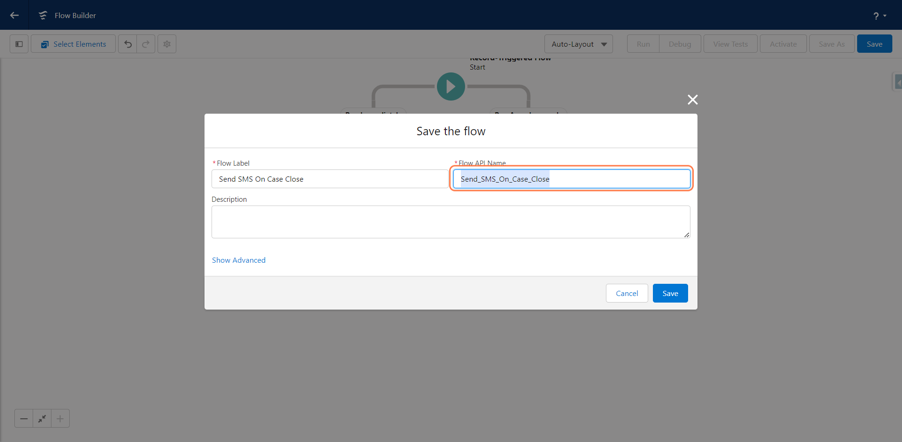
- Activate the flow by clicking the activate button on top right
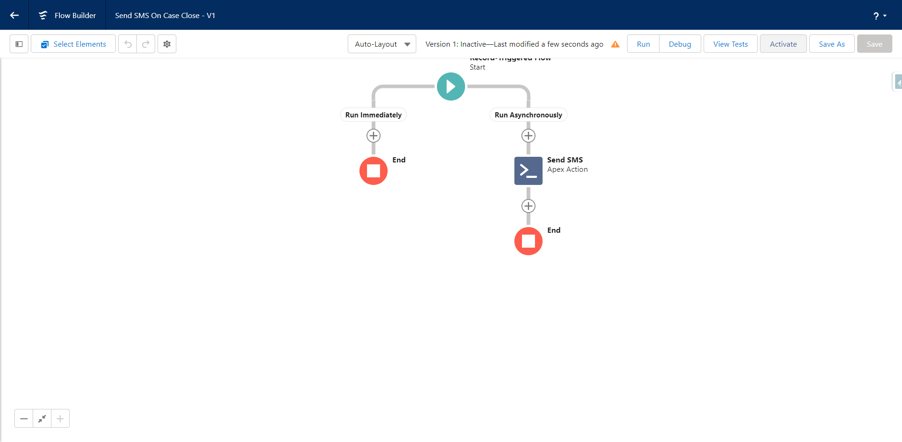
- Create the Case with new or existing contact
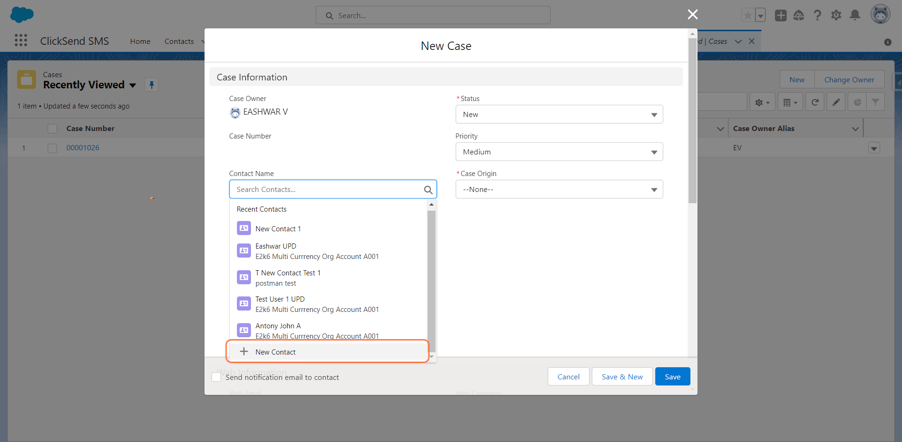
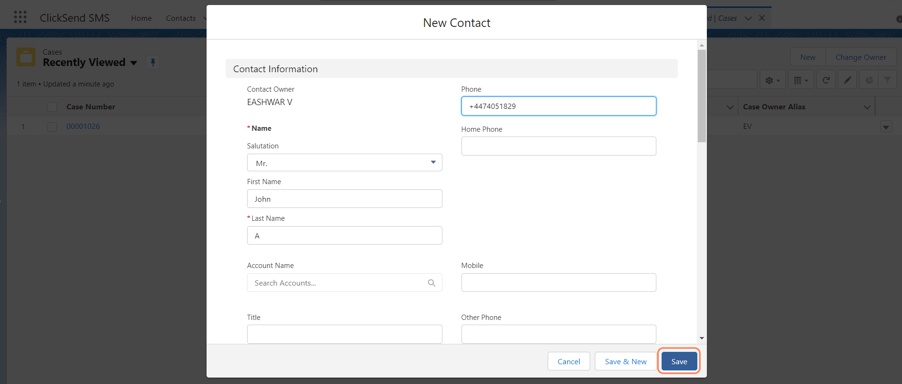
- Create a new Case
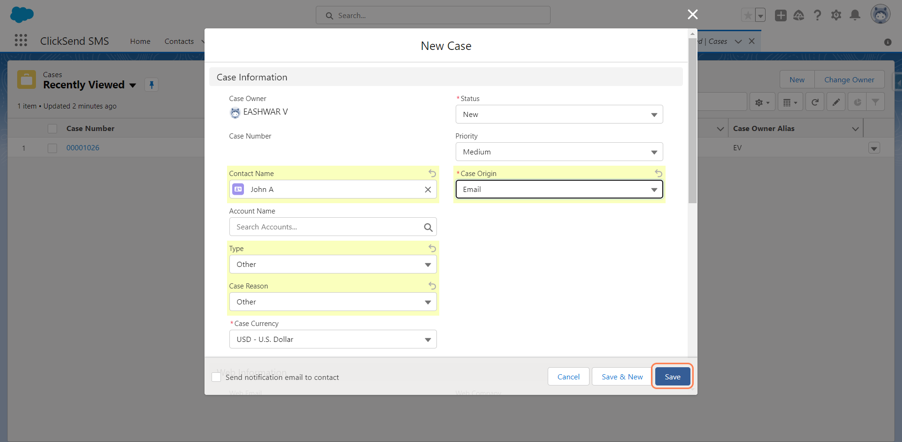
- Click on Edit and change the Status to “Closed” and Save it. (It will trigger the flow and Case Contact will the SMS)
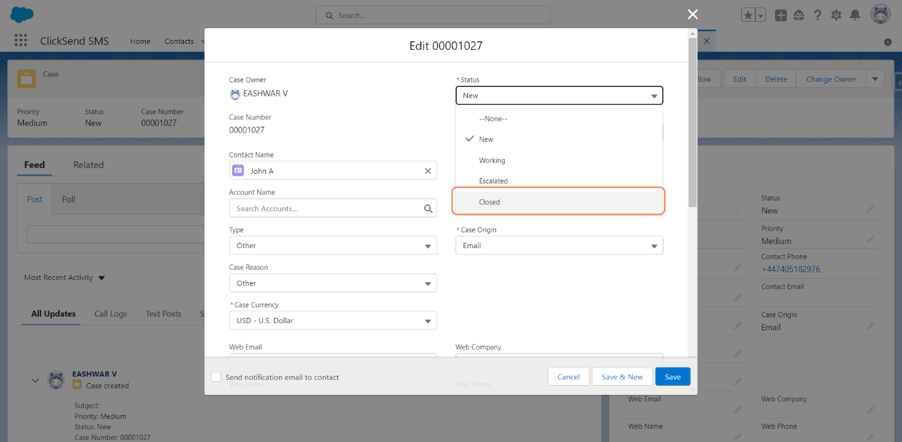
- Goto ClickSend SMS Logs Tab and Select List View to “All”
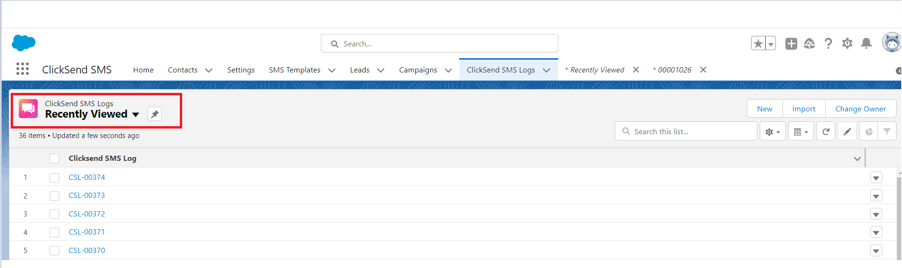
- Click on setting icon as shown below
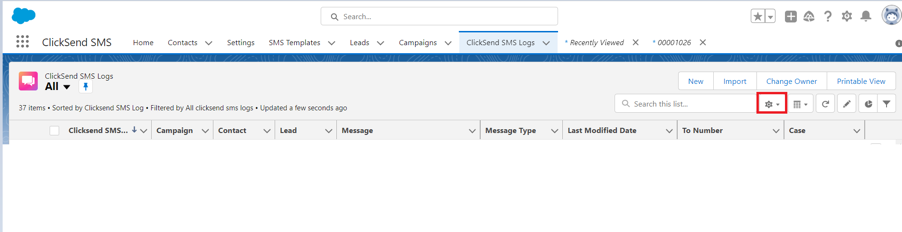
- Select Case object name from Available Fields to Visible Fields box.
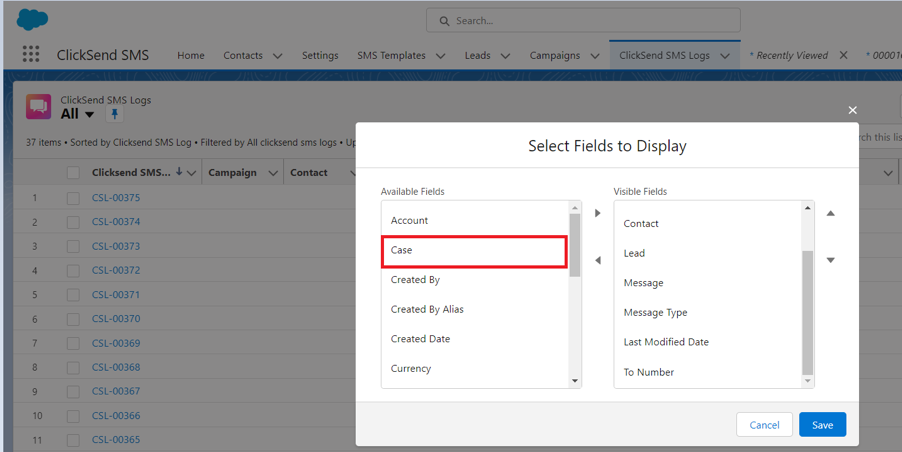
- Save it
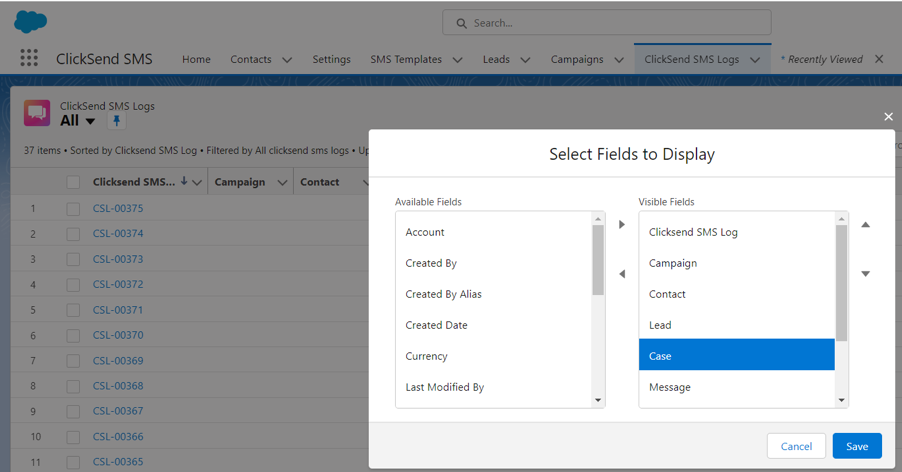
- You can see the SMS Outbound and Inbound logs for Case object.
