How to send appointment reminders with Outlook Calendar
Zapier
Prerequisite
You need a Zapier account first. If you don't have an account, click here to create a Zapier account.
Introduction
In this article, we will try integrating both ClickSend and Outlook Calendar.
This Zapier integration will automatically remind recipients that they have an upcoming appointment.
So, let's get started.
Step 1:
Log in to your Zapier account. And then click the Make a Zap! button.
Step 2:
Let's search and select Microsoft Outlook as our trigger app. Next, check Calendar Event Start as our trigger action. Then click Save + Continue button.
Step 3:
Let's link your Microsoft Outlook account.
Select Choose Account.
Click Connect an Account button.
Enter your Email Address and Password or select your account from the list.
Then click Allow button.
Then click Save + Continue button.
Step 4:
Let finish up our trigger app setup.
Go back to your Zapier setup page.
Then click Customize Event setting. Here you can choose the Time Before the appointment they will receive the SMS.
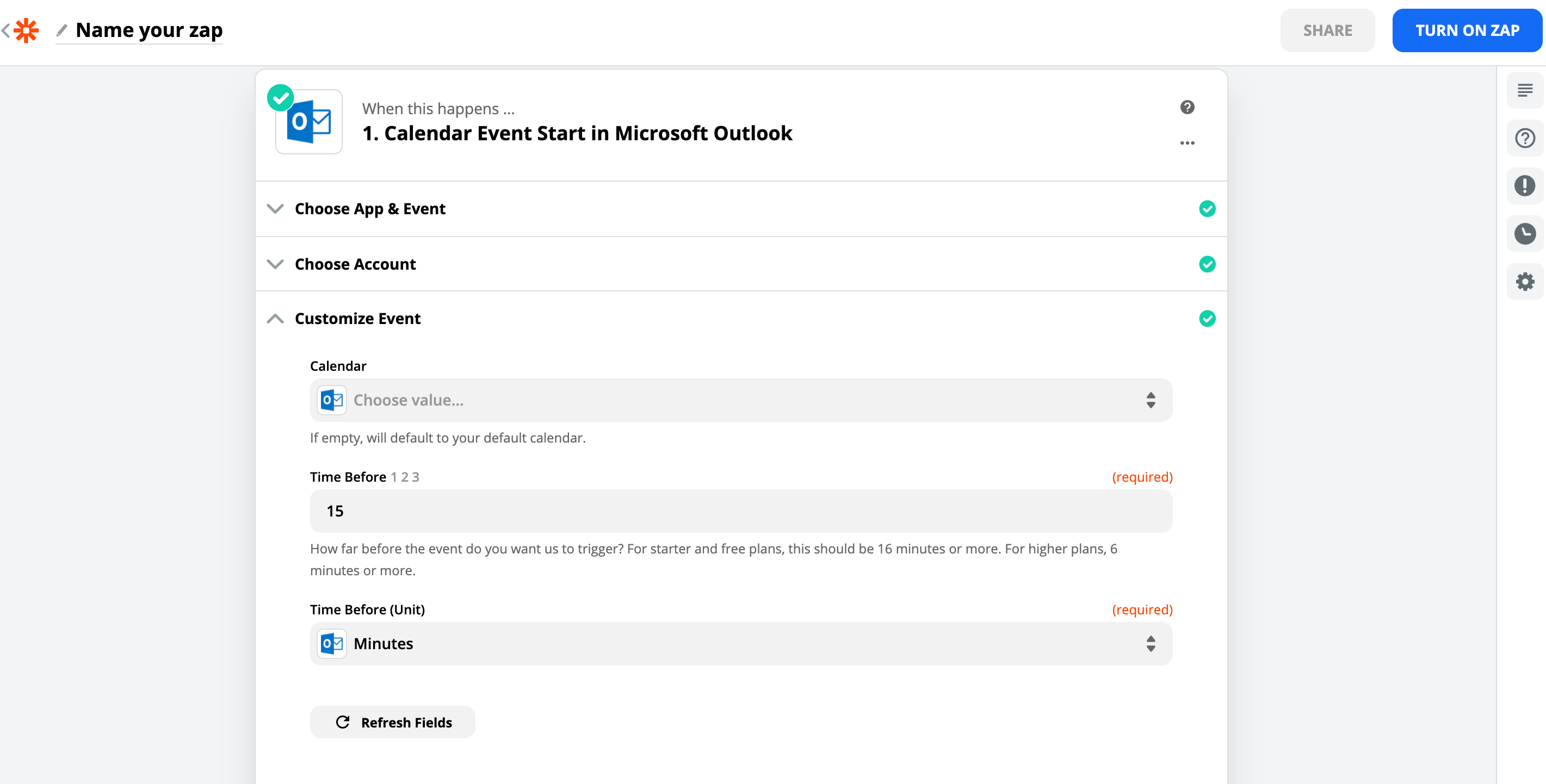
Step 5:
Ok, let's set up our Action app. Let's search and choose ClickSend.
Next select Send SMS as our action.
Then click Save + Continue button.
Step 6:
Next, let's add your ClickSend account. Click Connect an Account button.
There should be a popup saying to add or allow your Zapier and ClickSend account to be linked together.
Type in your ClickSend username and API key.
Click the Test button to check if it was successful.
Then click Save + Continue button.
Step 7:
Let's set up our SMS message.
In the To input box, enter the Location Display Name (The recipient’s phone number must be stored in the event’s location).
Enter a custom generic message into the Message input box about the event such as the Summary, Description, Event Begins, Event Ends, Location, etc.
Then click the Continue button.
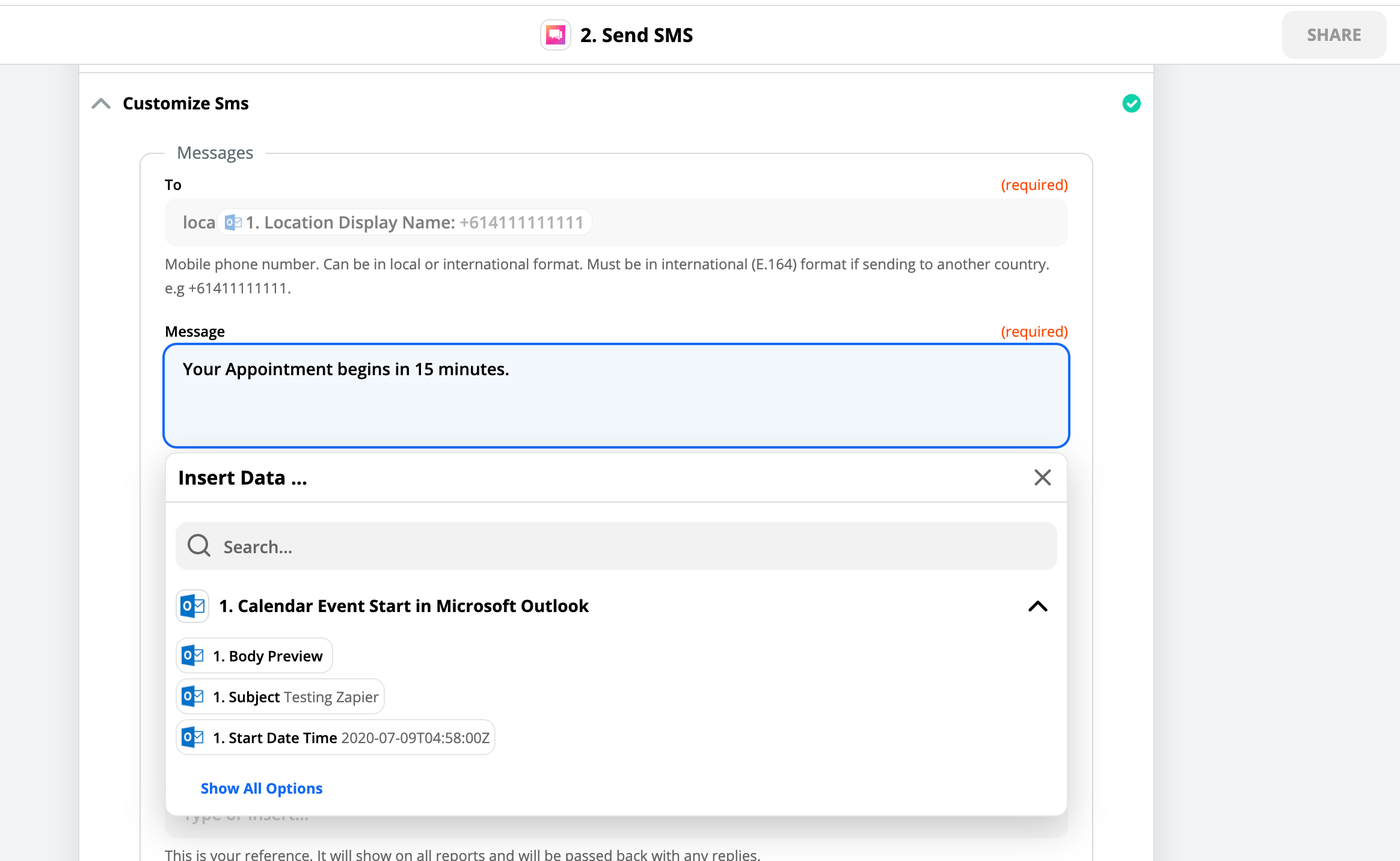
Step 8:
Let's finish up everything.
Click Create & Continue button.
Then the Finish button.
Lastly, name your Zap, and turn it ON
Apptoto
Another option is to send appointment reminders using your Outlook Calendar via Apptoto
The Apptoto/Outlook Add-in automatically uploads your appointments for the calendars you choose every hour. You can also configure it to upload your Contacts so that Apptoto can find contact information (like phone numbers and email addresses) in your contacts.
You do not need to connect a ClickSend account with Apptoto, they will use us by default.
Sign up here