Nervepoint
On Your ClickSend Dashboard
- Go to SMS -> Settings ->Email SMS allowed addresses
- Add your SMTP Default Sender Address from Access Maanger (In Configuration > Network > Mail)
In Access Manager - Administration Configuration
Access Manager allows messages to be sent to users via an SMS gateway. If your company uses a standard telephone provider it is likely that you will have access to an SMS gateway and that each phone number will have an associated email address. You can configure Access Manager to use this email address and gateway, go to Configuration > Network and expand the SMS section.
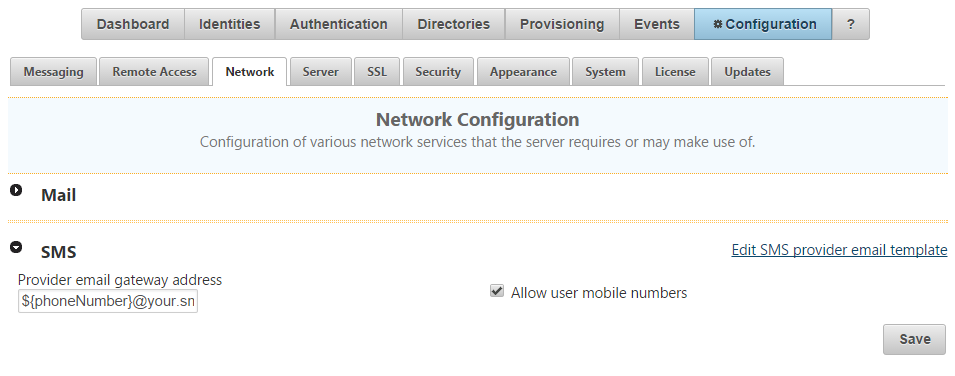
In the Provider email gateway address field you will want to set the attribute ${phoneNumber}@sms.clicksend.com, which will allow the system to check user's contact details and identify the phone number that is best suited for the notification being sent. Access Manager will append the address of the gateway.
Clicksend uses values from both the Subject line and email body, go to
Configuration > Messaging and locate the SMS Gateway Template
notification and set the subject line to a static output that you would
like to provide in each SMS, perhaps a reference to your company SMS
system, and then set the body of the template to:
${body}
User Configuration
Users will need to configure their company phone number that would have access to the SMS Gateway if this is not already imported to the user profile. Users should be instructed to login to their Access Manager profile and go to the Contact Details page on the right of the page is the Mobile Numbers section, if their mobile number from the user database is being imported it should be listed there and set to OTP Only by default.
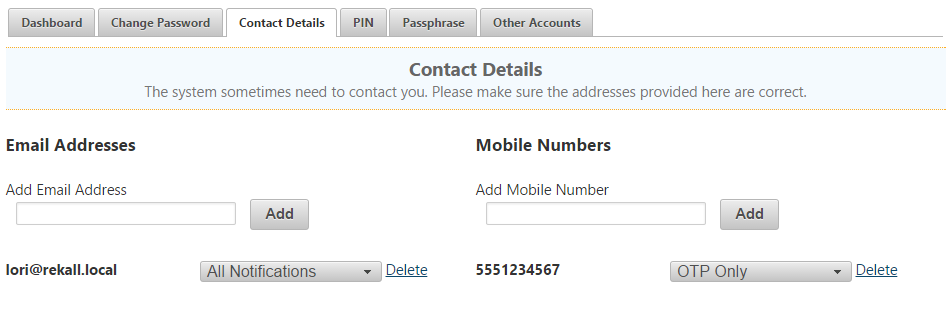
If phone numbers are not being imported they will need to add their company mobile number and set it to either All Notifications, OTP Only, or Account Only, this will determine the types of notifications that Access Manager will be able to send to the number.