Send SMS 2 hours before the appointment
This article will guide you how to set up to send SMS 2 hours before the appointment time.
First you will need to have an account with Zapier and with any scheduling platform that Zapier supports. On this guide, we will be using Zoho Bookings.
- Create a Zap and start by adding Zoho Bookings App. Trigger event should be
Appointment Booked. Connect your account and proceed toTest Triggerto get a return data.
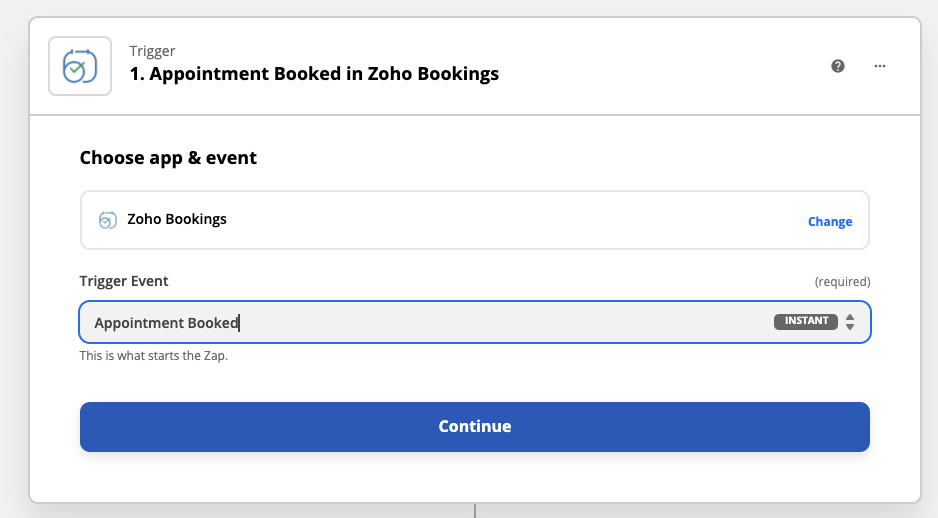
- Add
Formatteraction - this is a built-in action in Zapier. Action event should beDate/Time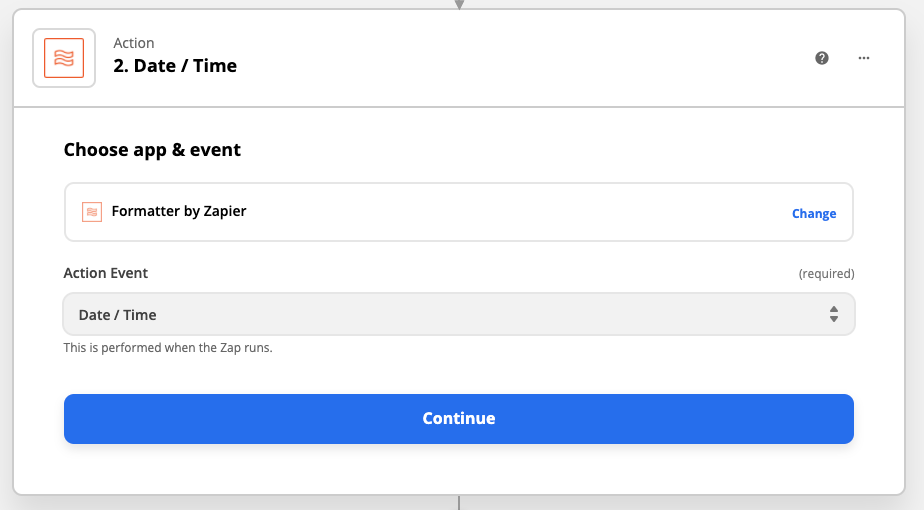
- Under Formatter, choose
Add/Subtract TimeforTransformfield. Also, there is aValuessection, wherein you will be required to input the dynamic data for theStart time.
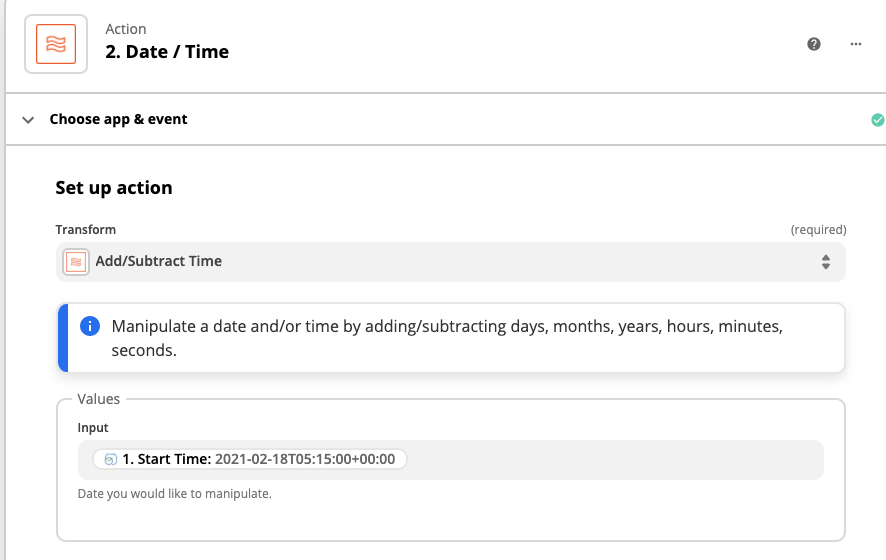
- On the Expression field, type
-2 hourssince you are wanting to send SMS 2 hours before the start time / appointment time. Not only you can subtract, but you can also add time. You may use these following formats on the Expression field:+8 hours, -8 hours, +1 minute, -1 minute, +2 days, -2 days, +1 month and -1 month
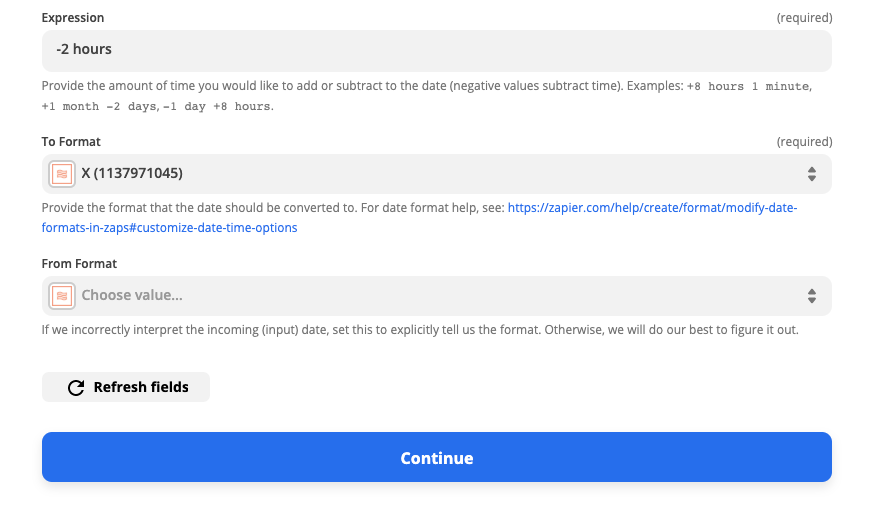
- Choose '
X' for to Format field to get the conversion of start time minus 2 hours into unix timestamp that is acceptable by ClickSend system. Continue and do a test to get returned data.
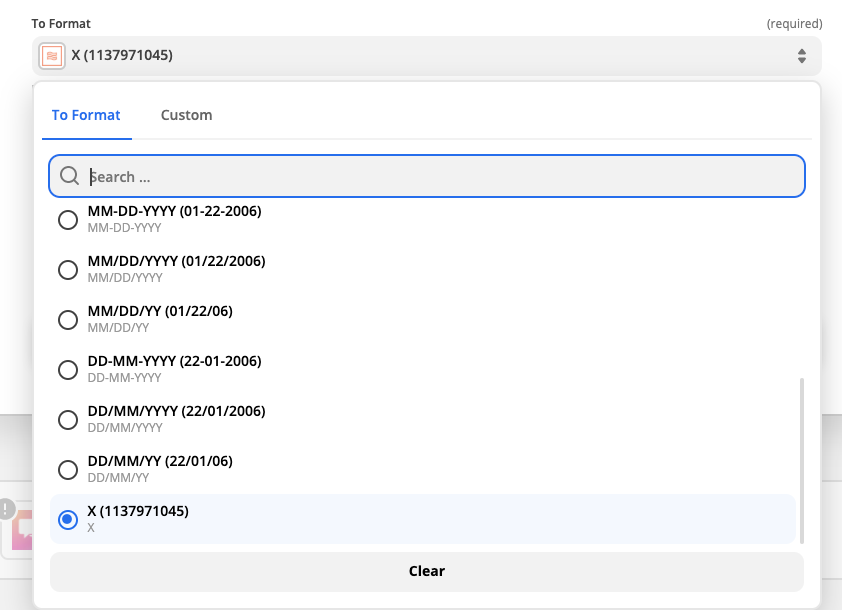
- Add an action and look for
ClickSend SMSto be able to send SMS. As forTofield, you can dynamically fetch the customer's number if they left their contact details when they booked. Or you can manually type your number and be notified.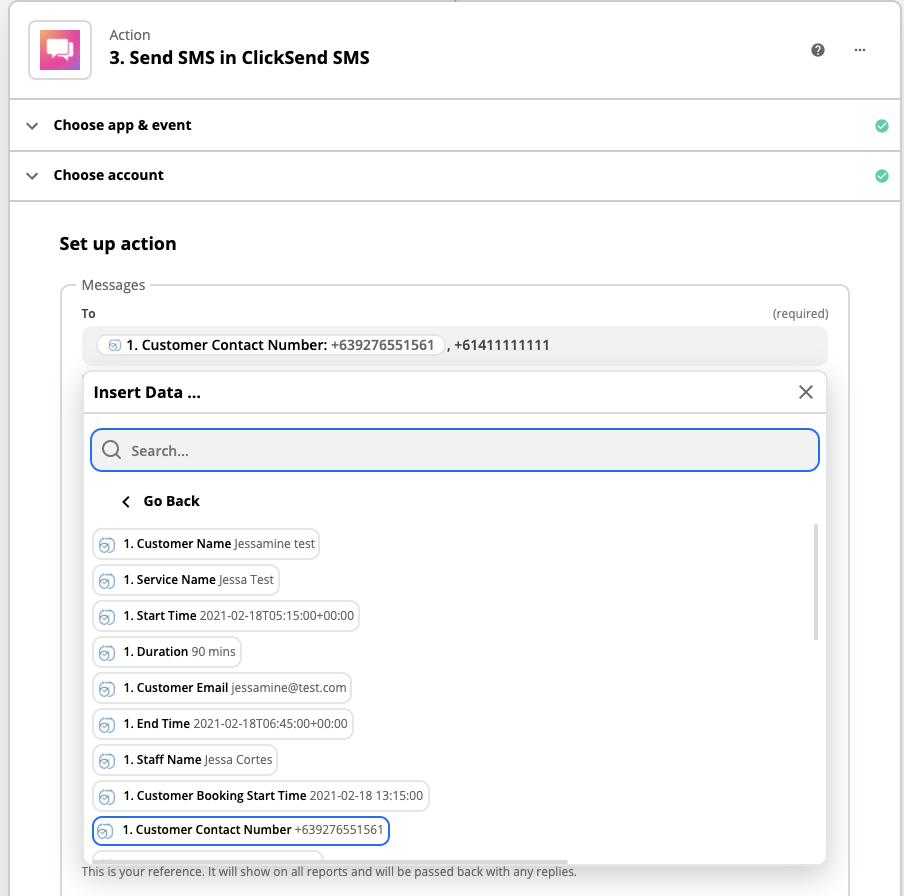
- As for
Messagefield, you can also fetch dynamic datas to include in the body message.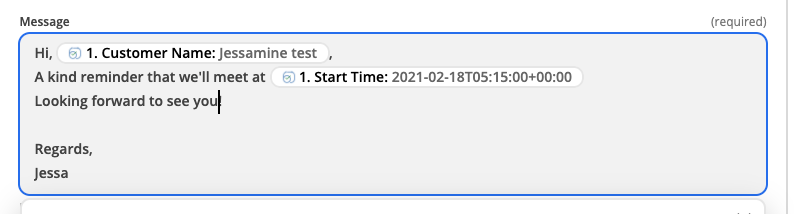
- Now for
Schedulefield which is a very important part that you should not missed filling up. Put the unix time stamp that was converted by the Formatter.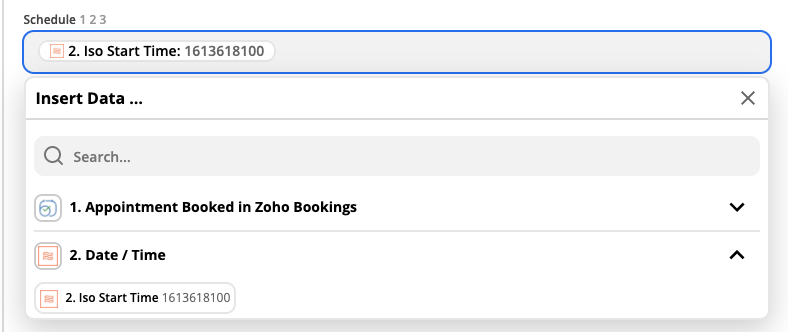
Fromfield - type your dedicated number or leave it blank to use our shared random numbers.ContinueandTest. Do not forget to enable this zap so it will be active.
With that set up, an automated SMS will send every time a customer booked.