Brevo in Zapier (formerly SendinBlue)
Prerequisite
You need a Zapier account first. If you don't have an account, click here to create a Zapier account.
Introduction
In this article, we will try integrating both ClickSend and Brevo. So what we want to achieve here is for new/updated contacts from Brevo to be added to your contacts in ClickSend for easy communication using ClickSend's dashboard and API.
So, let's get started.
Instructions
Step 1:
Login to your Zapier account. And then click Make a Zap! button.
Step 2:
Let's search and select Brevo as our trigger app. Next, check New or Updated Contatc as our trigger action. Then click Save + Continue button.
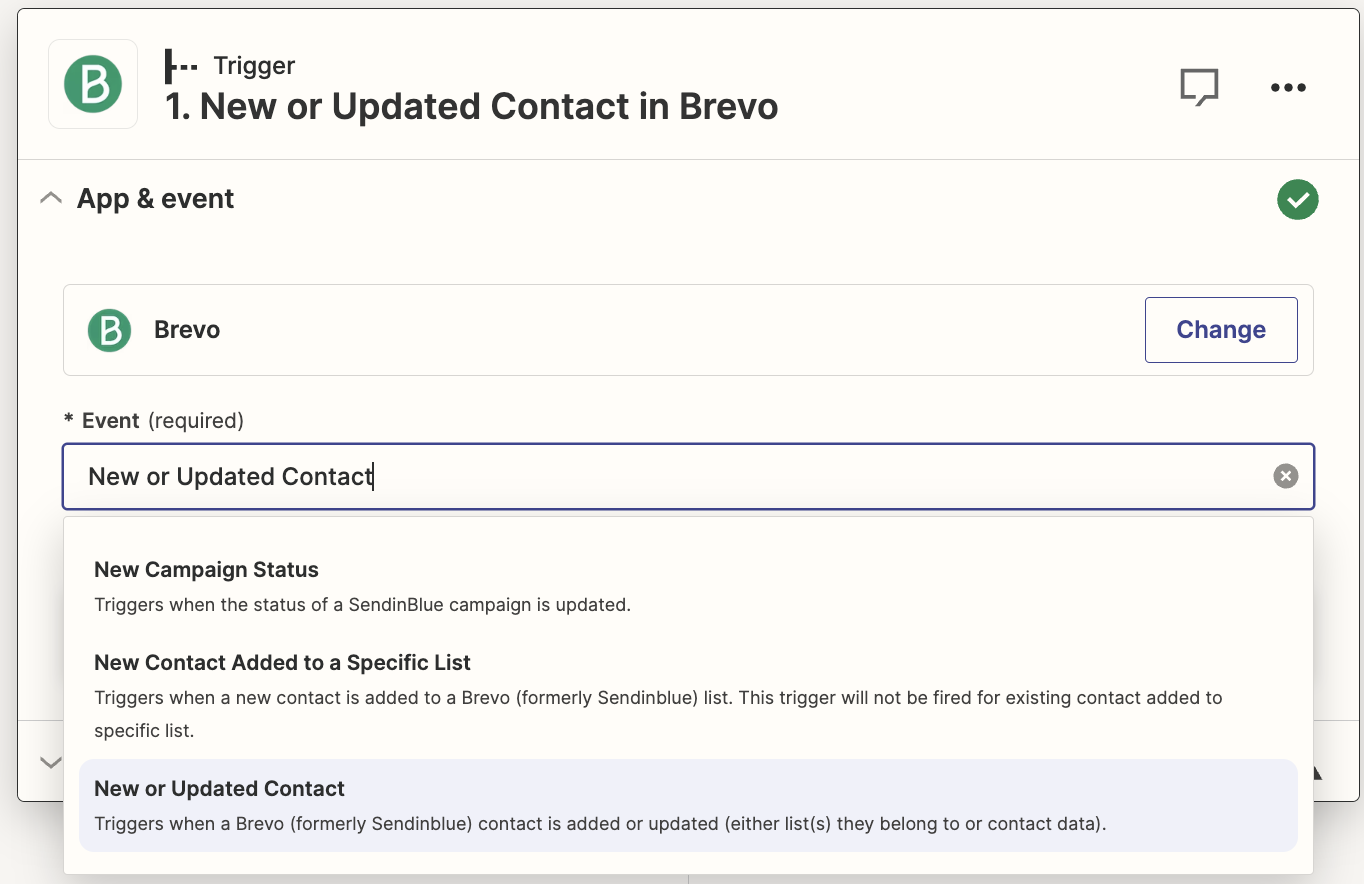
Step 3:
Let's link your Brevo account.
Select Choose Account.
Click Connect an Account button.
Enter your API Key.
Then click the Yes, Continue button.
Then click Save + Continue button.
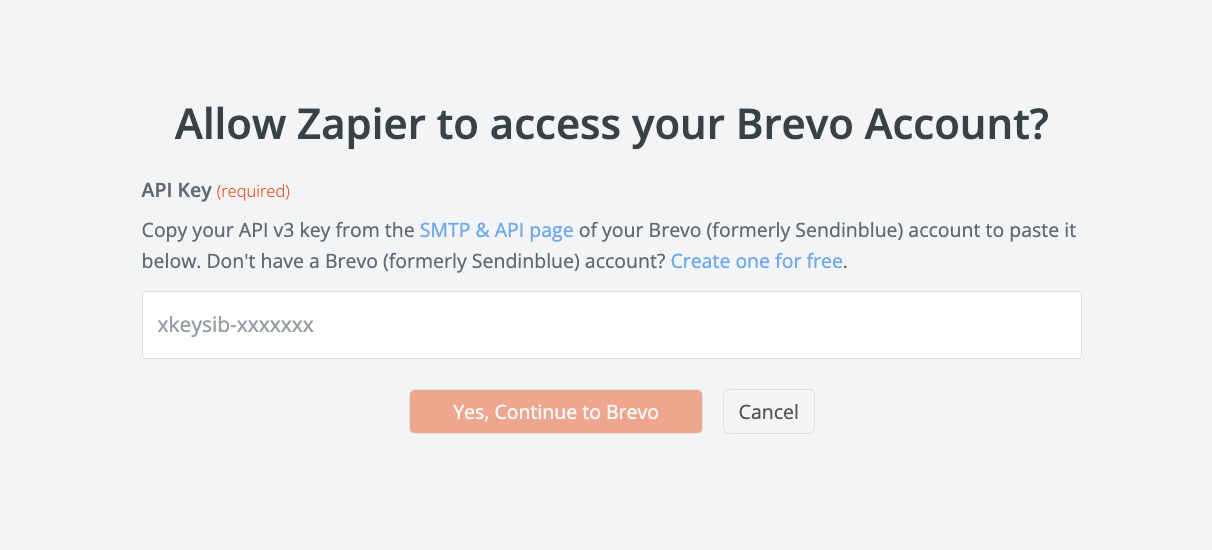
Step 4:
Let finish up our trigger app setup.
Go back to your Zapier setup page.
Then click Fetch & Continue button.
Lastly the Continue button.
Step 5:
Ok, let's set up our Action app. Let's search and choose ClickSend SMS
Next select Create Contact as our action.
Then click Save + Continue button.
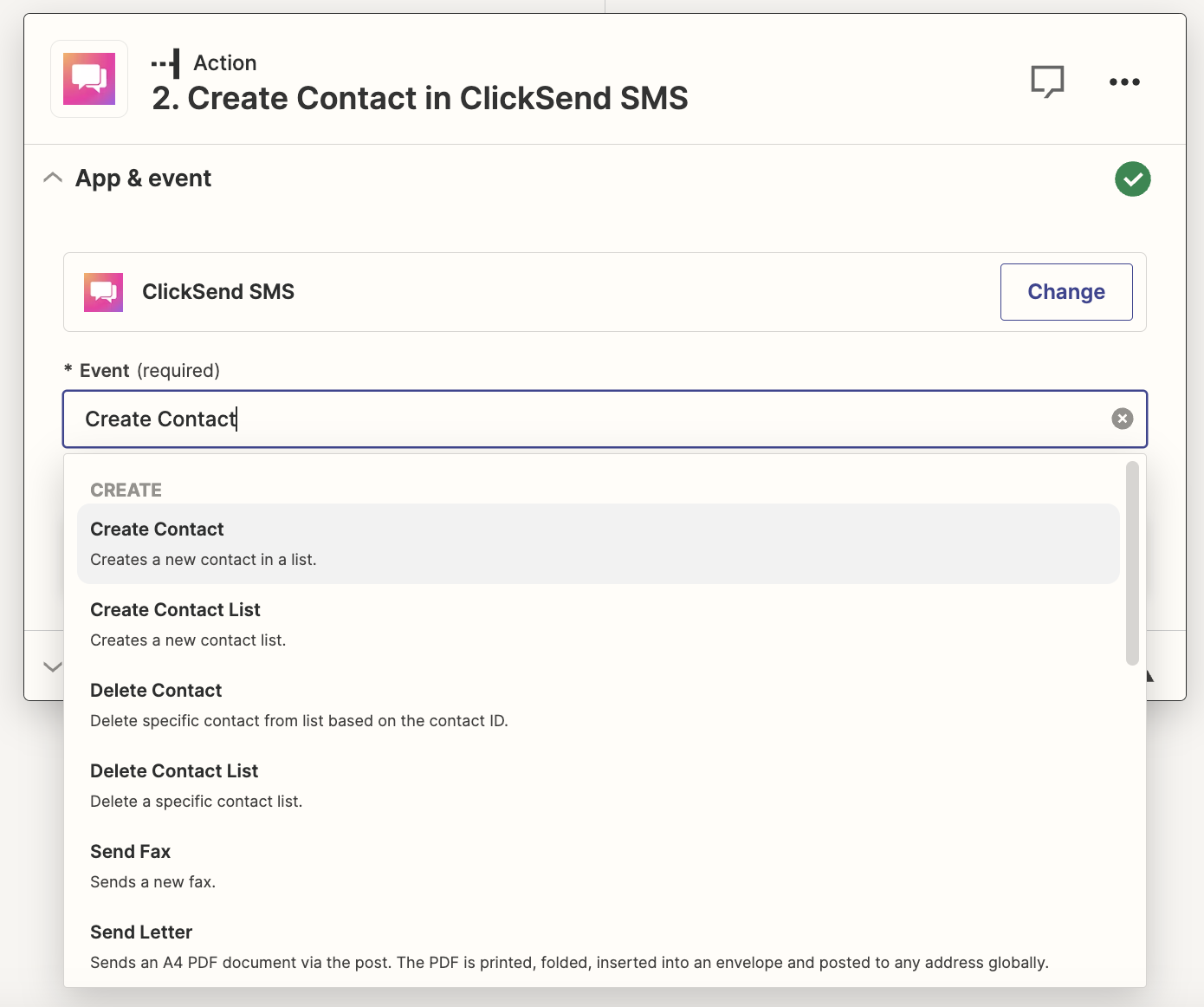
Step 6:
Next, let's add your ClickSend account. Click Connect an Account button.
There should be a popup saying to add or allow your Zapier and ClickSend account to be linked together.
Type in your ClickSend username and API key.
Click the Test button to check if it was successful.
Then click Save + Continue button.
You can get your API credentials on the ClickSend dashboard
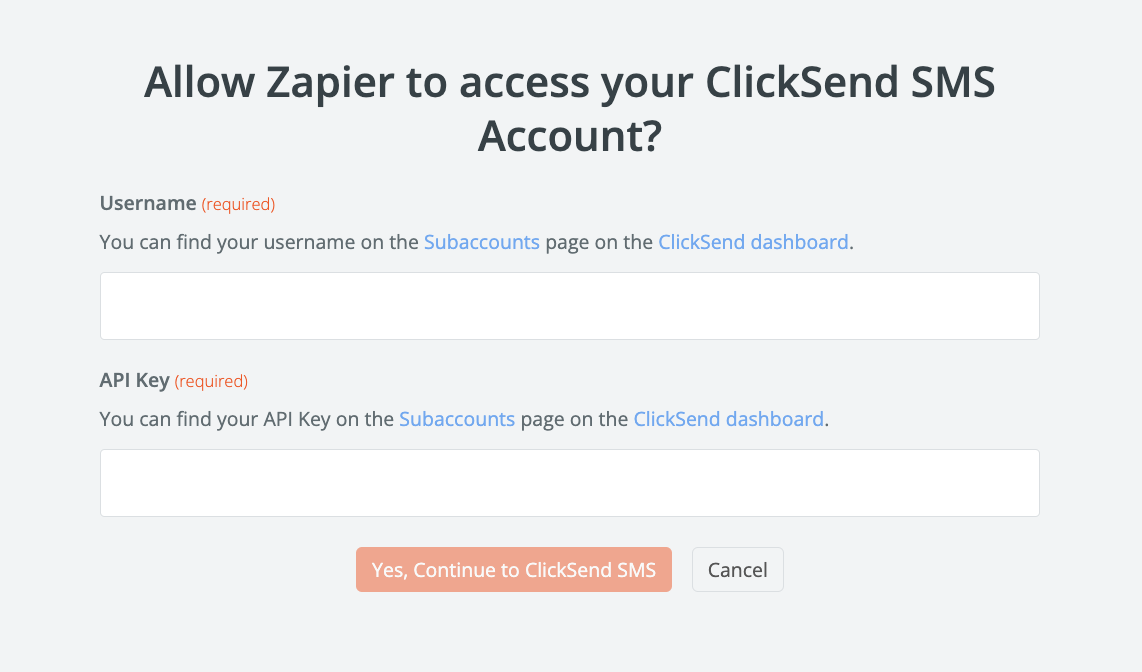
Step 7:
Let's set up our Create Contact template.
In the Contact List input box, select the contact list that you want the new contacts to be added to (Brevo contacts etc...)
Set the contacts details to their corresponding fields from Brevo.
Then click Continue button.
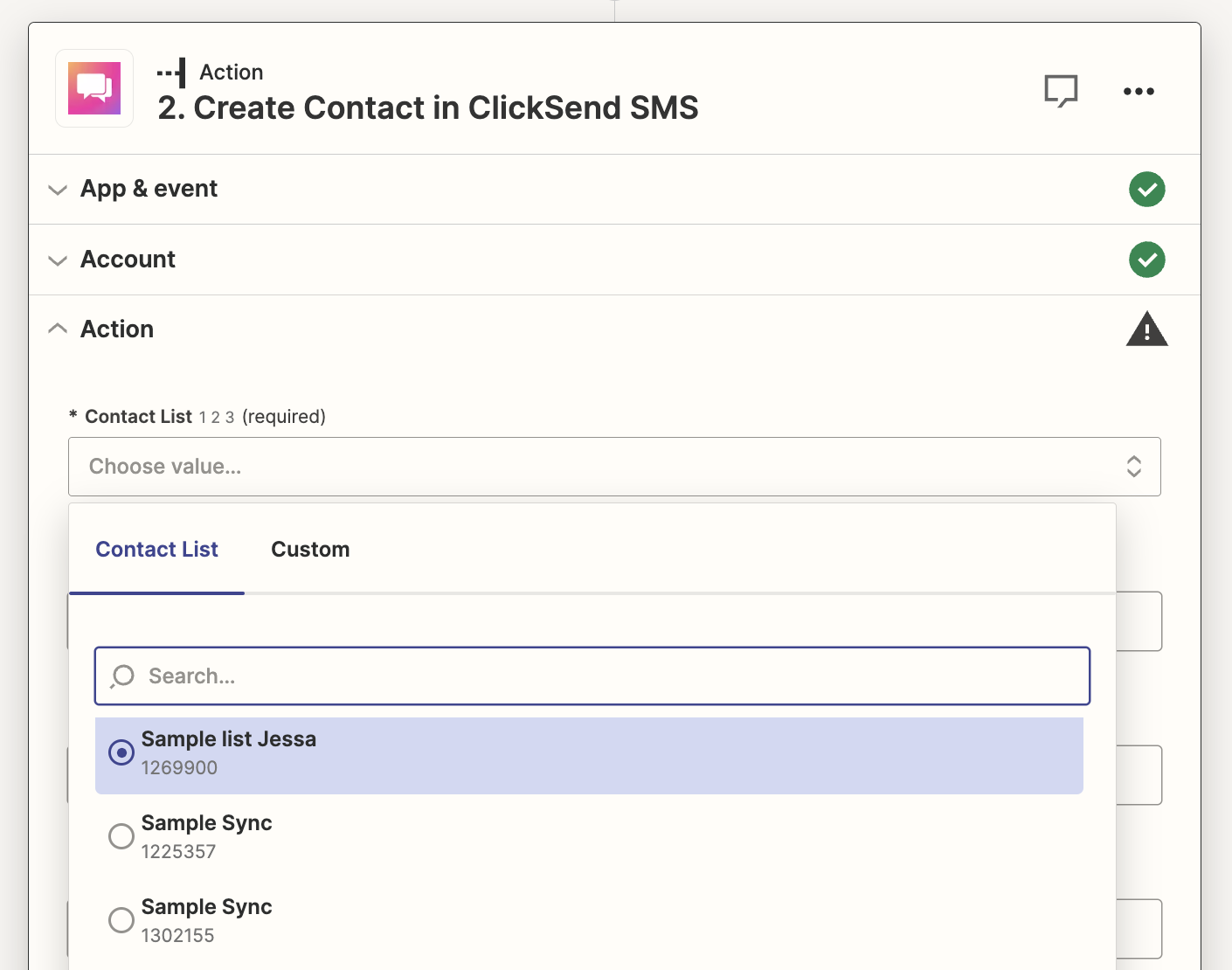
Step 8:
Let's finish up everything.
Click Create & Continue button.
Then the Finish button.
Lastly, name your Zap, and turn it ON