LeadsBridge
Send SMS with LeadsBridge using ClickSend.
To get started within Leadsbridge:
- Head over to the left sidebar and click on Integrations
- Click on the Add New button
- Enter a recognizable name for your integration
- Click on the Browse button
- Select "ClickSend SMS" from the providers list
- Click on the Next button
- Enter API Username, Username, API Password, API Key, Send SMS from and Lead Notifications to (Namephonenumber> or phonenumber) to connect ClickSend SMS with LeadsBridge
- Click on the Finish button
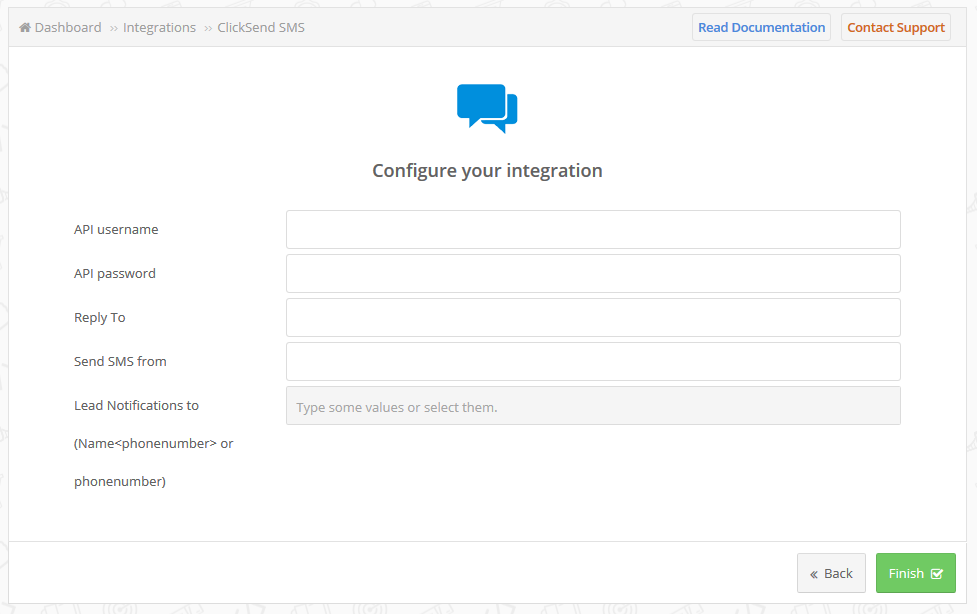
How can I define the SMS text?
The body of the SMS text is defined in the Lead Ads bridge because you probably want to change your welcome text accordingly to the form. To do it, you should point to the "SMS body" step of the bridge.
Please follow these steps:
- Go to the left menu » Lead Ads
- Select the Bridge
- Inside the "Sms Body" step, define the SMS text. It allows you to set up some shortcode to use the data received from Lead.
- Proceed to the last step and click on the "Publish" button.
How can I send an SMS to the lead’s phone number?
- If you want to send an SMS to the lead's phone, you need to configure it in the integration.
- Please follow these steps:
- Go to the "Integration" step of the bridge.
- Enter in the "Lead Notifications to" field this string "@@phonenumber@@".
- Click on Next.
For more information see Leadbridges documentation