Sync your iCloud Contacts to ClickSend through Piesync
Did you know that you can share your contacts from iPhone to ClickSend and vice versa? Yes, it is possible through PieSync and it's easy.
You can sync Mobile numbers and Fax numbers for easy SMS, MMS, Voice and Fax messaging.
This article will guide through steps on how to share your iPhone contacts to ClickSend:
- Open the Settings app on your iPhone
- Tap your name at the top to open your Apple ID profile
- Tap "iCloud" to go to the settings page
- You'll see a list of "Apps Using iCloud." Enable "Contacts," which will be near the top of the list, by sliding the toggle to the right so it turns green, and then tap "Merge."
- Next, login to PieSync and click the New Connection button. Look for iCloud service and ClickSend service
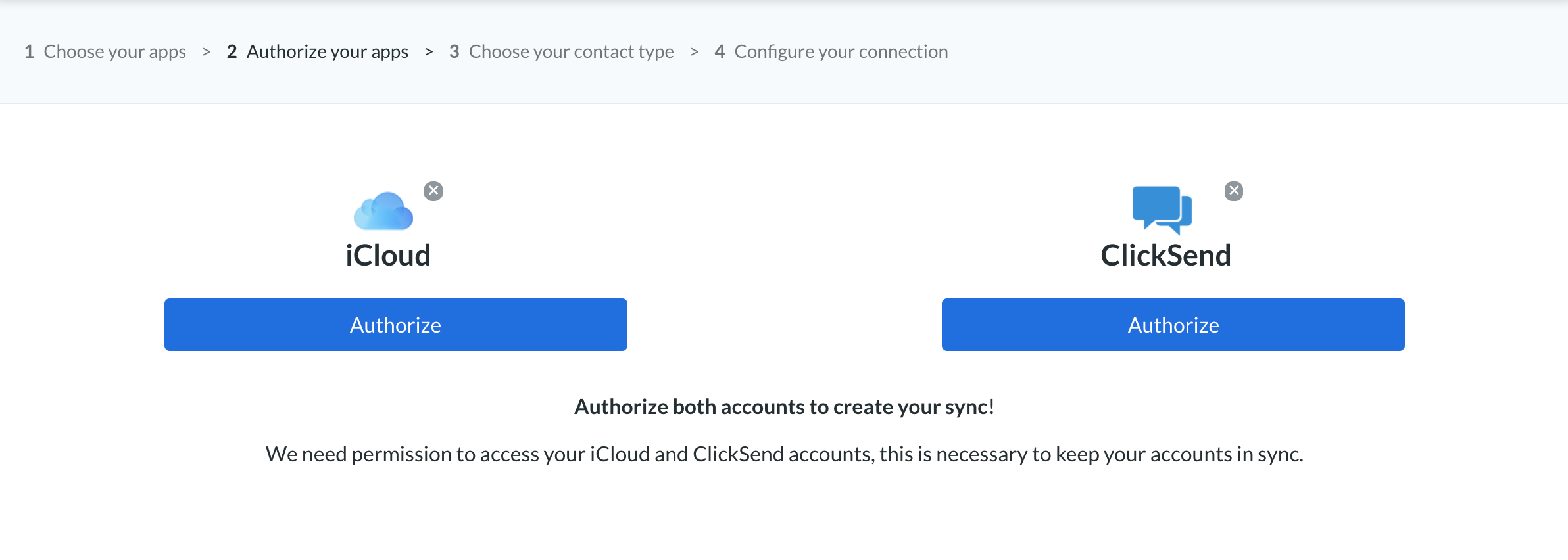
- Authorize both and then a modal appears asking which contact list in ClickSend you want the contacts to sync. Click 'Next' after choosing a list.
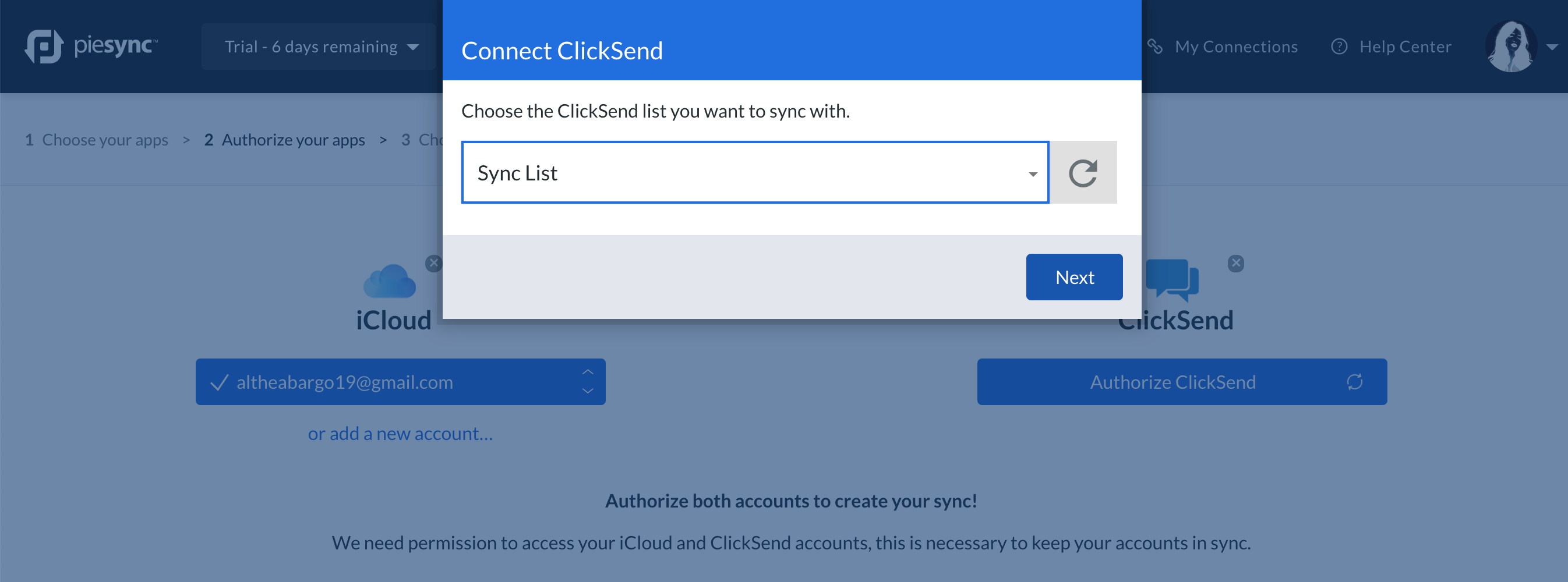
- You have an option to put a filter so only contacts who passed the filter can be shared to the list. Delete the connection rule if you do not want any filter.
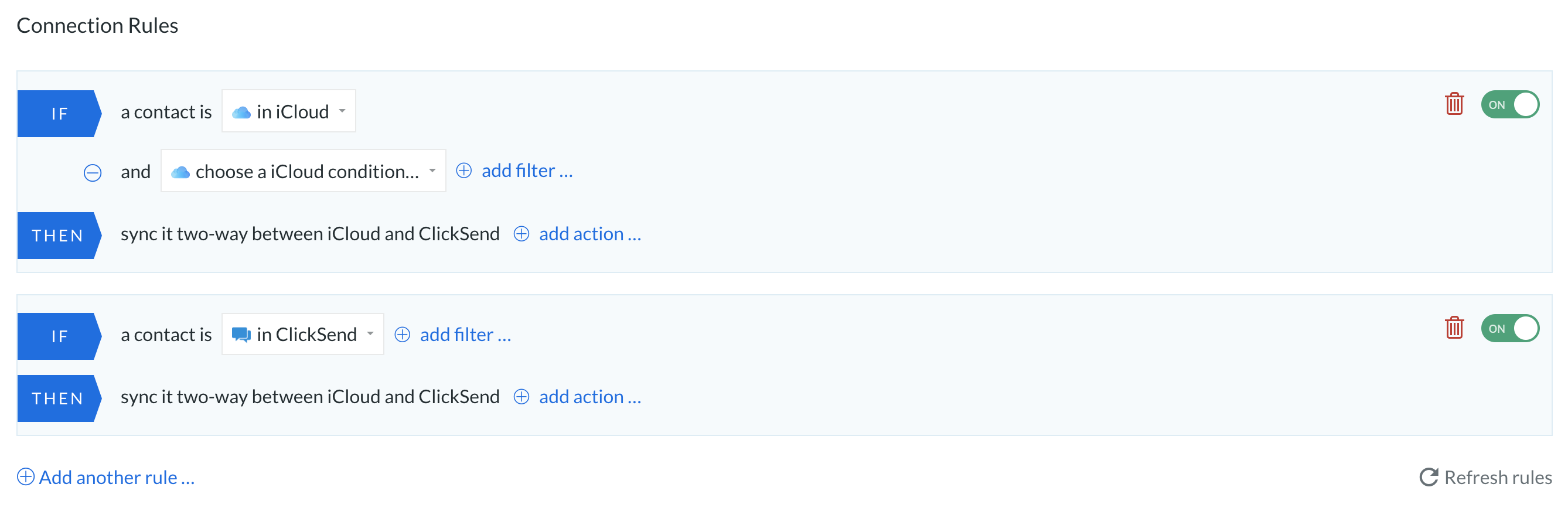
- When you scroll down, there are readied default mappings. You can customise them and also add custom field mappings. We recommend adding 4 as we only have 4 custom fields in our contact list.
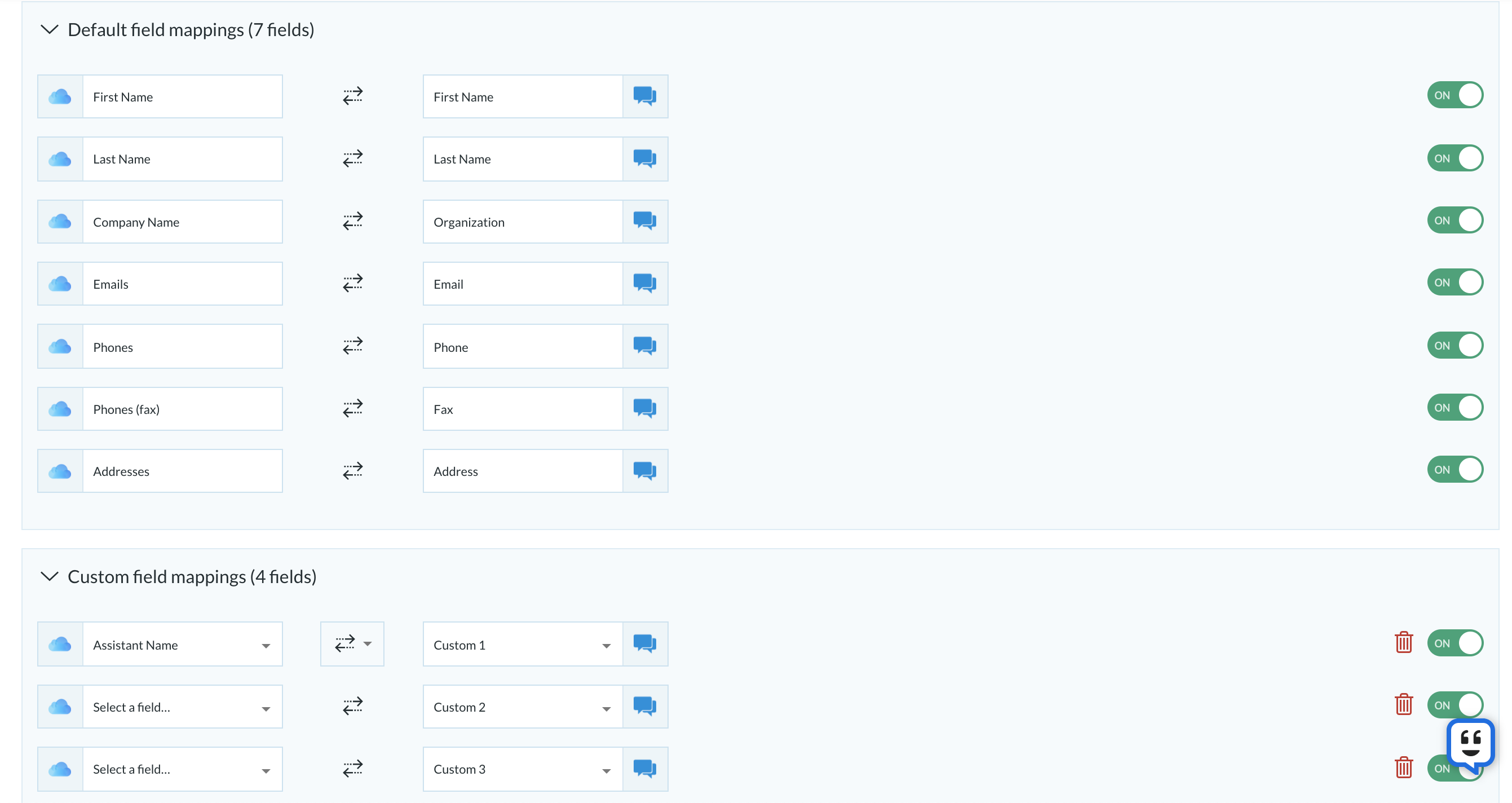
- Start Syncing.
That's it! Now you have your contacts from iPhone on ClickSend for easy texting, monitor inbounds and better MMS, Voice and Fax messaging.