Zoho CRM SMS Plugin
ClickSend SMS Zoho Plugin
ClickSend allows you to send SMS using Zoho. Send bulk SMS messages or personalised one-on-one messages with your customers. If this doesn't work for you, another option is to integrate using Zapier.
Key Features:
- Two-way SMS conversations
- Notifications on inbound SMS
- Message history
- Bulk SMS messaging
- Manage SMS templates with dynamic fields
ClickSend SMS is added on the following modules:
- Leads Module
- Contacts Module
- Accounts Module
- If wanting to use SMS functionality on a different module, use the workflow rule instead of the plugin. Instructions are found here.
Installation Steps:
- Install the extension from the marketplace
- Enter your ClickSend API credentials. It will ask for your Username and API Key. You can find them here.
- Send your first SMS.
You can send SMS from the Lead/Contact details view or form list view using the Send SMS button in each line.
- Notifications
ClickSend sends you notifications for outgoing and incoming SMS.
To enable this, you would go to Settings > Signals > Scroll Down > and then enable for ClickSend SMS.
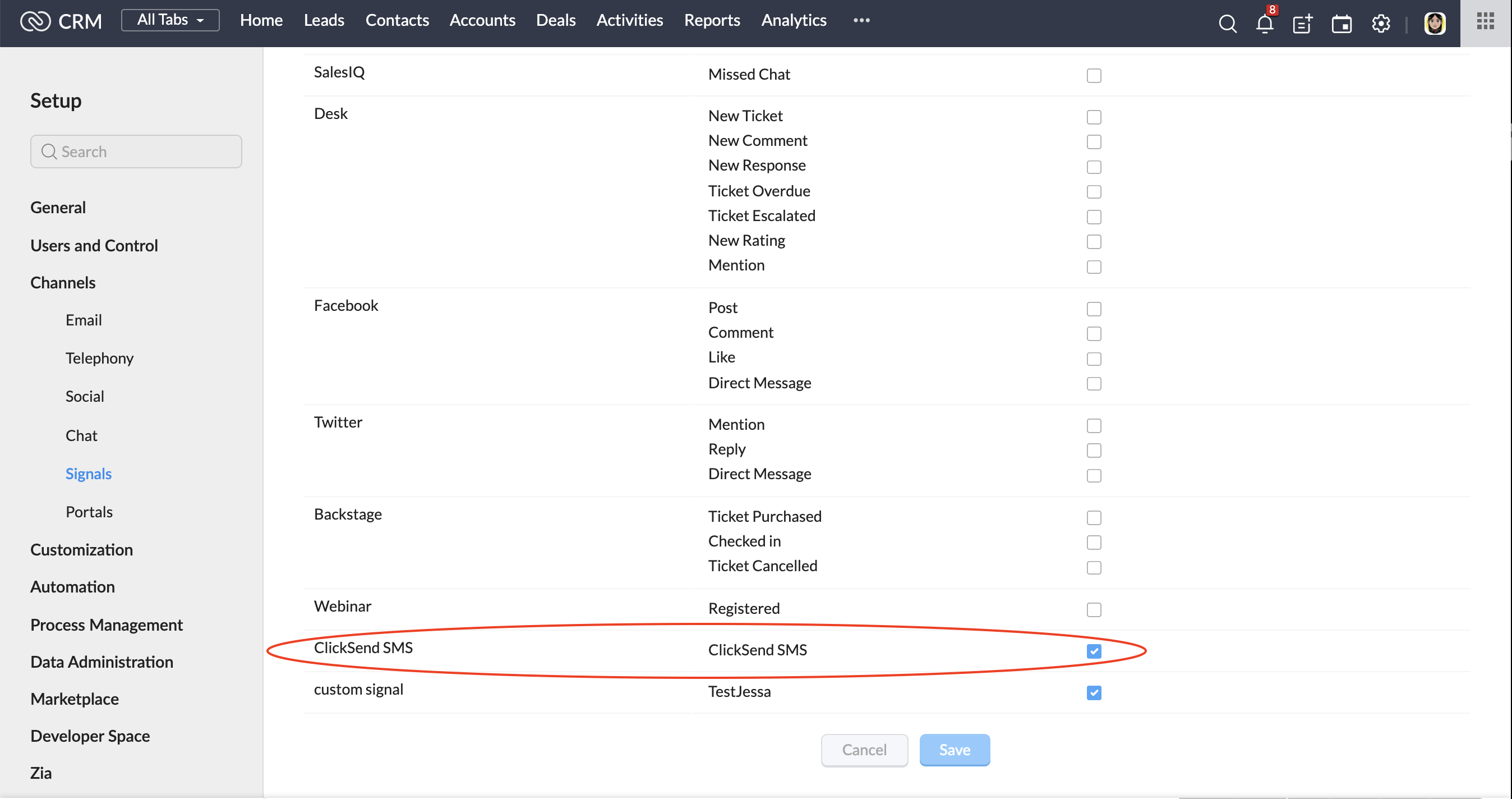
With that being enabled, you would receive notifications for every outbound and inbound text message.
In the notification section, put SMS in the ClickSend SMS module in your CRM and bind this SMS with corresponded contacts.
If you get an SMS from a contact that doesn't exist, a new lead will be created and the message will be attached to the new lead.
- Send bulk SMS
You can select up to 25 contacts at once to send an SMS to. The contacts without numbers will be ignored.
- Working with templates
It has adjustable placeholders that you can use in templates, such as %First_Name% %Last_Name% and %Full_Name%.
You can use other fields by adding %field%.
- You can send SMS using a Custom Workflow function:
baseUrl = "https://rest.clicksend.com/v3";
apikey = zoho.crm.getOrgVariable("clicksendext__ClickSend_Apikey");
login = zoho.crm.getOrgVariable("clicksendext__ClickSend_Username");
sender = "ClickSend";
body = "TEST SMS";
items = List:Map();
//
recordId = "123456";
module = "Contacts";
contact = zoho.crm.getRecordById(module,recordId);
custom_string = module + ":" + recordId + ":" + contact.get("Full_Name");
phone = contact.get("Phone").replaceAll("[^\d\+]","");
//
if(sender != null && sender != "" && sender != "ClickSend")
{
items.add({"source":"zoho","body":body,"to":phone,"from":sender,"custom_string":custom_string});
}
else
{
items.add({"source":"zoho","body":body,"to":phone,"custom_string":custom_string});
}
//
response = postUrl(baseUrl + "/sms/send","{\"messages\":[" + items.toString() + "]}",{"Content-Type":"application/json","Authorization":"Basic " + zoho.encryption.base64Encode(login + ":" + apikey)});
To get this working you will need to add recordId as a function argument and remove it from the code above.
'No Permission' Error
If you are receiving 'No Permission' when attempting to send an SMS, ask your admin user to enable permission on your account.
To do this they will need to:
- Navigate to the ClickSend plugin settings here https://crm.zoho.com/crm/org686874686/settings/extensions/all
- Select 'Change Permission' and 'Manage Profile'.
- Update settings to both admin and standard user.
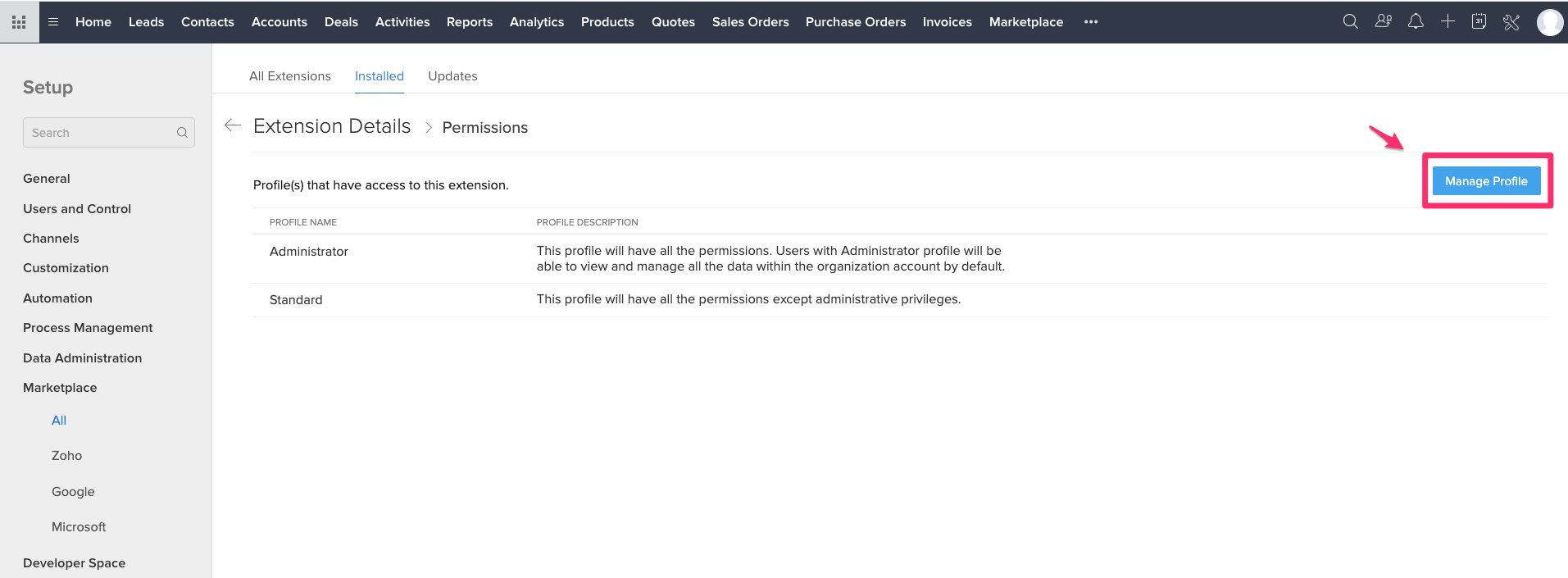
The ClickSend plugin will require 'Manage Automation' to be enabled in the Admin Level settings.
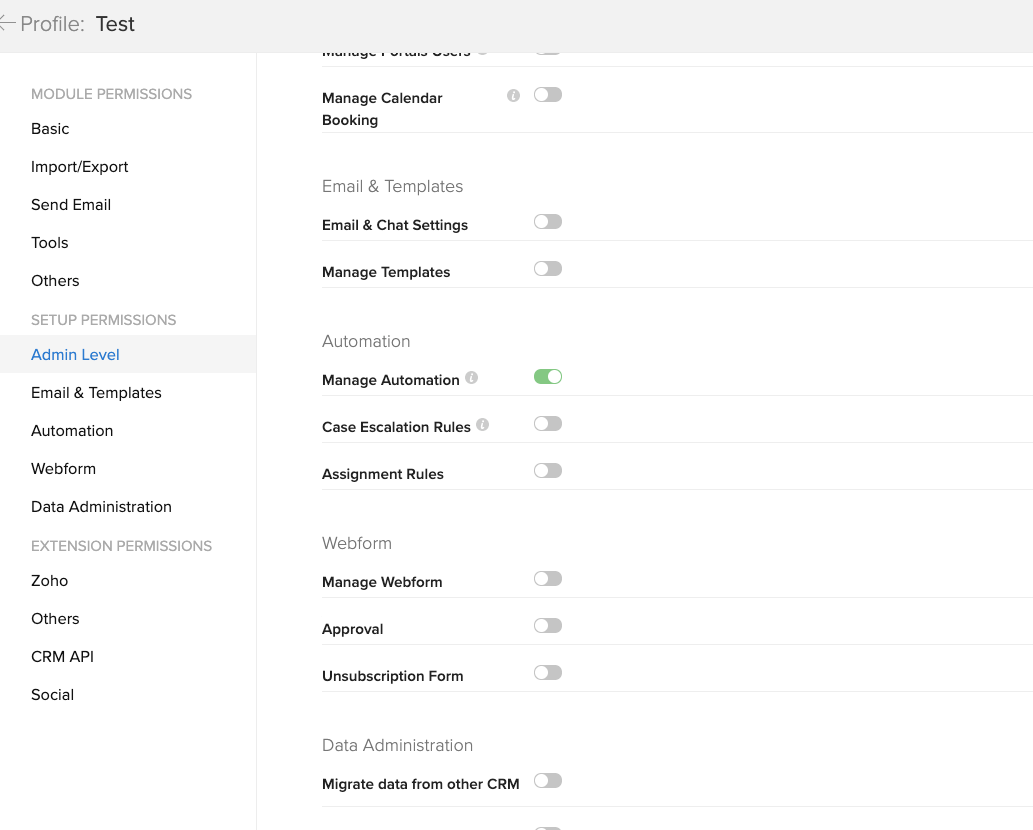
Tag Discrepancy Error
- Go to the 'Contacts' module
- 2. Create a contact. Phone number must be in the international format, for example, +14055555555
- 3. Then Save and Send SMS through ClickSend.
- 4. Refresh the CRM page and check the ClickSend SMS table if the tag discrepancy still shows.
There you go, you can now start sending Individual and bulk messages (maximum of 25 contacts) via Zoho CRM SMS Plugin.