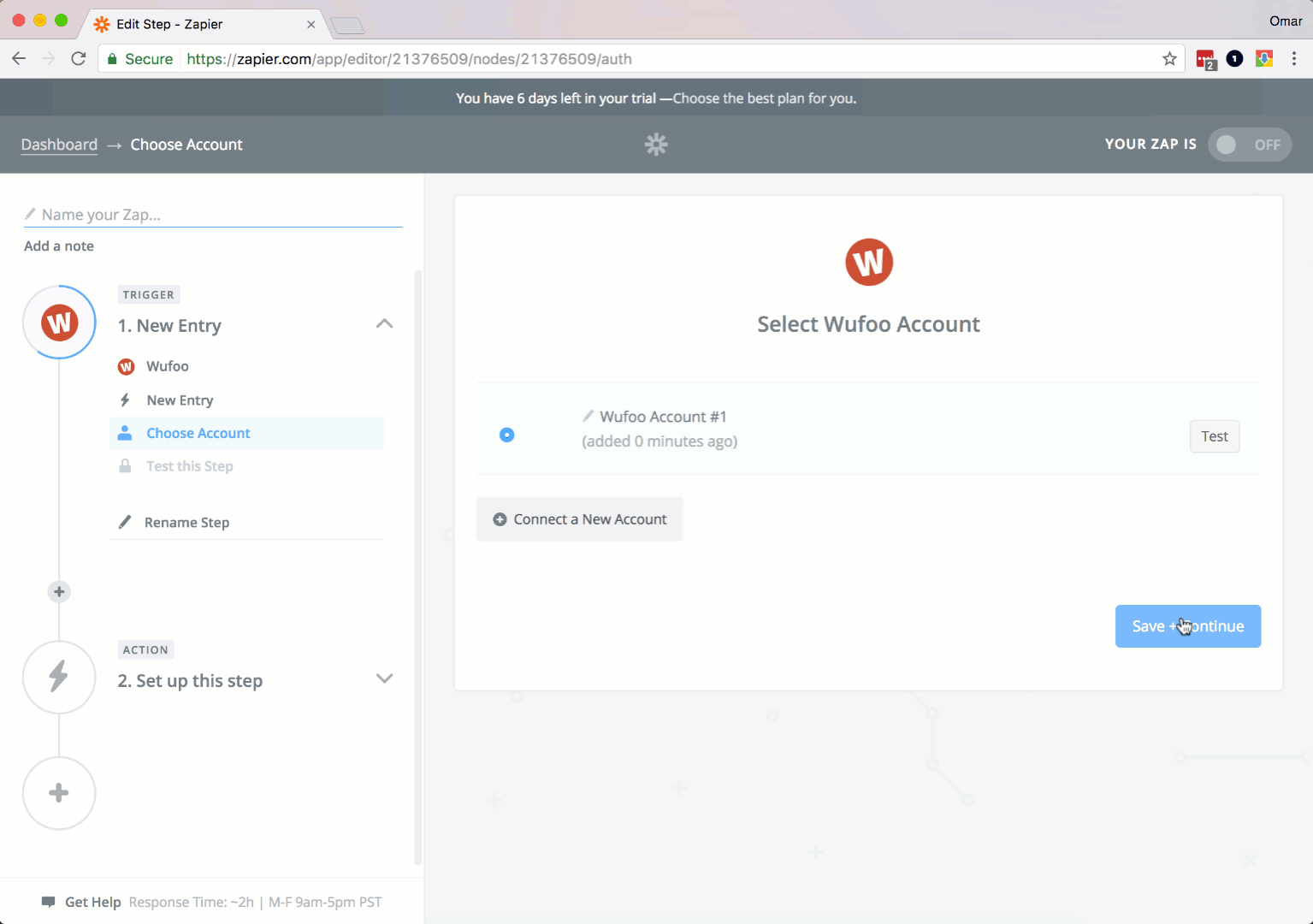Wufoo Integration
Prerequisite
You need a Zapier account first. If you don't have an account, click here to create a Zapier account.
Introduction
In this article, we will try integrating both ClickSend and Wufoo. So what we want to achieve here is to notify us with an SMS to our personal mobile number every time we have a new Wufoo entry.
So, let's get started.
Instructions
Step 1:
Login to your Zapier account. And then click Make a Zap! button.
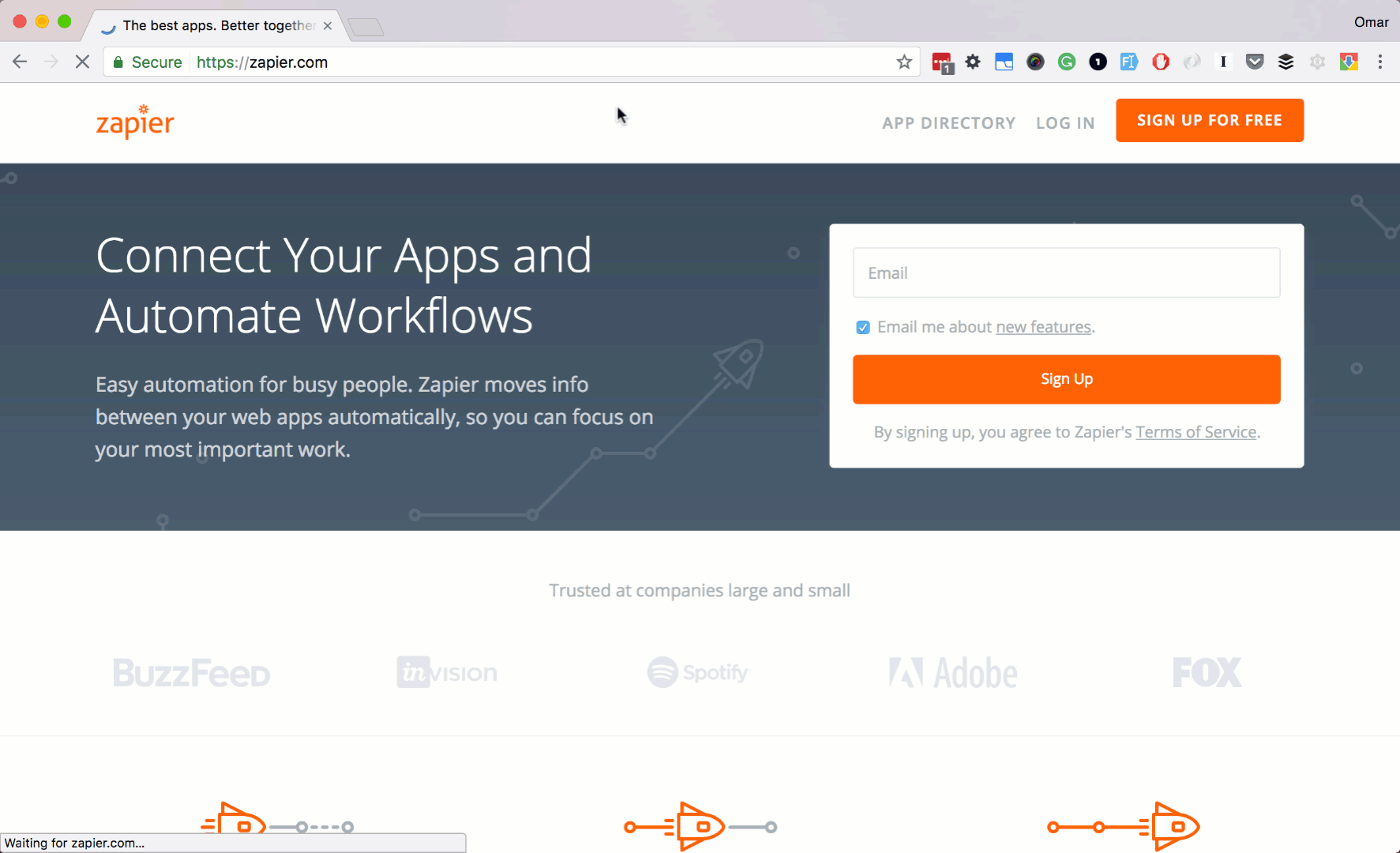
Step 2:
Let's search and select Wufoo as our trigger app. Next, check New Entry as our trigger action. Then click Save + Continue button.
Step 3:
Let's link your Wufoo account.
Make sure you are already login to your Wufoo account.
Click Connect A New Account button.
A popup should show saying to allow Zappier to access your Wufoo account.
Go ahead and enter your Wufoo login email, password and your account name. Then click Yes, Continue button.
Then click Save + Continue button.
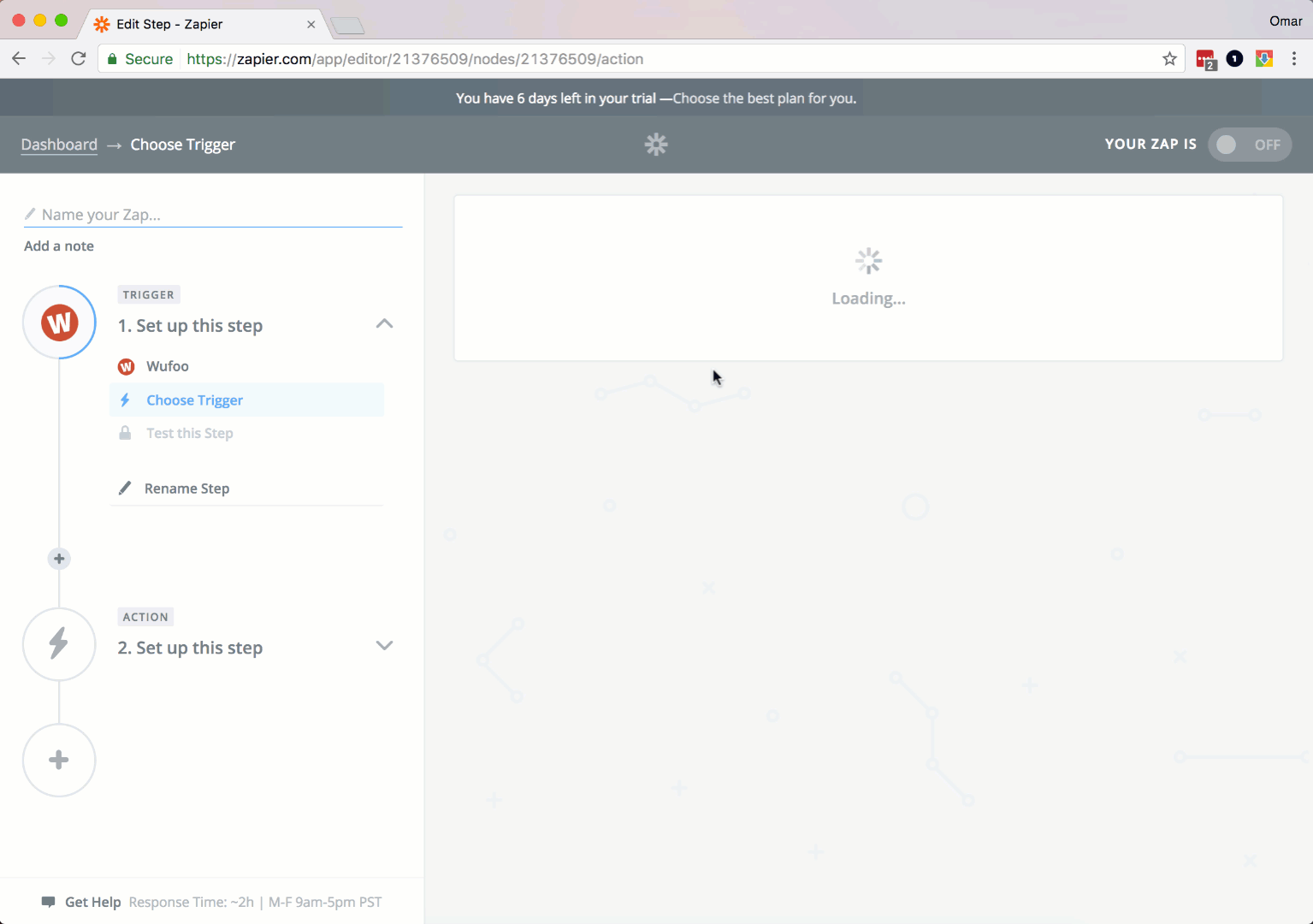
Step 4:
Let finish up our trigger app setup.
Go back to your Zapier setup page.
Select your Wufoo form. In our case, let's use Untitled Form.
Then click Continue button.
Then click Fetch & Continue button.
Click Skip Testing & Continue link for the meantime.
Lastly the Continue button.
Step 5:
Ok, let's set up our Action app. Let's search and choose ClickSend. Next select Send SMS as our action. Then click Save + Continue button.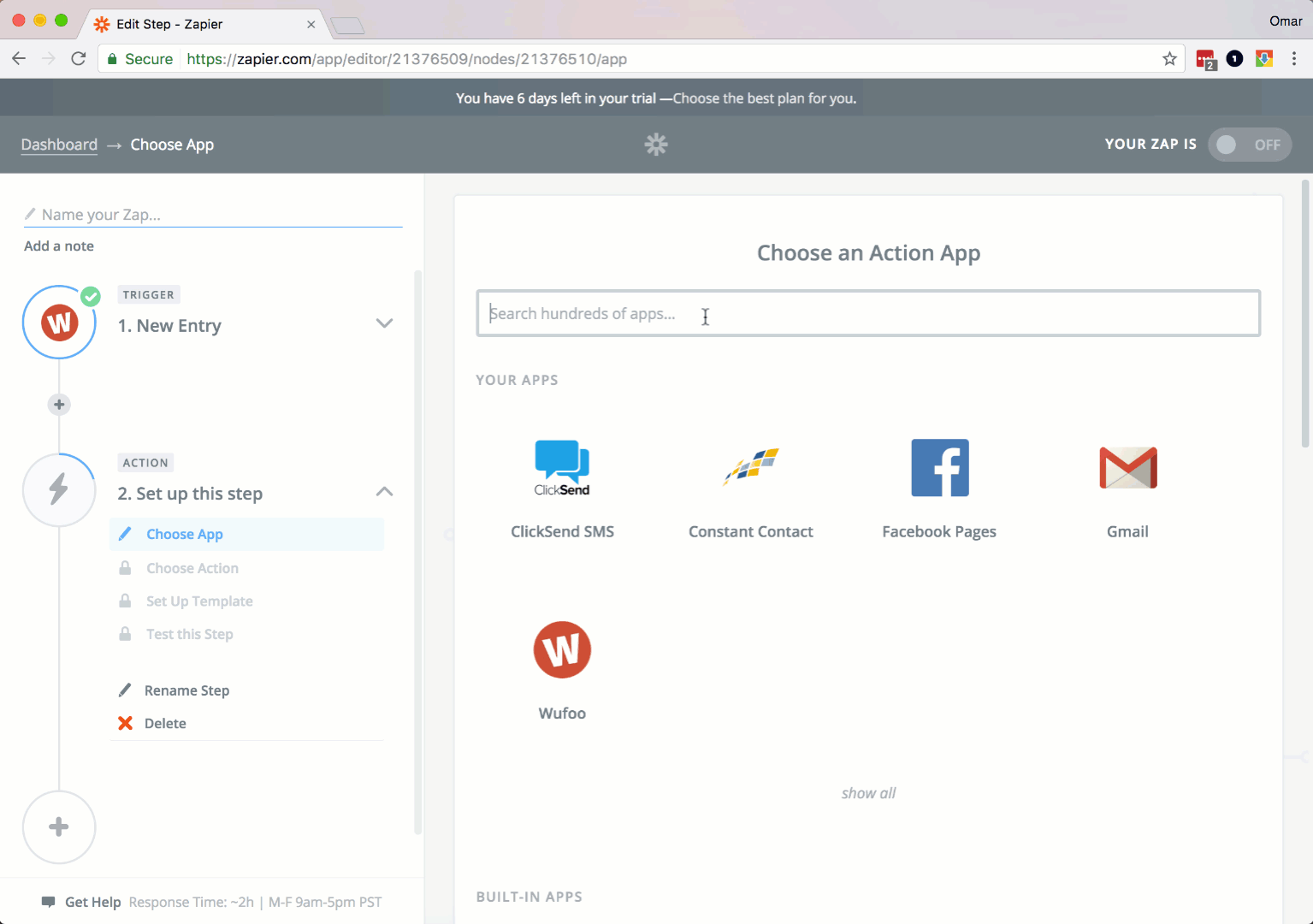
Step 6:
Next, let's add your ClickSend account. Click Connect A New Account button.
There should be a popup saying to add or allow your Zapier and ClickSend account to be linked together.
Type in your ClickSend username and API key.
Then click Save + Continue button.
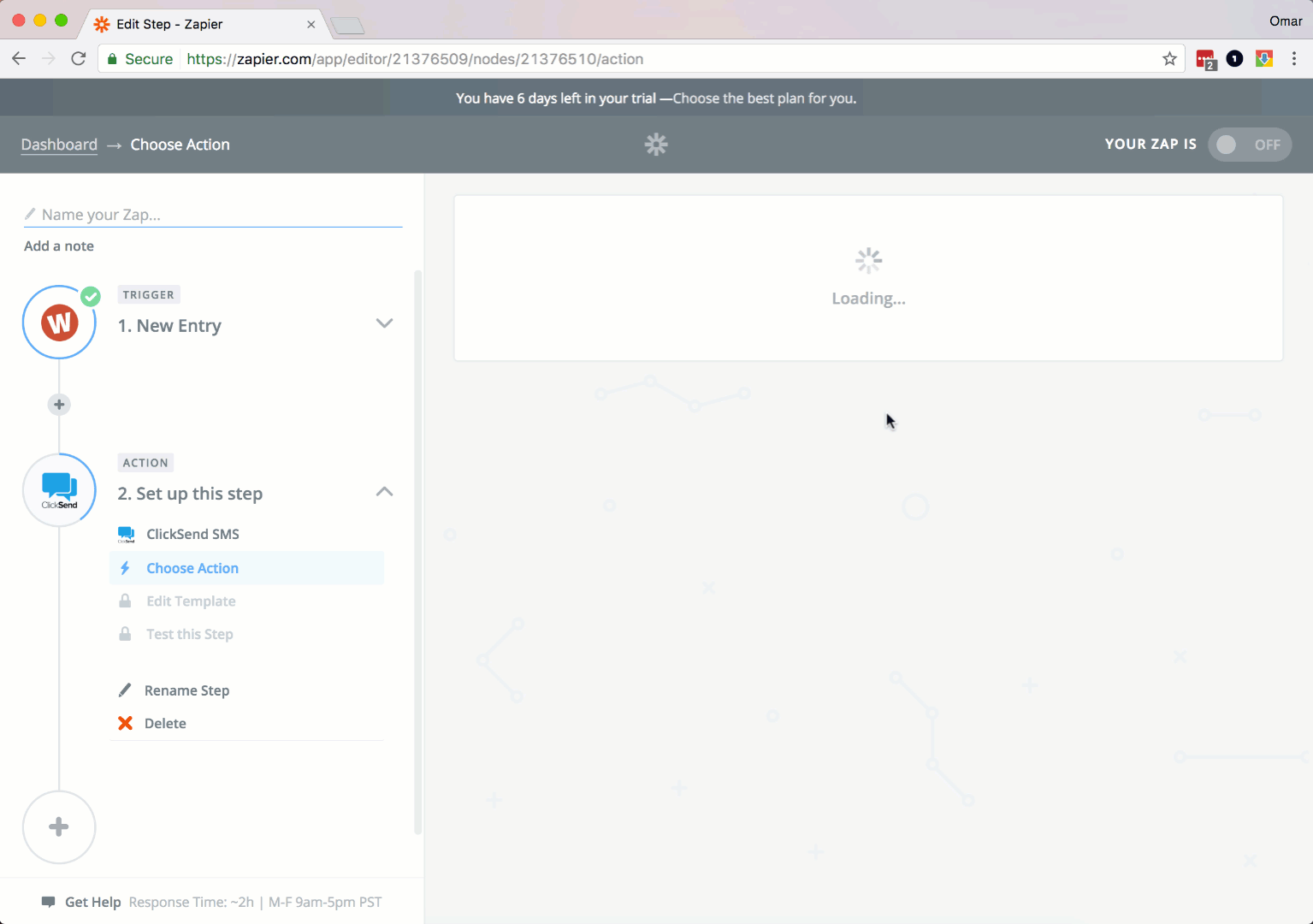
Step 7:
Let's set up our SMS message.
In the To input box, enter your mobile no. This will be the recipient of the message.
In the Message input box, enter your custom message.
You can add Schedule or From fields optionally. Here, we will leave them blank at the moment.
Then click Continue button.
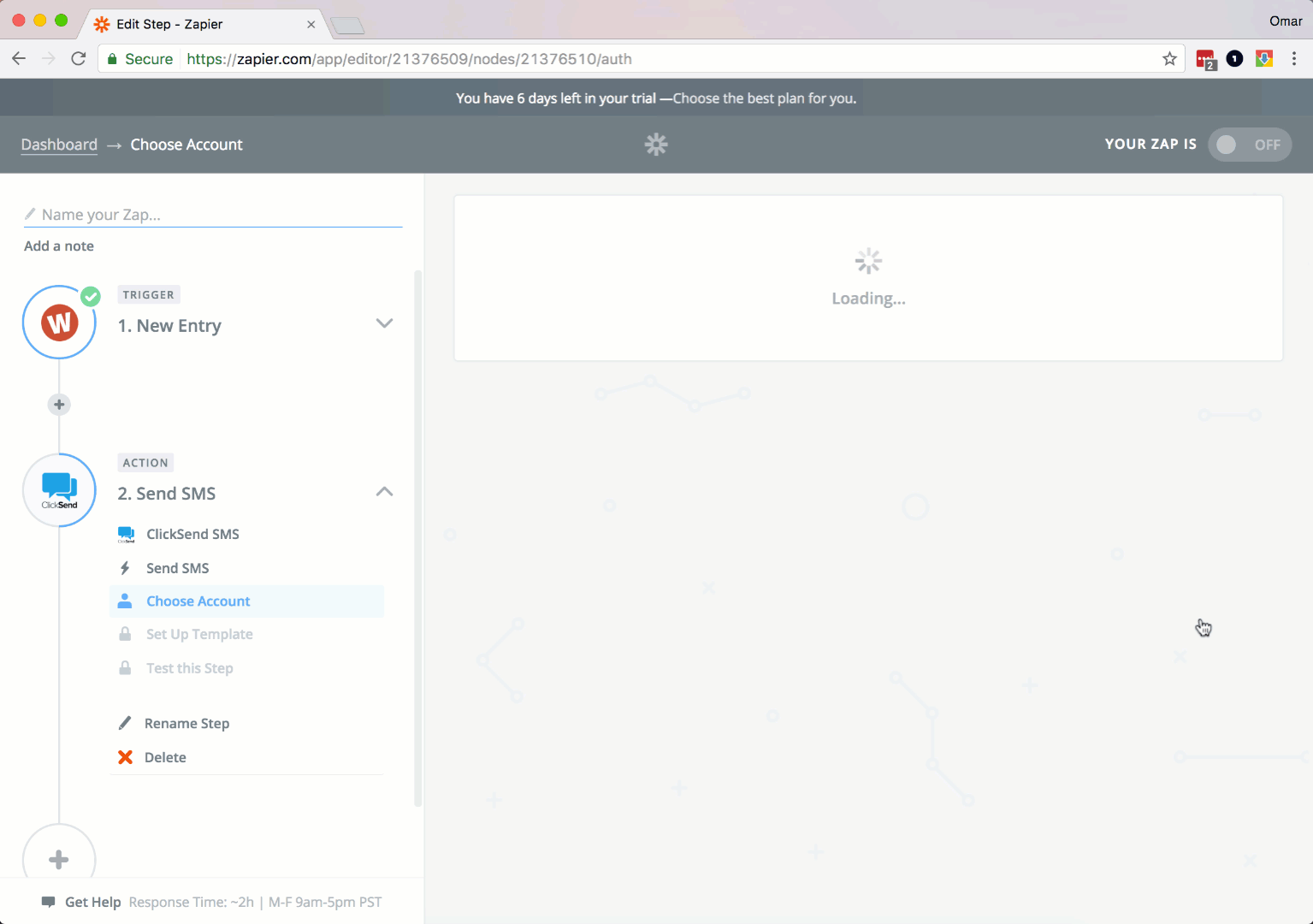
Step 8:
Let's finish up everything.
Click Create & Continue button.
Then the Finish button.
Lastly, name your Zap, and turn it ON
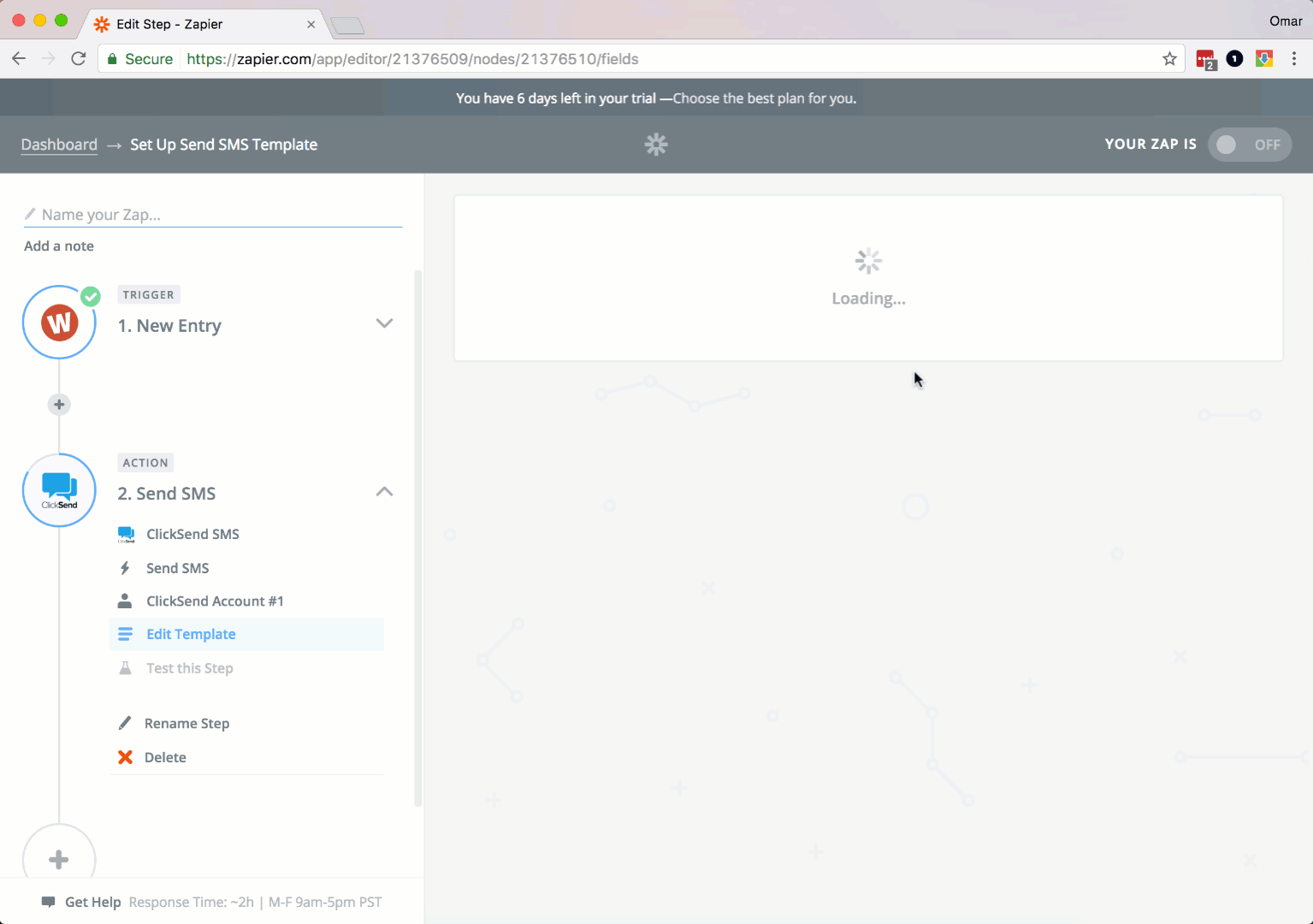
Conclusion
In this article, we learned how to connect ClickSend and Wufoo. We also learned how to send an SMS via ClickSend every time we have a new Wufoo entry. It's pretty easy right?!
Also note that ClickSend can also do more actions, like sending a Voice message and more. Don't hesitate to try the other ClickSend actions to personalize more your integrations.
Happy integrating! :)