Contact Form 7
How to send SMS using the Contact Form 7 plugin
Learn how to send automated text messages to people who complete forms on your WordPress website with the ClickSend Contact Form 7 plugin.
Quickly engage with leads, without picking up the phone.
Prerequisites
- You need ClickSend API credentials to use the Contact Form 7 plugin. Create a ClickSend account here.
- Download the free ClickSend Contact Form 7 plugin here.
Install the Contact Form 7 plugin
- There are two ways to download the ClickSend Contact Form 7 plugin.1. Go to your WordPress dashboard. Navigate to Plugins > Add New Plugin > Search for ClickSend Contact Form 7 > Install and Activate. This is the preferred method.
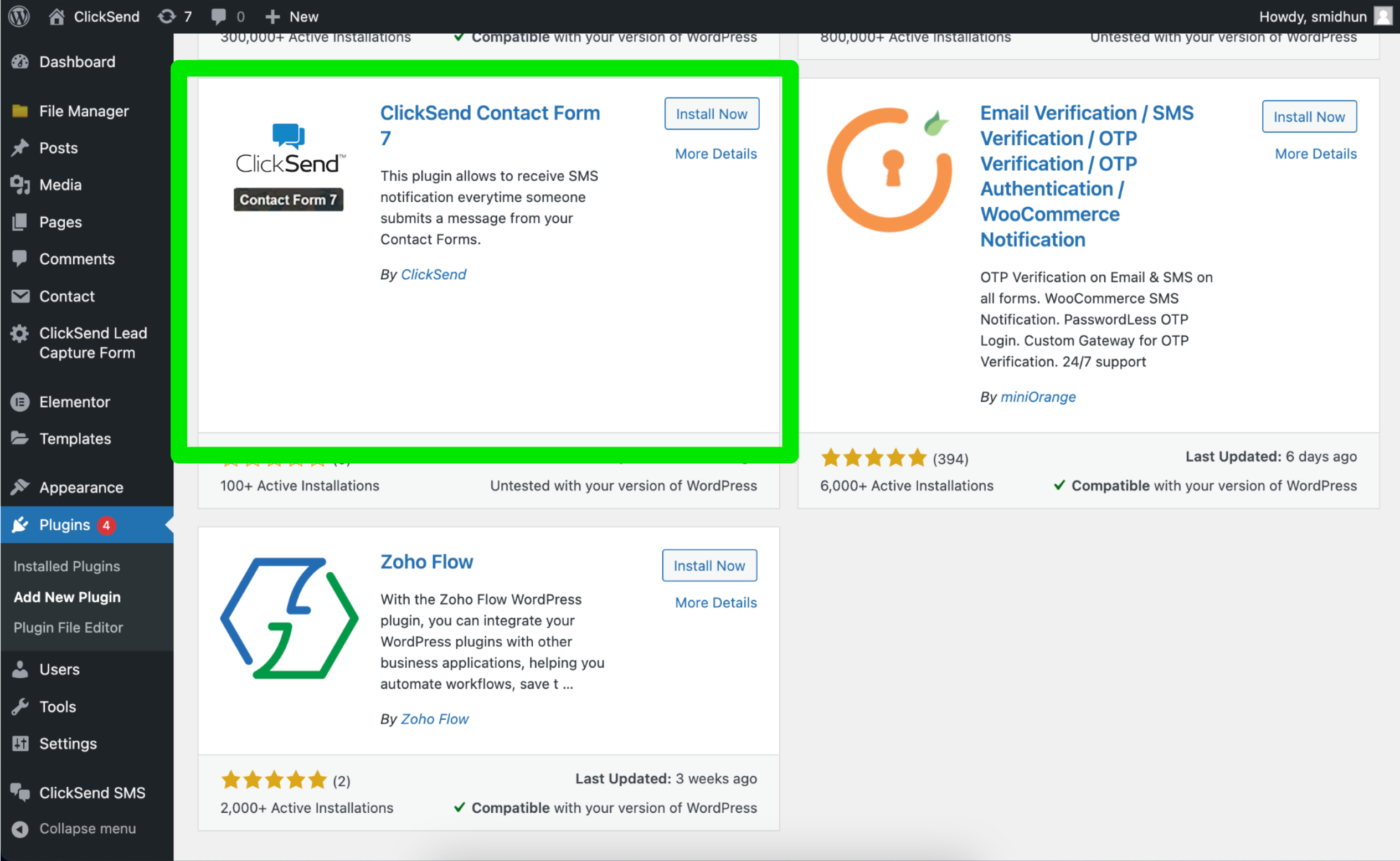
- Directly download the plugin from the Wordpress Extensions listing. Then, visit your Wordpress Admin, upload the plugin and Activate.
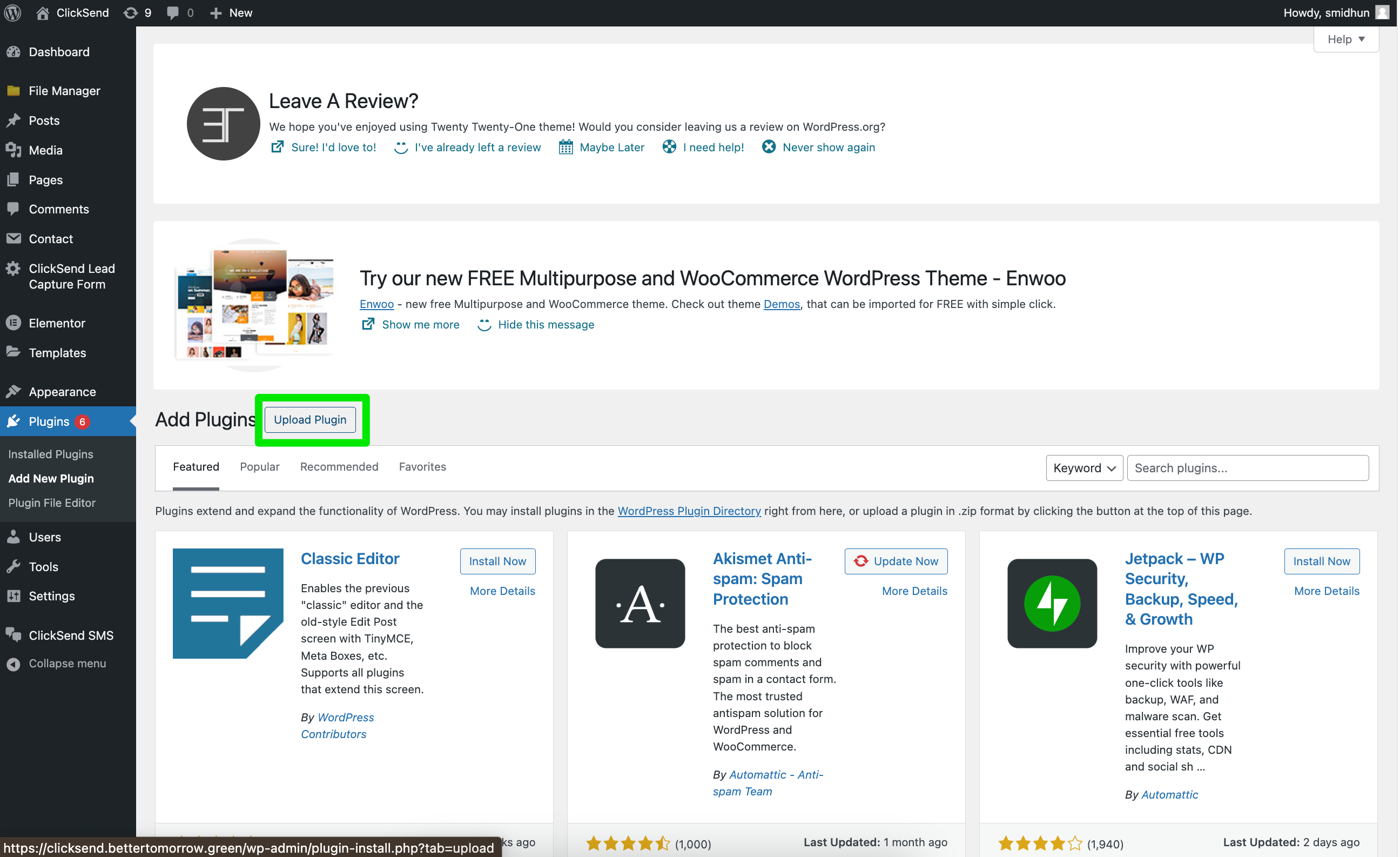
Once you have successfully installed and activated the ClickSend Contact Form 7 plugin on your Wordpress site, follow the steps below to configure and authenticate the plugin.
Authenticate
- In your WordPress dashboard, access the Contact menu. Then navigate to Integrations to set up ClickSend. Click the Change Settings button.
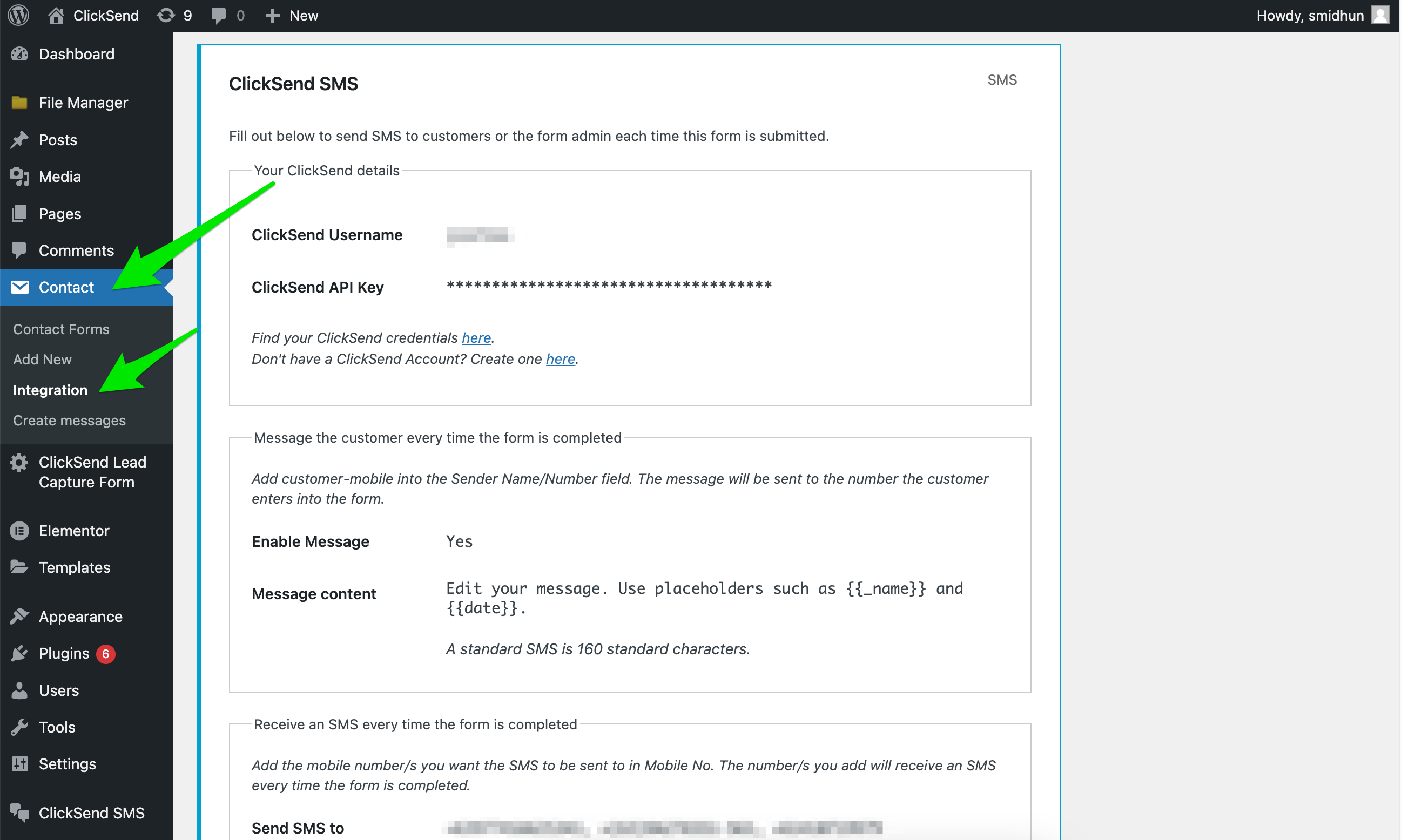
- To connect your ClickSend account, you’ll need to enter your credentials. You can find your username and API Key in your ClickSend Dashboard. Copy, paste and Save Changes.
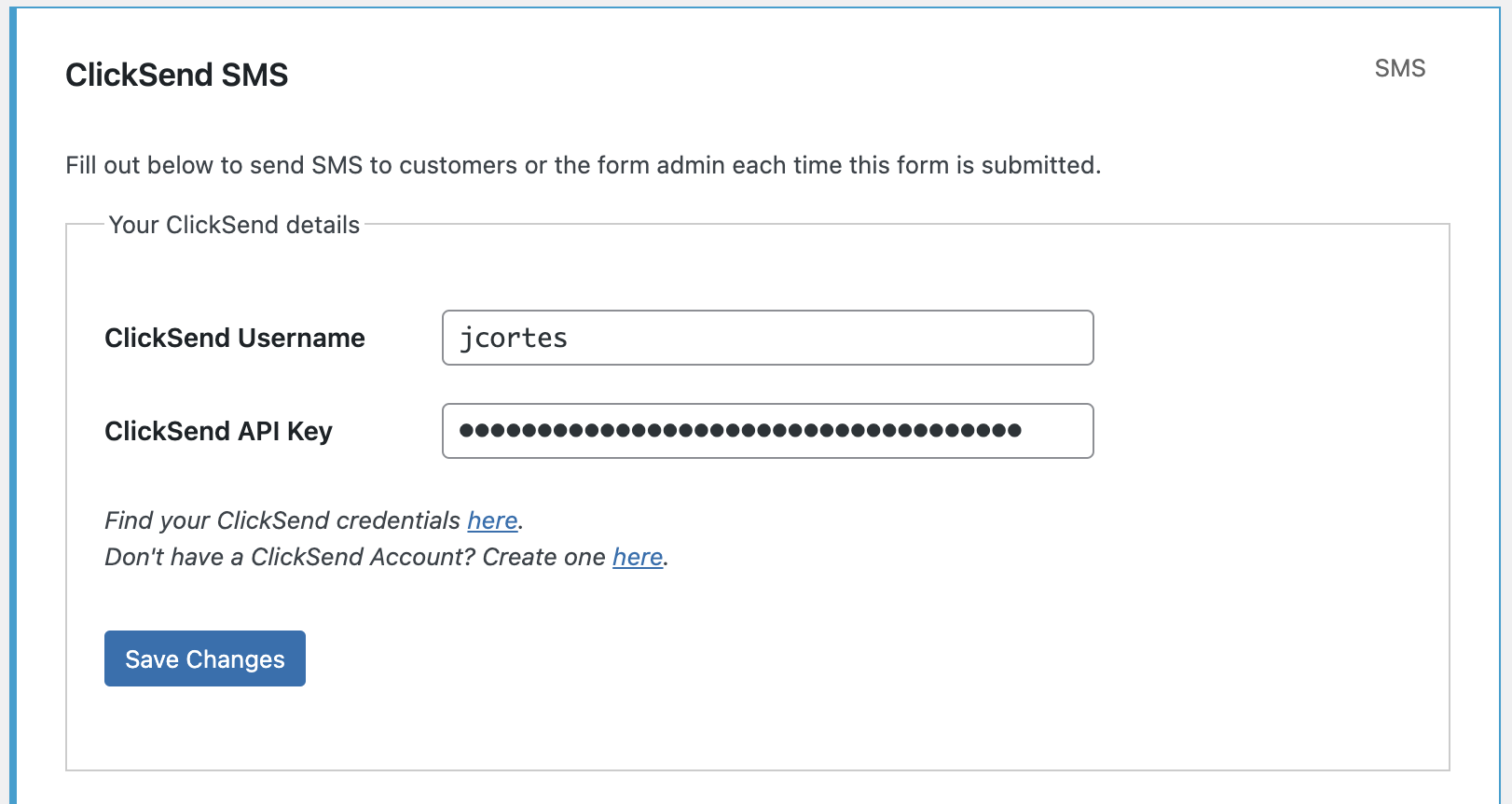
Set up SMS for a single contact form
- In ClickSend SMS Settings, enable the customer and admin messaging by ticking the boxes below.
Write your message for customer and admin notifications. Note: customer messages will be sent to customers who have submitted the form. You can also use placeholders, like name, to personalise the message content.
A standard SMS is 160 characters. The maximum number of characters you can use is 1,224, which would be 8 standard SMS messages. You’ll be charged for each standard SMS you send.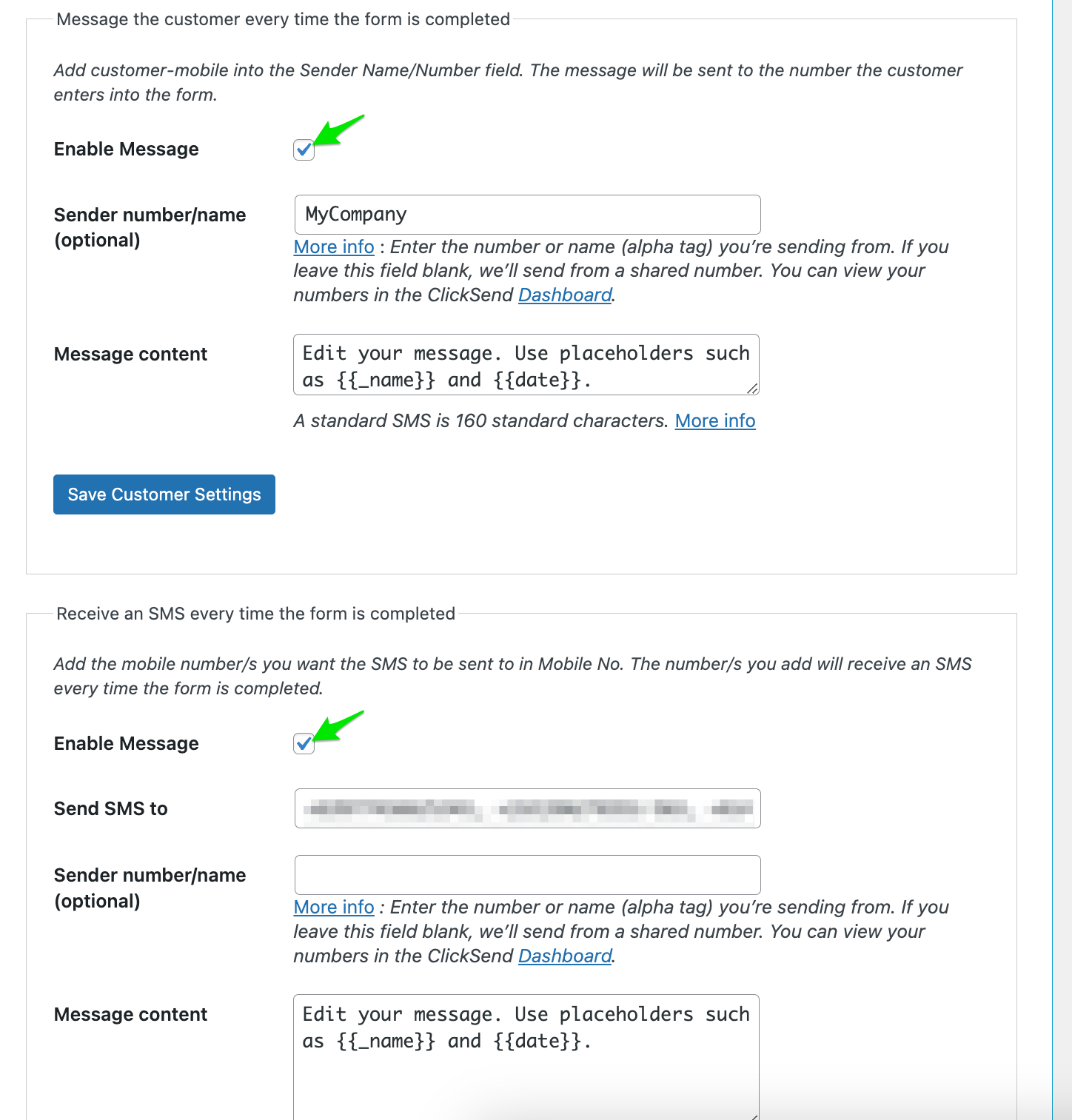
- You can brand your messages by using an alpha tag instead of a number. Use dedicated numbers if you want to receive replies. Purchase a dedicated number here.
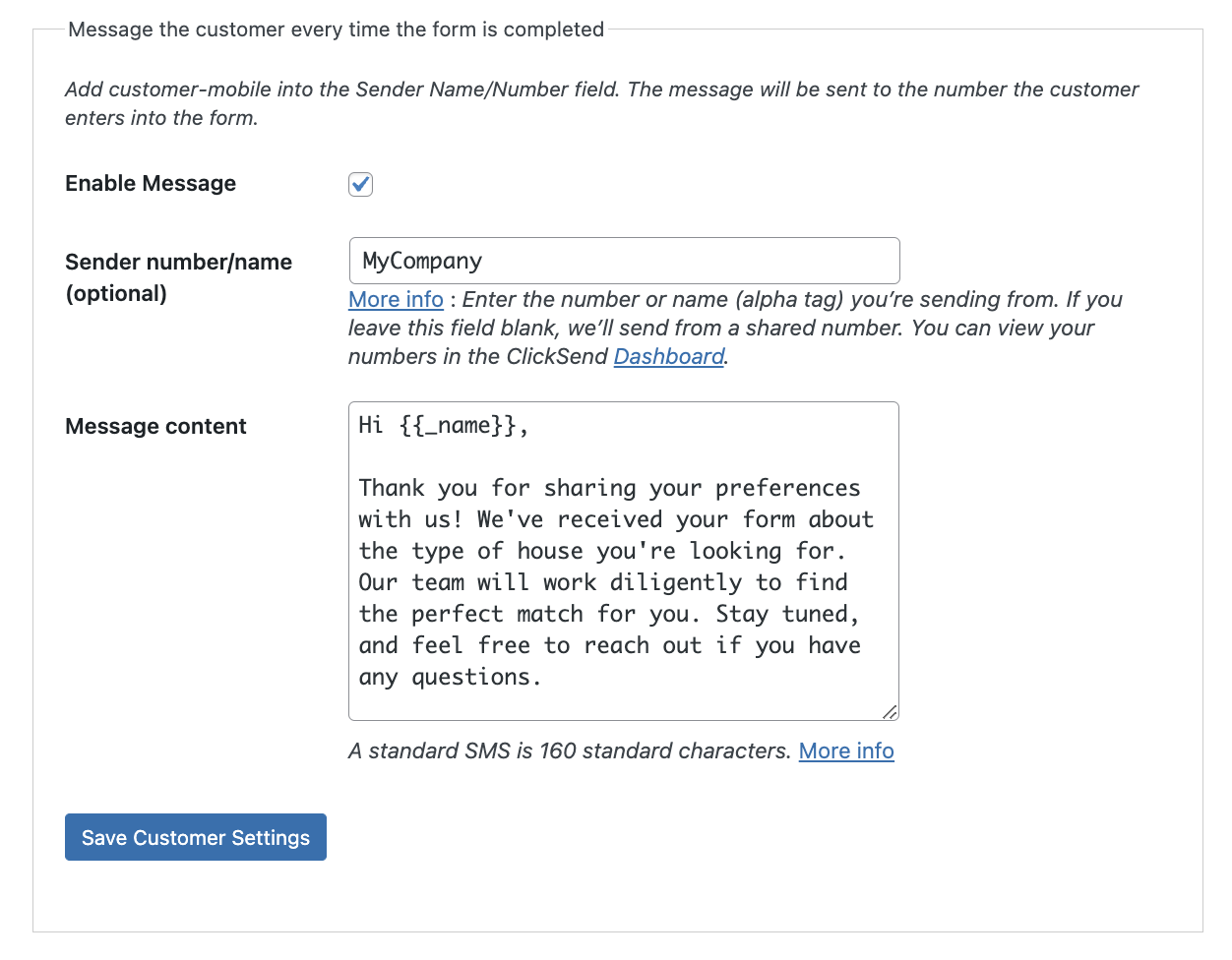
Note: You notify multiple people by adding multiple numbers to the 'Send SMS to' field.
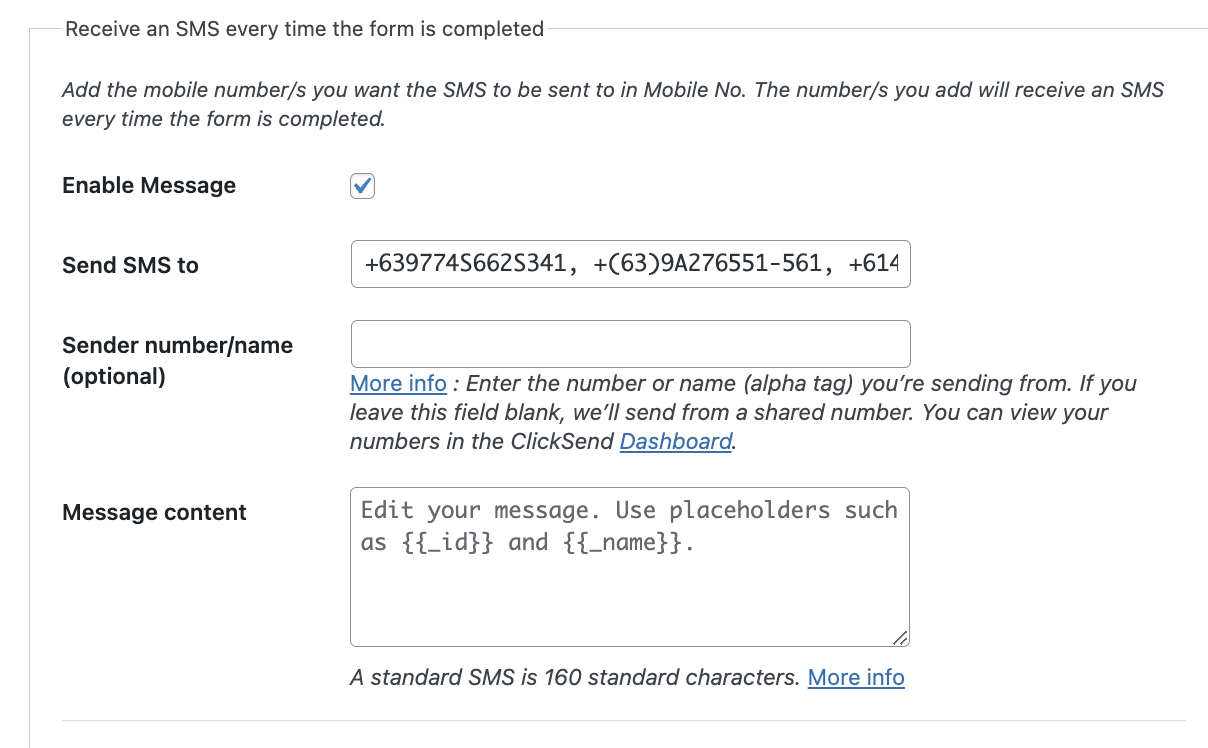
Note: Any messages saved in 'create messages page' will be prioritised to send over messages saved in the integration page.
Set up SMS for multiple contact forms or pages
- To set up SMS for multiple forms, go to Contact > Create Messages and select the forms and pages you want to integrate the SMS with.
In the example below, we have selected the real estate form and page.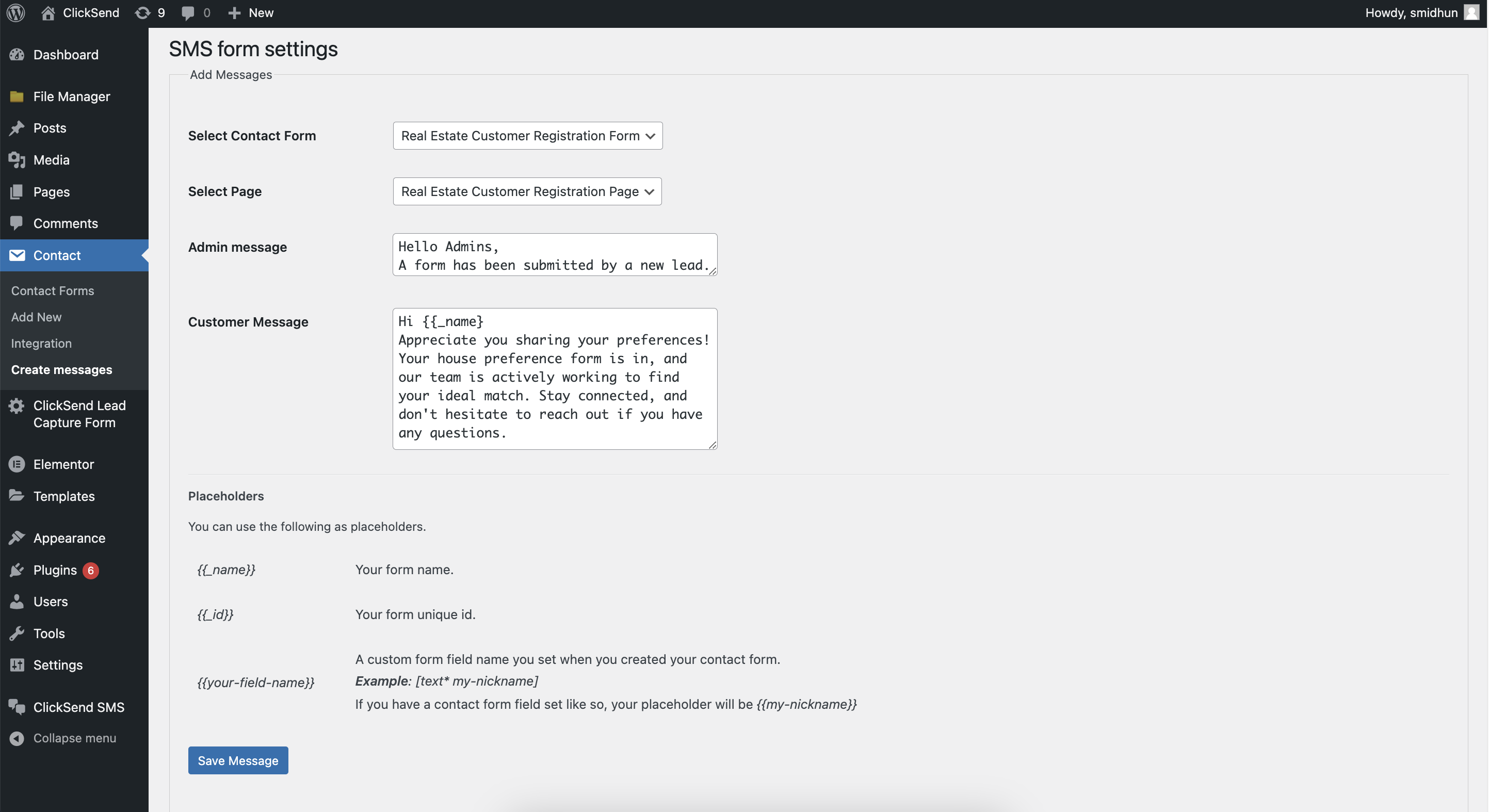
- Then, compose messages for customer and/or admin sections. You can use placeholders, such as names, to make the messages personalised.
The placeholders you can use are {{_name}} and {{_id}}. - Save the form.
Note: If you have saved messages in both Custom Messages and ClickSend SMS Settings, the Custom Messages will override the other messages.
How do you create custom placeholders?
If you want to use custom placeholders, you can follow the instructions below.
Note: Custom placeholders or custom field names in the form are the values submitted by a contact on the WordPress website. You can incorporate these values into the SMS body.
- In your form, get the custom field name, for example, 'text-82' as shown in a screenshot of form below.
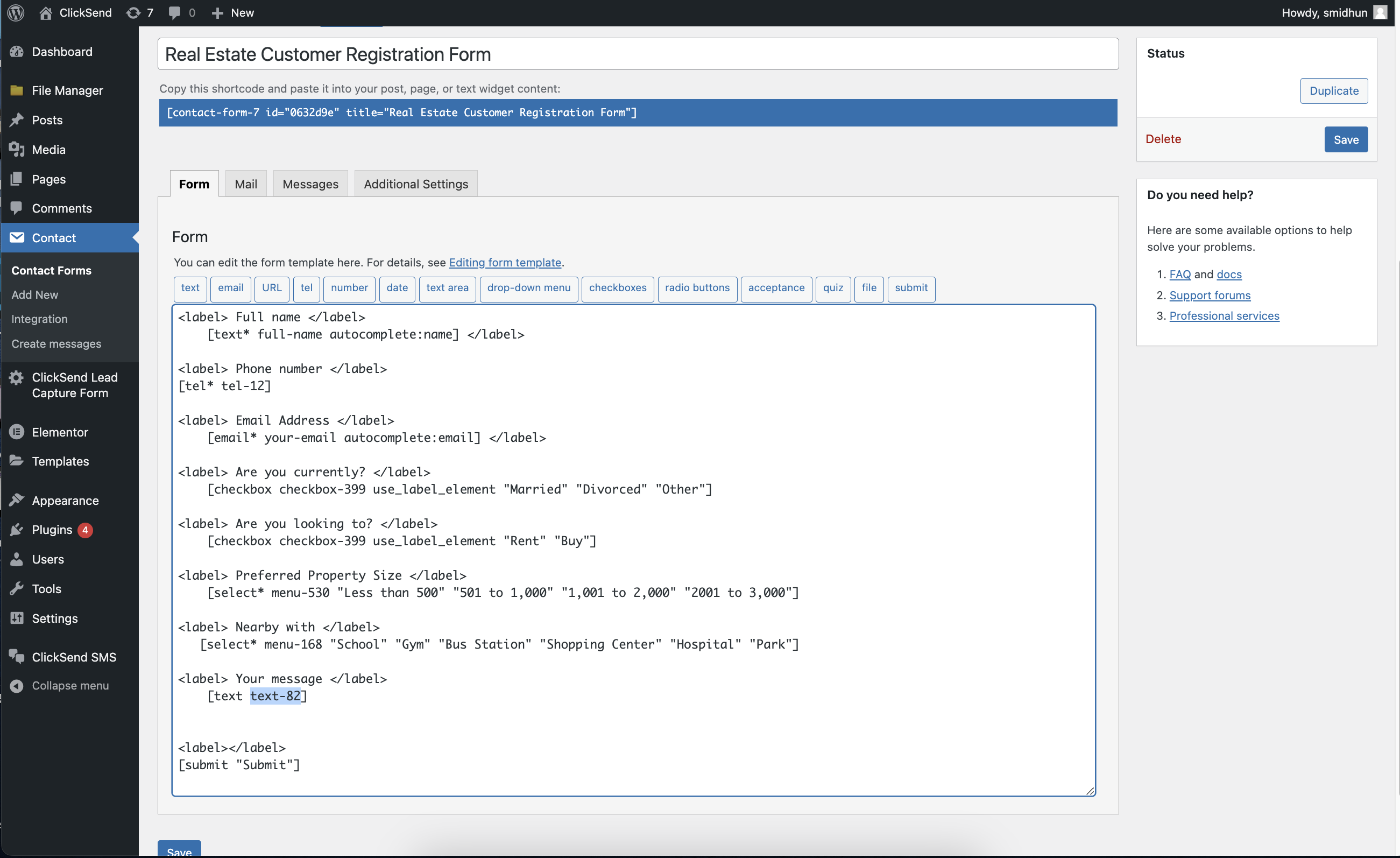
- Include the custom form field name in the message body as a placeholder. This will be automatically populated from information the customer provides in the form.
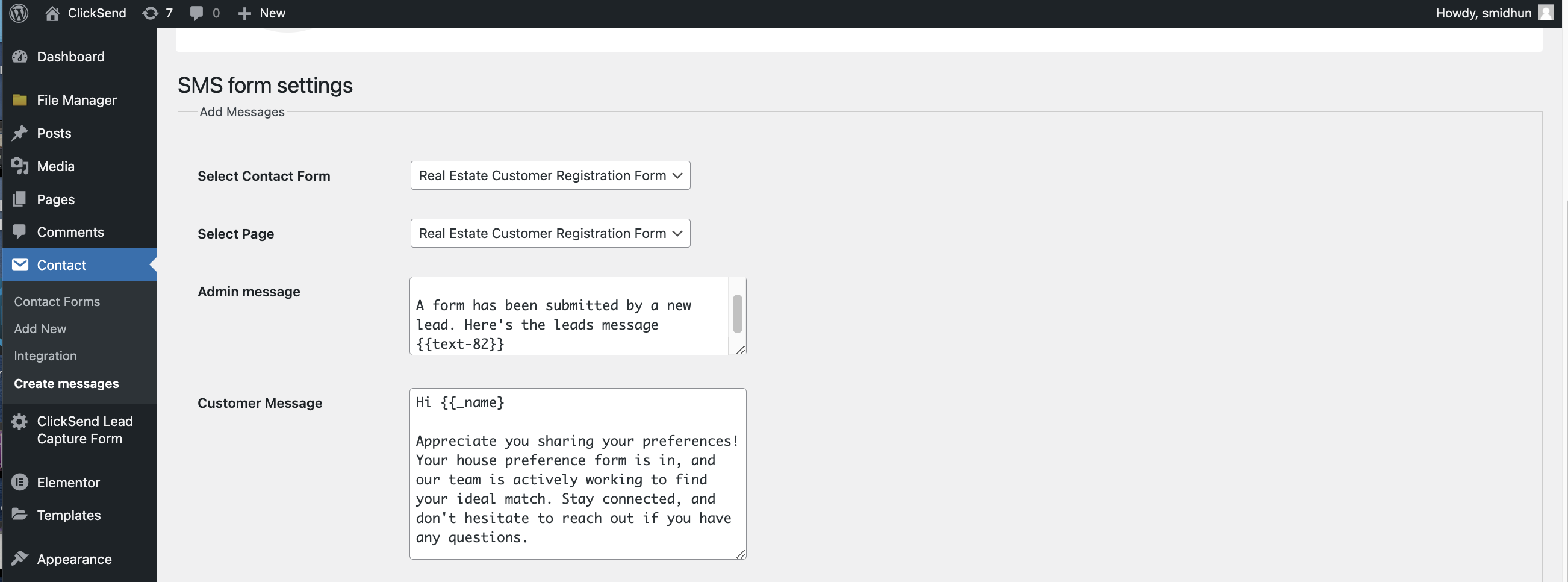
Troubleshoot
If you’re having problems, please check the following:
- Check your Authentication. It should be using your ClickSend's username and API key not your ClickSend password.
- Make sure you have credit in your balance. Check and top up here.
- Supply all required parameters. Required fields are phone number and message body.
- If you are using an alpha tag as SenderID and it's not working as expected, please check the following:
- Your alpha tag must be 11 characters or less without spaces.
- See if the country you’re sending to supports alpha tags.
- If you’re sending to other countries, you may need to set up global sending. Contact support if you need help.
FAQS
- Can I send messages from a business name/Alpha Tag?
- Yes, however some countries do not support alpha tags. Find out which countries support sending via alpha tag here.
- Note that your business name needs to be 11 characters or less, without spaces. - Where can I get replies on my messages?
-Find your outbound and inbound SMS history here.